Getting your hands on the best drawing tablet under 200 dollars could be your way to mastering the art. Here are the best drawing tablets on a budget you can
Drawing is one of the most prominent forms of art, and with the improvement in technology, drawing has gone digital. From traditional paper to digital canvas, it has become an ideal approach for many who love to implement their ideas and share them with the online world.
If you’re someone looking for an approach to put your drawings on the digital platform, many electronic devices are specifically designed for this purpose. Considering all the devices that match the requirement, the best approach would be drawing tablets.
The drawing tablets are specifically designed by keeping an artist in mind, and here are some of the best drawing tablet under 200 dollars made explicitly for an artist. In this compilation, we have classified the drawing tablets under two categories: tablets featuring a screen and the rest without a screen.
Our Top Picks
Best Drawing Tablet Under 200 Dollars
| Image | Product | Features | Price |
|---|---|---|---|
 | GAOMON PD1161 |
| Check Price |
 | VEIKK VK1200 |
| Check Price |
 | XP-PEN Artist12 |
| Check Price |
 | HUION Kamvas 12 |
| Check Price |
 | UGEE M708 |
| Check Price |
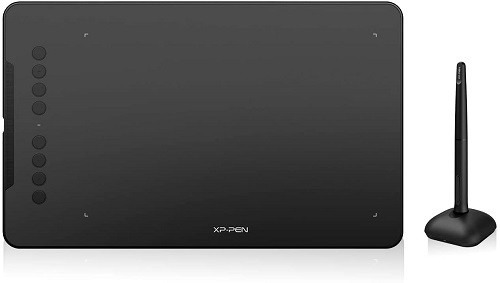 | XP-Pen Deco 01 V2 |
| Check Price |
GAOMON PD1161

GAOMON is one of the prominent manufacturers of drawing tablets, and most of their products are feature-packed with decent reviews and ratings. Talking about the GAOMON PD1161, the tablet supports several features, which come in handy while drawing.
The drawing tablet has a high-quality display featuring an 11.6” 1920x1080 IPS LCD panel with a viewing angle support of 178° resulting in vivid and clear images. When it comes to the Stylus, it is very reliable and works on the EMR technology (Electro-magnetic resonance). The best part of the stylus is it doesn’t need to be charged and supports 60° tilt function with 8192 levels of pressure recognition.
GAOMON has managed to add eight customizable press keys on the left side of the tablet, which can be assigned to perform several actions such as Zoom in/out, Scroll up/down, fill color, erase, and many more. In addition to these eight keys, there are five additional keys to control the tablet's settings.
The GAOMON PD1161 needs to be powered by connecting it to a device as it is a non-standalone device. Therefore, the device runs only when connected to Windows or macOS with the help of the Mini HDMI and Type-C. Talking about compatibility, the drawing tablet is compatible with Windows and macOS only.
As the GAOMON PD1161 is a drawing tablet, it supports multiple drawing software to draw, animate, sketch, and perform several other art practices.
| Specifications of GAOMON PD1161 | |
| Display | 11.6” 1920x1080 IPS LCD panel with 178° viewing angle. |
| Stylus | EMR Stylus with 60° tilt function and 8192 levels of pressure recognition. |
| Connectivity | Mini HDMI &Type-C. |
| Compatibility (OS) | Windows and macOS with support to multiple drawing software. |
Product Overview:


Features:
- Spacious work area with an 11.6” IPS LCD panel to draw.
- Very reliable Stylus featuring EMR technology with 60° tilt function and 8192 levels of pressure recognition.
- Connects with the help of Mini HDMI and powers the device using Type-C.
- It supports multiple drawing software and is compatible only with Windows and macOS.
Hands-On Experience:
The GAOMON PD1161 feels premium on the hand and is very comfortable to work with. In addition, the tablet is very responsive and connects to the laptop/PC without any issues.
The 11.6” IPS LCD panel is clear and bright, with a decent amount of workspace to work on. Talking about the Stylus, it works on EMR technology, and you don’t need to worry about charging it as it is battery-free. Furthermore, as the Stylus is packed with features, it is very convenient to draw, and the pressure recognition is on the right spot.
The GAOMON PD1161 is compatible with multiple drawing software, and as it is compatible with most of the prominent drawing software, you can work on any platform without any issues.
The drawing tablet is bundled with a pen holder and eight extra nibs, which can be replaceable. Considering all the things, we can consider the GAOMON PD1161 as one of the best drawing tablet under 200 dollars.
Pros & Cons:
| Pros |
| Easy to connect and use. Decent workspace area with an excellent display. Battery-free Stylus with EMR support and pressure point recognition. Supports a wide range of drawing software. The side keys come in handy while drawing, and are reliable. |
| Cons |
| Supports only Windows and macOS. Some users have experienced issues with the calibration. |
Price – 199.99USD
VEIKK VK1200

The VEIKK VK1200 is very similar to the GAOMON PD1161 in terms of specifications. However, VEIKK has managed to cut down the corners and the thickness of the device, making it a compact device.
The VEIKK VK1200 has an 11.6” 1920x1080 IPS LCD panel which produces bright and clear images. Like the GAOMON PD1161, the Stylus of VEIKK VK1200 works on the EMR technology (Electro-magnetic resonance).
As Stylus works on EMR technology, it is battery-free and doesn’t need to be charged. In addition, the Stylus comes with the 60° tilt function alongside the 8192 levels of pressure recognition.
Unlike the GAOMON PD1161, the VEIKK VK1200 comes with only six customizable press keys, but the user can assign actions such as Zoom in/out, Scroll up/down, fill color, erase, and more.
To make the drawing tablet compact, the VEIKK has managed to make the device buttons thin. The buttons can be used to power the device and control the brightness.
When it comes to connectivity, the drawing tablet connects with the help of HDMI, and as the drawing tablets are non-standalone devices, they have to connect to another device to power on, which is done with the help of Type C.
Like the GAOMON PD1161, the VEIKK VK1200 is also compatible with prominent drawing software and works only with Windows, macOS, and Linux.
| Specifications of VEIKK VK1200 | |
| Display | 11.6” 1920x1080 IPS LCD panel. |
| Stylus | EMR Stylus with 60° tilt function and 8192 levels of pressure recognition. |
| Connectivity | Mini HDMI &Type-C. |
| Compatibility (OS) | Windows, macOS, and Linux with support to multiple drawing software. |
Product Overview:


Features:
- Compact form factor with a large display to work on.
- EMR featured Stylus with a 60° tilt function and 8192 levels of pressure recognition.
- Reliable connection with HDMI and Type-C ports.
- Works with Windows, macOS, and Linux. It is also compatible with prominent drawing software.
Hands-On Experience:
The VEIKK VK1200 feels compact on hand due to its 8mm form factor. Furthermore, the drawing tablet is made out of an all-metal body, and as a result, the device feels sturdy. In addition, the design of the VEIKK VK1200 features an anti-slip pattern on the back, and it is very promising as the device doesn’t slide while working.
As the VEIKK VK1200 also features an EMR Stylus, there is no need to charge the device. The Stylus does a great job at recognizing pressure, thanks to 8192 levels of pressure recognition.
The customizable press keys are handy while drawing, and they are easy to access. Regarding the connection, the drawing tablet easily connects to your laptop/PC, but you need to install a driver for the first time, which is very easy.
The VEIKK VK1200 is compatible with multiple prominent drawing software, and upcoming drawing platforms are also recognizing it, so you don’t need to worry about compatibility.
The VEIKK has bundled the device with two stylus and 28 pen nibs. In addition, there is a pen holder, pen pockets, and an artist glove. Considering all the features, specifications, and hands-on experience, the VEIKK VK1200 can be regarded as one of the best drawing tablet under 200 dollars.
Pros & Cons:
| Pros |
| Compact form factor with anti-slip design. Decent amount of workspace area with very reliable side keys. EMR Stylus with 8192 levels of pressure point recognition. Supports multiple prominent drawing software. The accessories in the box are handy with decent quality. |
| Cons |
| The HDMI cable and the port aren’t the best. Some users have experienced issues with the driver installation. |
Price – 199.99USD
XP-PEN Artist12

If you’re not impressed with the GAOMON PD1161, then you should check out the XP-PEN Artist12. The XP-PEN Artist12 has similar specs compared to the GAOMON PD1161 but with few minor changes, but both the drawing tablets are very reliable.
Talking about the XP-PEN Artist12, the drawing tablet features an 11.6 HD IPS (1920x1080) display which is very clear and vivid. As a result, there is a decent amount of workspace to draw, and the display is responsive.
The Stylus on the XP-PEN Artist12 also works on the EMR technology, and as a result, the Stylus is battery-free. The Stylus also supports the 60° tilt function alongside the 8192 levels of pressure recognition. The XP-Pen has also added a digital eraser on the stylus's end, which is ideal and useful while working.
Like the GAOMON PD1161, the XP-PEN Artist12 also comes with eight keys, but only six of them can be customizable. The two non-customizable keys are dedicated for Zoom in and out.
The XP-PEN Artist12 is also a non-standalone device, and as a result, you need to connect the drawing tablet to the power source or the Laptop/PC to power on the device. For connectivity, the device uses HDMI, which is very reliable, and there is no noticeable lag.
The XP-PEN Artist12 is compatible with Windows, macOS, Linux, and Chrome OS, but the GAOMON PD1161 and VEIKK VK1200 don’t support Chrome OS.
When it comes to the drawing software, the XP-PEN Artist12 supports almost every prominent software, and you don’t have to worry about any compatibility issues.
| Specifications of XP-PEN Artist12 | |
| Display | 11.6” 1920x1080 IPS LCD panel with 180° viewing angle. |
| Stylus | EMR Stylus with digital eraser and 60° tilt function featuring 8192 levels of pressure recognition. |
| Connectivity | Mini HDMI &Type-C. |
| Compatibility (OS) | Windows, macOS, Linux, Chrome OS with support to multiple drawing software. |
Product Overview:
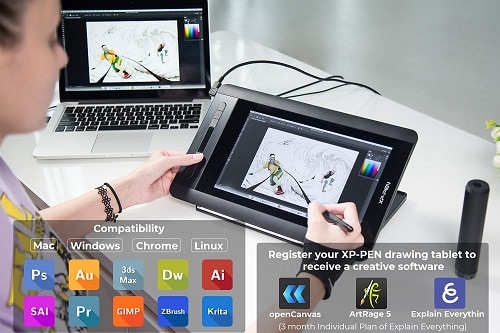
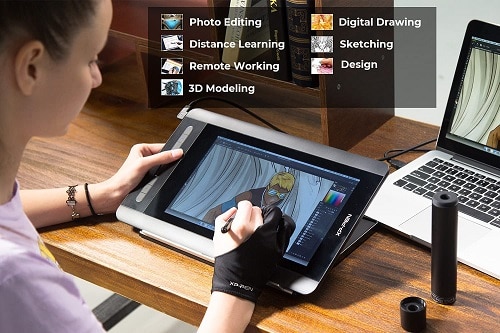
Features:
- Premium build quality with clear and large 11.6 HD IPS LCD panel to work on.
- EMR Stylus with Hexagonal design and digital eraser, featuring 60° tilt function and 8192 levels of pressure recognition.
- More accessible and very responsive connectivity with the help of HDMI.
- Compatible with Windows, macOS, Linux, and Chrome OS together with support to prominent drawing software.
Hands-On Experience:
XP-PEN Artist12 feels very premium on hand, and there is a decent amount of workspace to offer. On the other hand, the display is very responsive, and the output is very clear and bright.
The hexagonal design of the stylus is ideal as it replicates the feel of a traditional pencil. Coming to the digital eraser on the back is an excellent implementation by XP-PEN as it is beneficial while drawing.
Like the buttons from every drawing tablet, the buttons on the XP-PEN Artist12 are handy while drawing. Just like the display, the Stylus is also very responsive with very little to negligible latency.
The drawing tablet is compatible with several operating systems and prominent drawing software. However, even though the connectivity is very easy, you need to install drivers when using the drawing tablet for the first time.
The XP-PEN Artist12 comes with a pen holder and eight replaceable nibs stored in the pen holder. In addition, you also get an artist glove that is comfortable to use.
The overall experience of the drawing tablet is quite impressive, and it can be considered one of the best drawing tablet under 200 dollars.
Pros & Cons:
| Pros |
| Premium on-hand experience and build quality. Clear and vivid display with a decent amount of workspace. Hexagonal-shaped EMR Stylus with 8192 levels of pressure point recognition and a digital eraser. Supports a wide range of drawing software. |
| Cons |
| The cables are bulky and hard to connect. Some users have experienced issues with the driver installation. |
Price – 199.99USD
HUION Kamvas 12

The HUION KAMVAS 12 is very similar to the VEIKK VK1200 in terms of appearance as both the devices are compact and light form factor. Moreover, just like other drawing tablets mentioned above, the HUION Kamvas also comes with similar specifications.
Talking about the HUION KAMVAS 12, the device comes with an 11.6” 1920x1080 IPS LCD panel. So there is plenty of workspace area to work on, and the display is just as bright and clear compared to the drawing tablets in the same price range.
The HUION KAMVAS 12 also features the EMR stylus with support to the 8192 levels of pressure recognition and 60° tilt functionality. In addition, as the Stylus work on the principle of EMR, the stylus is battery-free and doesn’t need to be charged.
Like the GAOMON PD1161, the HUION KAMVAS 12 comes with eight customizable buttons where the user can assign any action to it, such as Zoom in/out, Scroll up/down, fill color, erase, and more.
As the HUION KAMVAS 12 is a non-standalone device, it needs a power source to function, so you have to connect it to your PC or Laptop. The HUION KAMVAS 12 is compatible with Windows, macOS, and Android. So if you’re planning on using the drawing tablet by connecting it to an Android, make sure you’re plugging the device into the power outlet.
Like other drawing tablets, the HUION KAMVAS 12 is compatible with the most prominent drawing/designer software and can be easily used.
| Specifications of HUION KAMVAS 12 | |
| Display | 11.6” 1920x1080 IPS LCD panel. |
| Stylus | EMR Stylus with 60° tilt function featuring 8192 levels of pressure recognition. |
| Connectivity | Mini HDMI &Type-C. |
| Compatibility (OS) | Windows, macOS, Android with support to multiple drawing software. |
Product Overview:
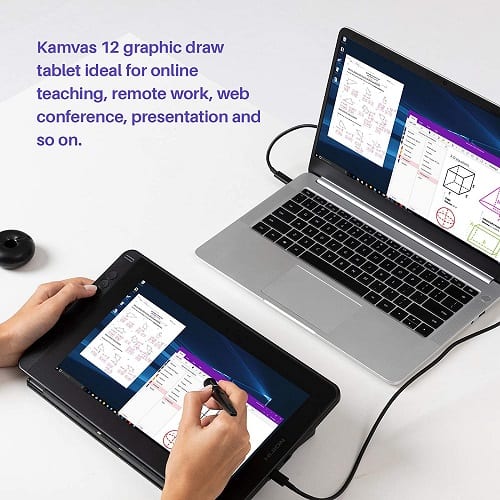
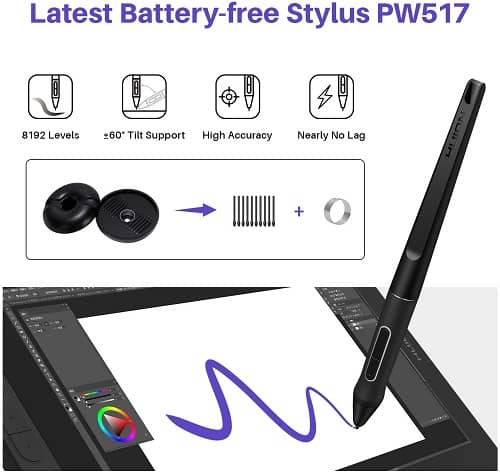
Features:
- It comes with a compact form factor and is compatible to carry around.
- Decent workspace area on offer, thanks to the responsive 11.6” display.
- EMR based stylus with 60° tilt function and 8192 levels of pressure recognition.
- Supports most of the prominent designer/drawing software with Windows, macOS, and Android compatibility.
Hands-On Experience:
The HUION KAMVAS 12 comes with a compact form factor, and as a result, it is easy to carry around. In addition, the display feels good to work on, and the output is clear and bright.
The stylus is comfortable to use and does come with all the features such as 60° tilt functionality and 8192 levels of pressure recognition; as a result, the stylus is reliable to use. In addition, both the display and stylus are very responsive, with nearly no lag and unnoticeable latency.
The HUION KAMVAS 12 is compatible with Windows, macOS, and Android, but it would be great if the drawing tablet is compatible with Chrome OS. When it comes to the side keys, they are handy while drawing as you can perform an action with a simple press instead of checking for several tabs.
The drawing tablet works on most of the prominent drawing software, so you can use this drawing tablet to work on any platform. In addition, the company has provided ten extra replaceable nibs and a pen holder for an improved experience.
The HUION KAMVAS 12 isn’t a perfect device, but considering the features and specifications, the drawing tablet can also be considered as one of the best drawing tablet under 200 dollars.
Pros & Cons:
| Pros |
| Compact form factor and is very easy to carry around. Decent amount of workspace with a responsive display and stylus. EMR Stylus with 8192 levels of pressure point recognition. Compatible with multiple drawing software. |
| Cons |
| Type C cable is not included in the box. The price tag of the tablet feels a little expensive. |
Price – 200.00USD (With coupon)
UGEE M708

The UGEE M708 is a screen-less drawing tablet, and if you’re someone who doesn’t need a drawing tablet without a screen, then the UGEE M708 can be considered as a choice.
The UGEE M708 has a workspace area of 10x6 inches, and as the drawing tablet doesn’t feature a display, it is just an empty area with a papery texture surface. Talking about the technical specification of the tablet, it comes with 266 RPS (Report refresh rate) for lag-free and uninterrupted real-time drawing.
The UGEE M708 also comes with an EMR powered Stylus, and as a result, there is no need to charge the stylus. The Stylus also comes with 8192 levels of pressure recognition, and the pressure recognition is on the right spot.
Like the other drawing tablets, the UGEE M708 also comes with eight customizable shortcut keys, where the user can map a specific action to a key as per their wish.
Talking about the compatibility of the UGEE M708, it works with Windows and macOS. The best part of the tablet is the “Switch left-hand mode,” which is quite convenient if you’re a left-hander.
The drawing tablet supports all the prominent drawing/designer software such as Photoshop, Macromedia Flash, Comic Studio, SAI, 3D MAX, Autodesk MAYA, and many more.
When it comes to connectivity, the device is connected to a PC/Laptop using a micro-USB for connection and power, as it is a non-standalone device.
| Specifications of UGEE M708 | |
| Workspace Area | 10x6 inches with a paper texture surface. |
| Stylus | EMR Stylus with 8192 levels of pressure recognition. |
| Connectivity | Micro USB |
| Compatibility (OS) | Windows and macOS with support to multiple drawing software. |
Product Overview:
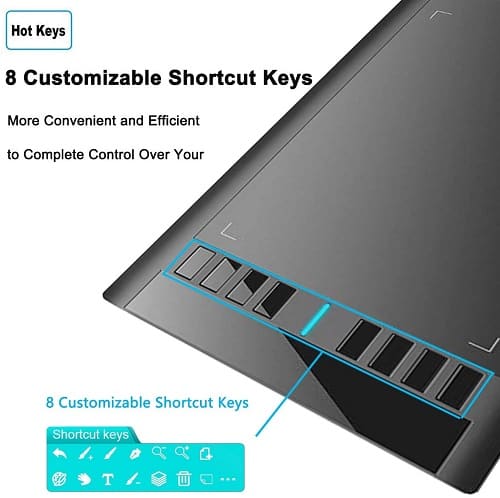
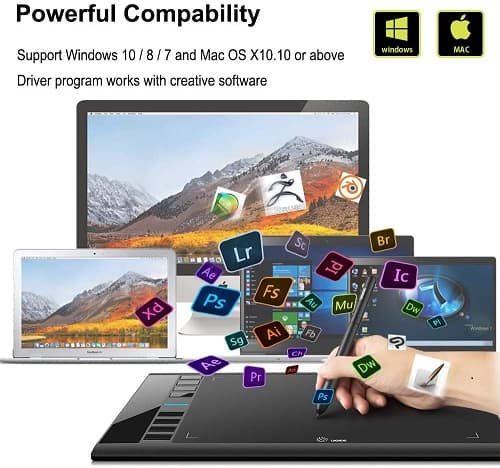
Features:
- 10x6 inches of workspace area with a paper texture surface to draw.
- The ERM-powered stylus is battery-free and supports 8192 levels of pressure recognition.
- For connectivity and power, the drawing keyboard uses Micro USB technology.
- Compatible with Windows and macOS and can be used to draw on most of the prominent drawing software.
Hands-On Experience:
The hands-on experience of UGEE M708 is quite satisfactory, but the device's build quality isn’t the best. However, even though the build quality isn’t the best, one can’t complain, considering the device's price tag.
The drawing experience on the device is quite fun, and the support for the left-hand users with the help of a dedicated mode is handy. Talking about the device's stylus, it is comfortable to use, and as it is battery-free, one need not worry about charging the stylus.
It isn’t the best when compared with the HDMI, but it does a promising job when it comes to connectivity. The drawing tablet is limited to Windows and macOS in terms of compatibility but works on all prominent drawing software.
The UGEE M708 is bundled with many accessories in the box, including a pen holder, replaceable nibs, and an artist glove that won’t fit if you have a large pair of hands.
Considering the price tag, specifications, and features of the drawing tablet it can be considered as one of the best drawing tablet under 100.
Pros & Cons:
| Pros |
| Compact form factor and decent workspace with a very responsive display and stylus. EMR Stylus with 8192 levels of pressure point recognition. It is recognized by several drawing software. Comes with several accessories for improved user experience. |
| Cons |
| Build quality of the device could be better. The connectivity would be much better if the device had an HDMI for connectivity. |
Price – 57.99USD
XP-Pen Deco 01 V2
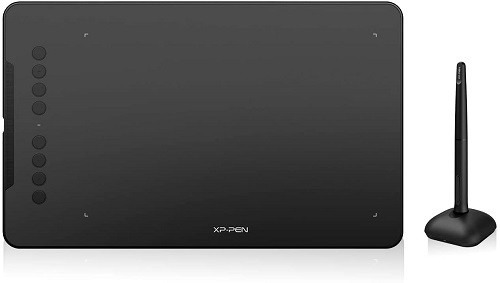
The XP-PEN Deco 01 V2 is another screen-less tablet you could consider purchasing for drawing. The drawing tablet features a 10 x 6.25-inch workspace area to draw. As there is no screen, the workspace area is indicated with the help of indicator lights whose brightness levels can be adjusted.
The Stylus of XP-PEN Deco 01 V2 is also powered by EMR technology, and one doesn’t need to charge it as it is battery-free. Like every other stylus in this compilation, it supports 8192 levels of pressure recognition and 60° tilt functionality.
The XP-PEN Deco 01 V2 also comes with eight customizable keys where the user can modify them as per their comfort. The user can assign actions to keys such as Zoom in/out, Scroll up/down, fill color, erase, and more.
The XP-PEN Deco 01 V2 comes with a 1XUSB cable and USB C and Micro USB adapters for connectivity. Talking about the compatibility of the drawing tablet, it is compatible with Windows, Linux, Chrome OS, macOS, and Android. As the device is non-standalone, the user needs to connect it to a PC, Laptop, or a power source to use it.
Like the other drawing tablets in this compilation, the XP-PEN Deco 01 V2 works with most of the prominent driving software such as Photoshop, SAI, Painter, Illustrator, Clip Studio, Krita, SAI, Corel painter, manga studio, and many more.
| Specifications of XP-PEN Deco 01 V2 | |
| Workspace Area | 10x6.5 inches |
| Stylus | EMR Stylus with 60° tilt functionality and 8192 levels of pressure recognition. |
| Connectivity | USB cable with Micro USB and Type-C connectors. |
| Compatibility (OS) | Windows, macOS, Linux, Chrome OS, and Android with support to multiple drawing software. |
Product Overview:
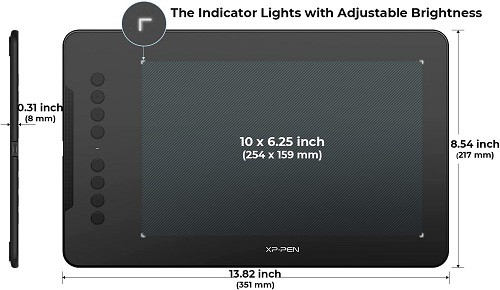
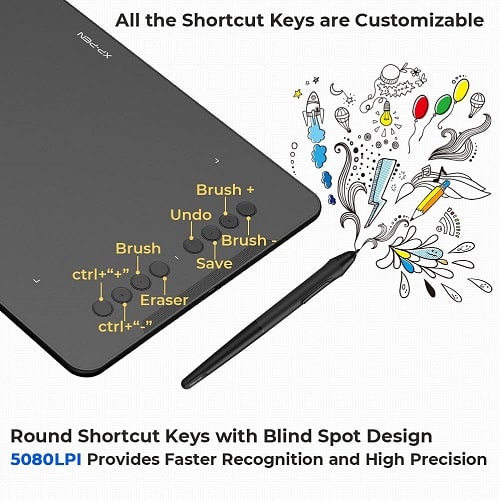
Features:
- Features 10 x 6.25 inches of workspace area for drawing with indicator lights indicating the workspace.
- EMR powered stylus with 8192 levels of pressure recognition and 60° tilt functionality.
- Eight customizable keys to perform specific actions for better accessibility and user experience.
- It works on multiple platforms and is compatible with different drawing software.
Hands-On Experience:
The XP-PEN Deco 01 V2 is a very compact drawing tablet and feels comfortable to use and carry around, thanks to the 8mm lightweight form factor. The workspace area on the XP-PEN Deco 01 V2 is good, with the indicator lights indicating the work area is very good and helpful.
Talking about the drawing experience, it is fun to work on it, and the stylus is very responsive. Regarding the accuracy and pressure recognition, it is in the right spot.
The buttons on the left side of the drawing tablet are easy to customize and access. In addition, they are handy while drawing as they are assigned actions, and the user need not navigate around to perform a specific action.
The XP-PEN Deco 01 V2 is easy to use and connect to your laptop/PC, and you need not worry about platform and drawing software compatibility as it is compatible with multiple OS and drawing software.
The drawing tablet is bundled with accessories such as a pen holder, replaceable nibs, and an artist glove in the box. As the drawing tablet is promising and has multiple features, the drawing tablet can be considered as one of the best drawing tablet under 100 dollars.
Pros & Cons:
| Pros |
| Compact form factor and workspace with light indicators. Responsive EMR Stylus with 8192 levels of pressure point recognition. It is recognized by several drawing software and is compatible with multiple OS. Comes with several accessories for improved user experience. |
| Cons |
| Some users have complained about the installation of drivers. The connectivity would be much better if the device had an HDMI for connectivity. |
Price – 59.99USD
Verdict:
The drawing tablets that are listed in the above compilation are arguably some of the best drawing tablets under 200 dollars. The drawing tablets are classified into two: drawing tablets featuring a screen and the rest without a screen.
The drawing tablets in this compilation are briefly described with information about the device, specifications, features, pros and cons. As most of the devices have similar specifications and price tags, it is your turn to choose the best tablet under 200 bucks that matches your requirement.
How we picked the best Drawing Tablet under 200 dollars?
All the drawing tablets in the compilation are carefully reviewed by keeping an artist’s requirements in mind. As the compilation is restricted to a specific price tag, all the drawing tablets considered are under 200 dollars.
Here are the factors we consider while selecting and adding a device in the compilation;
- Display/Work Space.
- Stylus performance.
- Accessibility and drawing experience.
- Compatibility and Connectivity.
- Accessories and Quality of the device.
- Reviews and ratings of the device.
Frequently Asked Questions
How to use the drawing tablet for the first time?
All the drawing tablets are provided with cables inside the box for connectivity and after you connect the tablet to the Laptop/PC, make sure to install the drivers. For any doubts regarding the installation of the drivers, refer to the product manual or the device's official website.
What is the best cheapest drawing tablet?
If you want a cheap drawing tablet, you might lose the screen and map the image in the workspace area. The best cheapest tablet as per our suggestion is the XP-PEN Deco 01 V2.
What is the best drawing tablet with screen?
Almost all the four drawing tablets with the screen listed in the compilation are the best, but GAOMON PD1161 and XP-PEN Artist12 are slightly better products than the rest.
Do we need to charge the drawing tablet and the stylus?
As all the drawing tablets listed in this compilation are non-standalone devices, they need to be connected to a power source (Laptop/PC). When it comes to the Stylus, it works on EMR technology. So the drawing tablet and stylus don’t need to charge but require a power source to operate.
How to connect the drawing tablet to a PC/Laptop?
The drawing tablets are bundled with cables inside the box, and to connect the device to a PC/Laptop, make sure to plug in the cables in their respective slot.
Similar / posts
Best Drawing Tablet Under 200 Dollars to Buy in 2022
November 3rd, 2021
Updated on February 11th, 2022
Best Drawing Tablet Under 200 Dollars to Buy in 2022
November 3rd, 2021
Updated on February 11th, 2022
Best Drawing Tablet Under 200 Dollars to Buy in 2022
November 3rd, 2021
Updated on February 11th, 2022
