If you are having trouble in some of the other ways with the Spectrum app not working on your Android device, whether it be app keeps crashing to human errors, this guide will help you to overcome all hurdles in between of your entertainment.Spectrum is a TV streaming service which offers live TV streaming as well as on-demand movies and popular TV series. Spectrum TV app is one of many cord-cutting solutions to have rather than having an expensive cable TV and also get the creature comfort of taking your favourite movies, TV shows and news in your pocket at all times. But at the end of a day, apps are apps and apps on the Google Play Store sometime behave unintendedly and crash when you need them to work the most. Here is the Spectrum app not working troubleshooting guide below that you can use when the Spectrum TV app keeps crashing, or you may face any other kinds of issues relating to the Spectrum TV app that spoil the experience on the Android device when you want to stream content.
Here is the Spectrum app not working troubleshooting guide below that you can use when the Spectrum TV app keeps crashing, or you may face any other kinds of issues relating to the Spectrum TV app that spoil the experience on the Android device when you want to stream content.




 If you are not able to log in even after carefully typing in the credentials, you may have forgotten your password. Tap on the forgot password option. The Spectrum TV app will prompt you on how to recover your account and reset your password. If you have borrowed someone else's account credentials, shamelessly ask them if they have changed the passwords for the Spectrum TV app account.Check if your Spectrum TV app subscription has expired or not. You will need to renew your subscription if your plan has expired to enjoy live TV shows and on-demand series and movies.
If you are not able to log in even after carefully typing in the credentials, you may have forgotten your password. Tap on the forgot password option. The Spectrum TV app will prompt you on how to recover your account and reset your password. If you have borrowed someone else's account credentials, shamelessly ask them if they have changed the passwords for the Spectrum TV app account.Check if your Spectrum TV app subscription has expired or not. You will need to renew your subscription if your plan has expired to enjoy live TV shows and on-demand series and movies.
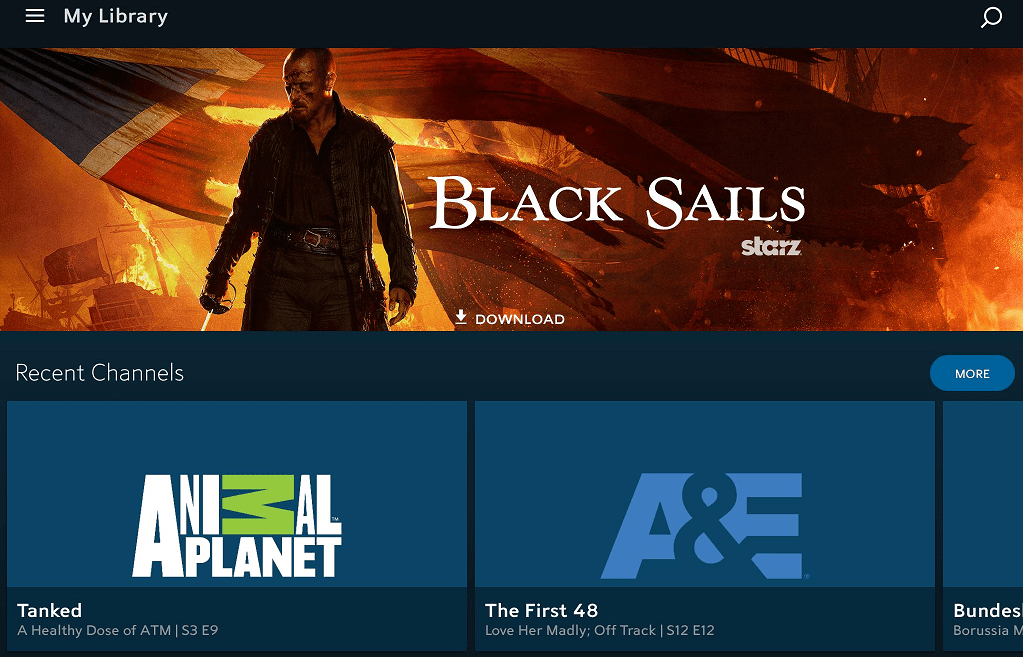 Here is the Spectrum app not working troubleshooting guide below that you can use when the Spectrum TV app keeps crashing, or you may face any other kinds of issues relating to the Spectrum TV app that spoil the experience on the Android device when you want to stream content.
Here is the Spectrum app not working troubleshooting guide below that you can use when the Spectrum TV app keeps crashing, or you may face any other kinds of issues relating to the Spectrum TV app that spoil the experience on the Android device when you want to stream content.Issue No. 1 - Spectrum App not Working on Android
Android with the blessings of Google services and the apps on Google Play Store is mostly stable, reliable and work as intended. But sometimes some apps may have bug issues of crashes on your device. If closing and clearing the Spectrum TV app from multitasking and background does not resolve the app crashing issue, try these other solutions.Solution 1: Reboot/Restart your Android device
When an app on your Android device is frozen stuck on an app or the Spectrum TV app on your device keeps crashing due to bugs, rebooting or restarting your smartphone can resolve the issue.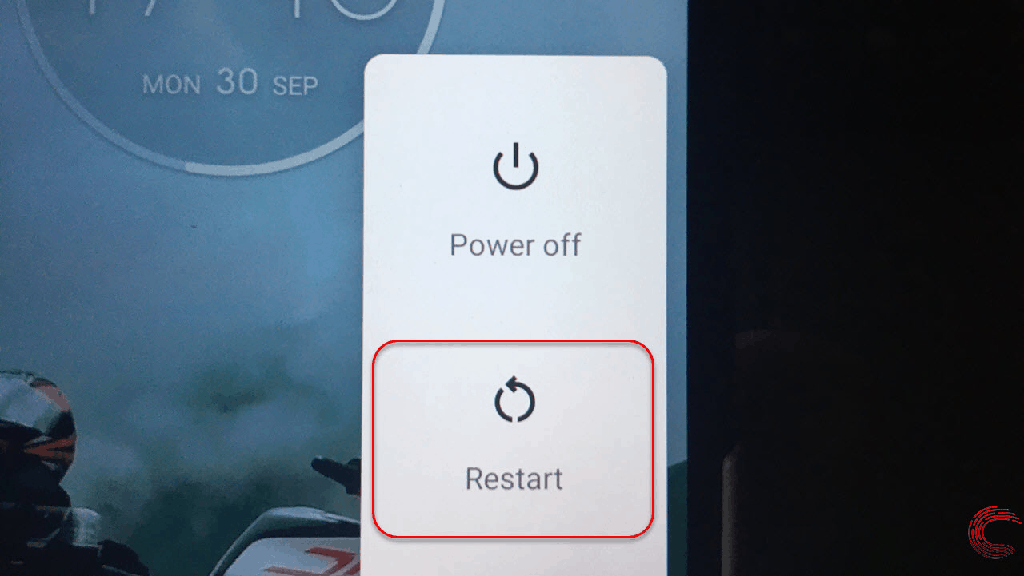
- Press and keep holding the power button for a few seconds.
- The option to turn off or restart your device option will appear on the screen.
- Tap on the switch off option, Wait for the screen to turn completely off.
- Tap and keep pressing the power button until the screen powers on again.
Solution 2: Clear App Cache Data
App cache data is a type of data information which gets stored on your smartphone coming from a website. It is safe to delete cache data on your Android smartphone, and it will also free up some space on your device.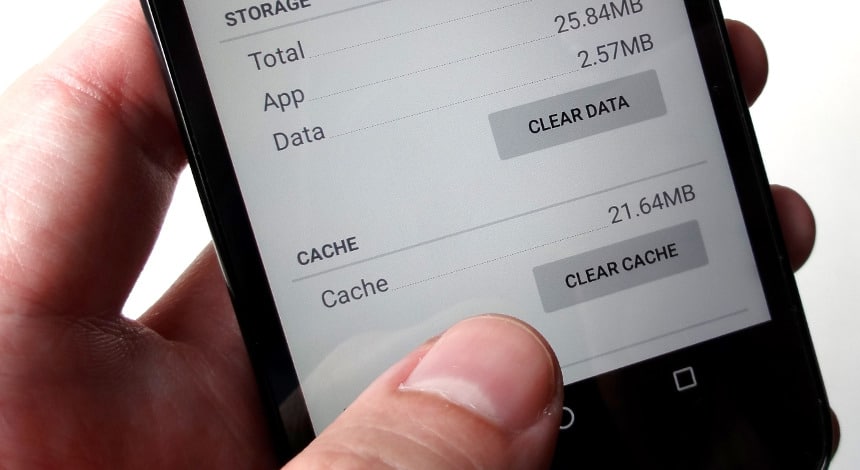
- Open the Settings app on your device.
- Tap on the Storage menu.
- Tap on to the Other apps in the storage menu.
- A list will appear of the installed apps on your smartphone.
- Tap on the Spectrum TV app.
- Then a list of app information will appear. You will see a Clear Cache option. Tap on the Clear Cache option, and the process will complete.
Solution 3: Update the app
For some season, the Spectrum TV app on the device may not have updated automatically hence facing trouble streaming your favourite content. You may need to update the Spectrum TV app on your device manually. The app developers always hunt down new bugs and fix them. You will also get new updates and features after you update the app.- Open the Google Play Store on your Android device.
- Open the options menu on the upper left corner.
- From the options menu, tap on my games and apps.
- You will get the full list of apps which are installed on your Android Smartphone.
- Tap on the Spectrum TV app.
- The app information will appear. If an update is available to download, tap on the green update button. Your app will then begin to download and install the update.
Solution 4: Delete and reinstall the Spectrum app
- On the home screen, long tap on the Spectrum TV app on your smartphone.
- You will see the option to delete the app. Tap on the delete option.
- Head over to the Google Play Store.
- Search the Spectrum TV app on the search tab.
- You will see the Spectrum TV app info page. Tap on the green install button.
- Your Spectrum TV app will download and install on your Android phone.
Issue No. 2 - Spectrum App Unavailable / Not Streaming
Solution 1: Download the APK file from trusted websites
If you do not see the Spectrum TV app in the Google Play Store search, you may be in a city or a region where the app is not supported. You can download the APK file from other sources and install the APK on your Android device. Make sure you enable trust apps from unknown sources from the setting menu.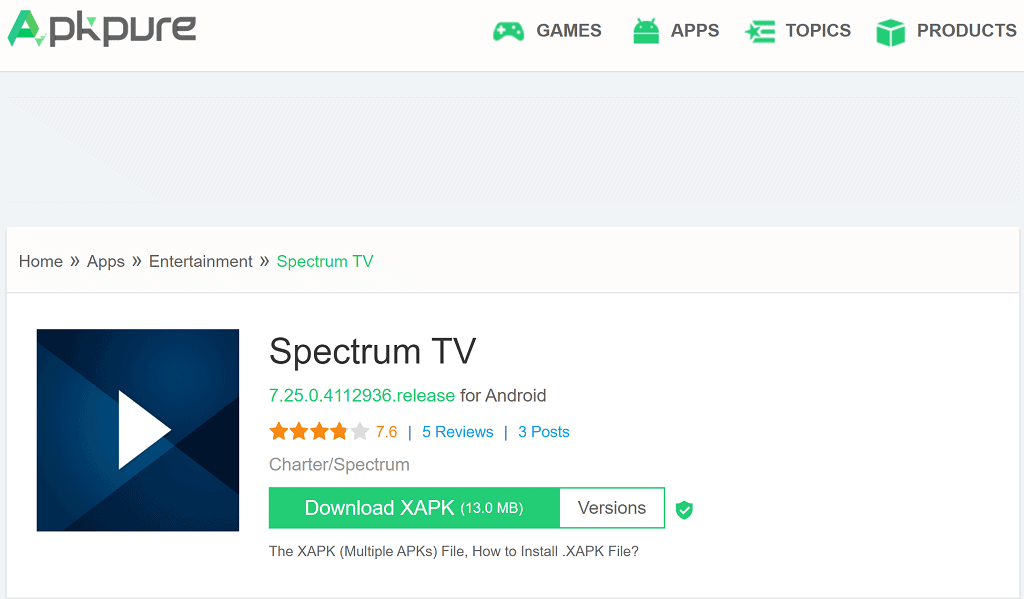
- After you have downloaded the Spectrum APK file on your Android device, Go to the settings app on your device.
- Scroll down and select the security tab.
- Tap on the trust apps from the unknown sources toggle switch
- You will be prompted with a warning pop up message, tap on OK on the message.
- Select the trust option.
- Next head over to the download folder where you have downloaded the APK file, tap on the Spectrum TV APK file, and the install process will begin.
Solution 2: Use a VPN to stream
Most probably if you have downloaded and installed the Spectrum TV app from third-party websites due to geo-fencing, you will need a VPN to stream the content on your smartphone.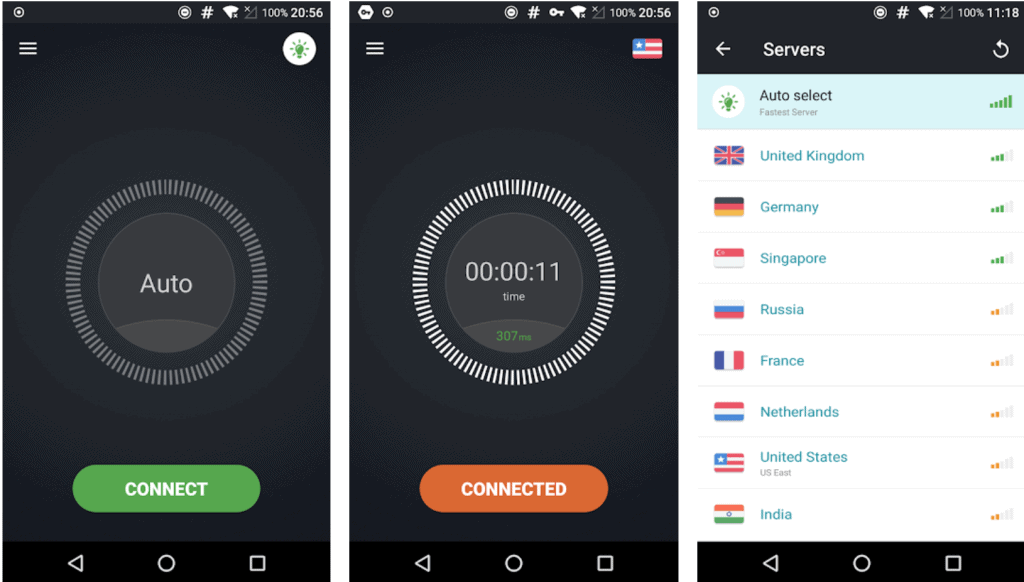
- We recommend buying a subscription plan from premium VPN providers such as Nord VPN, PrivateInternet Access and others.
- A free VPN will also work, but they might have a data limit, and also you won't be able to select the country server you want your IP address to bounce too.
- Turn the VPN on and enjoy your paid Spectrum TV streaming app.
Issue No. 3: Low quality streaming over Wi-Fi / Cellular
We all know low-quality streaming and long buffer times are annoying while we just want to relax and unwind at the dawn of a hectic and hustling day. Here are some solutions for the Spectrum app not working issues that you can try to resolve low-quality streaming and long buffer times.Solution 1: Check for the reliability of the connection
Having a stable and reliable WIFI/Cellular data connection will ensure good quality streaming and no buffer latency. Restarting you internet/WIFI router may fix the stability issue.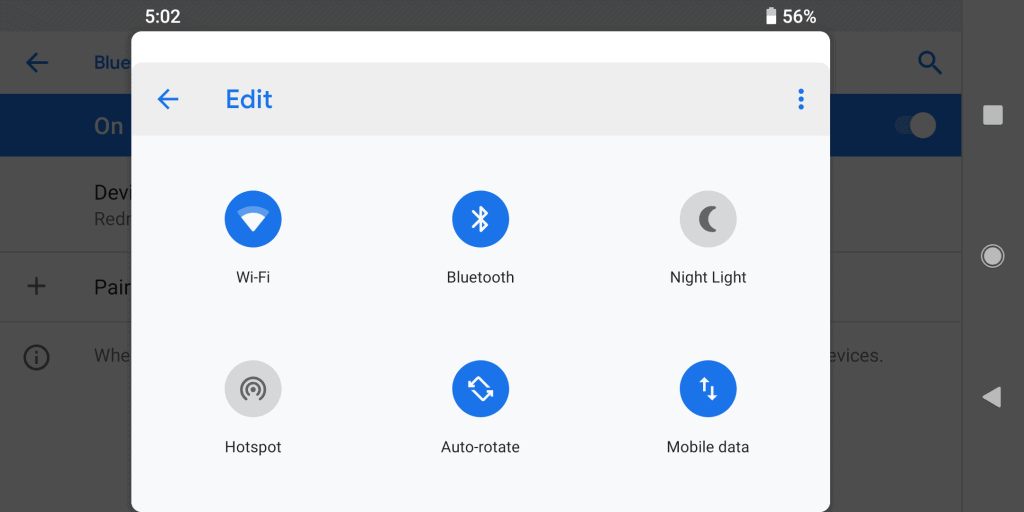
- Pull out the power pin from the internet router.
- Wait for a few seconds until all indicator LED'S stop blinking.
- Re-insert the power pin in the router. Doing this will reset the internet.
- Go to any website on your smartphone to check whether resetting the router has worked for your streaming quality.
- You can also try turning on and off the aeroplane mode on your Android device to restart the WIFI and cellular connections on the device for reliable and stable streaming.
Solution 2: Turn off battery optimization on Android
Some smartphone OEM'S have a feature set in the battery optimisation options to limit the output resolution of a video to conserve battery life. And also some other apps allow specific battery optimisation done from the settings menu from the setting menu on Android devices.- Most smartphone OEM'S bake the battery optimisation or battery saver mode to the drop-down notification shortcuts.
- Tap on the battery saver mode to disable it and enjoy the full glorious high-quality streaming.
- You can even turn off the battery saver/optimisation mode by going into the settings app>battery manager>tap on the battery saver slide to turn off the feature.
Issue No. 4: Unable to log in to the Spectrum TV app
It happens to all of us and the best of use; we are unable to log in to our email id's and other apps just because we type our credentials in a hurry and jumble up the email id or the password. If you are not able to log in to the Spectrum TV app, take a few more seconds and type in the correct email id and password.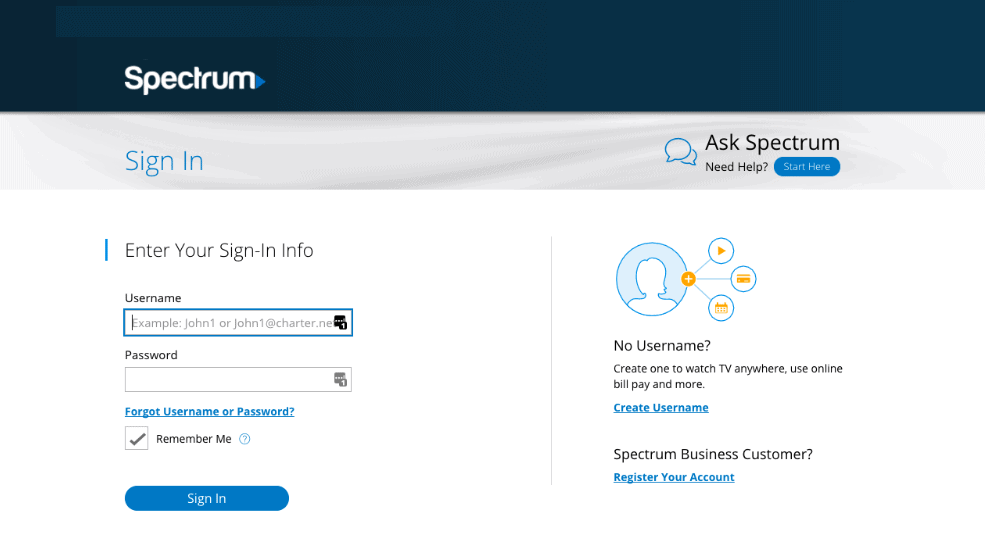 If you are not able to log in even after carefully typing in the credentials, you may have forgotten your password. Tap on the forgot password option. The Spectrum TV app will prompt you on how to recover your account and reset your password. If you have borrowed someone else's account credentials, shamelessly ask them if they have changed the passwords for the Spectrum TV app account.Check if your Spectrum TV app subscription has expired or not. You will need to renew your subscription if your plan has expired to enjoy live TV shows and on-demand series and movies.
If you are not able to log in even after carefully typing in the credentials, you may have forgotten your password. Tap on the forgot password option. The Spectrum TV app will prompt you on how to recover your account and reset your password. If you have borrowed someone else's account credentials, shamelessly ask them if they have changed the passwords for the Spectrum TV app account.Check if your Spectrum TV app subscription has expired or not. You will need to renew your subscription if your plan has expired to enjoy live TV shows and on-demand series and movies.Frequently Asked Questions
Do I need Spectrum internet provider to use the Spectrum TV streaming app?
If you are looking to get a good deal on an internet connection along with a full suite of live streaming channels and demand movies and series, going through the Spectrum internet bundle is the best option. You can choose the billing options and subscription plans for the internet as well as the Spectrum TV streaming services. You do not need a Spectrum specific WIFI provider to use the Spectrum TV app on your Android smartphone. The internet service and the streaming service are bundled together to offer customers a good deal. You can subscribe for only the Spectrum TV streaming app and no need for any proprietor internet service.Does Spectrum TV app on Android has Google Chromecast support?
The Spectrum TV app on Android does not have Google Chromecast support. That means you cannot stream content from the Spectrum TV app to a Google Chromecast. But there is a workaround to it. You can mirror cast the phone device to the Chromecast and enjoy the content that is played on your Android smartphone. Here is how to screencast your Android device to a Chromecast.- First, you will need to connect the Chromecast and the smartphone to the same WIFI network.
- Go to the Google Home app on your device.
- Tap on the account option from the bottom right corner.
- From the list, choose on the Mirror device option.
- Select the Chromecast name device on which you want to mirror cast.
- Now you will see your device screen on the big TV screen.
- Open the Spectrum TV app on your device and start streaming the content.
- You will see your content play on the big screen.
How to turn on auto updates for Spectrum TV app?
There are many benefits to having the auto app update feature turned on, such as getting the latest version of Android apps automatically downloaded and installed without the need to do the whole process manually. It also makes sure that your streaming apps are up to date and all bug issues are fixed before you sit down and relax to watch your favourite TV shows. Here is how to turn on auto app update feature on your Android smartphone.- Go to the Google Play Store app on your device.
- Tap on the settings menu located at the left upper corner.
- Tap on the auto-update apps.
- You can choose to allow app updates to download on WIFI only or Cellular data or either which is available.
