The "OK Google not working" issue has been coming up quite frequently lately. And while there are a ton of possible reasons for this to happen - chances are it's just user error.
But that's why we're here. This article is going to include all the possible reasons on why this may be happening and how you can deal with each one of these possible causes. So, without any further ado, let us get right into it!
1: Check your Microphone
First things first, if you're someone who knows how to properly use an Android smartphone and everything about it, we'd say that the first step is to make sure that the microphone is okay.
It's not very common for mics to break down. But, if you've tried all of the common fixes (that we'll shortly mention below), then making sure that your microphone is working is the next step.
There are multiple ways to check on your microphone. But, we'd say that using the video recorder is the easiest one.
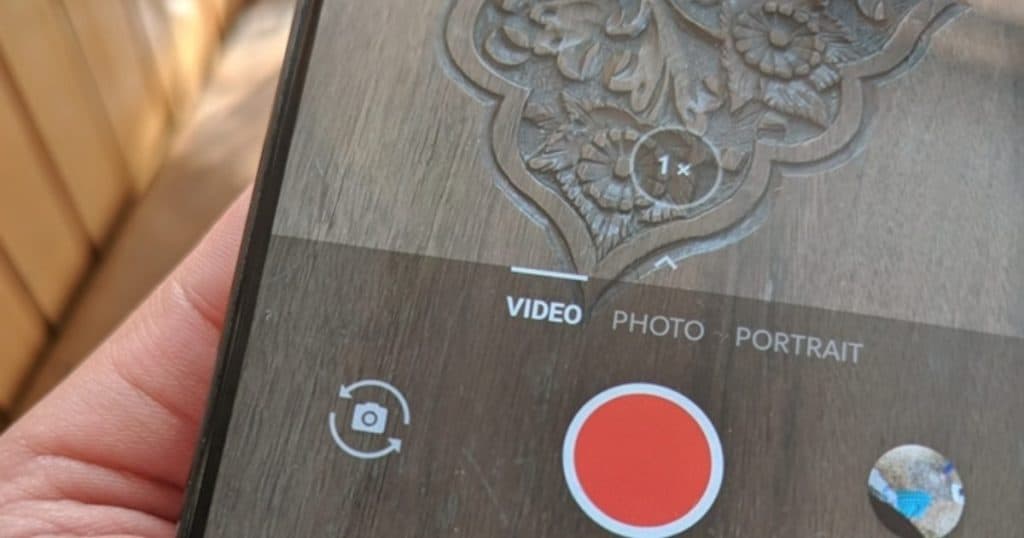
All you have to do is launch the camera app, start recording, speak into the mic, then play back the video and see if you can hear your voice. If not, then there is a good chance your microphone is a goner.
Just keep in mind that there are more possible causes for a mic to not work as well. Maybe you forgot to take out the earbuds or maybe you're connected to a Bluetooth audio device and forgot to disconnect or something like that.
But if the microphone is indeed broken, your best bet would be to take the phone to an expert and see if they can do anything about it.
Some phones have the microphone plugged in as an extension. If that's the case for your phone - then replacing the mic should be very inexpensive. But if it's soldered to the motherboard, you may as well just buy a new smartphone.
Alternatively, there is always the option of using built-in microphones in headphones as well - even though that's probably not the most convenient of solutions. It certainly is one of the most trouble-free and cheapest ones, though.
2: Make Sure it's not the App
If "OK Google" refuses to work, then that doesn't mean it's always either your phone or a setting. Sometimes it can be the Google app as well.
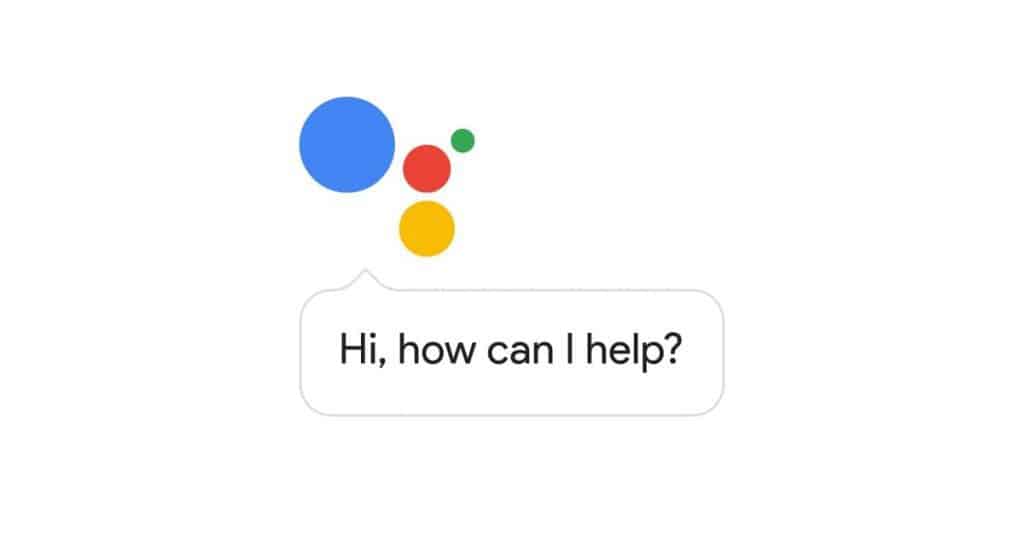
One of the best ways of finding out if that's the case or not is by checking what others are saying online. If there are tons of reports on the last few hours or days, there is a good chance that the latest update is just buggy.
You can search on Reddit or on Google Play. But don't forget that bug can also be present only on your device. That's due to the fact that different smartphones come with different chipsets. So, just because an app doesn't play well with one chipset that doesn't necessarily mean that the same will happen with every chipset. That's why a good alternative is to just
3: Don't Forget to Leave the Google App Enabled
After buying their new smartphone, many people suddenly discover that they can't get rid of the Google app. Not without rooting their device first. That's why many of us simply disable it.
The thing is that both "OK Google" and "Hey Google" rely on this app to work. So, if you previously disable it and now you want that feature back, then there's no other option but to enable it again. To do that in stock Android 10:
- Open your phone's settings
- Go to "Apps & notifications"
- Select "See all ## apps"
- Scroll down until you find the Google app
- And if it's disabled, enable it by clicking "Enable"
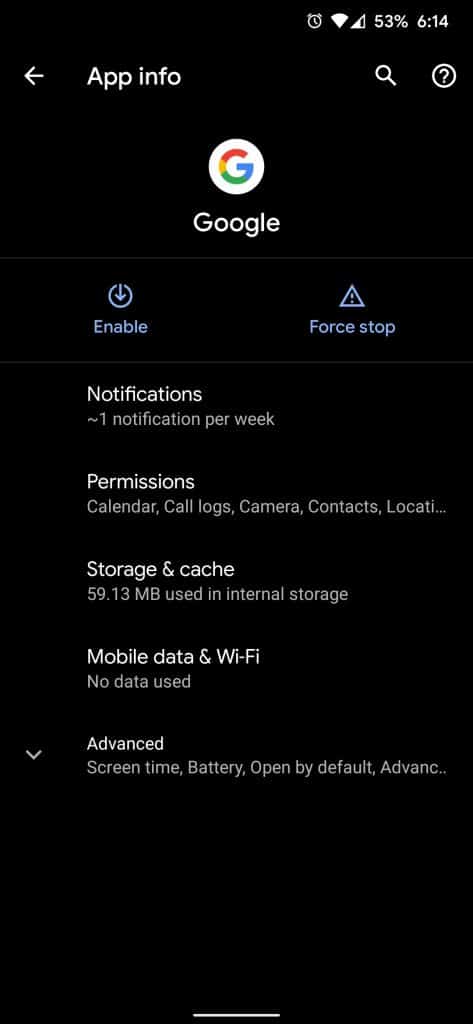
Keep in mind that the exact steps can differ from device to device depending on your Android skin and version. For example, One UI, MIUI, and stock Android all have their own, unique user interface.
4: Check for Updates
As we mentioned above, it's not just your device that may be the problem here. Sometimes it's the app as well.
That's where installing the latest updates can be a lifesaver. All you have to do is open Google Play and install the latest available updates. Simple as that.
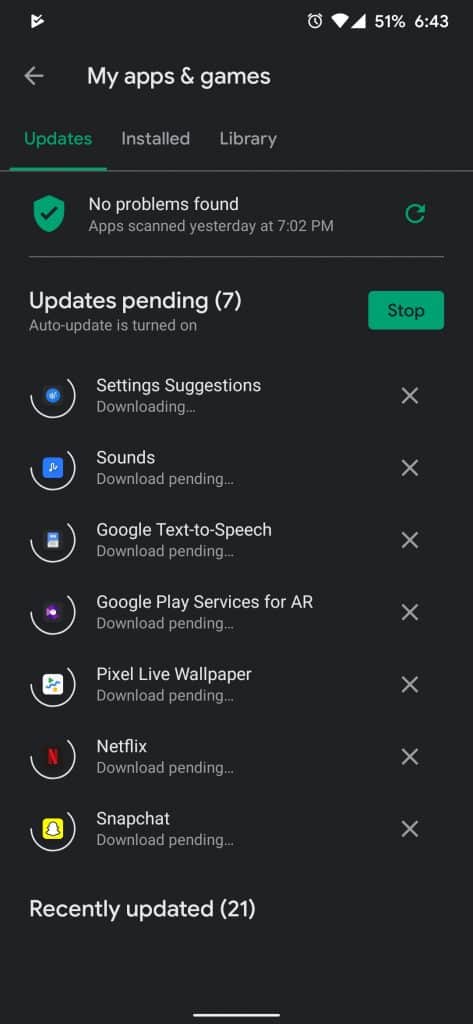
Hopefully, after that, Google will keep on working normally. If not, keep on reading.
5: Is "Hey Google" Enabled?
Having the Google app disabled is one thing - having the "OK Google" detection disabled, is another.
If you bring up the Google voice assistant manually and ask it about how you can enable the "Hey Google" detection, it should automatically guide you through the steps. But, if you want to follow them through here, we'd say that the easiest way is to go to:
- Settings
- Search bar at the top
- Type "OK Google"
- Tap on "Voice Match"
- Then enable "Hey Google"
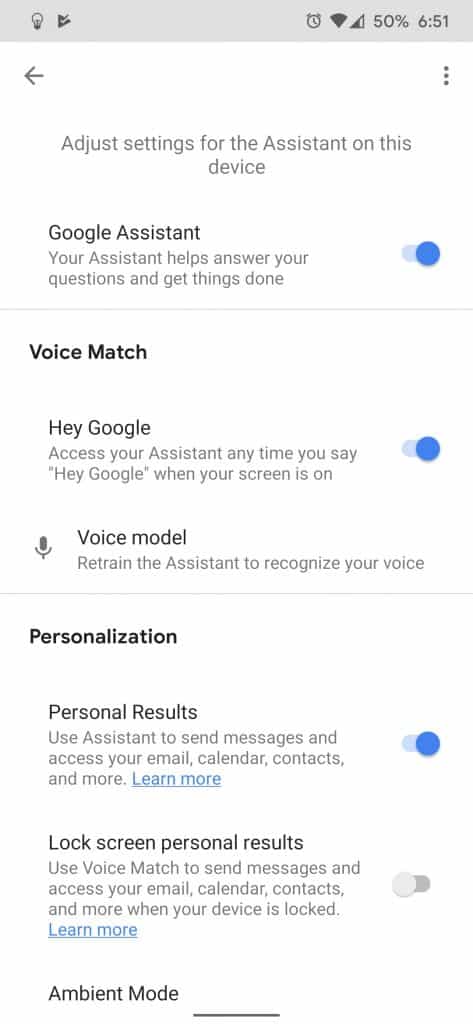
If you found that option turned off, then we just discovered the culprit of this issue.
6: The Language and Permissions Need to be Right
A common mistake that some users do is that they forget to change their language for the voice assistant. If you need "Hey Google" to work in English, then your selected language needs to be English.
To do that:
- Bring up the voice assistant
- Tap on the "explore" button at the bottom right corner of the screen
- Tap on your profile picture at the upper right corner
- Select "Settings"
- Go to "Assistant"
- "Languages"
- Then add "English" if it's not already there
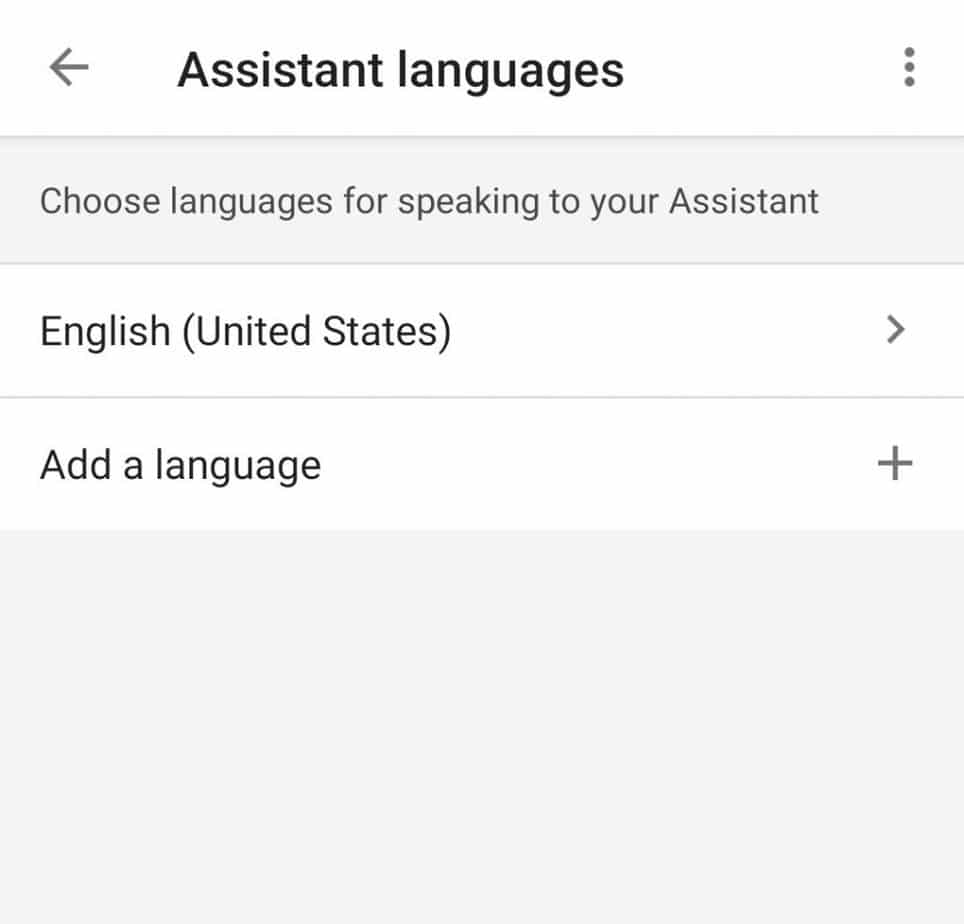
Other than that, there are also permissions to think about. The Google app should have microphone access by default. But, if it doesn't, you can change that option in:
- Settings
- Apps & notifications
- See all ## apps
- Permissions
- Microphone
- And set it to "Allow"
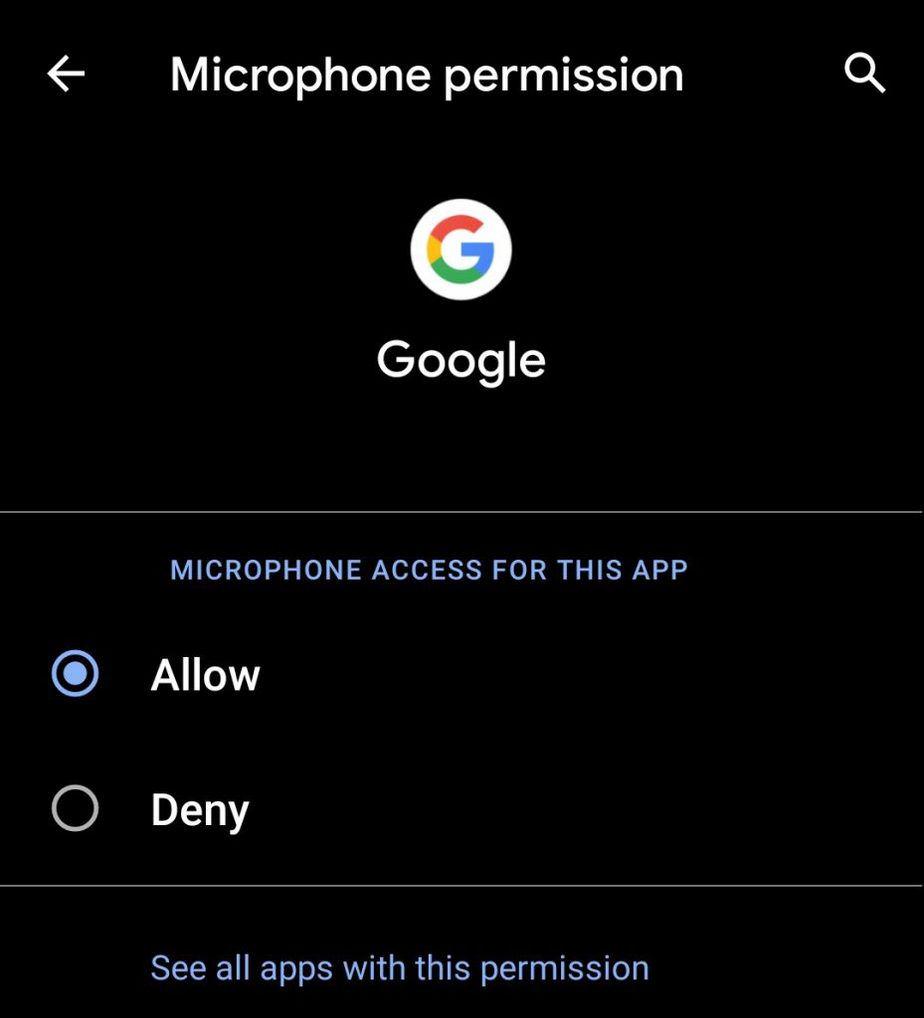
And that should fix any issues as far as audio permissions are concerned. This is a necessity with the later versions of Android as lots of people have been complaining about their privacy and how much control there is over it.
7: Disable Other Voice Assistants
If you have any other voice assistants, such as Bixby, then you may want to try disabling them. Some users have mentioned that this worked for them.
All you have to do is head over to your phone's settings and disable/uninstall the 3rd party voice assistant as you would with any other app.
OK Google Not Working: Fixes - Wrapping Up
So, this is all we have for now. If there is another solution that worked for you, feel free to let us know about it in the comments.
Feel like we forgot to mention something important? Got anything wrong? Then let us and everyone else know about it in the comments section down below!
Like what you see? Then don't forget to follow us on Facebook and Twitter for the latest news, reviews, listicles, apps, games, devices, how-to guides, and more!
FAQ
What is OK Google?
"OK Google" is a feature that Google's voice assistant offers. It's very simple. All you have to do is say "OK Google" or "Hey Google" and the voice assistant will come up without you touching anything.
It can work as long as the screen is On, or, if you wish for it, even while the screen is turned off. Just keep in mind that this is going to drain your battery a little bit faster.
This is a very useful feature in cases where you either can't touch your phone due to having dirty hands or even when driving.
What can cause the "OK Google not Working" Problem?
As you saw in the article, there are tons of things that can cause this issue. Things like bugs, problematic microphones, wrong settings, other voice assistants, wrong permissions, OS-related bugs, and potentially even more than that.
The only way to find out exactly what it is that's creating the issue for you, there is no other option but to check each one of these potential causes and find out exactly what it is that's ruining the feature for you.
If you have a decent idea of exactly where to look, the whole process shouldn't take more than 2 minutes. But, if you don't, then checking each one of these options and trying to discover how to properly navigate through the phone can easily consume quite a lot of your time.
