Selling a smartphone sounds easy until you actually reach a point when it must be done. It's only then when we truly realize how much needs to be done.
If this is the first time that you're doing this, then the whole process can definitely feel overwhelming. That's why we decided to do create a small guide. Not only for beginners, but also for intermediates who wanna learn a thing or two.
With all that being said, let's get right into it!
1: Gather All the Necessary Information
Selling a phone requires you to list as much information as you can about it. What specs does it have? How large is its screen? What resolution? How much storage? How about its overall condition?

Sure, the buyer can easily find most of that information with a Google search. But, so can you. And if that puts you one step ahead compared to other people who are trying to sell the same phone at the same price, then why not take it?

This is a somewhat good example where the seller mentions not only the specs but also the overall condition of the device. If you're trying to sell smartphone on eBay or another similar website, then mentioning that kind of information will make it more likely for you to sell your device.
If you don't remember or know your phone's specifications, then you should be able to easily find them online with a quick Google search. Also, don't forget to mention if your phone is unlocked or not.
As for describing the overall condition of the device, well, that's mostly your decision to make.
2: Prepare the Phone

Smartphones have become a huge part of our lives. Each and every device holds a ton of personal information in it.
Photos, videos, documents, contacts, and so much more. We obviously can't trust a stranger with all that information.
So, once you know the specifications of your phone, you must start preparing it so that it can be delivered in a brand-new like condition. That process involves:
- Backing up your data
- Performing a factory reset
- Physically cleaning the phone
- Packaging
How to Backup Your Data

There are tons of ways to backup important data. Be it contacts, pictures, or whatever.
Two of the most popular ones is either keeping everything on your computer's drive (Locally) or uploading it to something like Google Drive (Cloud). The choice is yours to make, really.
Just do keep in mind that cloud backups can get extremely slow; depending on your internet connection. However, they are also more reliable than local backups. So, weigh your options.
To make a local backup:
- Connect your phone to the PC with a USB cable
- Pull down the status bar
- Select the "Android System" notification that popped up after connecting the phone to the computer
- And select "File Transfer"
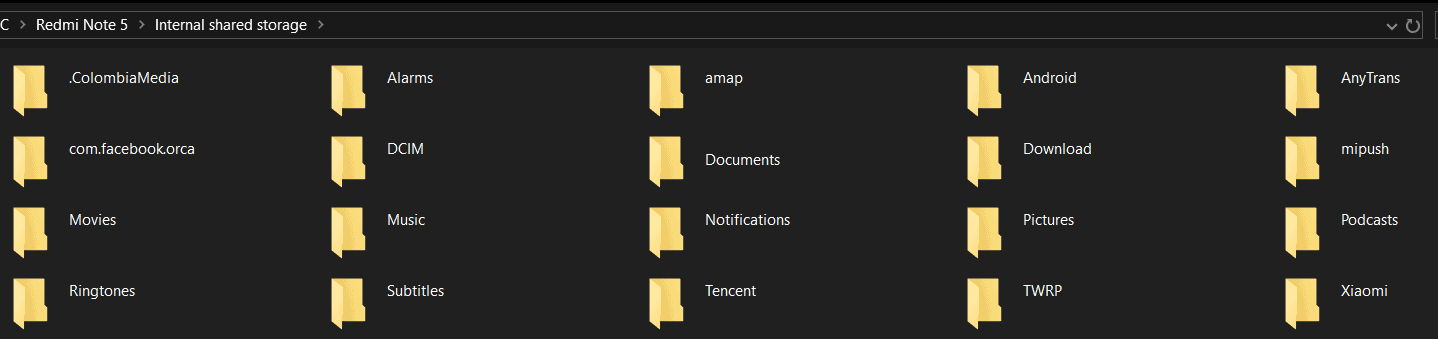
This is what you should see on the computer. After that, all you need to do is copy whatever you want by using the PC and keep it in a safe place. The best option is probably a separate folder for backups.
As for using Google Drive:
- Install the app from Google Play
- Open it and log in with your Google account
- Then select the "Cross" icon to create new folders and upload new files
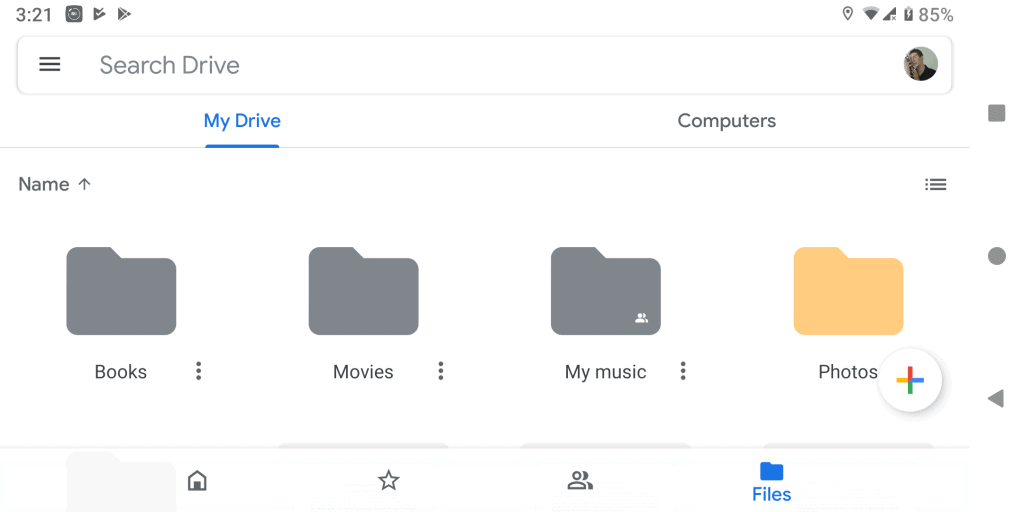
This is how our drive looks. But, you can manage your stuff in any way you see fit.
Do keep in mind that the free plan of Google Drive only delivers 15 gigabytes of storage. If you want more, then the only option is looking into paid subscriptions or going back to local backups.
How to Perform a Factory Reset
Now that all the data is safe and ready to be moved to your new phone, it's time to erase everything from the device that's about to be sold. This will allow you to sell smartphone in a brand-new like condition.
There are primarily two ways of doing that:
- You can make a factory reset through the phone's settings
- Or through the recovery mode
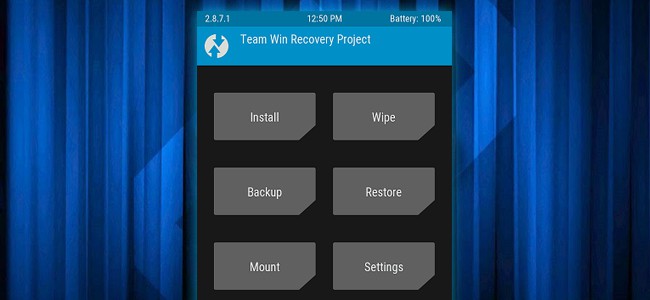
Though, do keep in mind that you must log out from your Google account first. If you don't, the phone will be locked and the buyer will be forced to ask for your Google password.
If that happens, you'll be forced to reset your password after that and nobody wants that. So, to remove your Google account, go to:
- Settings
- Accounts
- Then select "Remove Account"
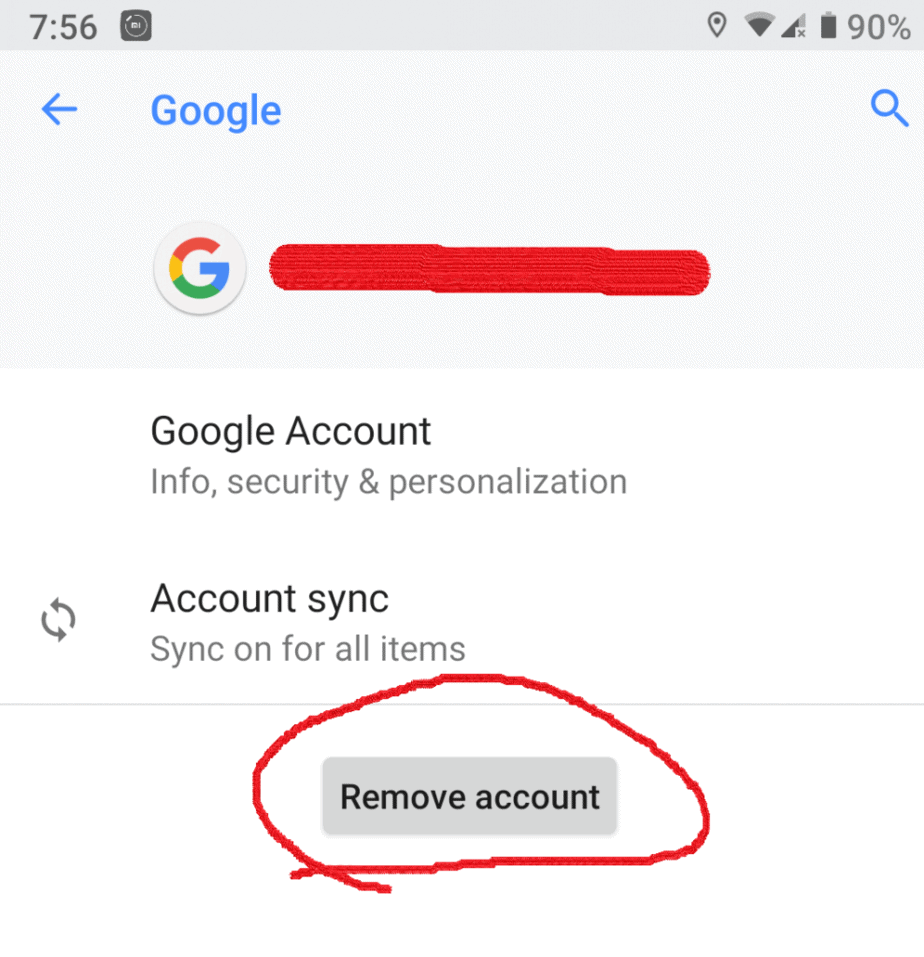
Now that this is out of the way, we can proceed with the factory reset. To do it through the phone's settings, go to:
- Settings
- System
- Reset options
- Then select "Erase all data (factory reset)"
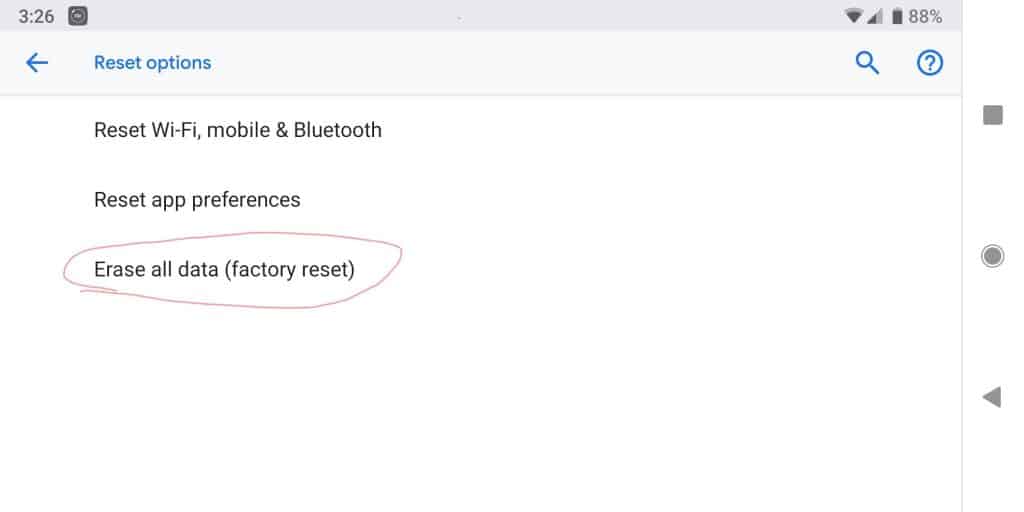
That being said, if you want the buyer to feel as if he is powering up the phone for the first time ever, then your best bet is using the recovery mode:
- Power off the phone
- Hold down the power + volume up button (Also the home button if you got one)
- Wait until the phone gets into recovery mode
- Select "Wipe"
- Swipe to the right to confirm the factory reset
- Then turn off the phone and leave it there
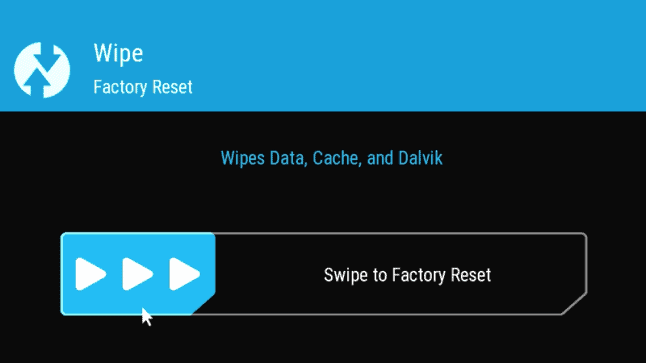
This is for TWRP recovery. But, it's more or less the same thing for stock recoveries as well.
Now you're almost ready to sell smartphone.
Make Sure It's Clean

Sure. We're all expecting to find some signs of use on a used phone. But, if you keep it as clean as possible, then that increases your odds of being able to sell it. After all, you'll likely have to post some pictures anyway.
There's not much to teach you here. Using something like a simple microfiber cloth should be more than enough to get rid of fingerprints and stuff like that.
You can drop a tiny bit of water on it to clean while using the dry part to remove wet marks.
Careful With the Packaging
If you want to sell smartphone, sure, you could just drop it into a cardboard box, ship it, and be done with it.

But, the reality of the situation is that if you do that, then chances are that the device is going to get damaged on the way and your buyer isn't going to be happy with that.
In cases like that, they'll either ask for a refund, they'll leave negative feedback, or both. No matter how you look at it, skimping on safety isn't worth it.
So, make sure to add a bit of antistatic bubble wrap around the phone to protect it. Not sure if it needs to be antistatic, but, hey, better safe than sorry, right?
It'll be for the best if you can also find its original box and accessories.
3: Choose Your Platform
Now that you're ready to sell smartphone, it's time to select a good platform. And there are plenty of them to choose from.
Some of the most popular ones include:
- eBay
- Swappa
- Gazelle
If you're living in the US, then do definitely consider Swappa as they are focused on that field of work.
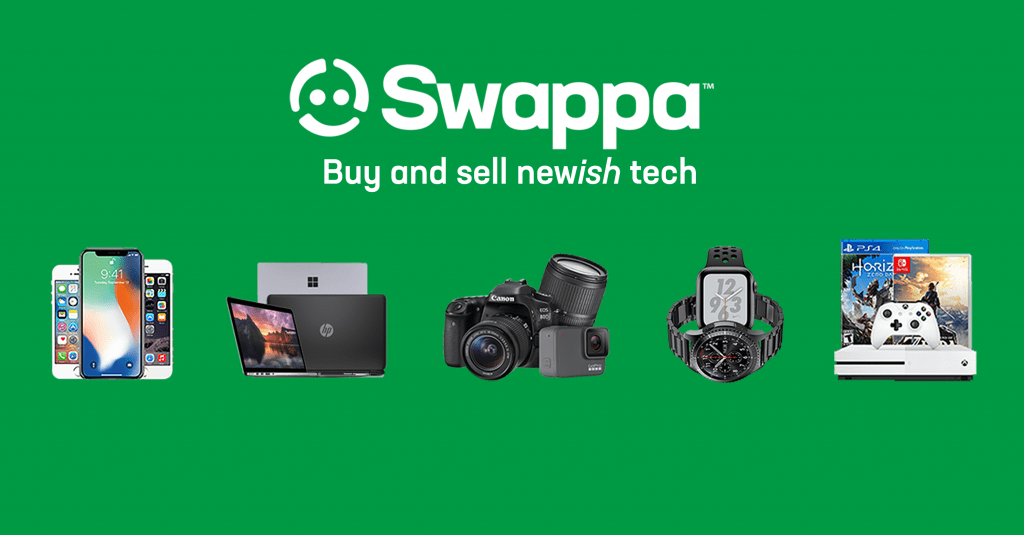
Otherwise, eBay is probably your next best option since it's extremely popular. Other than that, do definitely consider checking out some local platforms that are focused specifically in your region. That makes it easier for a potential buyer to spot your offer.
Now that everything is said and done, all you have to do is post your offer, wait for someone to see it, then head over to your local office post or courier and send it over to the buyer. Simple as that.
Wrapping Up
That's all for now. Hopefully, that helped you out. If there are any questions or something that we can help with, then let us know about it in the comments.
Feel like we forgot to mention something important? Got anything wrong? Then let us and everyone else know about it in the comments section down below!
Like what you see? Then don't forget to follow us on Facebook and Twitter for the latest news, reviews, listicles, apps, games, devices, how-to guides, and more!
