Learning how to use Gmail can be a great asset. Not only for working, like many people seem to think - but also for personal use.
Sure. Now that social media is the norm, you probably won't use it to text your friends. But, it's still great for keeping track of online orders, sometimes receiving job offers, newsletters, and stuff like that.
Needless to say that since Gmail is a Google service, it also integrates and works well with other Google services such as Google Drive.
Disclaimer
Do understand that Google has been improving Gmail for years now and we suppose that they are not planning on stopping now. Its UI along with the way that some of its features work have changed a few times and there is a chance that the same will happen again.
So, if you're reading this article a year or two after it has been published, don't be surprised if some of the information here is not reliable anymore.
Obviously, if this gets enough attention, we'll eventually just come back to update it with new information. And with that out of the way, let us move on.
1: Creating an Account
If you don't have one, you'll first need to create a Google and Gmail account. Since Gmail is a Google service, a Google account is all you need to get started and set-up Gmail.
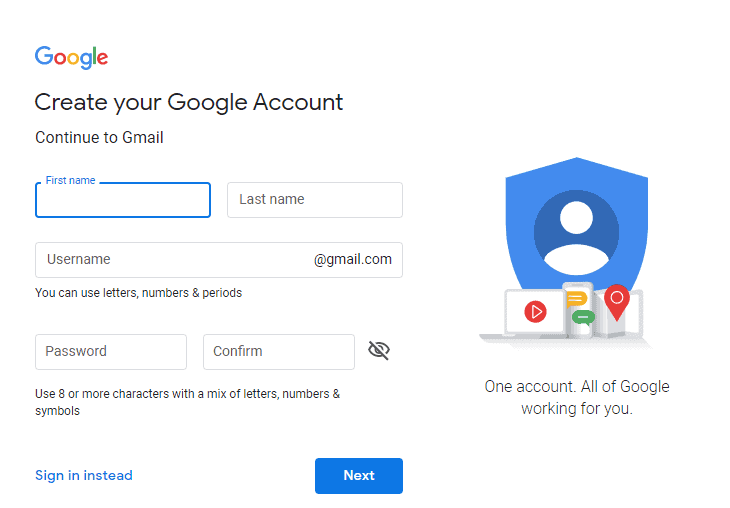
All you have to do is provide all the information that you're asked to and that's about it.
If memory serves right, you'll also need a phone number to verify your identity. That very same number can be used for two-factor verification. So, we'd highly recommend adding one no matter the case.
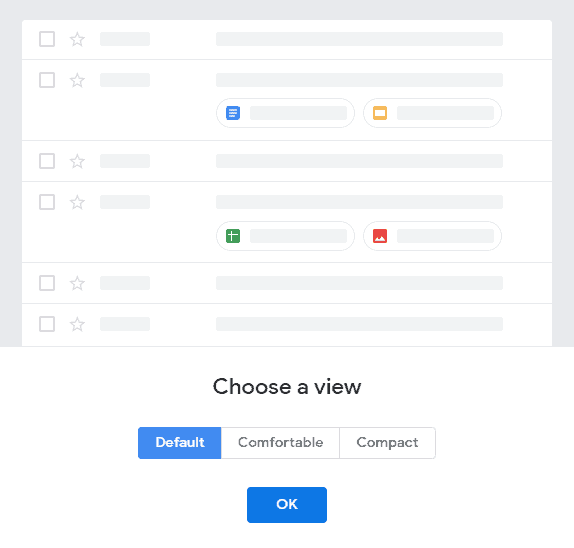
The next thing you'll have to do is choose a view layout. This only affects the amount of detail on the list of emails and won't make an actual difference in terms of how an email is being displayed when opened.
- Default: Includes a lot of detail by minimizing the number of emails that are displayed at a single time
- Comfortable: Sacrificices a few details to fit more emails on the screen
- Compact: Displays the minimum level of detail while displaying as many emails as possible
Don't worry too much about it. At the end of the day, if you change your mind, there is always the option of clicking on the gear icon at the upper right part of the screen and changing that setting.
2: Getting Used to the UI
Gmail's UI may feel overwhelming at first. But, once you understand the overall layout, it's actually extremely easy to use.
Think of it this way:
- Top of the screen: Search bar along with email options (When you select multiple ones)
- Left part of the screen: Email categories
- Right side: Add ons
- On the email titles: Email options for that particular mail
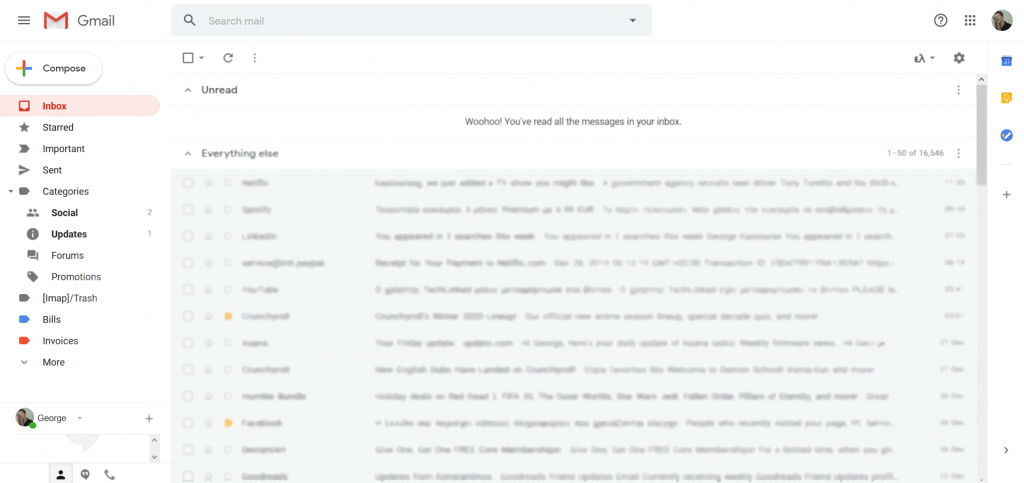
Once you get the hang of navigating, all that's left is understanding the basic terms of Gmail. Overall:
- Important: Gmail automatically sorts important emails based on AI and depending on the ones that you open most often. But, you can also manually add an email to your important list by clicking on the "Important" icon
- Starred: Unlike the "Important" folder, starred emails can only be added manually. This is particularly useful for those who use the same email for work and personal use - more on that later
- Sent: Emails that you've sent - replies and new drafts are included alike
- Categories: Automatically separates certain emails for ease of use (Social media, promotions, etc)
- More + Labels: You can use this to create your own categories
- Scheduled: Emails that have been scheduled to be sent at a specific date and time
- Spam: Emails that have been recognized as spam or scam (There are times where actual, important emails will be automatically placed there as well)
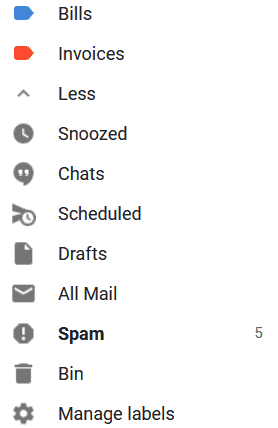
3: How to Use Gmail as a Professional
If you're intending on using Gmail for business, the first thing that you need to do is create a custom email. For example, instead of using the stock @gmail.com, you can use @company.com. That's how Updato can use @updato.com and the same goes for multiple other work-related emails
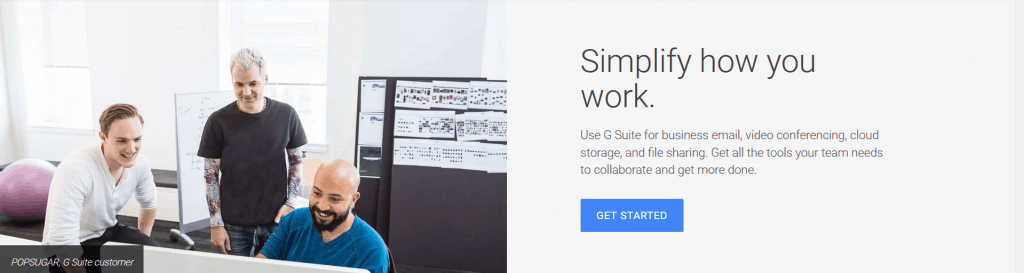
It's for cases like these that Google created G-Suite which allows us to use a business email for multiple people with multiple Google tools as well.
Other than that, you may want to get started with creating different kinds of labels to keep important emails separated from the bunch. Here are a few examples to get you started:
- Proposals
- Discounts
- Invoices
- Interviews
- Sponsors
To create a new label/category, just click on "More" at the left part of the screen, scroll down to the bottom, and click on "Create new label". Of course, you can create your own labels as you see fit.
If you're something like a freelancer who needs an email for work - but not to the point where two accounts are needed, then you can try using a single account for both work and personal use as well. However, you'll probably have to be even more strict with labels and sorting out important or starred emails.
4: How to Use Gmail for Everyday Tasks
Many are under the impression that emails are something that only pros need to bother with. But, that's not necessarily true.
If you're intending on joining a lot of social media, ordering products online, signing up for newsletters, or anything like that, then being able to effectively manage and use an email will make your life much easier.
Just like with a work-related email address, you may want to consider creating custom labels to separate your emails. Here are some recommendations to get you started:
- Shopping
- Bills
- Newsletter
- Social (Only in case that Gmail doesn't automatically sort them for you)
- Work
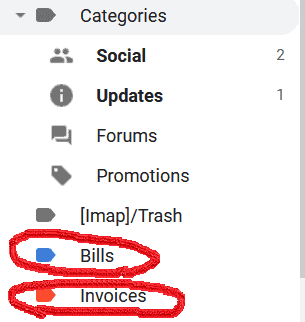
And of course, there is always the option of adding emails to the "Important" list or "Starred" as well. In fact, if you don't receive a lot of emails on a daily basis, then there is a good chance that you'll be just fine with nothing but that.
Wrapping Up - FAQ
That's more or less all you need to know. Those are the basics and starting from here, you can then use that information in any way you want to use Gmail.
Most of the stuff that we didn't mention in detail is pretty self-explanatory. At least it is for everyone who has a basic idea of how apps work. If you don't, here's a bit more info on the basics:
- Q: What are add-ons? A: Something like apps that you can install on Gmail. They can be anything from websites such as Asana that allow you to multitask to ones that add extra functionality - such as automatic label management
- Q: Why can't I immediately delete an email? A: There's no need to worry about the bin. It's a safety measure to prevent you from accidentally getting rid of something important. Everything that's left there for more than a month will automatically be deleted anyway
- Q: What is Snooze? A: Snooze is a feature that allows you to mark it as an important email with the main difference that Gmail will remind you about it later on. In that way, even if tons of other emails pile up, you won't forget about it
- Q: Can I create my email through a phone? A: Yes! But it can be a bit tougher and you also don't have the option of adding new labels. So, using a computer is recommended if possible
That's all for now. Feel like we forgot to mention something important? Got anything wrong? Then let us and everyone else know about it in the comments section down below!
Like what you see? Then don't forget to follow us on Facebook and Twitter for the latest news, reviews, listicles, apps, games, devices, how-to guides, and more!
