Step 1: Enable IMAP Access to your Gmail account
Before you can begin backing up your SMS to your Gmail account, you need to grant IMAP access to it. To begin, sign in to your Gmail account from your computer and navigate to Settings->Forwarding and POP/IMAP.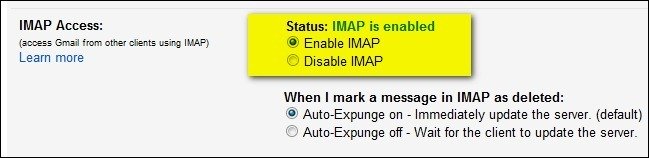 The window will show you multiple options to select, so tap on the empty box next to “Enable IMAP”. Now scroll down and click on “Save Changes”, and you’re all set to go ahead and configure the SMS Backup+ app.
The window will show you multiple options to select, so tap on the empty box next to “Enable IMAP”. Now scroll down and click on “Save Changes”, and you’re all set to go ahead and configure the SMS Backup+ app.Step 2: Download and configure SMS Backup+
The app which allows you to back up SMS to Gmail account is called SMS Backup+, and is available on the Google Play Store for free. Simply search for the app or download it using the link given down below: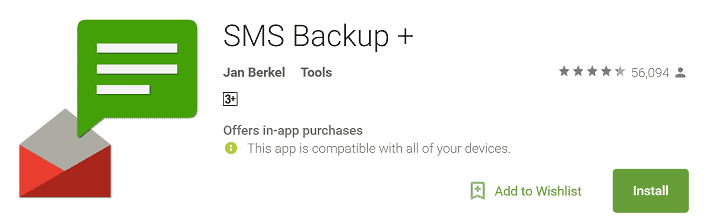
Download SMS Backup+ from the Google Play Store
Once the app is downloaded, open it up and tap on the “Connect” button to add your Gmail account to the app. A pop-up window will show you the Gmail account (or accounts) connected to your Android device, so tap on the one you want to back up your SMS to.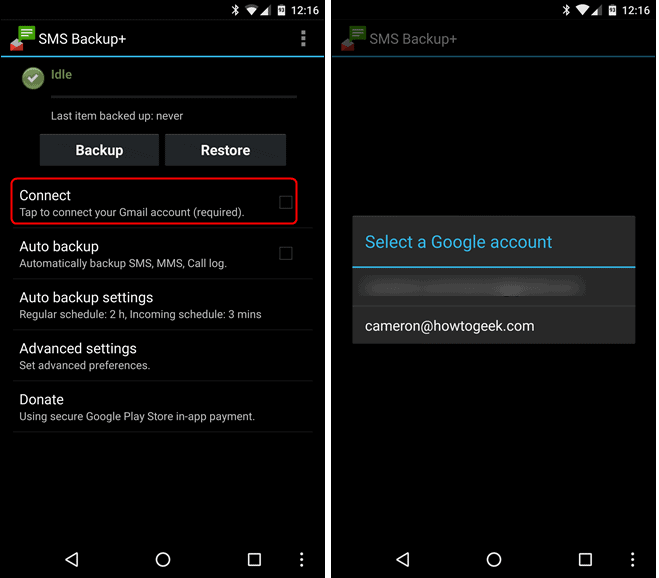 After offering the “Allow” permission to the app from your Gmail account, you will have to confirm backing up the stored messages on your device by pressing “Backup”. You have now successfully back up SMS to Gmail account, which is accessible from your Gmail account.
After offering the “Allow” permission to the app from your Gmail account, you will have to confirm backing up the stored messages on your device by pressing “Backup”. You have now successfully back up SMS to Gmail account, which is accessible from your Gmail account.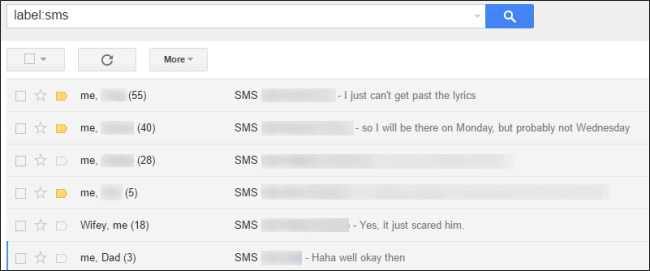
Source: HowToGeek
Similar / posts
Never lose your chats – How to back up SMS to Gmail Account
September 27th, 2016
Updated on July 25th, 2017
Never lose your chats – How to back up SMS to Gmail Account
September 27th, 2016
Updated on July 25th, 2017
Never lose your chats – How to back up SMS to Gmail Account
September 27th, 2016
Updated on July 25th, 2017
