Are you facing any sudden problem with Google voice not working on your Android device whenever you try to do something with it? Then you need to solve this problem immediately, and don't worry, it is effortless to resolve.
The Google Voice is a service which allows the users to use the search option by speaking on their computer or phone. It processes the user's voice instead of typing, which makes it one of the most impressive feats of technology developed by Google in the past years. A new feature was added to this app, which allowed users to choose up to 5 languages, and it will quickly understand the spoken word.
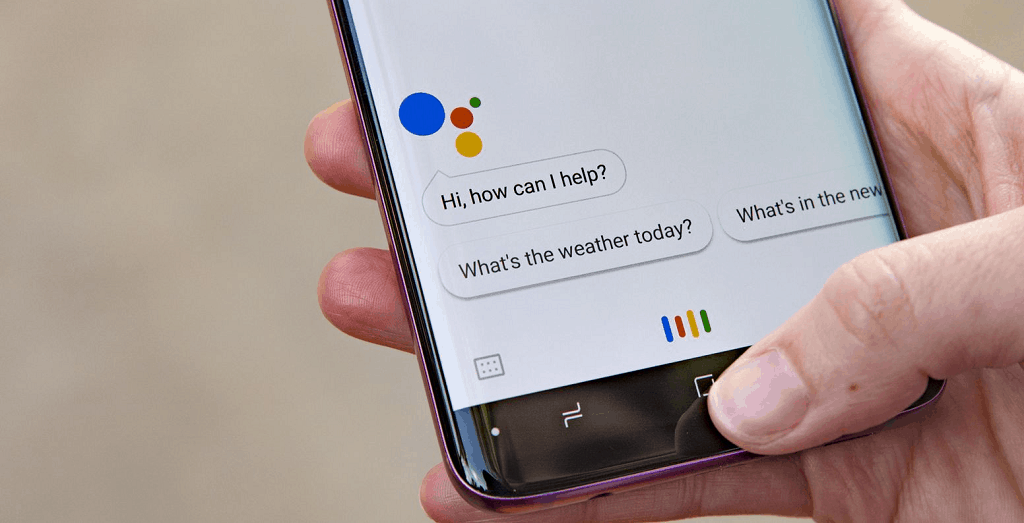
Though the Google Voice (now called Google Assistant) is pretty amazing, still there are chances that users might face some issues with Google Voice not working under certain circumstances. But don't panic just yet, there are some simple fixes you can try that should get the Google Voice working and keep your thumbs free while communicating through your device.
Here's How to Fix Google Voice not Working
For resolving this issue, you don't need to be a tech geek, and there could be a bunch of reasons which may cause the Google Voice not working issue. Fortunately, most of the problems are small and can be fixed within a few minutes without any technical knowledge whatsoever.
There is an old saying that prevention is better than cure - it fits in the tech world too. Checking the settings are the precautions that may save a lot of your efforts in solving the problem, the cure is the solutions that will help you when all precautions are taken, but still, you have an issue on your hand.
1. Check for connectivity
Before you start running in circles to find out what is going on with the voice assistant on your phone, you might want to pay attention to the fact that the device has network access and connectivity in the first place.
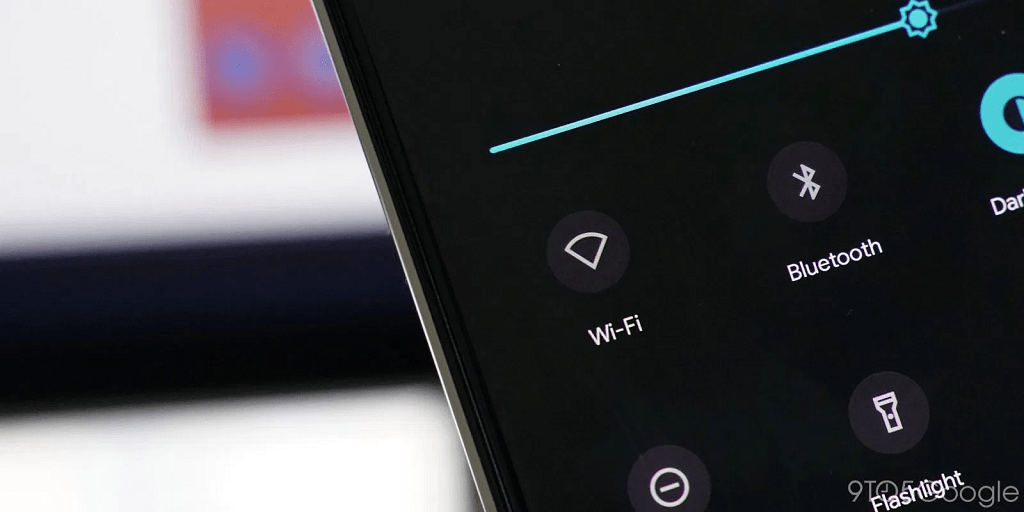
Since it connects to the internet to answer your questions and assist you in various actions, Google voice does need Wi-Fi or mobile data to operate. Hence, you need to ensure that your device is connected to the network before you try a search.
2. Check in the Microphone is disabled (iPhone)
The Microphone is the first and foremost requirement to send your voice to Google Voice. To assure that Microphone is enabled for Google Voice. To check it, follow these steps:
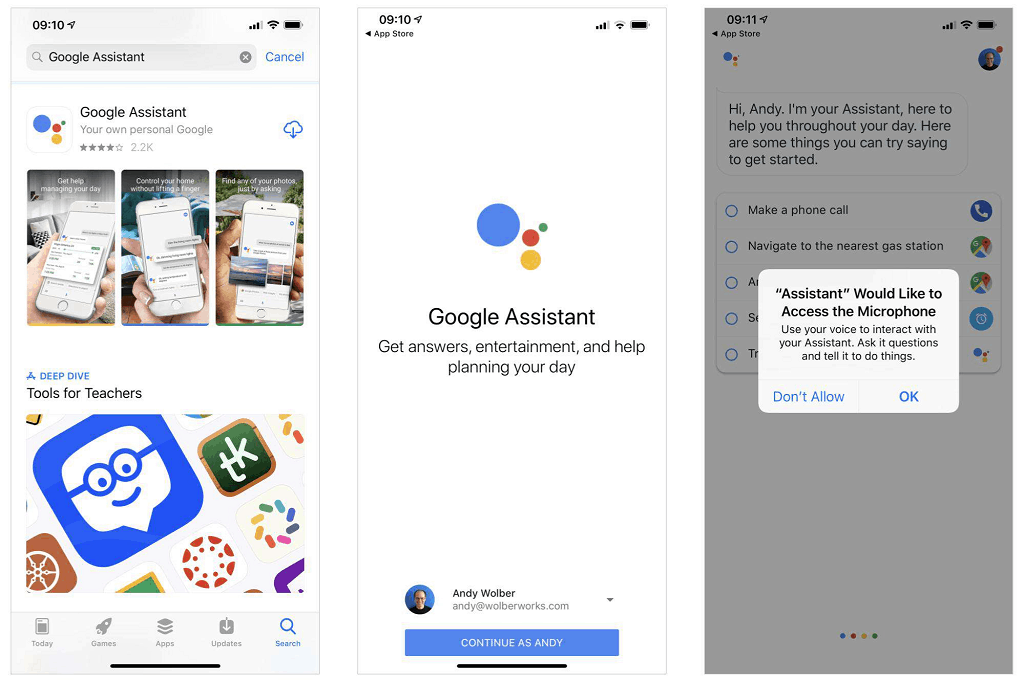
- Open the Settings of your Phone and then select Privacy.
- Now click on the Microphone and then find the Apps that need Microphone.
- Then choose Google Voice and enable the Microphone for it.
3. Check the Microphone on your device (physically)
As it is a voice-based system, Google Voice depends on the clarity of voice from the Microphone. When you open the Google App, the icon of Microphone on the right-hand side of the search bar must look bold, with fully-formed lines. If it appears with a dotted line, you are having a problem with your Microphone.
Check for any foreign objects or debris. Even dust built up in the small microphone hole –often found next to the charging port– may cause malfunction of Microphone. You have to carefully poke around with a safety pin or similar to clear it out, and you'll often fix the problem.

Sometimes noises from Apps working in the background may interfere in picking up your voice, so close any that you think maybe making noise. We will discuss this problem in our solution below.
4. Check if the issue is universal
It can be useful when you acknowledge that the problem is on Google's side rather than yours. Check social apps such as Twitter, Reddit and Google's support forums to see if other users are complaining your same problem, that "OK Google" and "Hey Google" voice detection has stopped working on their phones too.
Sometimes all solution might not work. You'll have to wait for a fix to be worked out by Google. Be alert; Google doesn't always announce these fixes quickly, so keep an eye on the online sites and tech bloggers.
5. Check your language settings
If Google Voice isn't responding to you, maybe it is because you're talking in the wrong language. US English is the default language for many users, but it's still worth checking it in the Settings menu and changing it as required.
To inspect it; you can check it with going to the Google app and then its main menu, then to Settings > Voice (under Search), and then choose the appropriate language(s) from the Voice menu.
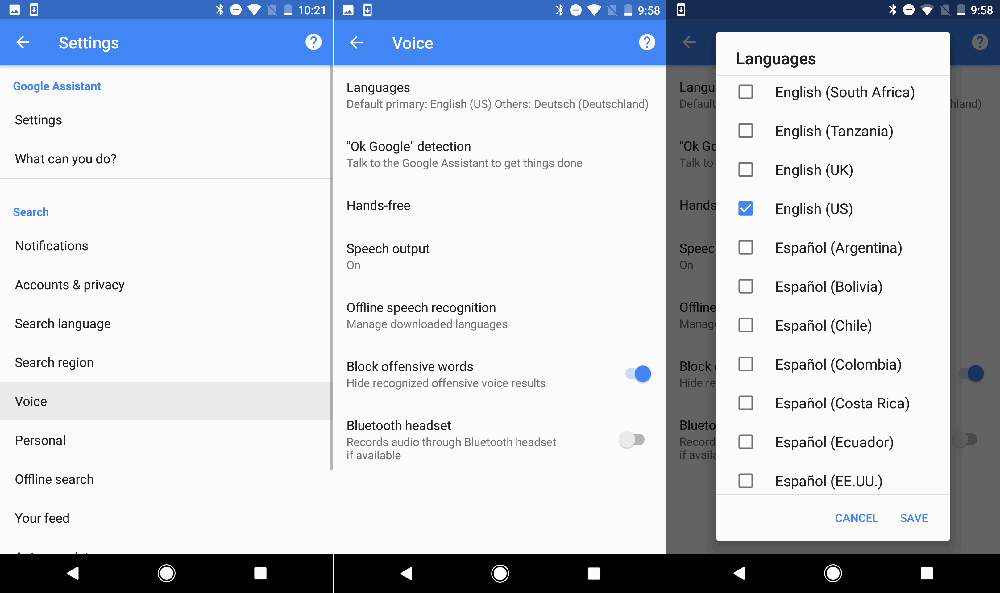
There you will see many options of language, each one with a checkbox, so you can set primary and secondary languages if needed. Google will automatically notice which language you're speaking and switch between them. If you're multilingual, the voice recognition for languages other than English can sometimes be a problem.
Updating your language options may also solve your problem.
- Go to the Voice menu.
- Select Offline speech recognition option.
- Download or update your English (US) language.
6. Check for updates
Ensure that your Google Voice app is up to date. Every update brings a couple of new features and fixes a bug. To update,
- Go to the Google Play Store and press the Menu button.
- From the My Apps section, head to the Updated tab.
- If you see an available update for the Google Assistant app, tap on it.
7. Disable other voice assistants
If you have downloaded Alexa, Cortana, or any other voice assistant on your phone, either disable or delete it.
Note: Disable "S Voice" or Bixby if you have a Samsung Galaxy Mobile.
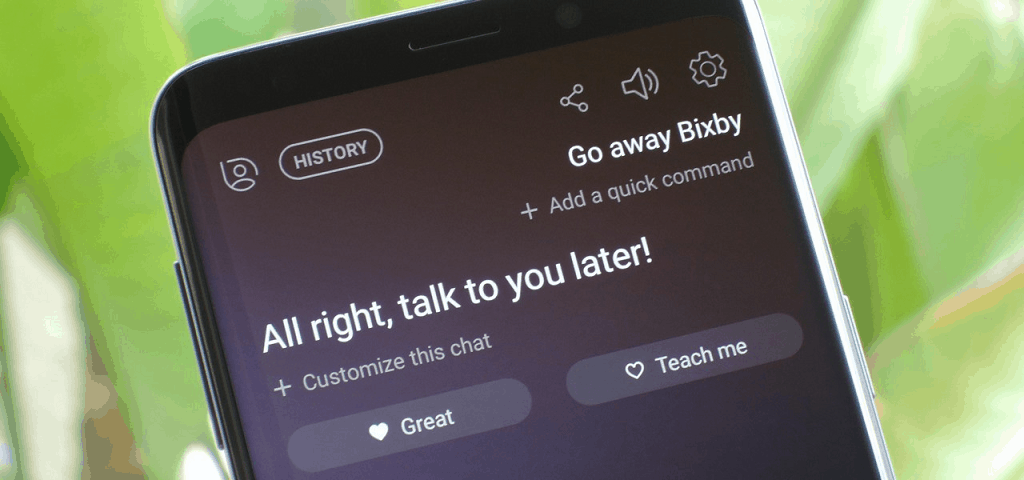
Although there is no clear reason why Google Voice is not always compatible with Bixby (or the older S Voice app) on Samsung mobiles. If you have a Samsung with S voice or Bixby installed, your best bet might be to disable Bixby or S Voice on your device entirely. Just locate the app icon for S Voice or Bixby and then long-press it and select Disable.
8. Reboot your phone
reboot your phone. It is the oldest trick in the book, but still quick and easy to perform and it is worth your try, as it's known for getting rid of a lot of complicated tech problems.
I'm sure you know how to reboot your device, but we'll go through the process anyway just in case. All you have to do is;
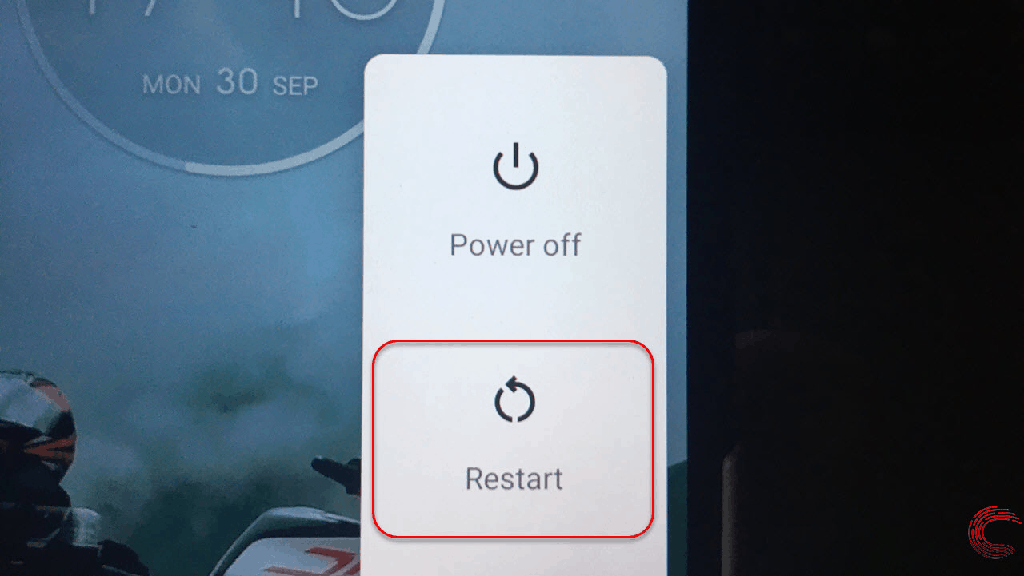
- Press and hold the Power button on your device for a second or two.
- At this point, the Power Menu will show up on your screen.
- Select the Restart/Reboot option, and the device will do the rest.
After the handset turns back on, try launching Google Assistant to check if the problem is still there. If it is, move on to the last step.
9. Retrain "OK Google" voice model
Sometimes, for reasons unknown, Google Voice doesn't recognise the commands you have given it. If everything else still fails, it might be the r time to retrain your digital mate.
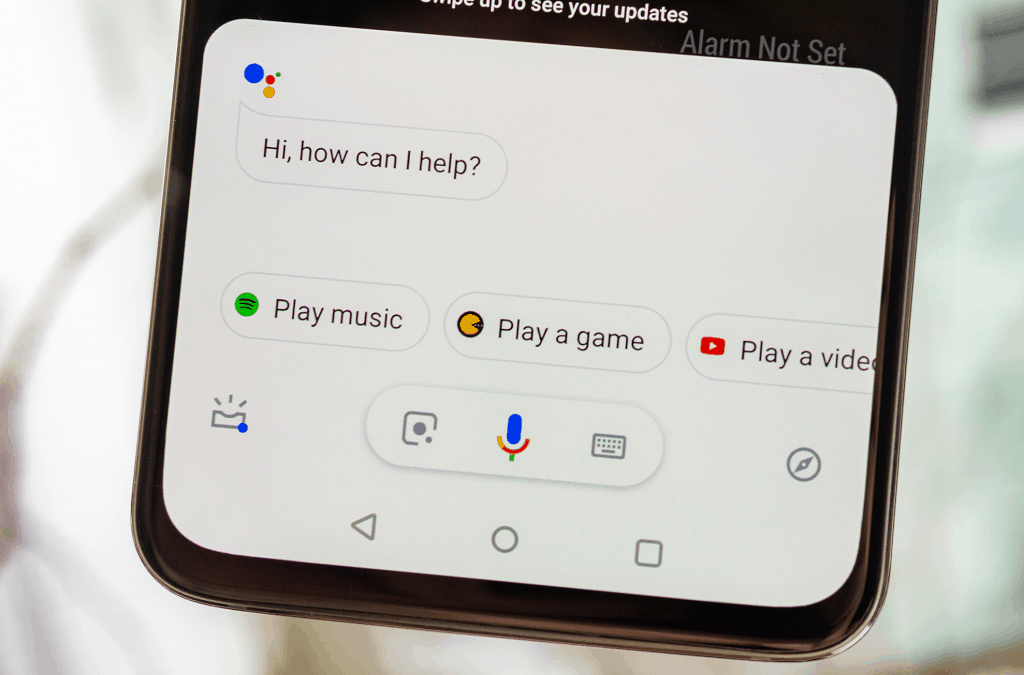
- Open Settings > Google >Search > Voice.
- Make sure that access with Voice Match is switched on.
- From there, tap Retrain voice model and repeat "OK Google" and "Hey Google" when it starts.
- It should once more respond to your voice as usual.
Frequently Asked Questions
Can I change Google Assistant voice?
One of the neat features that Google has recently added to the Google Assistant is the ability to set up different voices. By heading over to the Settings for the Google app, you can effortlessly choose between different voice personalities, as well as the accent that you wish to listen to the Google Assistant talkback in.
- Click on Account (a tiny person head icon).
- Open the Settings and select the Assistant tab.
- Now tap on the Assistant Voice and choose the voice that you like the most.
What is the difference between Google Voice, Google Now and Google Assistant?
- Google Voice is a service created by in 2009 that allows you to make and receive calls, texts, and even use call forwarding all free of charge. When it was first launched, Google Voice was a must-have service then—an easy way to abandon your landline.
- Google Now is, in many ways, a souped-up, voice-activated Google Search, introduced in 2012. for a question like "Where are some nearby hair cutting saloons?" presents information in an easy-to-tap card format instead of a linear Google search page.
- Google Assistant has a deeper artificial intelligence than Google Now -- or any of the other virtual assistants, for that matter. I can also learn personal details about you (such as your birthday or your favourite sportsperson) and recall information from previous conversations.
Is Google Voice going away in 2020?
For years, Google Voice has been a sought-after voicemail and call forwarding service offered by the search engine giant. The service is often confused by Google Assistant, which is an AI-based voice assistant. However, Google has announced that it will be shutting down the Google Voice SMS voicemail service. However, users will still be able to make the most of it by receiving voicemail transcripts via email and also be entirely usable through the Google Voice app.
Final Words
Hopefully, one of the above fixes helped you, and your Google Voice is working again. Do you have any other unique fix or solution which helped you? Have we missed any useful fixes? Let us know below by sharing it with us in the comments section; we'd love a response from you and able to help you better.
