Google's built-in program can be quite helpful when you need it - but also very annoying when you don't. That's why so many people are trying to learn how to turn off Google Assistant.
Thankfully, we happen to know how to do it and we decided to share this information with you. So, without any further ado, let us get right into it!
How to Turn Off Google Assistant
First things first, bring up your assistant by holding the home button. Once that's done, here are the steps that you need to follow:
- Click on your profile picture at the upper right corner of the screen
- Tap on "Settings"
- Then move on to "Assistant"
- Scroll down to "Assistant devices"
- Select your phone
- And toggle "Google Assistant" to the left "off" position
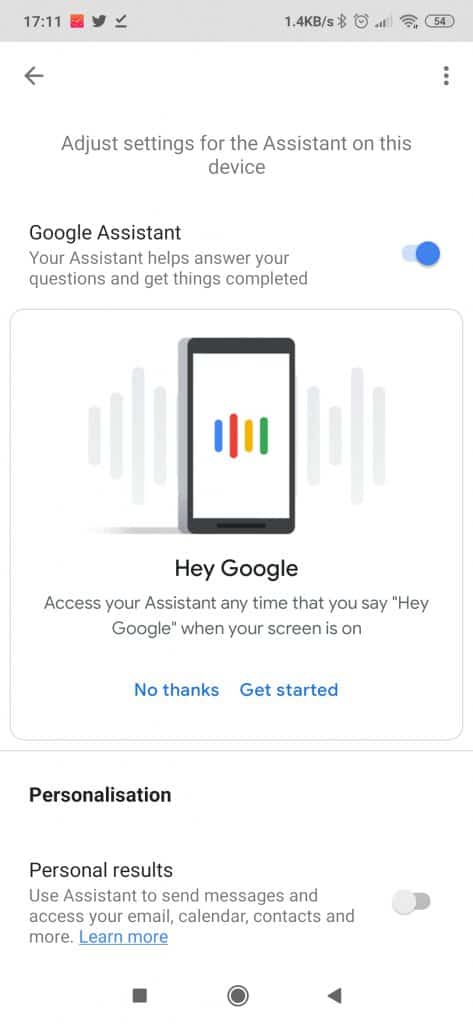
And that's about it. This should disable your assistant and if you ever want to enable it again, just head back to the same place and toggle the switch to the "On" position. It's as simple as that.
How to Get Rid of Google Assistant
If you've ever tried to uninstall Google which comes with Google Assistant, chances are that your efforts were futile.
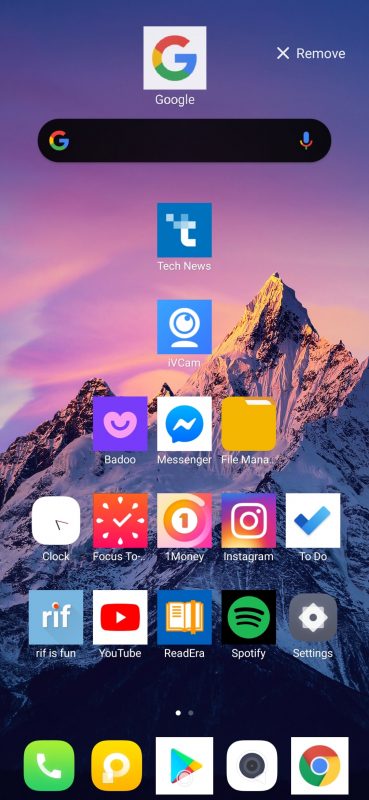
That's usually because the Google app comes as a pre-installed app with your phone and you obviously can't install pre-installed apps.
So, if you wish to completely get rid of your Google Assistant, one way to get around this is by disabling the Google app through the phone's settings. The exact process differs from phone to phone depending on the Android skin that you have.
If you have the Poco Launcher installed, a very easy way of doing this is by holding down the Google icon on your app drawer or home screen, then you press the "Info" icon, and then you can tap on the "Disable" button.
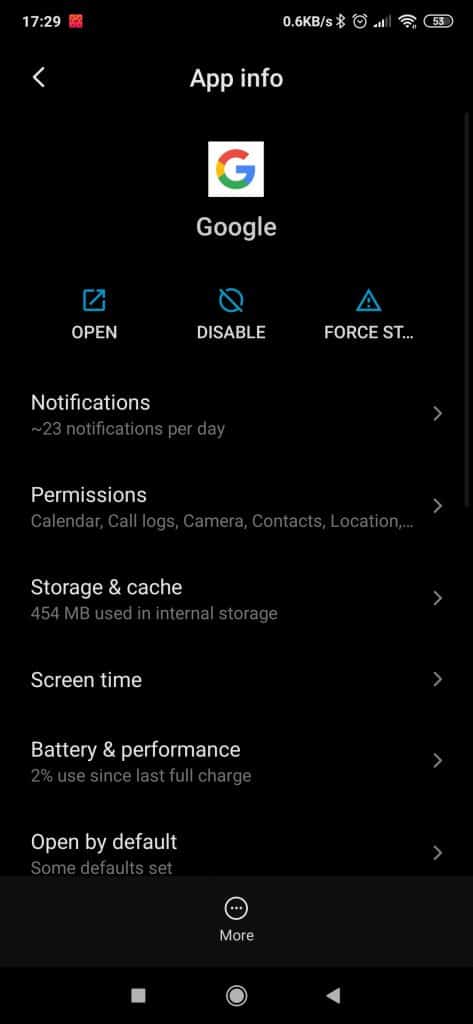
This is not going to completely uninstall the Google Assistant. But, it's more or less the same thing.
If you wish to completely uninstall it, then rooting your phone and using a root uninstaller is one way of doing that. Or you can also install a custom ROM.
The only problem is that both of the aforementioned methods are not exactly beginner-friendly and they can even brick your device if not done correctly. So, we'd say that it's probably too much effort for a very small reward.
Wrapping Up
That's all for now. If you've got any other questions, feel free to let us know about them.
Feel like we forgot to mention something important? Got anything wrong? Then let us and everyone else know about it in the comments section down below!
Like what you see? Then don't forget to follow us on Facebook and Twitter for the latest news, reviews, listicles, apps, games, devices, how-to guides, and more!
