Spotify offline can be a great tool on numerous occasions. Saving data, battery, listening to music on the road, etc.
But at the same time, we've noticed that there a lot of misconceptions and a lot of misinformation around this subject. So, let us show you how to use Spotify offline and solve all the misunderstandings once and for all!
How to Use Spotify Offline on Android
Downloading songs in Spotify is fairly easy. All you need is a premium subscription and after that, just select a playlist or song that you want to download.
To be more specific:
- Get a premium account if you haven't already
- Open the Spotify app
- Select the mix or playlist that you want
- Then toggle the "Download" switch and wait for the downloads to finish. This can take anywhere from a few seconds to hours depending on the number of songs and your internet connection

If you only want to download a handful of specific songs, you can either add them on a specific playlist or you can also just add them to your liked songs.
How to Create Custom Playlists
As far as playlists are concerned, there are mainly two different ways to do this. You can either create a brand new list and then add anything you want from there - or you can create a list and then add songs to it as you go.
To create a list and add songs to it from there:
- Open the app
- Head over to the "Your Library" tab at the bottom right corner of the screen
- Hit "Create playlist" at the top of the screen
- Type any name you like so that you'll be able to tell it apart from others. Ex: Party, Road Trip, Vacation, Family Time, etc
- Tap on "Add Songs"
- And then add anything you want
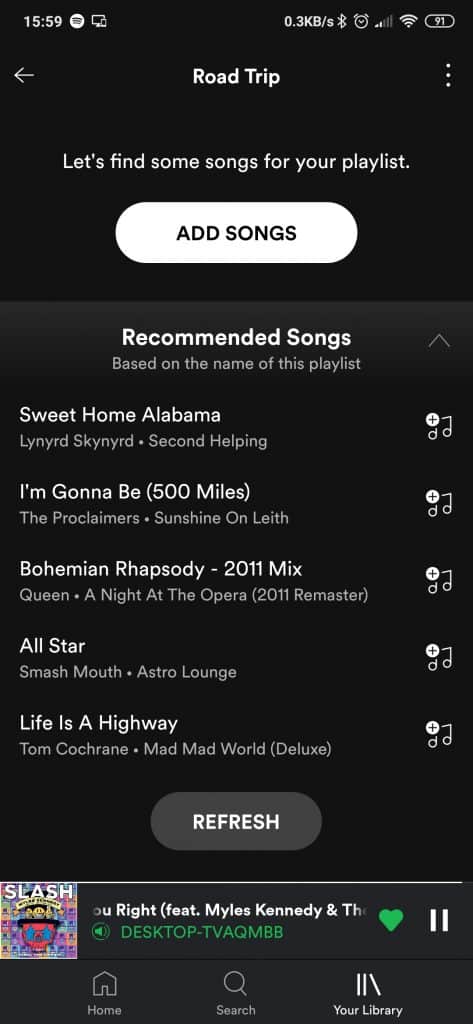
Alternatively, after the fourth step, exit the playlist screen, find the song of your choice, tap on its options icon (3 dots next to the song), and select "Add to Playlist".
After that, download the playlist as you would download any other pre-made one. It's the same process.
If you want to listen offline while having your data enabled for other things, don't forget to head over to the Spotify settings and toggle the "Offline mode" toggle. This will prevent Spotify from streaming anything that's not downloaded on the local storage.
Also, do keep in mind that the download quality option under the "Music quality" settings can make a huge difference not only in sound quality, but also in memory consumption. And while that's not a huge deal for modern smartphones with 64 gigabytes of storage or more, it can surely be an issue for older or cheaper models.
Common Misconceptions
There is no doubt that Spotify has made our lives easier. Not only for easily discovering new music but also for listening to it in high quality while on the road as well!
However, some people seem to be under the impression that we're talking about a charity here. So, let us clarify a few things.

- Downloaded songs stay on the phone forever: Nope. After your premium account expires, you'll no longer have access to offline listening. You will be able to stream them while online - but you just won't have offline access - even if the files are still there
- I can still listen to downloaded songs with 3rd party apps: Spotify is a DRM service - it encrypts the downloaded songs so that you won't be able to copy and redistribute them
- I can convert downloaded songs to MP3 or other formats in order to do the above: There are indeed some Windows apps that promise to do that. But most of them ask for a small payment. More often than not, the price is big enough to afford several months of Spotify premium anyway. So, why go through the effort to spend that money on pirating your songs when you could be supporting your favorite artists? Even if just for a little bit
How to Use Spotify Offline: Wrapping Up
That's all we've got for now. Feel like we forgot to mention something important? Got anything wrong? Then let us and everyone else know about it in the comment section down below!
Like what you see? Then don't forget to follow us on Facebook and Twitter for the latest news, reviews, listicles, apps, games, devices, how-to guides, and more!
