Planning to move on to a brand-new Android or iOS device, but the trouble of migrating all of your data from the old phone to the new one seems like a nightmare? Here’s a thorough review of the MobiKin Transfer for Mobile tool, which promises to be your one-stop solution to mobile data backup.
The origin of mobile phones as we know it, began on a global scale for the consumers in the early 90s, when you could find people carrying around “mobile” phones the size of bricks. These large cellphones were capable of bringing telephoning capabilities on the go, allowing users to stay connected even if they were off the grid. As technology has progressed, mobile phones have become smaller, lighter, but the number of features they are capable of delivering has increased exponentially.
It wasn’t until the early 2000s that the mobile industry really took off, thanks to the inception of smartphones and operating systems such as Android OS by Google and iOS by Apple, among many others. With a slew of features such as multimedia playback support, connectivity across the internet and wireless networks, on-the-go entertainment, and a ton of more capabilities granted through mobile apps, Mobile phones have become the center of our communication, work, and personal lives.
Why MobiKin Transfer for Mobile?
Now that the world is no longer bound to the desktop, it is apparent that everything from our business, to the social circle, is being integrated on the mobile platform. The inclusion of our contacts, financial and work information, documents, media, and more, make it essential to keep the data within reach at all times. While most of us tend to stick with one mobile phone over a period of few years, migrating to a new one can be a harrowing experience, especially if you’ve faced the dire circumstances of losing essential data and files in the past.
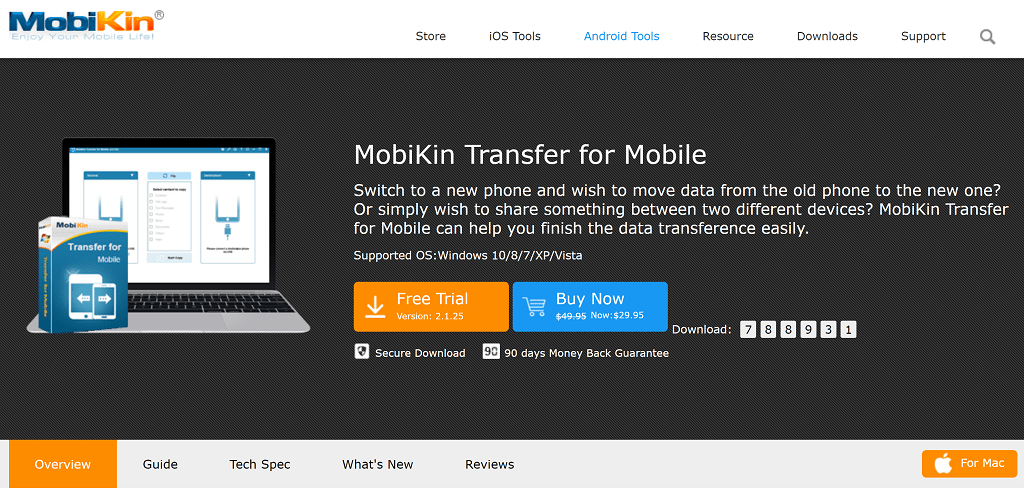
Owing to the Android and iOS war that keeps being waged by the manufacturers and the users alike, there are plenty of legitimate official ways to migrate all your content across the devices. But for most cases, the process is lengthy with plenty of loopholes involved, and if you’re planning to migrate across the platforms, there’s a chance that you’ll end up not being able to transfer all of the content. This is where a reliable mobile data backup and transfer tool such as MobiKin Transfer for Mobile would come into play, offering a one-stop solution to all of your problems in a singular package.
There is more than just one circumstance under which you would need to look towards a mobile data transfer solution such as MobiKin Transfer for Mobile –
- The older mobile phone from which you wish to migrate is no longer supported by the manufacturer’s propriety transfer tool.
- The new smartphone to which you are moving is not supported by the current device manufacturer.
- Multiple software apps such as iTunes and brand-specific software apps Samsung Smart Switch need to be installed on the computer, which adds to the turmoil.
- Even with all of the correct apps for data transfer installed, you may not be able to transfer specific content such as apps and documents.
MobiKin Transfer for Mobile Review
When you head over to the official website, there’s direct option to download MobiKin Transfer for Mobile and start off right away. You can either choose to make a purchase before getting started, or get the software as a free trial, take it out for a ride, and then make up your mind on whether it is worth your money. Either way, getting started on the installation process is simple, and so is the setting up the software on your computer. Keep in mind, MobiKin Transfer for Mobile is supported by Windows as well as Mac OS X, giving you the option to choose your preferred desktop client.
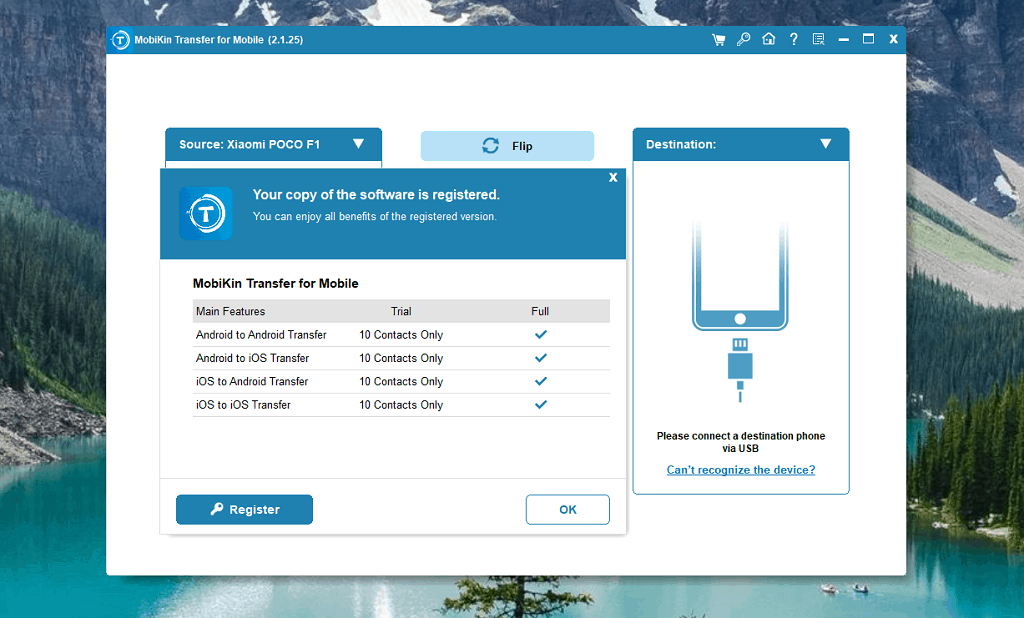
Now that you have the software file downloaded on your computer, go ahead and install it the way you would any other app on the system. the MobiKin Transfer for Mobile tool will be up and ready for you to get started in minutes. If you wish to begin by purchasing the software first, all you need to do is press the Cart icon on the status bar, and choose to make the payment online for the service. Additionally, if you already have the License Code with you, press the icon and enter it, along with the email address to activate the software and begin transferring the content between your mobile devices.
Step-by-Step Process
Once you have the MobiKin Transfer for Mobile software installed, the process of transferring the content between the two devices is as easy as pie.
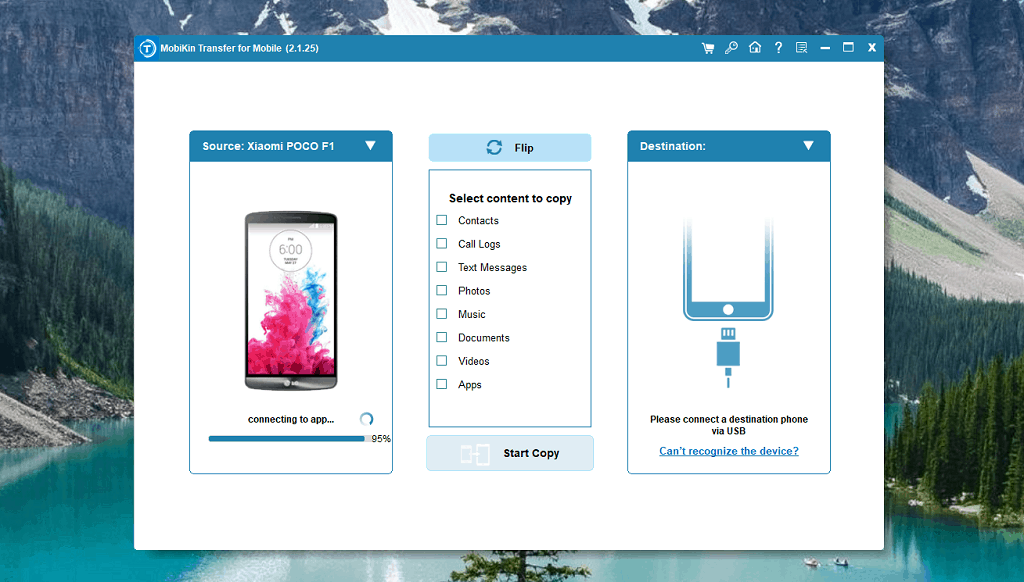
- Connect the two mobile phones to the computer by hooking it up to the computer using a USB cable.
- You can also choose to connect the mobile to the computer wirelessly as long as they are on the same network.
- Choose the device that you wish to set as the Source (from where the files are taken), and the Destination device (where the files are copied).
- Under the central section, pick the elements you wish to copy to the new device (Contacts, Call Logs, Text Messages, Photos, Music, Documents, Videos, Apps)
- Once you’ve selected the items you wish to copy, press the Start Copy button, and wait as the transfer process is completed.
The destination device will now be able to access and display the selective files that you have transferred to it.
Pros:
- The users get to start off with a neat and clean UI that is simple and to the point.
- The setup process for the software is straightforward, and there are no complicated selections involved.
- Support for cross-platform data transfer between Android and iOS saves time and effort on part of the user.
- Enables transferring Contacts, Call Logs, Text Messages, Photos, Music, Documents, Videos, Apps on the system.
- Transfer speeds are optimal with quick turnaround time when copying content from one device to another.
- Customizable scanning options gives you the freedom to choose the type of files you wish to copy, saving minutes to hours on each transfer.
- Thanks to the 90 days money-back guarantee that is in place, you never have to worry about losing your hard-earned cash.
Cons:
- We would’ve liked to see the option to pick specific files across the file types for a more hands-on approach.
- Priced at $29.95 for the yearly package, MobiKin Transfer for Mobile is among the premium mobile data transfer services offered online.
Final Words
It should not come entirely as a surprise to many that the importance of transferring content from one device to another is significant. When all of your important work and personal contacts, critical documents, personal videos, images, and music files are stored on the mobile phone, moving on to a new mobile phone can most definitely feel like an entire ordeal in itself. Moreover, if you’re shuffling between team Android and team iPhone, the task of complicating the transition seems like a deliberate attempt by the two camps.
Under these difficult times, having a third-party neutral software such as MobiKin Transfer for Mobile does seem like a fresh breath of air. Apart from the fact that the design and user interface of the software is built from the ground up to offer simplification, there’s an armory of features ready for deployment, allowing you to freely move around content between cross-platform devices without a hiccup. Albeit you do get a price tag attached with it that propriety apps for data transfer do not, but when it is backed by a refund guarantee, there’s nothing to lose.
Are you among the worrisome individuals who are always concerned about losing critical files, contacts, and documents when moving to a new device? If there’s anything you wish to know about the MobiKin Transfer for Mobile, be sure to reach out to us in the comments section right down below.
Similar / posts
MobiKin Transfer for Mobile Review – Simplified Data Transfer
February 27th, 2020
Updated on December 28th, 2020
MobiKin Transfer for Mobile Review – Simplified Data Transfer
February 27th, 2020
Updated on December 28th, 2020
MobiKin Transfer for Mobile Review – Simplified Data Transfer
February 27th, 2020
Updated on December 28th, 2020
