There are tons of possible causes for the "Phone charging slow" issue. All you have to do is check out some of the most likely ones, find the issue, and fix it.
This shouldn't take any more than 2 to 5 minutes. So, without any further ado, let us get right into it!
1: Phone Charging Slow? Make Sure it's not the Cable
This sounds like a no-brainer - but chargers nowadays are a bit more sophisticated than you may think. With the introduction of Quick Charging and its numerous revisions, chargers and phones now need to "make sure" that both the cable and the phone itself can handle a certain level of current and/or voltage.

So, first things first, you need to make sure that your cable isn't broken or it's one that can actually handle high currents and voltages. The easiest way to test that is by either using that cable with another phone or by using a cable that is surely working fine for other devices.
Other than that, also don't forget about your charger. It's not impossible for such a device to broke. So, try with another quick-charge compatible charger. Computers won't help you here as USB ports on their own are not powerful enough to charge modern smartphones on their own.
2: Install the Latest Updates
As we mentioned above, chargers and smartphones communicate with each other in order to find the highest supported "power" that the phone can take. Your phone's software plays its role on that.
So, if you recently installed an update that messed up the charging capabilities of your device, all you can do is wait until the manufacturer pushes out another update to fix the problem that the original update created.
Those of you who are tech-savvy enough can also try flashing an older version of the OS that actually worked.
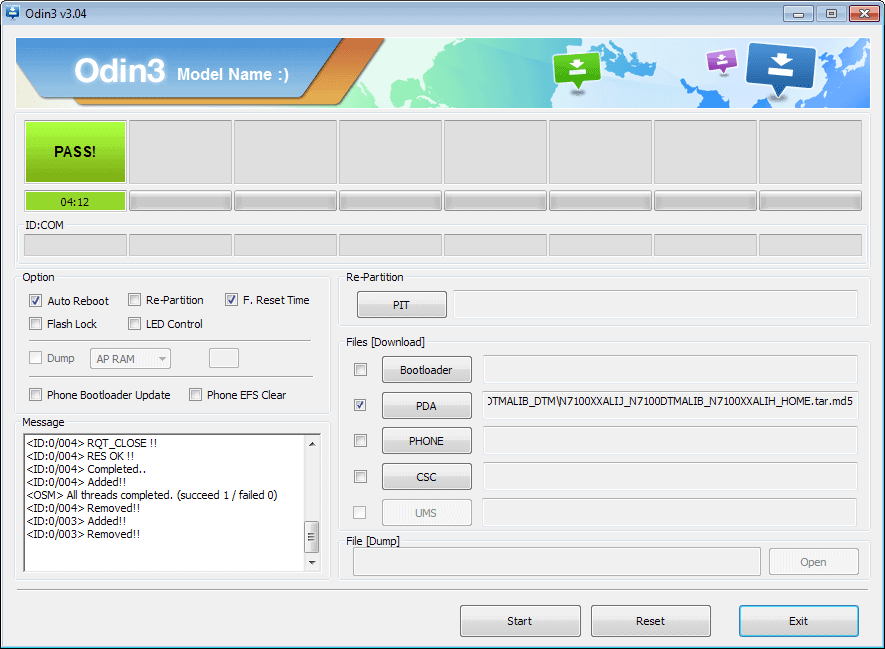
The only problem with this is that you'll probably delete all your data at best. Worst case scenario, you'll end up bricking the phone - unless you truly know what you're doing, in which case, you probably wouldn't be reading this article in the first place.
So, at the end of the day, waiting for another update is quite possibly your best bet.
3: Fix your PC Settings
If you're charging your phone through a PC, there are a couple of things to note:
- Most modern computers can't output enough power through USB ports to charge modern phones at decent speeds
- By default, a Windows 10 PC will try to save power while idling

So, first things first, most computers are just not designed to charge modern smartphones at decent rates. You'd be lucky to get "normal" charging speeds. Only the minority supports quick charging and these are usually premium models.
These ports are mainly designed for peripherals such as keyboards, mice, sound cards, network adapters, etc. And when there is enough current to charge your device, don't forget that Windows 10 is pre-configured to save power when it detects that a USB device is "not doing anything".
That's a very likely cause on why your phone is charging very slowly after a period of time through the PC. To fix it:
- Open Windows' search bar
- Type "power" then click on "Power & sleep settings"
- Select "Additional power settings"
- On your active plan, select "Change plan settings"
- Then "Change advanced power settings"
- Scroll down to "USB Settings -> USB selective suspend setting -> Setting: Disabled
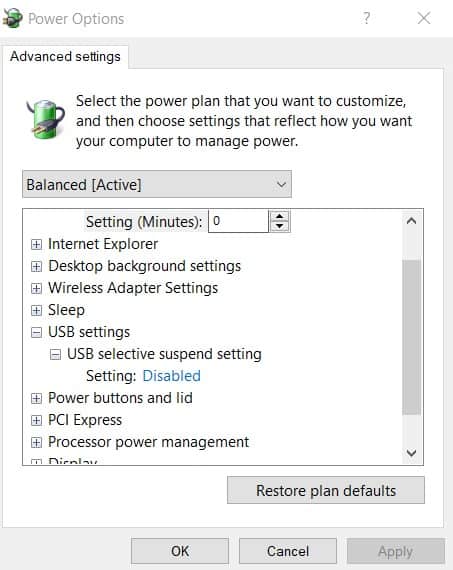
This is mainly made for peripherals that are on standby and don't need power. And, sometimes, your phone can get mistaken for such a device cause it's just sitting there for extended periods of time without doing anything.
So, changing the aforementioned setting may fix that. But, again, don't expect any miracles from your average PC.
Maybe it's Your Phone?
If you've tried everything to no avail, there is a good chance that your phone is to blame. It could be the battery or the port - both of which are known for breaking down over time and daily usage.
Batteries are a bit hard to replace nowadays. Not to mention that their charging speed usually doesn't get slower - they only hold a smaller amount of charge. So, we'd first check for a dirty USB port.
One of the easiest ways to safely clean a USB port that's filled with dust and debris is by using a compressed air can.

These are dirt cheap, readily available in most tech shops, and extremely easy to use. Just shut down your phone and blow some air into the port in small, short hits. Hopefully, it'll work. After all, it's called air can - not air can't.
Phone Charging Slowly Fixes: Wrapping Up
These are all of our fixes. If there's something else that ended up working for you, make sure to let the others know about it in the comments.
But, if the phone charges slowly after all this, we don't have any other tricks up our sleeve. You could try performing a factory reset - but this is going to wipe all your data with slim chances of
Feel like we forgot to mention something important? Got anything wrong? Then let us and everyone else know about it in the comments section down below!
Like what you see? Then don't forget to follow us on Facebook and Twitter for the latest news, reviews, listicles, apps, games, devices, how-to guides, and more!
