Whether you are on your computer finding the latest Android news on Updato, or checking out what your friends are up to on Instagram on your phone, scrolling is a big part of it. Since almost every app on your device comes with vertical orientation, why not bring automatic scrolling on Android?Turns out that you can even automate a task as simple as scrolling with the help of an app called Kinetic Scroll. This cool app lets you activate automatic scrolling on any app, and comes with shortcut gestures for quick page navigation. However, the app does require root access, so you can follow this guide to root Android and try out automatic scrolling for yourself.

 In the Accessibility menu, tap on the Kinetic Scroll tab and press the toggle switch on the top right corner of the screen. Confirm your action by pressing the “OK” button on the pop-up window. Now head back to the app and press the “+” button to see the list of apps installed on your device.
In the Accessibility menu, tap on the Kinetic Scroll tab and press the toggle switch on the top right corner of the screen. Confirm your action by pressing the “OK” button on the pop-up window. Now head back to the app and press the “+” button to see the list of apps installed on your device. To deactivate Kinetic Scroll on any of the apps, select the app icon and check the box next to “Deactivate scrolling”. You can also use this menu to provide custom scrolling settings to the particular app by enabling “Use Custom settings”.
To deactivate Kinetic Scroll on any of the apps, select the app icon and check the box next to “Deactivate scrolling”. You can also use this menu to provide custom scrolling settings to the particular app by enabling “Use Custom settings”. If you’re at the top of the page and would like to scroll directly to the bottom, simply swipe down with three fingers. Similarly, you can scroll back to the top of the page by swiping up with three fingers.If you want to tweak the way you use automatic scrolling on Android with Kinetic Scroll, open the app and head over to the Settings. You can not only change the speed of scrolling, but also change the gestures used for scrolling and leaping from top to bottom and vice versa.
If you’re at the top of the page and would like to scroll directly to the bottom, simply swipe down with three fingers. Similarly, you can scroll back to the top of the page by swiping up with three fingers.If you want to tweak the way you use automatic scrolling on Android with Kinetic Scroll, open the app and head over to the Settings. You can not only change the speed of scrolling, but also change the gestures used for scrolling and leaping from top to bottom and vice versa. Have you tried out Kinetic Scroll for automatic scrolling yet, or do you find this feature to be nothing more than a fancy gimmick? Let us know your opinion in the comments section below.
Have you tried out Kinetic Scroll for automatic scrolling yet, or do you find this feature to be nothing more than a fancy gimmick? Let us know your opinion in the comments section below.
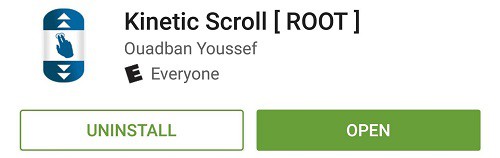
Download Kinetic Scroll from the Google Play Store
Step 1: Enable Kinetic Scroll on your device
Once you have downloaded Kinetic Scroll on your device, open up the app. Press the toggle switch next to “Start service” and press “Grant” when the app asks you for Superuser access. If you want to activate the automatic scrolling feature on all the apps, press the toggle switch next to “Permanent activation”.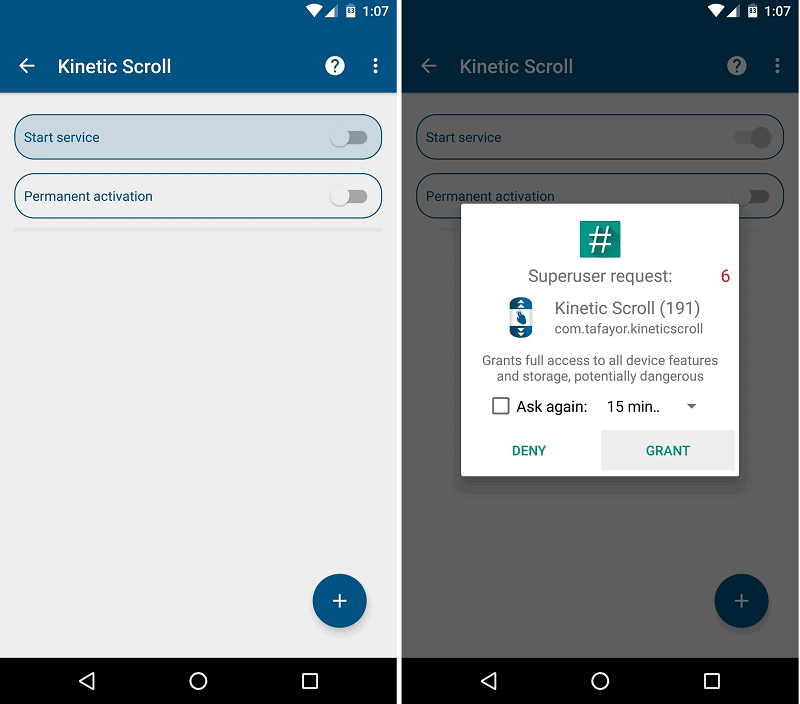
Step 2: Enable per-app blacklisting
Even when you have enabled automatic scrolling on Android with Kinetic Scroll, you can choose to keep selective apps away from this feature. To put apps on the blacklist, press the “+” button at the bottom of the screen and press “Show the Settings” on the pop-up window.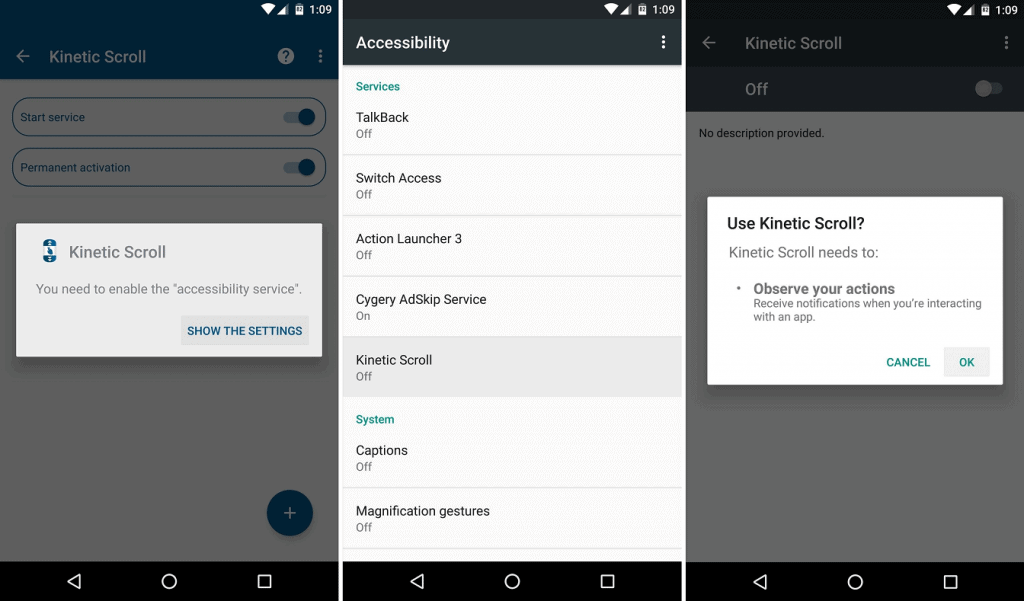 In the Accessibility menu, tap on the Kinetic Scroll tab and press the toggle switch on the top right corner of the screen. Confirm your action by pressing the “OK” button on the pop-up window. Now head back to the app and press the “+” button to see the list of apps installed on your device.
In the Accessibility menu, tap on the Kinetic Scroll tab and press the toggle switch on the top right corner of the screen. Confirm your action by pressing the “OK” button on the pop-up window. Now head back to the app and press the “+” button to see the list of apps installed on your device.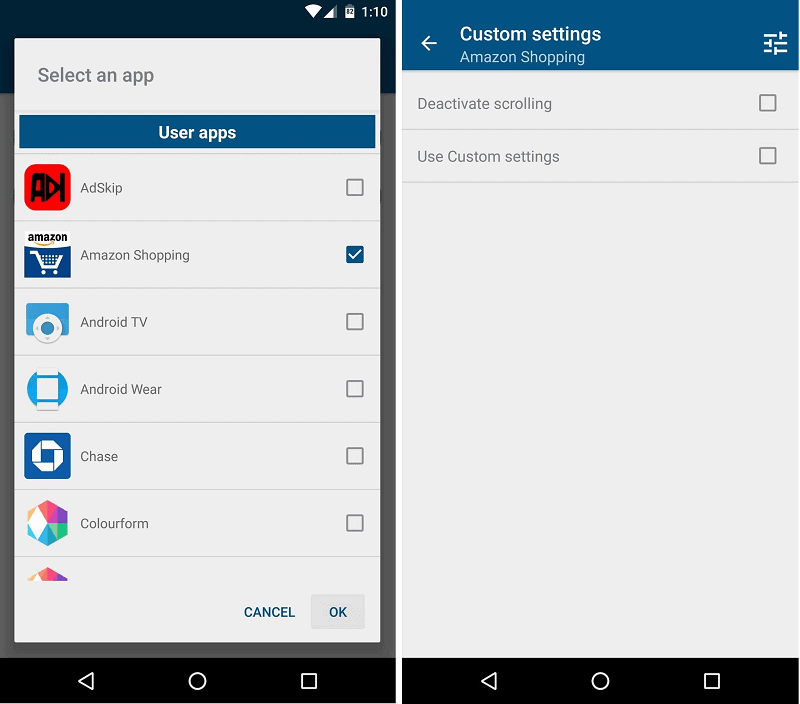 To deactivate Kinetic Scroll on any of the apps, select the app icon and check the box next to “Deactivate scrolling”. You can also use this menu to provide custom scrolling settings to the particular app by enabling “Use Custom settings”.
To deactivate Kinetic Scroll on any of the apps, select the app icon and check the box next to “Deactivate scrolling”. You can also use this menu to provide custom scrolling settings to the particular app by enabling “Use Custom settings”.Step 3: Try out automatic scrolling on Android
Now that it’s all set and ready, all you have to do is open up any app and swipe up or down with two fingers to activate automatic scrolling. The page will automatically begin to scroll, and you can stop it by simply tapping anywhere on the screen. If you’re at the top of the page and would like to scroll directly to the bottom, simply swipe down with three fingers. Similarly, you can scroll back to the top of the page by swiping up with three fingers.If you want to tweak the way you use automatic scrolling on Android with Kinetic Scroll, open the app and head over to the Settings. You can not only change the speed of scrolling, but also change the gestures used for scrolling and leaping from top to bottom and vice versa.
If you’re at the top of the page and would like to scroll directly to the bottom, simply swipe down with three fingers. Similarly, you can scroll back to the top of the page by swiping up with three fingers.If you want to tweak the way you use automatic scrolling on Android with Kinetic Scroll, open the app and head over to the Settings. You can not only change the speed of scrolling, but also change the gestures used for scrolling and leaping from top to bottom and vice versa.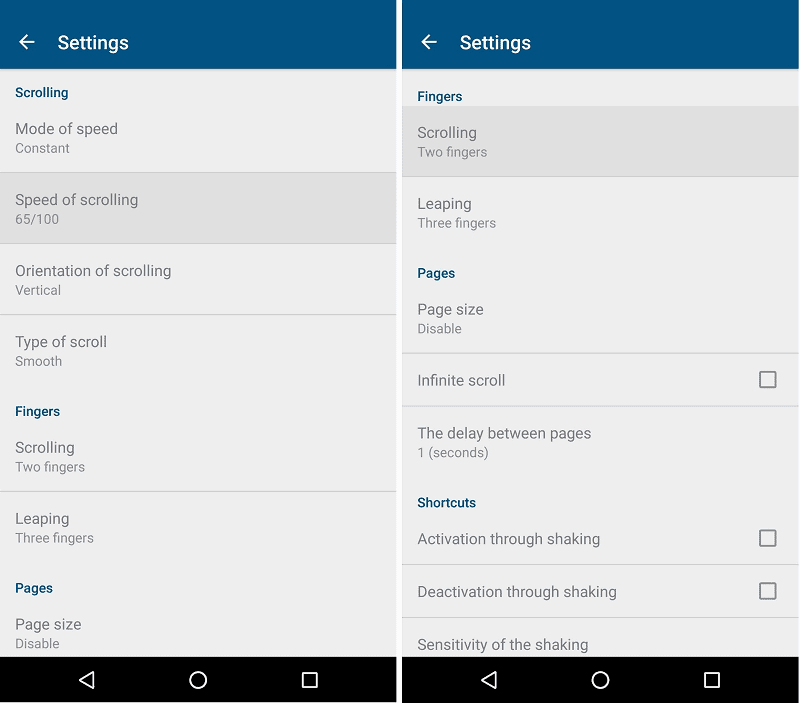 Have you tried out Kinetic Scroll for automatic scrolling yet, or do you find this feature to be nothing more than a fancy gimmick? Let us know your opinion in the comments section below.
Have you tried out Kinetic Scroll for automatic scrolling yet, or do you find this feature to be nothing more than a fancy gimmick? Let us know your opinion in the comments section below.