There was a problem parsing the package error is one of the leading issues when sideloading apps on the Android OS. Here’s everything you need to know about why the Parse error on Android occurs in the first place, and how you can resolve it the right way.
Ever since Google took control of Android OS, it has become a market leader in the mobile world, forcing the hand of top tech brands. Today, Samsung, Nokia, Sony, and several other big names in the tech business have raised the white flag of sorts and joined team Android for all the right reasons. The unprecedented amount of freedom that the Android OS offers its users is defined by features such as extensive app permissions, and the ability to install custom launchers for enhanced user experience.
Since Android OS is based on Linux, it takes away a crucial feature from the desktop operating system, which is the ability to sideload apps. Android smartphones and tablets come with a hidden feature in the Developer Options menu, which allows the user to install mobile apps directly, without the intervention of the Google Play Store. As suggested, the feature has been built for app developers to easily test their creations, before the app is ready to be officially added to the Google Play Store for everyone to download and use.
What causes There was a Problem Parsing the Package error?
Several users all across the Android space who have been either sideloading apps or trying to install apps from third-party sources have been pestered by the parse error. Since the app installation error isn’t specific and does not occur each time an APK file is installed, it is hard to pinpoint the origin of the issue, or why it seems to occur in the first place. However, based on our testing and the different number of times that the parse error was found, here’s what we can conclude:
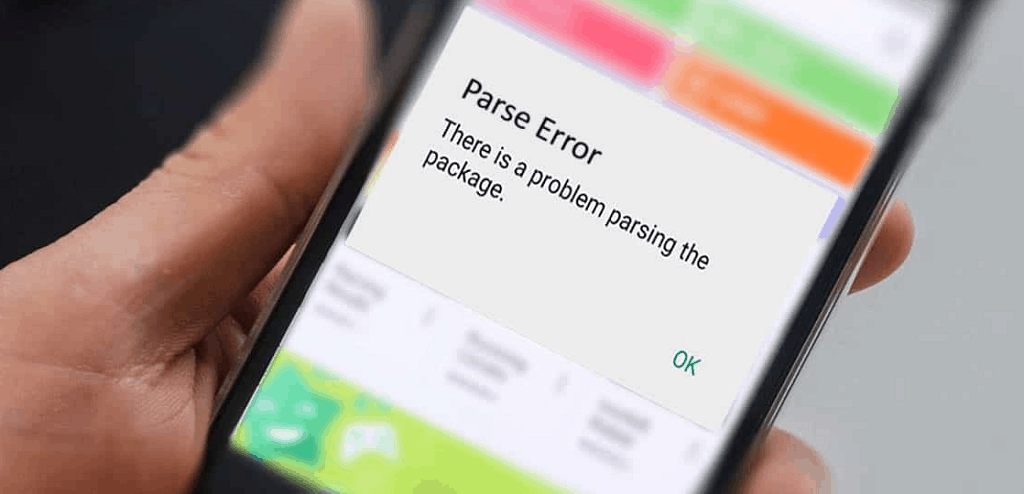
Software update – You have recently upgraded the version of Android OS on your smartphone or tablet, which has caused the issue. It may well be possible that the new version of the software is not compatible with the app that you are trying to sideload.
Untrusted source – An unverified signature of the app, when fetched from an unknown source, can alert the Android system to cancel the installation of the app. If the APK file has been extracted from any untrusted source unlike the Google Play Store, Amazon App Store, or the Galaxy Store, it could lead to there was a problem parsing the package error.
App incompatibility – Since Android OS is more than 10 years old already, there can be instances where either the version of the app is too old, or the software version of your device is outdated. Either of the two issues can disturb the installation process and give back the parse error on Android.
Corrupted APK – Google Play Store comes with the Play Protect feature to ensure that corrupt APK files don’t make it through the service to the users, but when sideloading, there is no such protection. The parse error could be caused simply due to the APK file being modified or defective in the first place.
Antivirus Blockade – Mobile antivirus apps are designed to detect any unauthorized app installation and deter it by stopping the installation process in its tracks. The installed antivirus app on your Android device might just be the cause behind the parse error that is restricting the installation of an APK file.
How to resolve There was a Problem Parsing the Package error
Now that you know the tell-tale signs of why your Android device could be returning the parse error, let’s find out how you can resolve them.
Solution No. 1 – Update Android OS to the latest version
It is a resounding possibility that you’re trying to install a new version of an Android app that is simply incompatible with the version of Android OS that you have up and running on your Android device. Most Android apps are compatible with Android OS version 5.0 Lollipop and up, so make sure that you have it installed, and here’s how you can look for the update using the Android device itself:
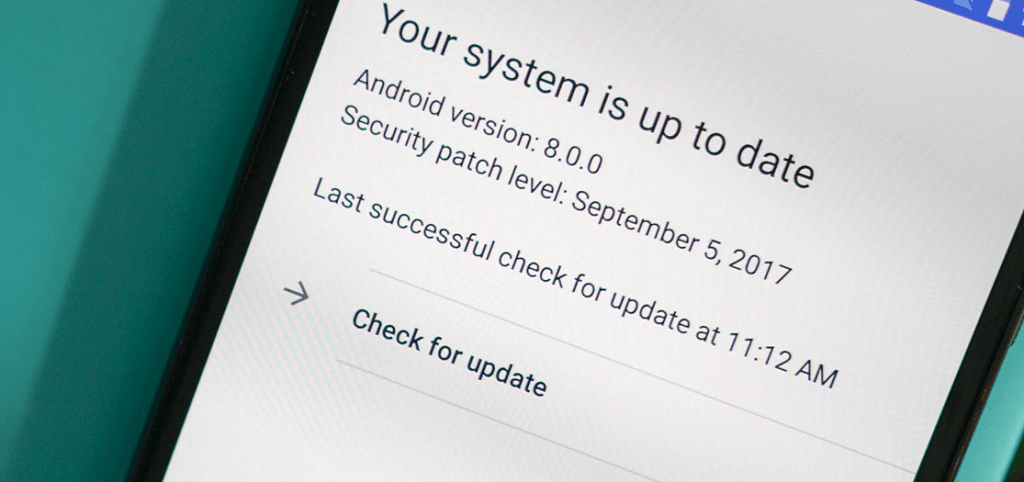
- Head on to the Settings app on your Android device.
- Scroll down to find the About section.
- Open the System update tab and then press the Check for updates button you see on the screen.
If you find an available update, go ahead and install it to your Android device and then try installing the APK file once again.
Solution No. 2 – Fetch a newer version of the app
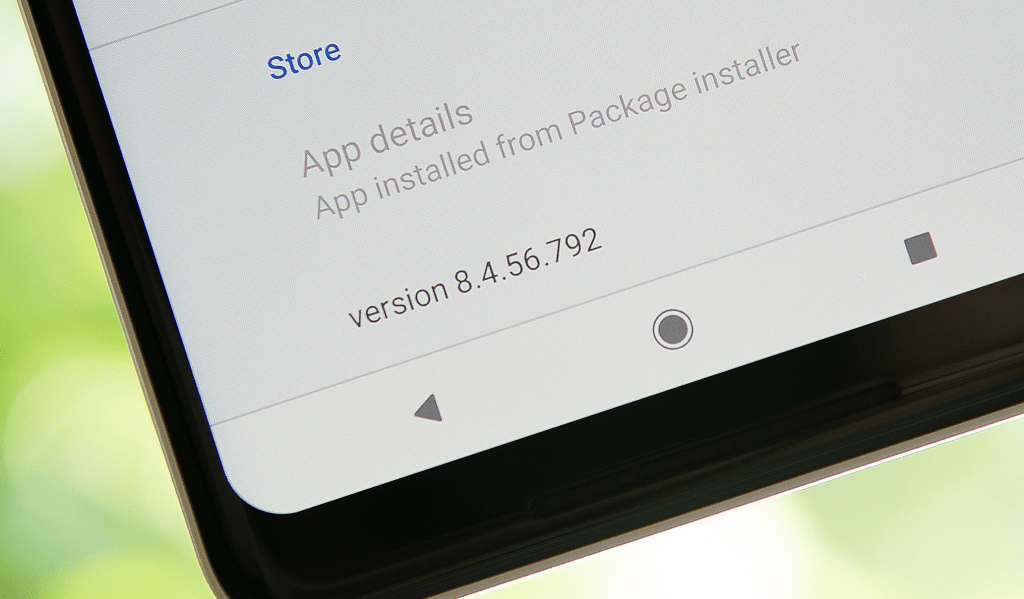
You could be running Android 10 Q at the moment and still find yourself unable to sideload a simple app, all because of the fact that the app is too outdated. Whether it is the fact that you have downloaded an older version of the app, or the app is no longer being actively developed by the creators, this could bring back the parsing error on your Android. Make sure that you get your hands on the latest version of the APK file and then give the installation process yet another attempt to see if it seems to fix things for you.
Solution No. 3 – Enable Unknown Sources
Regardless of the Android OS version or the device manufacturer, you will always be able to sideload apps on to your phone. However, you need to grant the device permission to do so, before you can enjoy the freedom of installing apps without the governance of the Google Play Store. To do so, you will need to make sure that specific permission to install apps from unknown sources have been enabled from the Developer Options menu, and here’s how you can do it:
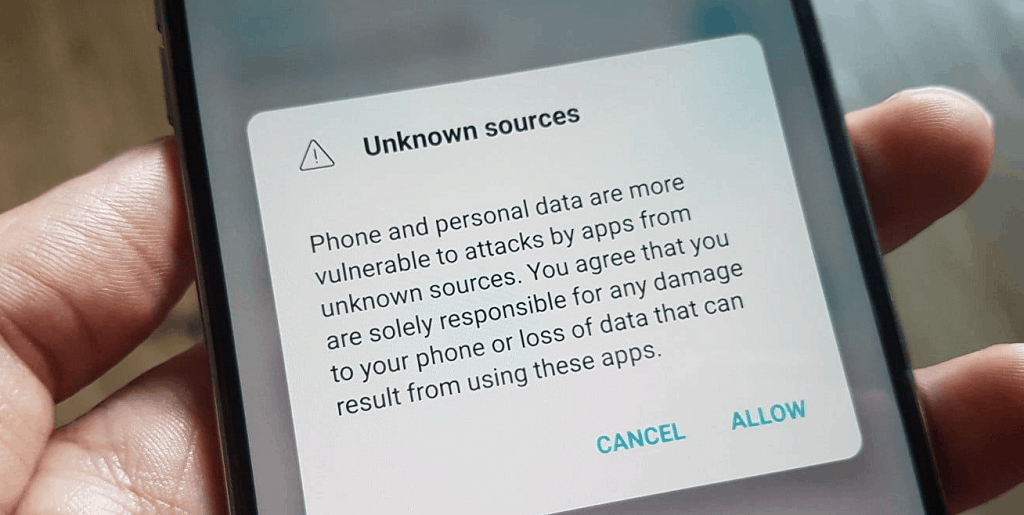
- On your Android device, head over to the Settings app.
- Head over to Settings – About phone – Build number and tap it 7 times to enable Developer options.
- Now head back to the Settings menu, where you should be able to find the Developer Options menu available for access.
- Scroll down within the Developer Options menu and enable the toggle switch for Allow apps from Unknown Sources right next to it.
The system will now allow you to install apps from third-party sources, outside the bounds of the Google Play Store.
Solution No. 4 – Clear device cache from recovery
Whether it is a corrupt file within the app or an unsupported APK that is causing the parse error issue, clearing out the temporary files in the form of a cache is a useful method of flushing out the gunk and getting the Android device up and running.

- Turn off your Android phone completely, press and hold the Volume Up button and Power button together.
- Let go of the Power button when the Android logo appears on the screen, but continue to hold down the Volume Up button.
- On the Android recovery menu, use the Volume Down button as a navigator to move the marker down to the wipe cache partition option.
- Press the Power button to select the option and confirm your action by pressing the Yes button.
- Wait until the process finishes and press the Power button when notified with the message to the Reboot system now on the screen.
Solution No. 5 – Factory Reset the device
If you’ve tried all of the steps highlighted above, but are unable to get rid of there was a problem parsing the package error, then it may be time to take strict measures. Performing a factory reset is always a troublesome ordeal since it means backing up all of your accounts, installing all of your apps again, and downloading all the media files to your Android phone. However, it is a necessary evil when you’re faced with a dire situation where your device keeps giving you the parse error, so here’s what you need to do.
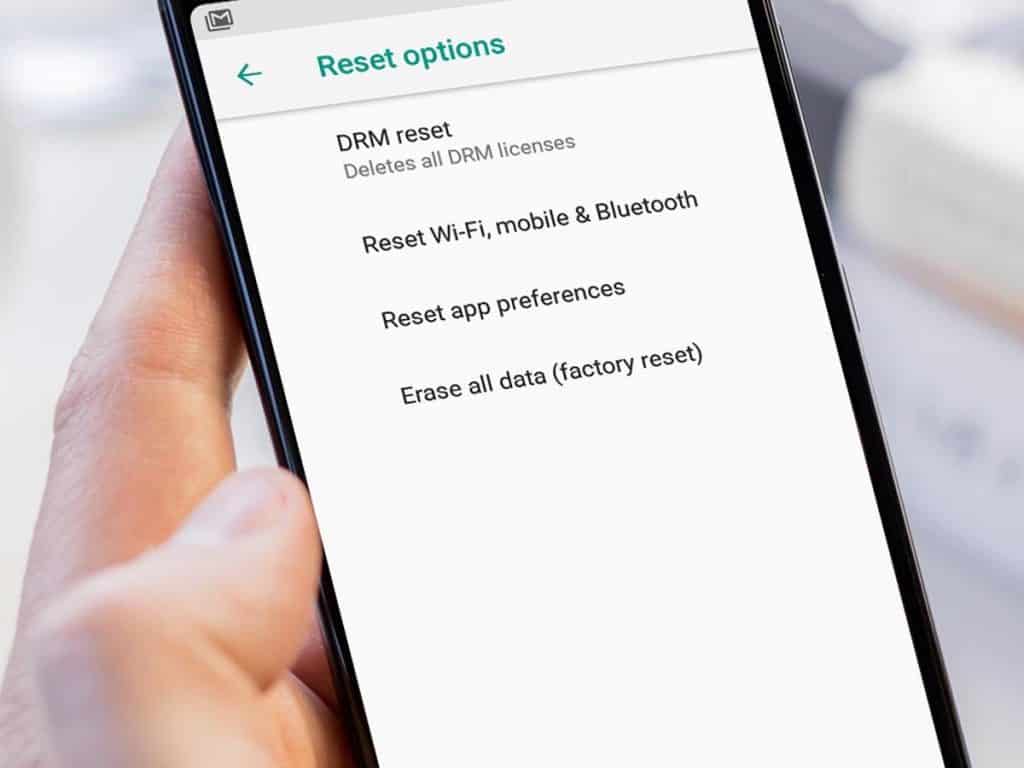
- Turn off your Android phone completely, press and hold the Volume Up button and Power button together.
- Let go of the Power button when the Android logo appears on the screen, but continue to hold down the Volume Up button.
- On the Android recovery menu, use the Volume Down button as a navigator to move the marker down to the wipe data/factory reset option.
- Use the Volume Down button to select Yes — delete all user data, and then press the Power button to confirm.
- Wait for the reset to finish and press the Power button when prompted with the message to the Reboot system now option.
Final Words
There’s a reason people continue to stick to Android, and apart from the convenience of sticking with an operating system you know, it is the no-nonsense user interface and allowance of the simplest, to the most complex abilities that you can do with your phone is what drives people towards it. The ability to install any app, regardless from where to came, is something that is built into the core of Android OS, and while it the official stance of Google is to ask users to stay from it due to security concerns, it has become an integral feature for those who wish to sideload apps that aren’t available on the Google Play Store.
There was a problem parsing the package error can surely restrict your ability to install and run APK files, which is why we have highlighted the steps above for you to counter it. If there’s any more assistance required by you to get your apps going, ask for it in the comments section below and we’ll be happy to help you out.
