No matter how much you try, kids these days can’t get enough smartphones and tablets for fun and games. If you have a family tablet or home or your little one treats your phone like a gaming console, you need to disable in-app purchases on Android right away.Whether it is about trading in your hard-earned money for virtual coins and gems, your kids cannot be trusted. The good part is that Android games labelled for children aged 0-12 require a password for in-app purchases. However, it doesn’t hurt to be extra safe and disable in-app purchases directly from the Play Store. Under the “User controls” section, you can find a tab titled “Require authentication for purchases”. When you press this tab, you will be able to see three options pop up:
Under the “User controls” section, you can find a tab titled “Require authentication for purchases”. When you press this tab, you will be able to see three options pop up: The default option is set to “Every 30 minutes”, but you can change it to make sure there are never unintentional purchases. You will have to enter your Google password in order to confirm the changes you have made in the Settings.Were you able to disable in-app purchases on Android with the help of this guide? Let us know your opinion or any other questions in the comments section down below.
The default option is set to “Every 30 minutes”, but you can change it to make sure there are never unintentional purchases. You will have to enter your Google password in order to confirm the changes you have made in the Settings.Were you able to disable in-app purchases on Android with the help of this guide? Let us know your opinion or any other questions in the comments section down below.
Disable In-app purchases on Android
Head over to the Google Play Store app on your Android device and tap on the three-line menu icon in the top-left corner. From the slide-out window select and open the Settings menu.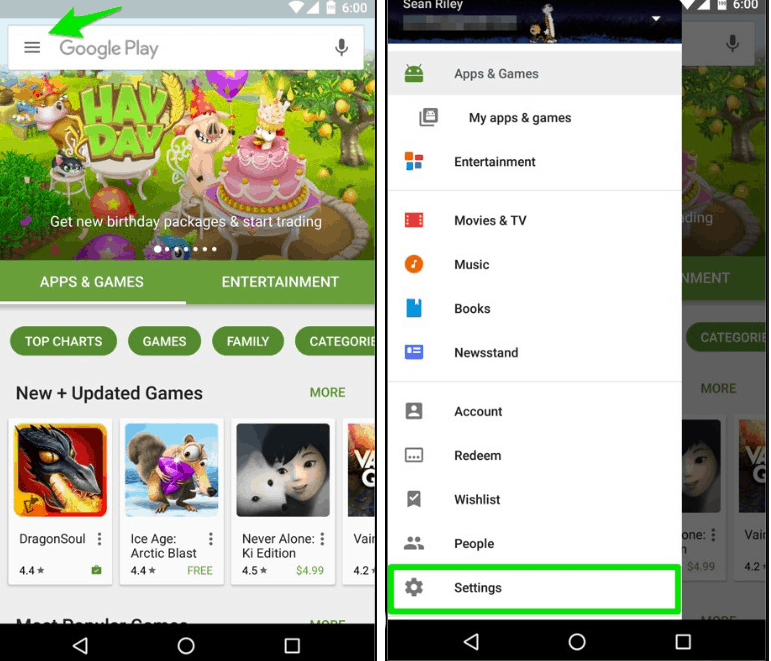 Under the “User controls” section, you can find a tab titled “Require authentication for purchases”. When you press this tab, you will be able to see three options pop up:
Under the “User controls” section, you can find a tab titled “Require authentication for purchases”. When you press this tab, you will be able to see three options pop up:- Never: Authentication never required for purchases.
- Every 30 minutes: Once you have authenticated your purchase on the Play Store, you can continue to make other purchases for 30 minutes without authenticating again.
- For all purchases made through Google Play on this device: You must authenticate every purchase you make from your device on the Play Store.
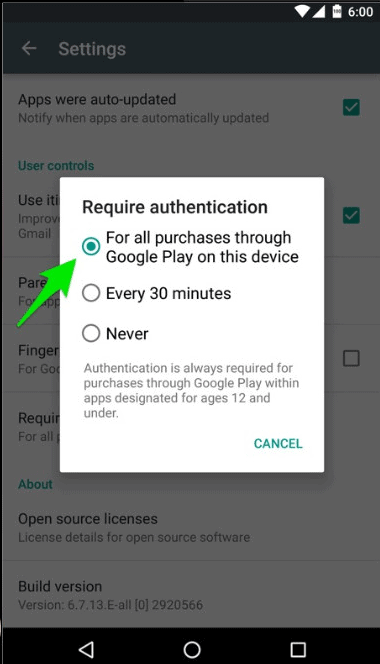 The default option is set to “Every 30 minutes”, but you can change it to make sure there are never unintentional purchases. You will have to enter your Google password in order to confirm the changes you have made in the Settings.Were you able to disable in-app purchases on Android with the help of this guide? Let us know your opinion or any other questions in the comments section down below.
The default option is set to “Every 30 minutes”, but you can change it to make sure there are never unintentional purchases. You will have to enter your Google password in order to confirm the changes you have made in the Settings.Were you able to disable in-app purchases on Android with the help of this guide? Let us know your opinion or any other questions in the comments section down below.