Picture this: you've just completed queuing up your favorite album on Apple Music and ready to unwind after a long day. But, as soon as you press play, you're hit with an SSL error that says; "a secure connection to the server couldn't be made"! Now what?
If you're like many Apple Music users, you could be tempted to simply give it up and maybe, switch to another platform. Before you throw in the towel, did you know that you could actually fix the error yourself, maybe once and for all?
In this guide, we explore the possible reasons for the SSL error in Apple Music. We also share ideas on how to resolve the SSL issue. Keep reading!
What is Apple Music SSL Error?
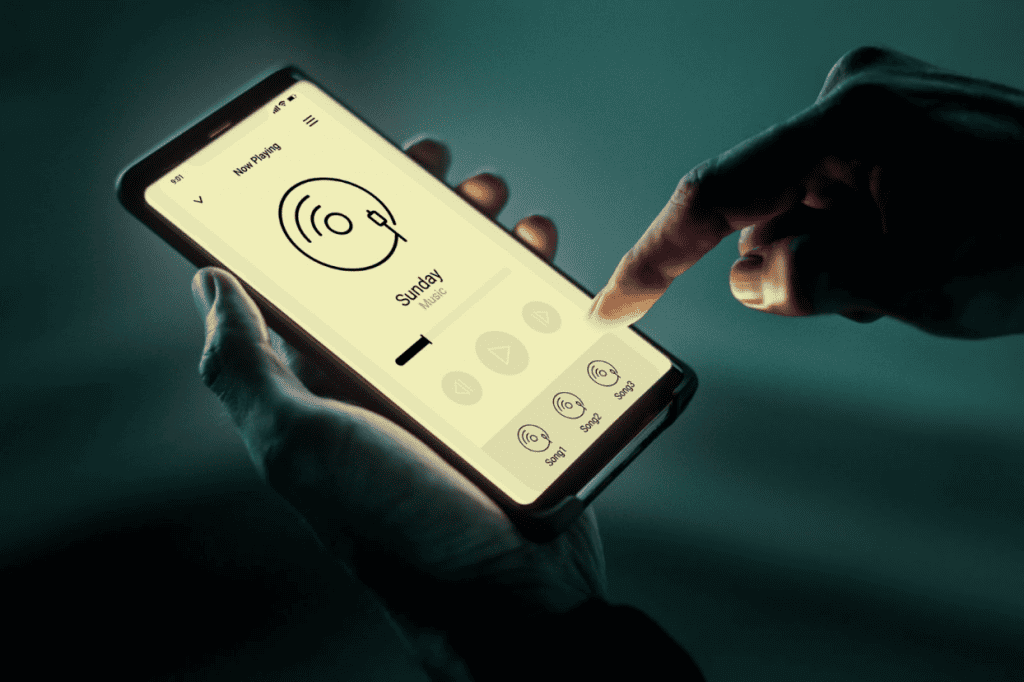
First things first; SSL is an acronym for Secure Socket Layer, a protocol for securing and encrypting connections between web servers and users' web browsers. It adds an extra security layer to safeguard sensitive data from interception by malicious characters.
When connecting to websites or services over SSL, those connections get secured by a digital certificate issued by third-party organizations known as Certificate Authorities (CAs). Comodo is of the most popular Certificate Authorities in 2023. So, the SSL Error in Apple Music is essentially a security alert that your device's SSL certificate doesn't match the SSL certificate installed on the Apple Music SSL server, so your connection isn't secure.
What Causes the Apple Music SSL Error?
As you've seen, SSL error in Apple Music is an alert for having the wrong the SSL certificate. It's essentially a warning that the certificate and the one on Apple Music's servers don't match. Here are three possible causes of the SSL error in Apple Music;
- Expired or Invalid SSL Certificate: This is one of the most common triggers of SSL errors on Apple Music. It can trigger the SSL error in Apple Music when the SSL certificate on your device is either revoked, expired, or was gotten from an unreliable source.
- Incorrect System Date and Time Settings: Did you know that incorrect system time and date settings on your device could also trigger the warning, and to fix the SSL error in Apple Music, you'll have to correct the date and time settings? That's correct! Incorrect time and date settings on your device can interfere with the SSL handshake process, which could lead to an SSL error on Apple Music.
- Internet Connection Issues: This is another relatively common trigger for SSL errors on Apple Music. Weak or unstable internet connections are known to interrupt the SSL handshake process. So, if your connection is weak, it could be the reason for the SSL error you're seeing.
How to fix Apple Music SSL Error
Now that you understand what could be causing the Apple Music SSL errors you're seeing, let's see how to fix them. Try these options:
Option 1: Check Internet Connectivity
Internet connectivity is the first thing you will want to check for if you see SSL errors when you try to access Apple Music. You may have to switch from Wi-Fi to Cellular or vice versa to see if SSL errors will disappear.
If the issue isn't resolved after switching either from Wi-Fi to Cellular or from Cellular to Wi-Fi, try loading web pages. If the device can't load the new pages too, the problem could be with your internet connectivity. Please, contact your internet service provider to have them look into the issue and resolve it.
Option 2: Check if Apple Music Has Issues
In case you didn't know, Apple has a status page that gives real-time updates on the status of all its services. This runs the gamut from App Store to Siri, iCloud Backup and Apple Music Classical, etc.
To check if Apple Music is down or has issues, simply navigate to the System Status page. When you get to the System Status page, you'll be presented with different colors and shapes representing the activity status as shown below.
The Green Circle shows that the systems in question are available. A Red Triangle would signal an outage, and a Yellow Rhombus an issue.
If there is a Red Triangle or Yellow Rhombus next to Apple Music when you're receiving the SSL error message, chances are there the service is having issues, it is down, or undergoing maintenance. In any of these cases, you can only wait for Apple to resolve the issue.
Option 3: Check and Fix the Date and Time on your Device
Most systems are designed to not work as intended whenever they detect discrepancies between the date and time on devices and the actual date and time. That's the same case with Apple Music.
So, if you've checked the System Status page and seen that Apple Music is 'available,' be sure to check your device date and time settings. You may need to reset it manually for Apple Music to work on your device without any hitches. Here's a breakdown of the step-by-step process to fix the SSL error in Apple Music due to incorrect date and time configurations on your device:
- Step 1: Launch Settings
- Step 2: Under Settings, select General, and then navigate to 'Date & Time'
- Step 3: On this page, you'll see an option for 'Set Automatically'. If 'Set Automatically' is disabled, enable it
Option 4: Restarting Device
Restarting your iPhone or iPad can solve so many issues. This includes the SSL errors in Apple Music.
It can help you clear the cache and restart services. It is also one of the easiest troubleshooting methods.
Closing Thoughts
SSL errors in Apple Music can be frustrating. However, you shouldn't let them hinder jamming to your favorite tunes. If you found this guide helpful, let us know in the comments below which option helped you resolve the SSL issue.
