What is Kodi exactly?
Back in the days of the original Xbox gaming console, the ability to stream media to the TV with the console became possible with the help of the XBMC. The Xbox Media Center grew in popularity and was soon renamed Kodi, with an open-source platform that now stretches across a multitude of operating systems.
- Unlike streaming platforms such as Amazon Prime Video and Apple iMovie, Kodi is universal and open-source, so it can be installed on virtually any device with the right hardware and operating system.
- Supporting a large number of video, audio, and picture formats, Kodi media center is capable of organizing your content based on smart playlists and tags.
- Kodi is also compatible with ISO, 3D and H.264 formats which can be streamed online directly to your device, giving you a fulfilling entertainment experience.
- The user-friendly interface makes the entire process of how to setup Kodi movie app especially easy, while the thousands of Kodi add-ons are what give you essentially an unlimited source of content to enjoy.
Which is the best Kodi build for Android?
Considering how popular the Android OS is, it’s no surprise that there’s a Kodi movie app ready for you to get started right away. So whether you own an Android TV box or a smart TV with Android integration, you can fetch the Kodi movie app and begin streaming media and music across the platforms seamlessly.Since Kodi is an open-source project where development is constantly underway, you’ll often find a number of different Kodi builds available across the different platforms. However, when it comes to fetching the best Kodi build for Android, there’s no browsing that needs to be done.The best Kodi build for Android is always the stable one, which currently is the Kodi v17.6 “Krypton” build. Since the Kodi movie app is available officially on the Google Play Store, you don’t have to run around trying to solve compatibility issues. All you need to do is head over to the Google Play Store and look up Kodi media center, or use the link given below.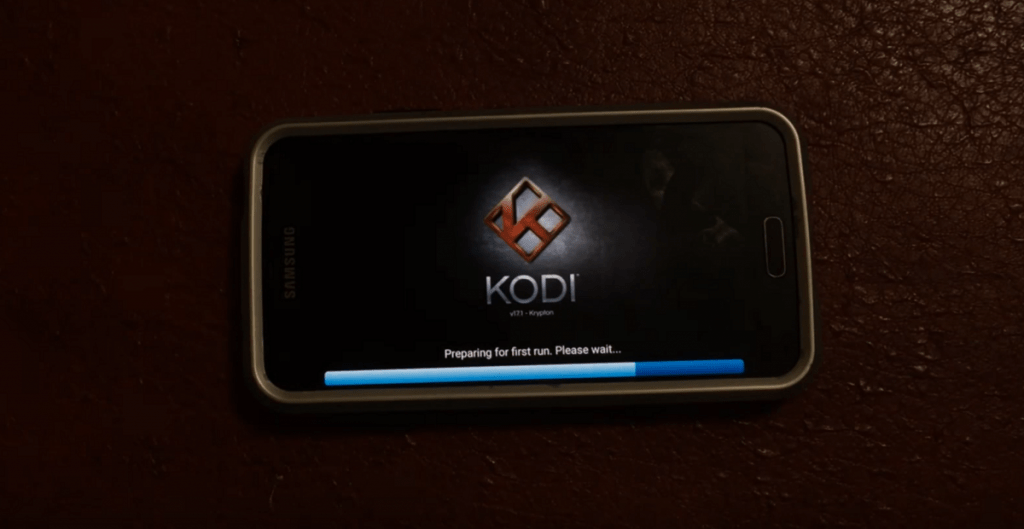
Download Kodi from the Google Play Store
If you’re an experienced Kodi media center user who wants to latest “nightly” build of the app, you can fetch the .APK files directly from the official website. However, you’ll need to download the right version for your Android device based on the processor (32bit or 64bit). We’ve created a post just for the occasion to help you find the processor type if you don’t know already, so follow it using the link below.Read More: How to find out Android device processor typeHow to setup Kodi movie app Settings
The official support for how to setup Kodi movie app has never been easier, thanks to the official Android app. Once you have downloaded Kodi media center from the Google Play Store, you’re all set to fire it up and get started. If you’ve used the Kodi movie app on your Windows or Mac computer before, you’ll notice that the user interface is strikingly similar.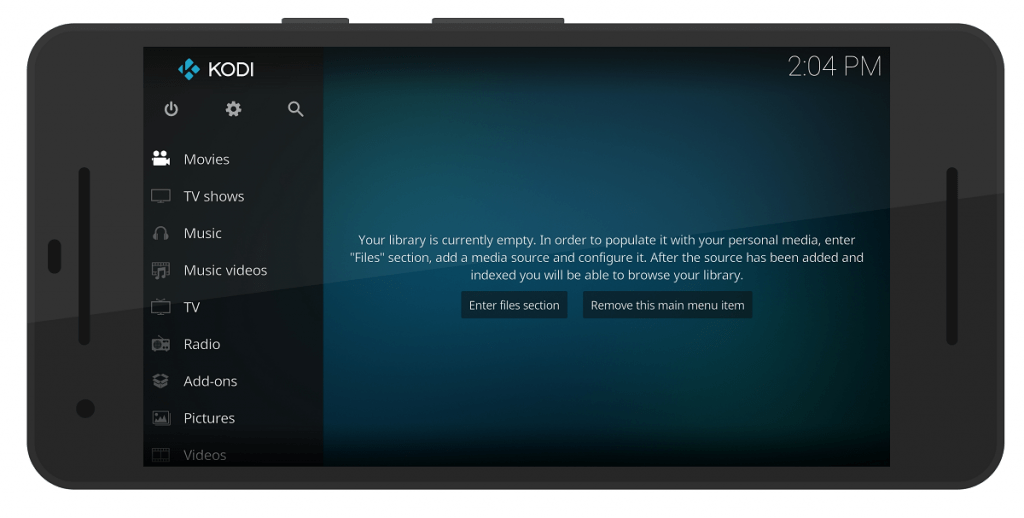 However, there’s more that needs to be done once you’ve installed the Kodi movie app since most of the setup needs to be done from the inside. Once you launch Kodi media center, it looks just like any other media player app, but it is the Settings menu where all the good stuff is tucked away.To access the Settings screen, tap on the gear icon on the upper-left side of the navigation menu you see. Since the Kodi app is an entire media platform in itself, the list of System settings is quite extensive, so here’s a quick breakdown:
However, there’s more that needs to be done once you’ve installed the Kodi movie app since most of the setup needs to be done from the inside. Once you launch Kodi media center, it looks just like any other media player app, but it is the Settings menu where all the good stuff is tucked away.To access the Settings screen, tap on the gear icon on the upper-left side of the navigation menu you see. Since the Kodi app is an entire media platform in itself, the list of System settings is quite extensive, so here’s a quick breakdown: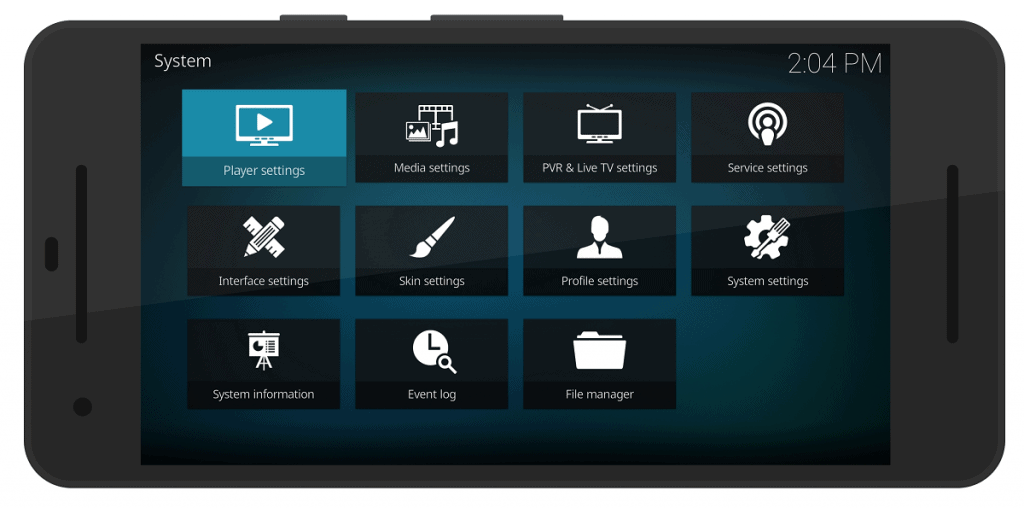 Player settings – This particular options help in learning how to setup Kodi player and the various media options – Videos, Music, Discs, Pictures, Language, and Accessibility. The options for each section are quite straightforward and let you adjust the playback and alter the actions of the media player, along with a set of language options and features for the differently abled.Media settings – The ability of the Kodi movie app to control and display the media that you have stored on your Android device is configured in this settings option. From creating default pathways to organizing the saved media files and creating automatic thumbnails is performed in the Media settings.PVR & Live TV settings – Favorite choice for cord cutters who plan to use Kodi media center as a replacement for their TV set-top box, the PVR & Live TV settings are irrelevant to those want to learn how to setup Kodi on an Android device.Service settings – Another settings option that is useful for those who want to use Kodi movie app on the big screen, Service settings offer weather options and different wireless remote settings for AirPlay and uPnP/DLNA, which are best left alone if you don’t want to stream Kodi to the TV.
Player settings – This particular options help in learning how to setup Kodi player and the various media options – Videos, Music, Discs, Pictures, Language, and Accessibility. The options for each section are quite straightforward and let you adjust the playback and alter the actions of the media player, along with a set of language options and features for the differently abled.Media settings – The ability of the Kodi movie app to control and display the media that you have stored on your Android device is configured in this settings option. From creating default pathways to organizing the saved media files and creating automatic thumbnails is performed in the Media settings.PVR & Live TV settings – Favorite choice for cord cutters who plan to use Kodi media center as a replacement for their TV set-top box, the PVR & Live TV settings are irrelevant to those want to learn how to setup Kodi on an Android device.Service settings – Another settings option that is useful for those who want to use Kodi movie app on the big screen, Service settings offer weather options and different wireless remote settings for AirPlay and uPnP/DLNA, which are best left alone if you don’t want to stream Kodi to the TV. Interface settings – If you somehow don’t dig the ocean blue default color scheme of the Kodi movie app or want to customize the fonts or the layout, the Interface settings tab has everything you’ll need.Skin settings – An extension of the interface settings in our opinion, this menu allows you to apply some general settings like the use of slide animations, showing weather info, changing the items you see in the main menu and more.Profile – In case you are learning how to setup Kodi movie app on a family device, this settings option will help you set up multiple user profiles and secure them with a login screen.System settings – The menu gives you access to special controls on the display and audio settings (which are mostly useless on Android), along with options for power saving mode and even set up a proxy server.System information – Just as you’d expect, this settings menu gives you an overview of the storage space on your device, the network connection details, display info and hardware details of the device.
Interface settings – If you somehow don’t dig the ocean blue default color scheme of the Kodi movie app or want to customize the fonts or the layout, the Interface settings tab has everything you’ll need.Skin settings – An extension of the interface settings in our opinion, this menu allows you to apply some general settings like the use of slide animations, showing weather info, changing the items you see in the main menu and more.Profile – In case you are learning how to setup Kodi movie app on a family device, this settings option will help you set up multiple user profiles and secure them with a login screen.System settings – The menu gives you access to special controls on the display and audio settings (which are mostly useless on Android), along with options for power saving mode and even set up a proxy server.System information – Just as you’d expect, this settings menu gives you an overview of the storage space on your device, the network connection details, display info and hardware details of the device. Event log – All your activities and changes in the Kodi app show up in the event log.File manager – Pretty much like every mainstream media player, Kodi comes with a file manager built right into it and while it’s not capable of anything more than browsing, you won’t be needing it for much when understanding how to setup Kodi movie app on Android.Note: While you’ll hardly ever need to access the Settings in the first place, the ones you see are just the basic ones. Under each of the Settings menus mentioned above, you can find the gear icon on the bottom-left corner, which you can tap to unveil the “Standard” and “Expert” settings options for deeper customization.
Event log – All your activities and changes in the Kodi app show up in the event log.File manager – Pretty much like every mainstream media player, Kodi comes with a file manager built right into it and while it’s not capable of anything more than browsing, you won’t be needing it for much when understanding how to setup Kodi movie app on Android.Note: While you’ll hardly ever need to access the Settings in the first place, the ones you see are just the basic ones. Under each of the Settings menus mentioned above, you can find the gear icon on the bottom-left corner, which you can tap to unveil the “Standard” and “Expert” settings options for deeper customization.How to setup Kodi movie app add-ons
Apart from the open-source aspect of Kodi that gives it the ability to run on virtually any major OS, Kodi is at the top of its game due to its wide range of add-ons. Ranging from add-ons for popular video platforms like YouTube and Buzz Feed to music platforms such as Apple iTunes Podcasts and ABC Radio, there’s virtually no limit to what you can do with Kodi.The best part is that you don’t have to go around sifting through the web to find the best Kodi movie app add-ons since they’re officially listed on the Kodi web server. The best Kodi build for Android comes with the ability to search and install a massive number of add-ons right from the app itself.
- Launch the Kodi app and scroll down on the left menu bar to find the Add-ons tab and tap on it.
- You’ll see a familiar navigation menu on the left side of the screen, but this time the elements listed are – Video add-ons, Music add-ons, Program add-ons, Android apps, Picture add-ons, and My add-ons.
- Every time you select one of the add-on categories, you’ll see the Enter add-on browser button show up on the right side of the screen.
- Using the Enter add-on browser button, you can browse through all of the add-ons available officially on the Kodi movie app server and download them right away.
- Once you’ve found an add-on that you’d like to install, tap on it and then select the Install button at the bottom-right corner of the screen.
- Now the Kodi app will download the required files and you’ll be able to see a notification once the add-on has been successfully installed.
 The Kodi movie app will automatically enlist all of your installed add-ons directly to the main screen under the Add-ons tab. You can then go ahead and enjoy hundreds and thousands of media files that each and every one of the thousands of Kodi media center add-ons have to offer.
The Kodi movie app will automatically enlist all of your installed add-ons directly to the main screen under the Add-ons tab. You can then go ahead and enjoy hundreds and thousands of media files that each and every one of the thousands of Kodi media center add-ons have to offer.How to setup Kodi add-ons from third-party sources
The best Kodi build for Android may come with thousands of excellent add-ons approved by the community, but there are thousands more for you to try out. The easiest way to get a bunch load of more add-ons is by adding a third-party repository to your Kodi movie app. While a Kodi repository like SuperRepo may come with certain add-ons that are illegal to use in your region due to copyright issues, most of them work like a charm.
- Open the Kodi app, tap on the Settings gear icon and open the File manager
- Select the Add source tab on the screen, tap on the <None> section and enter the following URL – http://srp.nu and then tap on OK.
- Give a name to the media source that you’ve just added (SuperRepo), press OK and then confirm your action by pressing the OK button at the bottom of the tab once again.
- Now head back to the Add-ons tab on the main screen and press the package installer icon you see on the top-left corner of the screen.
- Using the Add-on browser menu, navigate to Install from .zip file – SuperRepo – Krypton – all – superrepo.kodi.krypton.all-0.7.04.zip.
- The app will now begin to install the newly added repository and all of the thousands of add-ons that come with it.
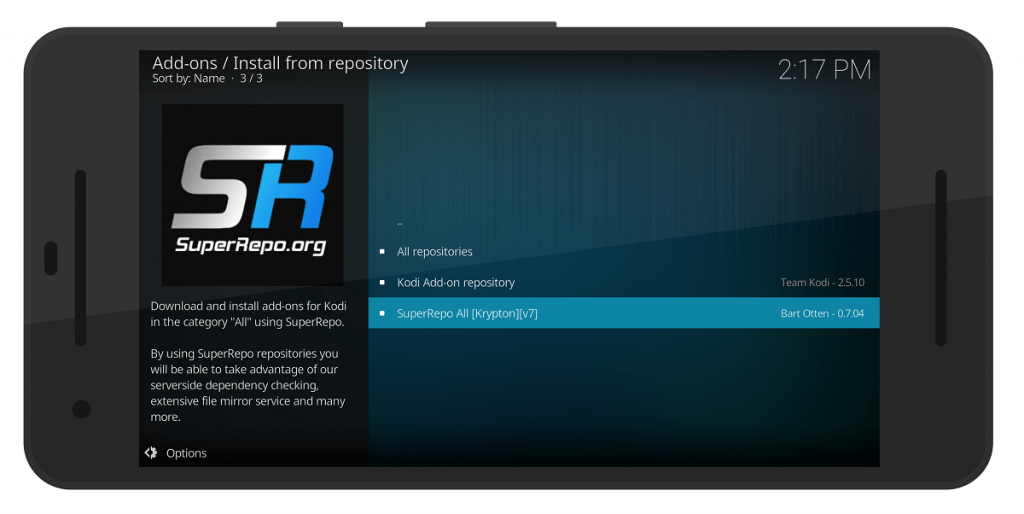 Now that you have the SuperRepo add-on repository installed, you can download all the new goodies using the Add-ons tab and the package installer icon. Once in the Add-on browser menu, tap on Install from repository and select SuperRepo to view more than a dozen categories of add-ons that it brings along.Are you looking forward to grabbing some free entertainment with this guide on how to setup Kodi movie app and its awesome add-ons? If you have something to add to this guide on finding the add-ons for the best Kodi build for Android or need help in getting started, be sure to hit us up in the comments section down below or join the geek bandwagon on the Updato Forum right away!
Now that you have the SuperRepo add-on repository installed, you can download all the new goodies using the Add-ons tab and the package installer icon. Once in the Add-on browser menu, tap on Install from repository and select SuperRepo to view more than a dozen categories of add-ons that it brings along.Are you looking forward to grabbing some free entertainment with this guide on how to setup Kodi movie app and its awesome add-ons? If you have something to add to this guide on finding the add-ons for the best Kodi build for Android or need help in getting started, be sure to hit us up in the comments section down below or join the geek bandwagon on the Updato Forum right away!Similar / posts
How to setup Kodi movie app – best Kodi build for Android and installing Kodi add-ons
December 9th, 2017
Updated on December 11th, 2017
How to setup Kodi movie app – best Kodi build for Android and installing Kodi add-ons
December 9th, 2017
Updated on December 11th, 2017
How to setup Kodi movie app – best Kodi build for Android and installing Kodi add-ons
December 9th, 2017
Updated on December 11th, 2017
