How to fix Galaxy Note 4 overheating issue
An issue that seems as physically demanding as your phone getting hot can send off all kinds of hazardous signals. However, you’d be surprised to know that although the overheating issue on almost all devices is caused by the hardware, the reason behind it doesn’t necessarily have to be the usual suspects like faulty battery and water damage.To elaborate and help you understand how to resolve Note 4 overheating issue, here’s a list of possible solutions that you must try out.1. Ensure all apps are up-to-date
An overheating issue on the Note 4 could be caused by apps that haven't been updated. The very reason developers update their apps regularly is to not only bring in new features but to fix issues and resolve bugs. These issues can build up and could be affecting the battery life of your device if you don’t update the apps regularly.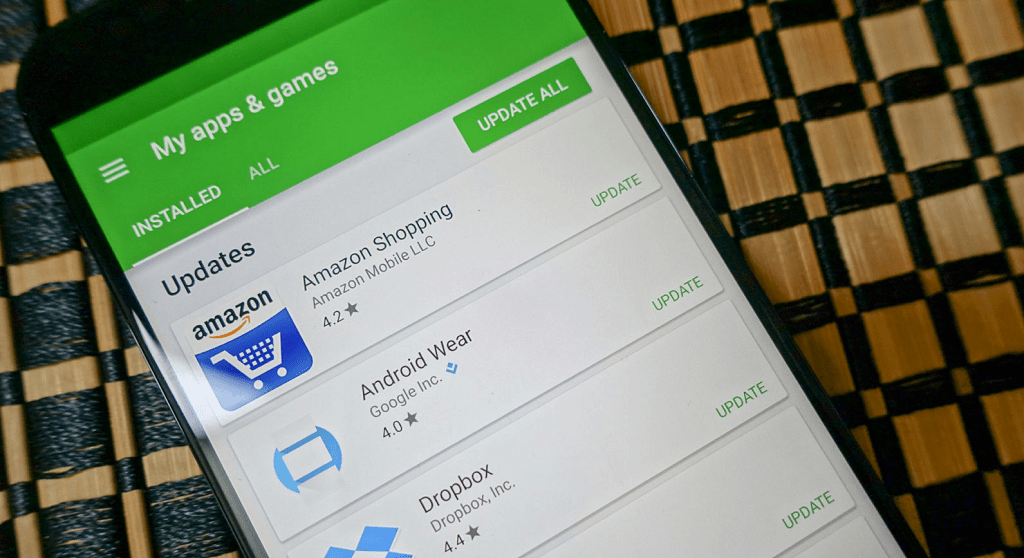 Go to the Google Play Store app and update all the apps installed on your phone. From the main screen of the Google Play Store, press the three-line menu icon on the top-left corner of the screen and select My Apps. Click on Update All to begin updating all of the apps installed on your Android device with just one click.
Go to the Google Play Store app and update all the apps installed on your phone. From the main screen of the Google Play Store, press the three-line menu icon on the top-left corner of the screen and select My Apps. Click on Update All to begin updating all of the apps installed on your Android device with just one click.2. Boot to Safe Mode
Even with all of your apps updated, there’s a chance that one of the rogue apps is either causing battery drain or clogging up the processor. Both of these aspects can cause the device to overheat, which is why you need to identify if the issue is app-related or not.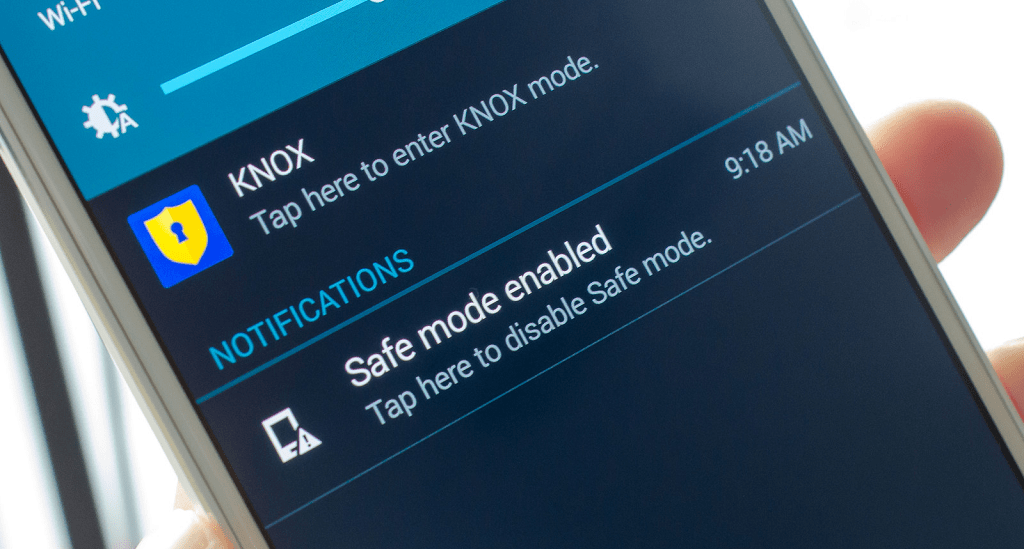 Booting your mobile device to Safe mode allows you to rule out if an app could be the culprit. Since this mode allows you to boot up your device while disabling third-party apps, you can check to see if a specific app that may be misbehaving.To boot your Samsung Galaxy device into Safe Mode, here’s what you need to do:
Booting your mobile device to Safe mode allows you to rule out if an app could be the culprit. Since this mode allows you to boot up your device while disabling third-party apps, you can check to see if a specific app that may be misbehaving.To boot your Samsung Galaxy device into Safe Mode, here’s what you need to do:- Turn off the Samsung Galaxy Note 4 device by pressing the Power button.
- Press and hold down the Power and Volume Down buttons until the screen boots.
- Release the Power button when the phone begins to boot while still pressing the Volume Down button, then let it go when the Galaxy Note 4 restarts.
- Safe mode will appear on the lower left side corner.
3. Format your MicroSD card
If you begin using a MicroSD card and your Note 4 starts developing an overheating issue, then the memory card may be faulty. For instance, the MicroSD card may be causing read and write errors, which could be resulting in unintentional processes that heat up the hardware of the device. To fix the Galaxy Note 4 overheating issue after installing a new Micro SD card, backup the files on your memory card to a computer then format the card. Go to your phone's Settings then in the Storage Menu, where you can choose the Format option and verify that the problem has been resolved.
To fix the Galaxy Note 4 overheating issue after installing a new Micro SD card, backup the files on your memory card to a computer then format the card. Go to your phone's Settings then in the Storage Menu, where you can choose the Format option and verify that the problem has been resolved.4. Update the device's software system
The overheating problem on the Galaxy Note 4 could be software related. Similar to how apps are regularly updated by developers to keep them from malfunctioning, the software of your Note 4 also needs regular updating. In this case, an over-the-air update may be a solution to the problem, if your Galaxy Note 4 is still being supported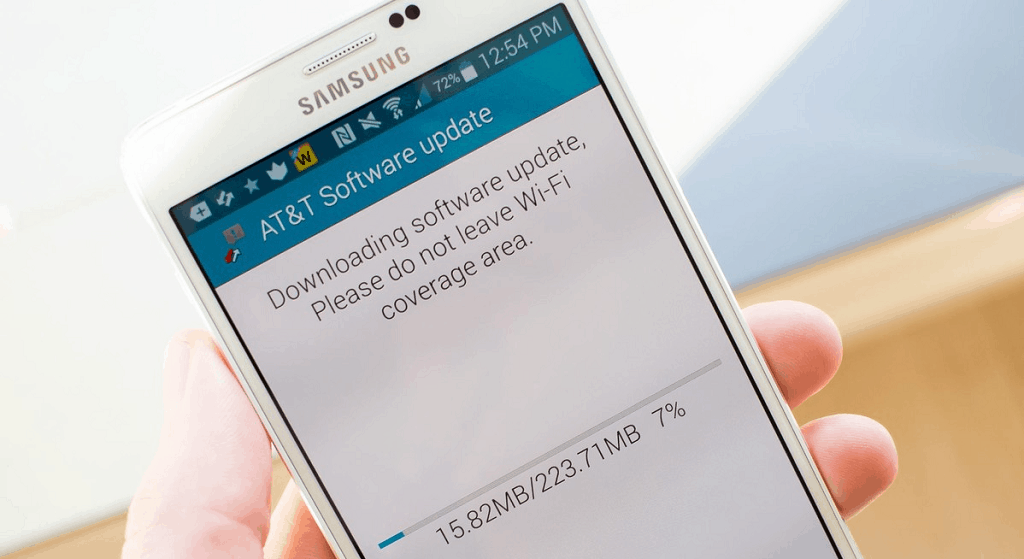 To update the Galaxy Note 4 software, head to the Settings > About Device > Software Update then confirm the update process. However, since the Note 4 is almost 4 years old now, finding OTA updates available would be extremely rare. You can always walk down the path of manually update using the Updato Samsung Firmware platform, or installing a custom ROM with Samsung Odin.
To update the Galaxy Note 4 software, head to the Settings > About Device > Software Update then confirm the update process. However, since the Note 4 is almost 4 years old now, finding OTA updates available would be extremely rare. You can always walk down the path of manually update using the Updato Samsung Firmware platform, or installing a custom ROM with Samsung Odin.5. Water damage? Contact service center right away
If your Note 4 recently came in to contact with water, then water damage may be behind the overheating issue. Your first course of action should always be to remove as much moisture as possible from the device and disconnecting the battery. However, if you find the Galaxy Note 4 overheating issue to arise after the water damage incident, check to see if the LDI has been tripped.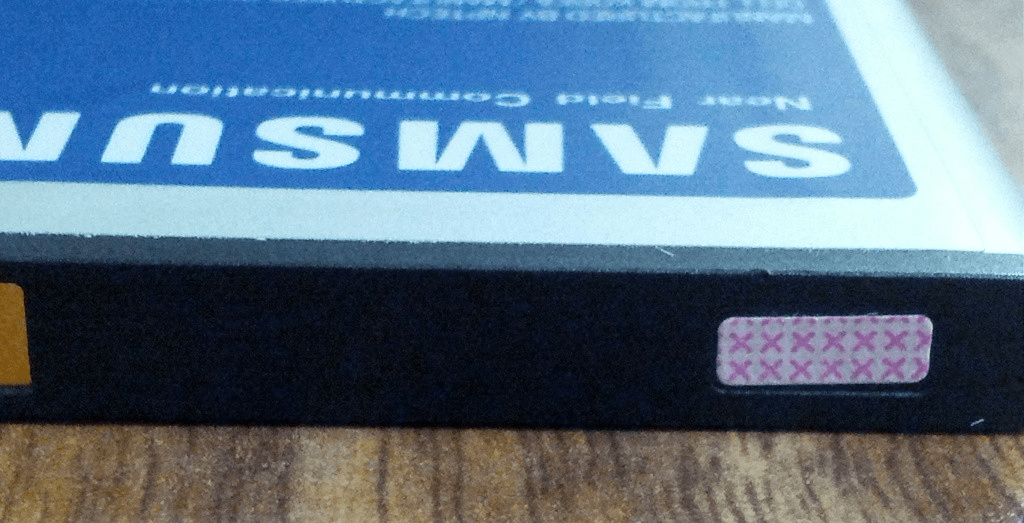 Unless you’re a certified mobile technician, the only immediate fix is to contact the service center for your handset. Since liquid damage protection isn’t even offered on water-resistant devices like the Samsung Galaxy S8, there’s a good chance you’ll have to pay to have your Galaxy Note 4 fixed and cool off the overheating problem.
Unless you’re a certified mobile technician, the only immediate fix is to contact the service center for your handset. Since liquid damage protection isn’t even offered on water-resistant devices like the Samsung Galaxy S8, there’s a good chance you’ll have to pay to have your Galaxy Note 4 fixed and cool off the overheating problem.6. Stop or freeze idle apps
Stop/ close/ freeze running apps that you are not using, this is because having different apps running at the same time may cause your phone to overheat. For instance, using graphics-intensive apps such as YouTube, Google Daydream, and high-end games can push the processor and RAM into overtime mode, which can heat up the device really fast.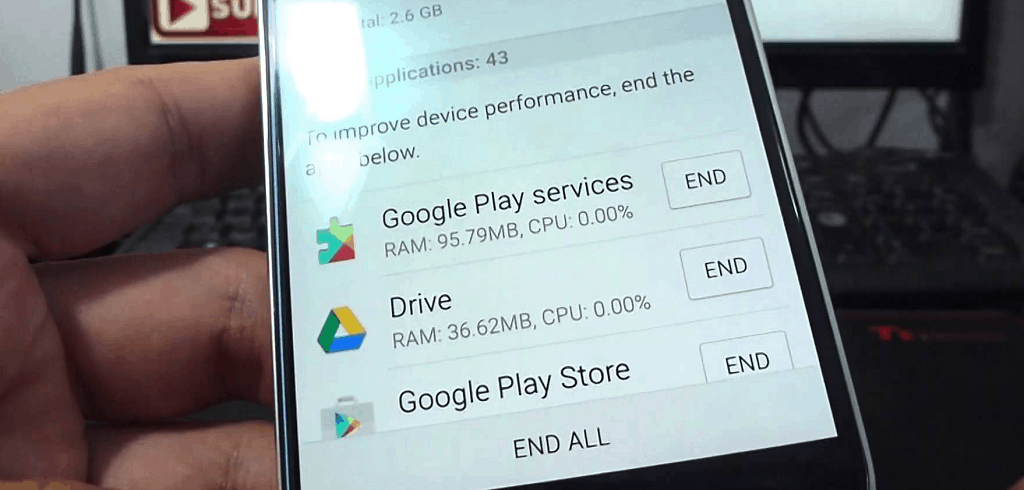 Since Android OS comes with multitasking abilities, these apps may be running in the background and unnecessarily cause your Note 4 to heat up. The best solution is to simply kill all background data every now and then to make sure that no rogue app is silently warming up your phone. If there is no noticeable change then the hardware is the issue, therefore the only option is contacting your service provider.
Since Android OS comes with multitasking abilities, these apps may be running in the background and unnecessarily cause your Note 4 to heat up. The best solution is to simply kill all background data every now and then to make sure that no rogue app is silently warming up your phone. If there is no noticeable change then the hardware is the issue, therefore the only option is contacting your service provider.7. Turn off GPS and Bluetooth connectivity
While having Wi-Fi and mobile data turned off is not an option, do you really need GPS set to high accuracy all the time? Even for the avid Bluetooth users, having the feature turned off with no device connected can toast up your phone too. Turning them off is essential especially if you are not using them, as it not only does it reduce the chances of your Note 4 overheating, it saves your battery power consumption.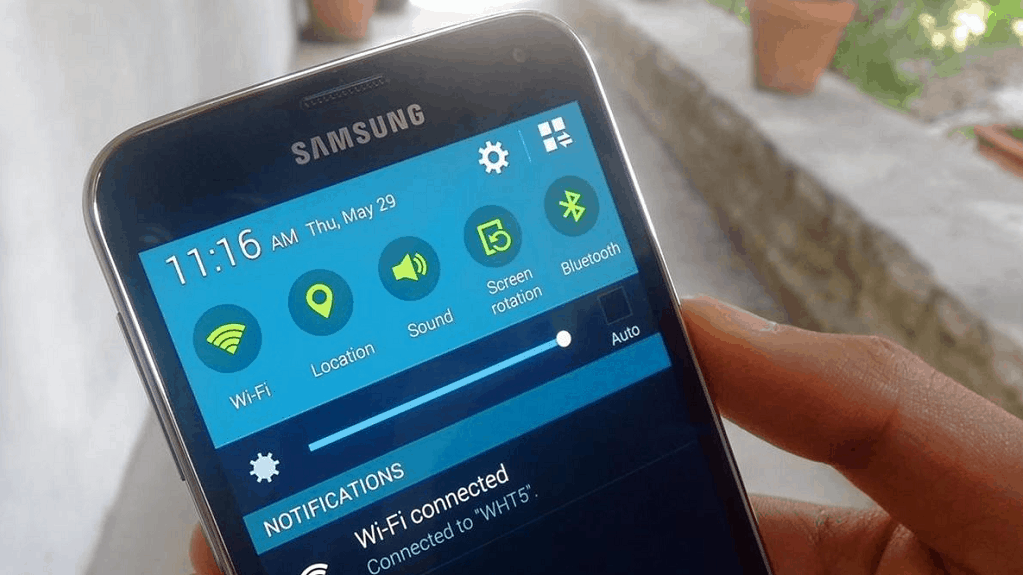 Simply head over to the Settings app on your Galaxy Note 4 and use the Bluetooth option and turn it off (or simply use the Quick Settings in the notification drawer). To change the intensity with which the GPS feature is used, head over to Settings > Location > Mode > Battery Saving to get the best performance while keeping your Galaxy Note 4 cool and calm.
Simply head over to the Settings app on your Galaxy Note 4 and use the Bluetooth option and turn it off (or simply use the Quick Settings in the notification drawer). To change the intensity with which the GPS feature is used, head over to Settings > Location > Mode > Battery Saving to get the best performance while keeping your Galaxy Note 4 cool and calm.8. Turn on Airplane Mode when network isn’t needed
If your Galaxy Note 4 overheating issue usually arises when charging, switching on the Airplane mode could be a viable fix. The cause of this problem is the fact that even whilst charging, your Note 4 is constantly searching for network and Wi-Fi signals, leading to your phone overheating and also affects its ability to charge.Simple head over to Settings and toggle on the Airplane Mode (or use the Quick Settings) when you’re either gaming, watching videos, or not using the device in general. This simple trick will not only ensure that your phone does not shoot up in temperature but charge your device far more quickly and effectively.9. Limit the screen brightness
If you’ve ever checked out the Battery option in the Settings app, you’ll notice that the majority of battery consumption is done by the display screen. Regardless of where your device sports the AMOLED display of the Galaxy Note 4 or the regular LCD display, a considerable amount of heat can be generated from the display itself.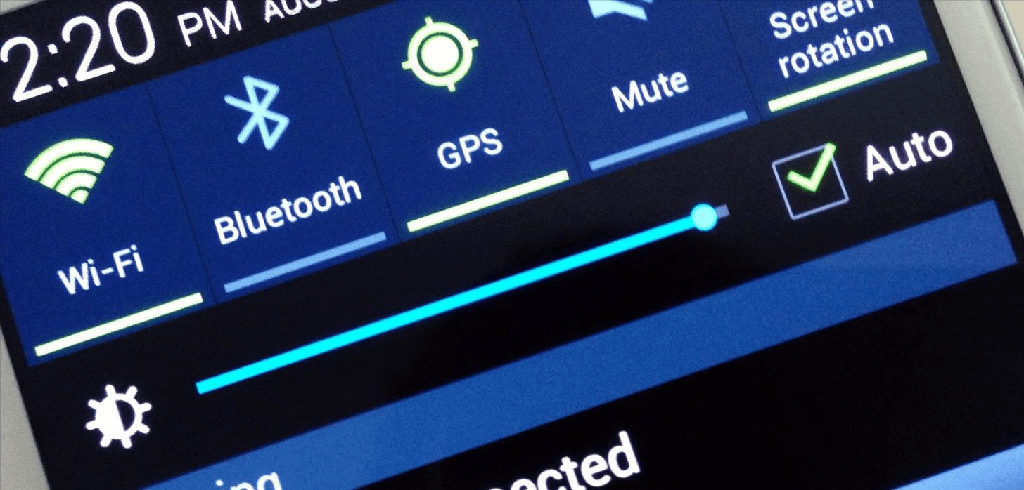 Since not using the screen is obviously not an option, what you can do is limit the screen brightness. Once again, this option is not just a way to bring down the heat, but also essentially a power-saving trick. All you need to do is enable Auto Brightness on your Galaxy Note 4 from Settings > Display and enable the Automatic brightness option.
Since not using the screen is obviously not an option, what you can do is limit the screen brightness. Once again, this option is not just a way to bring down the heat, but also essentially a power-saving trick. All you need to do is enable Auto Brightness on your Galaxy Note 4 from Settings > Display and enable the Automatic brightness option.10. Enable CPU battery saving mode
Samsung realizes that mobile devices heating up are a significant issue, which is, directly and indirectly, related to the hardware elements like the battery. Since the Galaxy Note 4 comes with a decent sized 3220mAh battery, it can take up some heat when powering the powerful Snapdragon 805 processor. This is why Samsung has equipped the device with a Power Saving mode that inadvertently also prevents the device from overheating.If your Galaxy Note 4 gets hot or warm while using an ear piece, then enabling your device's CPU power saving mode could help. Simply go to Settings, tap My Device option and then enable the Power Saving mode. On the Power saving mode section, you will find three options, tap the CPU Power Saving tab and the power-saving feature will be enabled on your Note 4.11. Ensure your charging accessories are legit
Whether it is about maintaining a standard battery life of your device or ensuring that the charging times are optimal, you need to ensure that your charger is working properly. If you’ve been using a damaged charger cable or a cheap knockoff instead of the on that came with your device, don’t be too surprised if you experience Galaxy Note 4 overheating issues.
- Use only the official charger and charging cable that is provided with your Note 4, using other chargers could affect your battery and shoot up the phone temperature.
- Avoid using your phone continuously while it is charging. This should be an absolute rule, as it is bad for your battery life of the device and a health hazard too.
- Do not keep the phone covered while charging and avoid using bulky covers that prevent heat dissipation.
12. Apps to fix Galaxy Note 4 overheating
As surprising as it may be, even an issue as hardware-intensive as phone overheating can be solved with Android apps. The magic behind these apps is that they work as app managers to help you get rid of power-hungry background processes, which in turn keep your device from working overtime and heating up. Apart from giving you details on the CPU and RAM processes, these phone cooler apps give you the precise temperature of your device. The best apps we found for Android that can help with the phone overheating issue are Cooler Master and Phone Cooler, both of which come with a user-friendly interface and don’t cost you a cent!Did any of this solutions work for you to get the temperature down and prevent Galaxy Note 4 overheating effectively? Is there any useful method that we failed to cover in the long list mentioned above? Help us help you and all the other Android users out there with your thoughts on the Updato forum and in the comments section below.Similar / posts
Is your phone too hot to hold? Here’s how to fix Galaxy Note 4 overheating issue
December 17th, 2015
Updated on January 4th, 2018
Is your phone too hot to hold? Here’s how to fix Galaxy Note 4 overheating issue
December 17th, 2015
Updated on January 4th, 2018
Is your phone too hot to hold? Here’s how to fix Galaxy Note 4 overheating issue
December 17th, 2015
Updated on January 4th, 2018
