If you want to learn how to download movies on Netflix, do keep in mind that it's not possible for every single movie or series. That's mostly due to licensing issues.
Also, our last guide on this which was written about 2.5 years ago is obviously a little bit outdated. So, you can proceed with this one for the moment. Now that this is out of the way, let us get right into it!
How to Download Movies on Netflix Through The Android App
Before you proceed, make sure to go to your settings and enable the high-quality download. It makes a bit of a difference in terms of quality and the truth is that with our current network speeds and the amount of storage that your average phone provides, a few extra megabytes shouldn't make a difference.
Of course, if you are low on space or if you are one of the unlucky few who struggle to download a video, feel free to skip this step. For the rest of you:
- On the bottom right corner of the screen, click on "More"
- App settings
- Download video quality
- High
At this point, you can also switch from your internal storage to your SD card. That is if your phone supports such a thing, of course.
Now, to download a movie or series, you first need to find one that is actually downloadable. And it's a good thing that there are lots of choices.
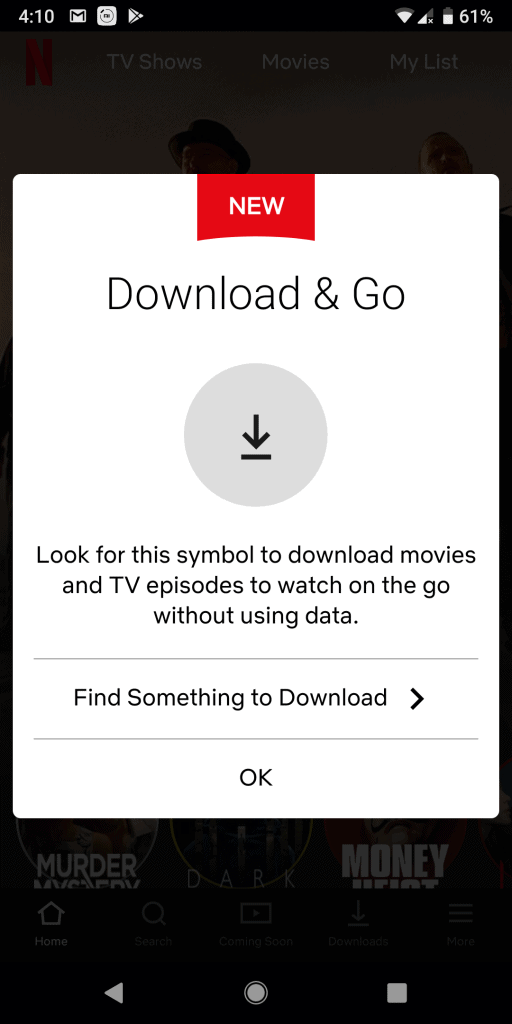
Some popular titles are:
- Supergirl
- Breaking Bad
- Friends
Once you find the title of your choice, simply click on the arrow icon and your download should start.
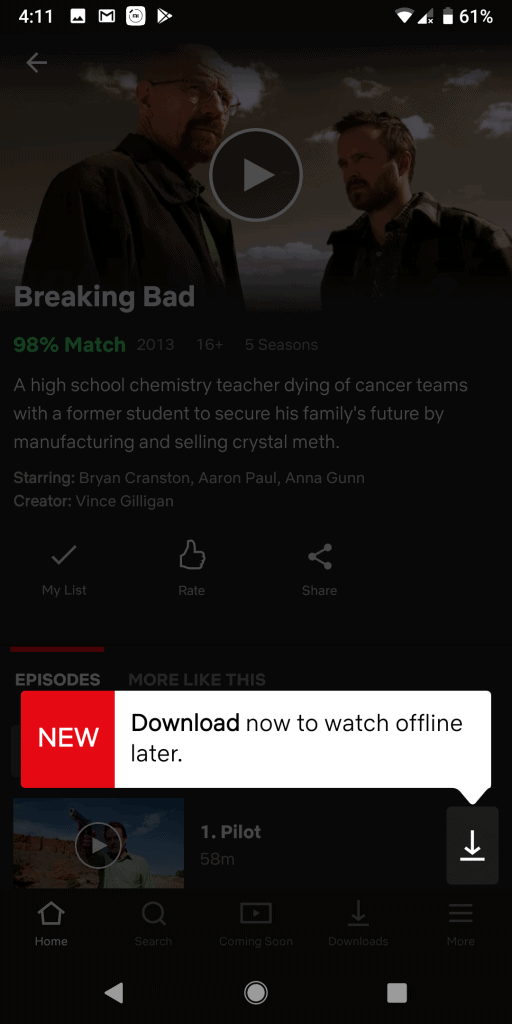
After that, you can watch the download progress on the "Downloads" tab. The download times can obviously widely differ depending on your network speeds. You may have to wait anywhere between a few minutes to a couple of hours or even more.
How to Delete Downloaded Videos
Downloaded movies or episodes from shows generally don't take a lot of space. Especially considering the fact that most devices come with at least 32/64 gigs of storage.
But, with that being said, as time goes by, more and more videos will accumulate which will eventually leave you with no storage. So, knowing how to delete the downloaded videos is a must.
Thankfully, it's a rather easy task. All you need to do is:
- Head over to your "Downloads" tab
- Select the videos that you want to delete
- Click the garbage icon on the top right corner
- Wait for the deletion process to finish
- You're done
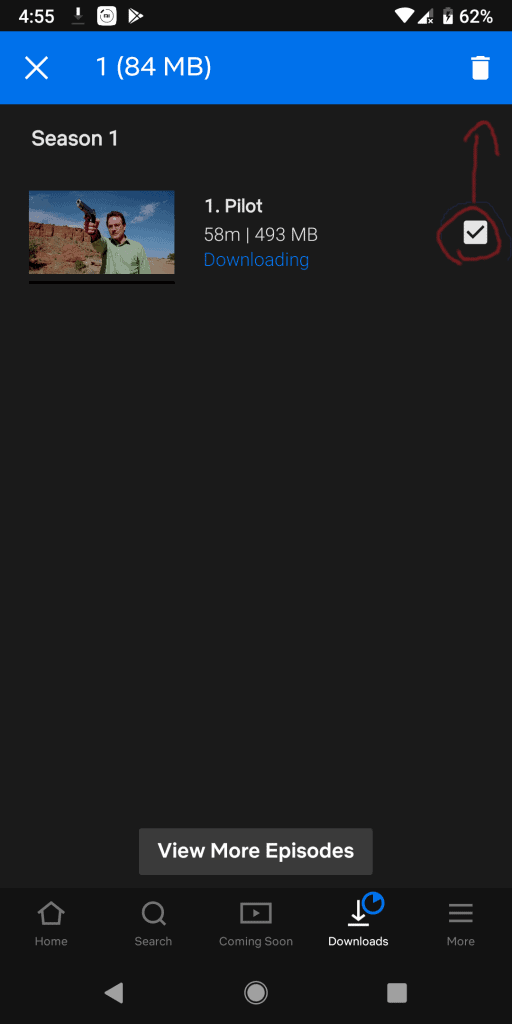
If there are lots of videos that have accumulated over time and you don't want to select each one of them individually, you can go to:
- More (Bottom right corner)
- App Settings
- Delete All Downloads
And that will delete all of your download videos in one click. Just make sure that there's not anything of high importance there.
How to Watch Your Downloaded Videos
You primarily got two methods, you can either go to:
- Downloads tab and see all of the videos you downloaded in one page
- Or you can go to any movie or series that you downloaded and if it's ready you can click on it like you would normally do. Except now it'll play without using data.
Do keep in mind that there are times where Netflix will still ask for data if only to log in. So, even if you've downloaded everything you want, you may still need a momentary connection just to open the app.
If you're looking on how to download movies on Netflix and watch them on your computer, then the easiest way is to download the Windows app from the MS Store. Unfortunately, Netflix does not allow us to download videos from a web browser.
Still, that's much easier than download the movies on your Android phone, connecting it to the PC, and looking for the videos with a file manager.
Why Would You Want to Download Videos?
If you just so much happened to come across this article then you're probably wondering: "Why would anybody ever wanna do that?". After all, streaming is much more convenient and easier, right?
Well, that much is true. But, what if you are about to go somewhere where there is no Wi-Fi and you don't want to buy a data plan? What if your home's network is so slow that you can't even stream a 480P title without lagging?
There are numerous occasions where having your videos offline is beneficial. Sure, it's not as convenient as simply clicking on the episode or movie of your choice and watching it. But, sometimes you just don't have a choice.
That's all for now. If you've got any questions, then let us know about them in the comments section down below and we'll try to help.
Like this article? Then don't forget to follow us on Facebook and Twitter for more like this along with the latest news, reviews, listicles, apps, games, devices, how-to guides, and more!
