Learning how to conference call on Android to keep in touch with a bunch of your loved ones or coworkers has never been easier. Here’s a guide on how you can make conference phone calls on Android, along with the best third-party apps to make voice and video conference calls.
What is a Conference Call?
Mobile phones play a grand role in the modern lives that we lead, whether it is considering the personal aspect of it or the business side. Whether you’re an Android user or have been an Apple fan since the beginning, the ability control everything from your social life, to the elements of business and finance has turned mobile phones into the singularly most personal devices we carry around all the time. However, this does not take away focus from the core functionality of a cellphone for which it was initially created, which is communication through voice and now, thanks to modern strides, video technology as well.
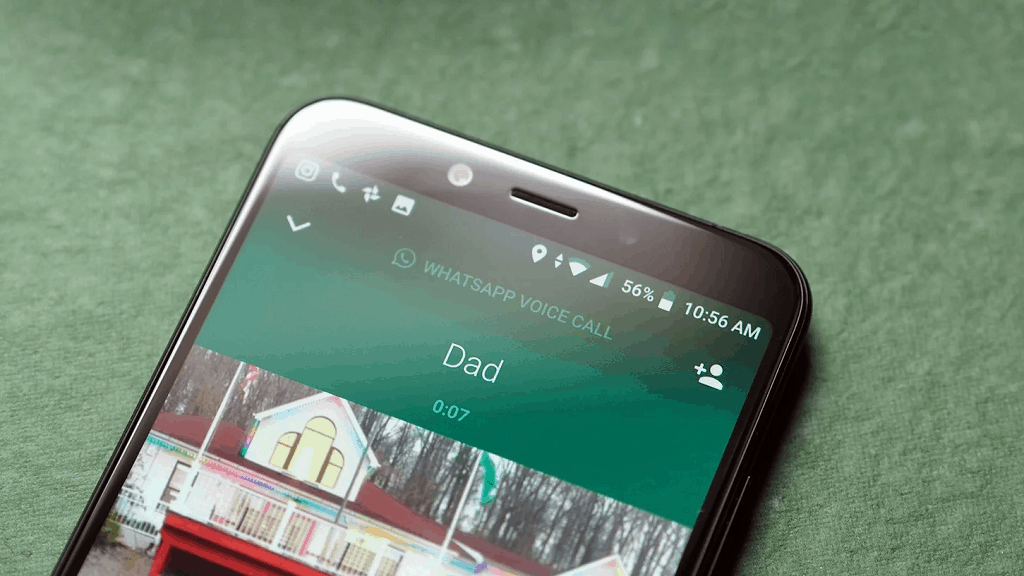
After perfecting two-way communication, there have been advancements in creating a channel of communication between multiple people at once through conference calls. The feature goes back more than a decade, and apart from Android iOS, even the most basic mobile phones are capable of performing it. Since Android OS holds the largest market share of smartphones, it is no surprise that users are always looking for a solution on how to conference calls Android phone and tablet. We’ve created a complete guide on how you can use your smartphone for voice conference calls, and a list of apps that allow you to group video call for real-time conferencing.
How to Conference Call on Android Phones Using the Dialer
Since conference calls is an essential feature of mobile communication, it is no surprise that it has been integrated into Android OS natively. Whether you’re a Samsung Galaxy user, own a Google Pixel, or stick with one of the Chinese Android OEMs such as OnePlus, Huawei, and Xiaomi, the conference call option can be found into the device’s software itself. On Android OS, you have the ability to add 5 participants to an audio phone call, which means that 6 people at once can group call.
Here’s the step-by-step process on how to 3 way call Android phone or tablet using the device’s default calling app:
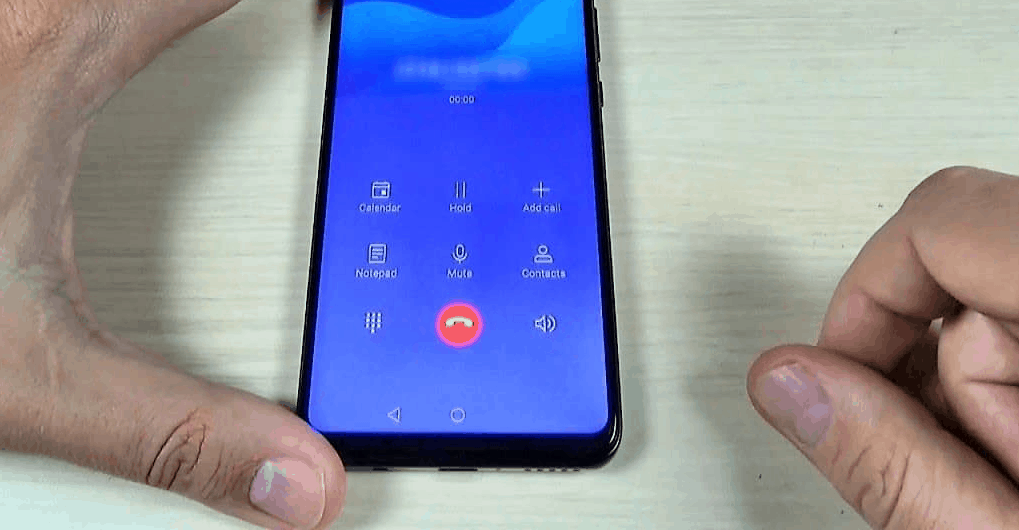
- From the home screen of your Android, open the default Phone or Dialer app.
- Enter a phone number or select the person you wish to call from the Contacts list.
- After initiating the phone call, look for the “+” icon on the call screen and tap it.
- The device will put your current call on hold and allow you to select another contact that you wish to add to the conference call.
- Once the second participant answers, press the Merge button to initiate the conference call.
- Following the same process, you can add up to 5 people in total to the ongoing call.
This simplified process of performing conference call Android is ideal for making voice calls. However, most Android devices do not come with a way to perform video call conferencing, which is why you may need to use third-party apps to do so.
How to Make a 3 Way Call Android with Video
While voice calling has been the industry standard for communication for half a millennium, modern communication requires a visually appealing way of getting in touch. Whether you want to have a look at the faces of your loved ones ask you speak to them all in one place, or wish to hold a virtual meeting right from the camera of your smartphone, there are plenty of reasons why you would want to learn conference call Android with video. Since this feature does not come as a default element in the phone app, we bring to you a collection of third-party apps to fulfil the need.
Google Duo
Since video calling is among the top communication means for mobile devices, it isn’t surprising that Google is heavily invested in it. While the quest to make the ultimate video calling app may have begun with Hangouts, the launch of Google Duo signals a more personalized video calling service that is available to the masses.
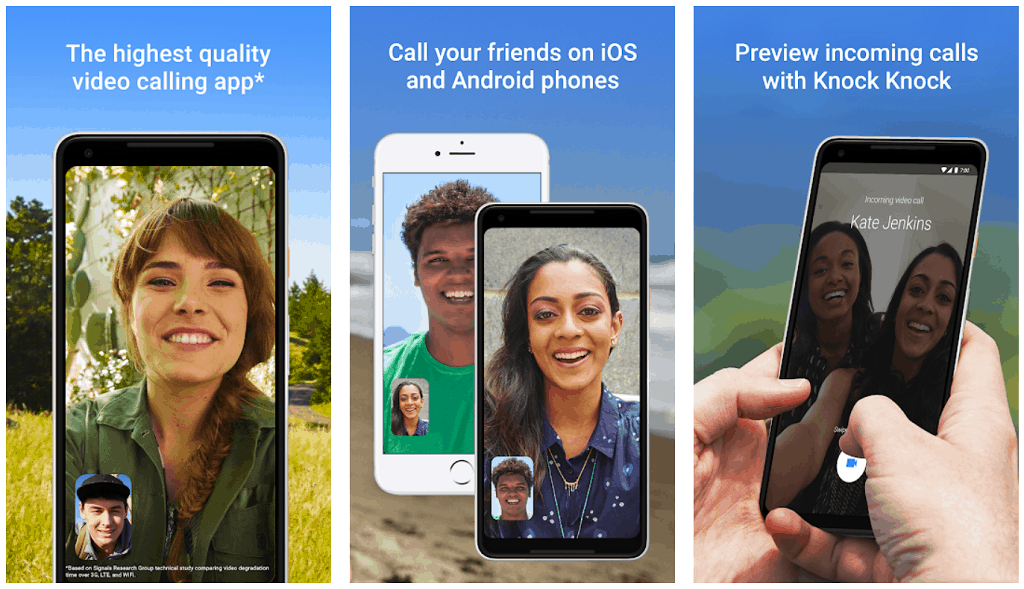
Offering cross-compatibility among Android and iOS users, Duo takes it to the next level with web service features and connecting up to 8 people in a video call. Designed for personal use, you even get features such as video messaging to send out voicemail-style visual messages to the users, along with traditional voice calling to always stay connected, even without a cellular network connection.
Get Google Duo on the Google Play Store
Facebook Messenger
It’s no surprise that the biggest social media network in the world is also developing one of the most widely-used messaging services out there. Facebook Messenger does compete with its own WhatsApp Messenger in many ways, but since it does not depend on a mobile number to be used, hence you can simply log into your Facebook account and start using the app right away. Adding up to 50 participants on a video call is what Facebook makes possible, with only up to 6 screens in the group call Android shown at a time.
Incorporating every popular feature such as multimedia sharing, phone conference voice calling, and even secured payment transfers, Facebook Messenger is the ultimate all-in-one messaging service that not only offers the multi-platform operation, but video conferencing along with it. Since it is a social media app that doubles up as a means on how to 3 way call Android, it is best suited for personal use, while the business conferencing aspect can be best handled by others on the list.
Get Facebook Messenger on the Google Play Store
Skype
After many years when MSN never really took off as the ultimate IM app, Microsoft went ahead to acquire the competitor Skype and modified it into the all-in-one business communication app. Dividing the communication service into two different channels for personal and business use, both the versions of Skype enable you to send text messages for free, share media files such as photos, videos, audio, and more. Thanks to cross-platform support, you can understand how to 3 way call Android, iOS, Windows, Mac, and more.
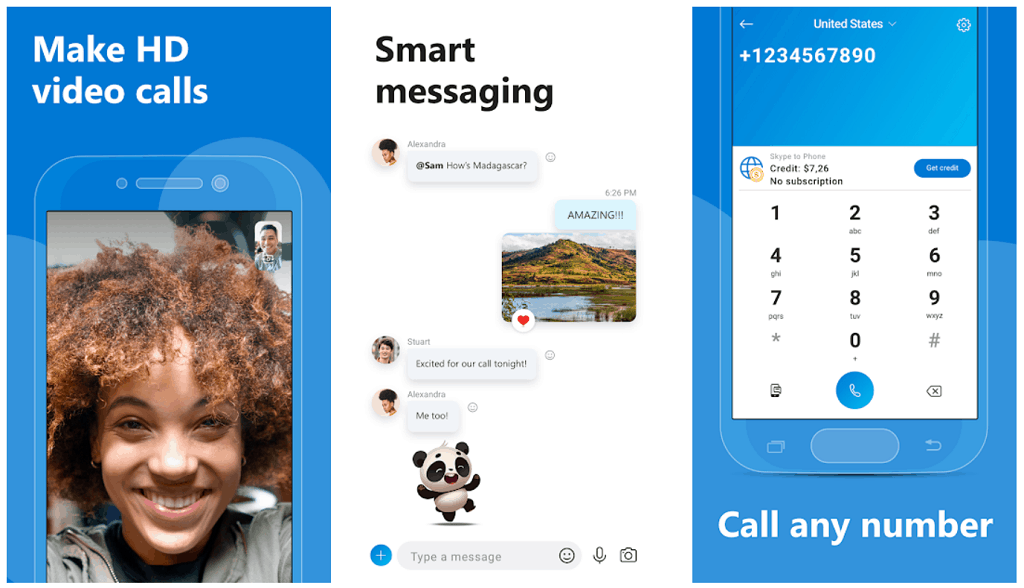
Not only can you make free voice and video calls to your fellow Skype users, but also make calls to mobile phones and landlines all across the world by purchasing Skype credits allowing you on how to conference calling with VoIP all across the board. Allowing a maximum capacity of 25 people in a single video conference, managing work meetings or even friends online gathering is made easier, with a fair usage policy to allow calls to last for up to 4 hours at a stretch.
Get Skype on the Google Play Store
Zoom Cloud Meetings
While there are plenty of video calling apps out there that combine work and play of video conferencing, you might need something a bit more serious for those important virtual meetings. Zoom has created a name for itself in the corporate world of communication with a dedicated platform to connect professionals all over the world, and now the power of unified communications is brought to mobile devices with the Zoom Cloud Meetings app.
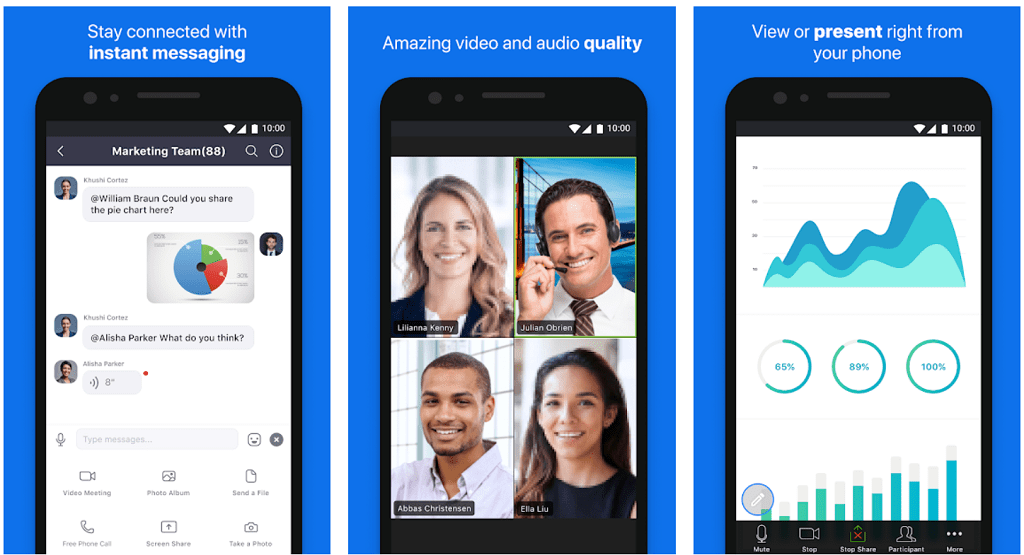
The app offers premium features such as high-definition video conference calling, screen sharing for higher levels of productivity, and direct file sharing service right from the Android device. There are metrics set for the participants so that you can either add them as an interactive participant (meetings) or choose to set invited users for view-only webinar attendance. The cross-platform support, along with availability status settings, and multi-network support is what makes Zoom a winner.
Get Zoom Cloud Meetings on the Google Play Store
GoToMeeting for Business Group Call Android
Developed by LogMeIn that has conquered the market of remote desktop software, GoToMeetings comes as a reliable and accessible solution on how to conference call Android with video and more interactive tools than ever imaginable. Whether you’re performing an interview online, or need a causal space for group discussions, the GoToMeeting app makes it substantially easy to host a session.
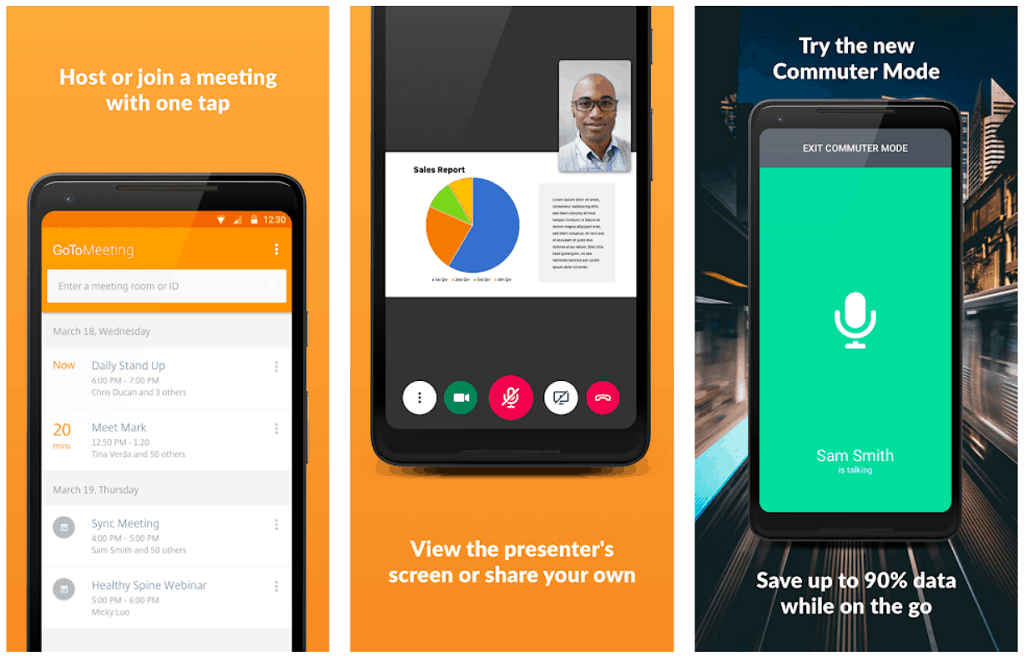
The ability to deliver high-quality VoIP audio and video calls is supported by data-saving Commuter Mode that helps you save up to 90% mobile data on the go. Additionally, the power of real-time work productivity features such as sharing device screens and files actively, along with presentation controls, meeting scheduler, attendee chatting feature to manage individual members and more, makes GoToMeeting a viable choice for a video phone conference calls.
Get GoToMeeting on the Google Play Store
Frequently Asked Questions
How many calls can you merge on an Android device?
Using your Android device's dial pad, you can merge up to 5 people on a conference voice call, the total being six persons shouting at a single time! There are many other third-party apps on the Google Play Store, which allow you to merge or conference calls more than six people.
Unfortunately, most Android smartphones do not have baked in video calling features or apps such as Apple's Facetime application let alone merging video calls. No worries, you can you use and make your friends and family join other third-party apps to video call in a conference. Whatsapp messenger allows users to conference voice call up to four members and video call four members as well.
How to conference call on Samsung?
If you are using a Samsung smartphone, you can voice call up to six people at a time. Here is how to conference call on a Samsung smartphone.
- First, call the first person using your Samsung smartphone dialer.
- After you make a successful connection and warning the person you are merging the call, you will see an "add call" on your display during the call.
- Tap on the "add call" button and choose whom to call from your call list.
- After the call goes through, you will be able to talk to the third person as well.
- Tap on the end call button to end the conference call.
Samsung Galaxy flagship smartphones also come with pre-installed with Google Duo, which users can use to make video conference calls as well
This method works on not only Samsung phones, but also any other Android smartphone from any other manufacturer.
What are other ways and apps to use for a business conference call on your Android phone?
You may have trouble getting a signal on your Android smartphone, but that conference meeting is crucial. If you have a good internet connection, you can use other Android apps on the Google Play Store to make a conference call or even a video conference call
Some of the best and reliable calling and video calling apps on the Google Play Store are.
- Skype
- Zoom
- Cisco WebX
In these times of home lockdown due to the Coronavirus, Skype and Zoom have been the two top video conferencing apps on the Google Play Store. Schools use the Zoom app for video conferencing so that the students don't loose on their curriculums. Skype is used by companies to maintain some professionalism.
How can I make a WhatsApp conference call with my family?
Sadly, many people have been cut-off from their family's due to the Coronavirus outbreak. To reduce some distance and loneliness, you can make a conference call using your Android smartphone. Heres how.
- Select a contact and make a call using the WhatsApp Messenger.
- Once the call has connected, inform the first person know you are going to add another person and tap on the Add call icon.
- Select the second person that you want to add to the 3 way call from the list of contacts.
- Tap on the merge or merge calls button.
- Now you are on a conference call.
- To end the conference call, tap on the end call button.
What about personal 3 way Android calling apps?
Doing a simple conference call on your Android Smartphone is dull. You can only hear their sweet voices. Use these Google Play Store apps to spice things up instead.
- Whatsapp Messenger.
- House Party.
- Google Duo.
- Whatsapp is an app on the Google Play Store which allows users to not only chat with each other individually or in large groups; it also supports calling as well as video calling.
- Want to play games and video call ugly faces at the same time! House Party is just the app for you on the Google Play Store. It allows you to video call your friends and family, and you can play games along. Best way to social distancing and still maintaining a friendship.
- Google Duo is a video calling app from the house of Google itself and is very reliable with good quality video calling.
How do I avoid conference calls?
NOTE: We do not recommend avoiding conference calls in times of self-isolation to save the world; you can go insane without talking to someone. You can also be in trouble after things settle down in your office or at school. If still, you are looking to avoid conference calls from friends, here are some ways to try out.
- Put your Android phone on silent mode and continue binging Netflix.
- Disconnect your Android smartphone from the internet and continue reading your book.
- Chuck your Android smartphone in a drawer and continue your exercise regime you creating for the home lockdown.
Final Words
We have come a long way from a world that was geographically divided by land and oceans, and thanks to the global push for unified network communications, the world today is connected at all times. Entire businesses today exist solely due to the internet, which makes it essential for the existence of a strong channel of communication online. Additionally, staying connected with your loved on online has been simplified with smart apps for audio and video calling with not just one, several users at once.
In the guide above, we’ve discussed the default 3 way call Android feature for audio, along with several third-party apps that allow you to video call as well. For any added assistance, be sure to reach out to us in the comments section below, and we’d be glad to help you out.
