If you've got a phone that's low on storage, knowing how to clear Facebook cache is one of the easiest ways to free up some space. Ironically enough, it's one of the heaviest apps that one can get - at least as far as social media is concerned.
So, without any further ado, let's get right into it!
How to Clear Facebook Cache
The exact steps may differ from device to device depending on the Android version and skin. But, generally, this is all you need to do:
- Go to Settings
- Apps & notifications
- Tap on "All apps"
- Find Facebook
- Select "Storage"
- Then select "Clear cache"
This is for Android Pie. If you're on Android 10, after finding Facebook through the settings, select "Clear Data" instead and then the cache.
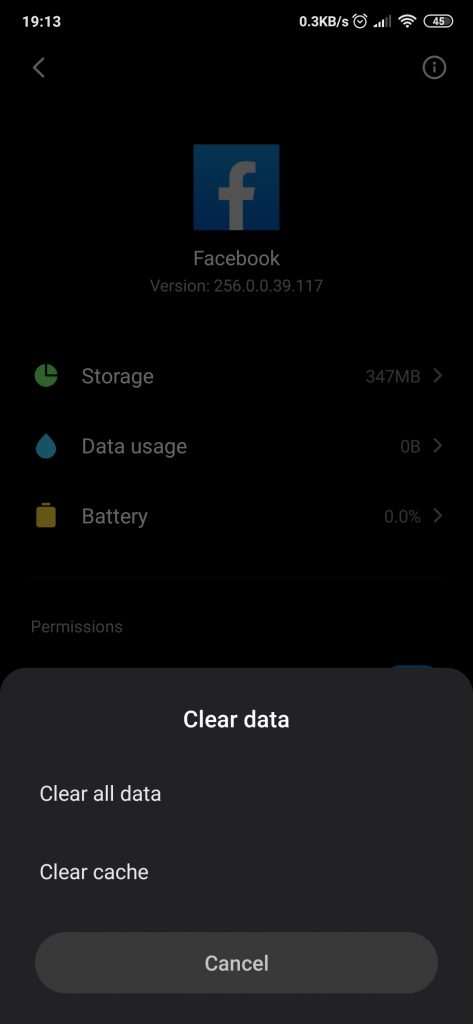
As we mentioned above, some of the steps may be slightly different depending on your device. For example, on MIUI 11, instead of selecting "Apps & notifications", you must go to "Apps" and then "Manage apps".
It's kind of the same story for every phone. The steps are a tiny bit different - but with a bit of logic, you can easily get around it.
Now, clearing any app's cache is a good way to free up some space without losing anything. But, do keep in mind that depending on your network speed, it may end up decreasing your loading speeds quite a lot. After all, an app's cache is nothing but temporary files that have been saved on your phone so that you won't have to download them from the internet every single time you log in.
Wrapping Up
So, that's pretty much all there is to it. Pretty simple, right?
Feel like we forgot to mention something important? Got anything wrong? Then let us and everyone else know about it in the comments section down below!
Like what you see? Then don't forget to follow us on Facebook and Twitter for the latest news, reviews, listicles, apps, games, devices, how-to guides, and more!
