If you want to know how to block websites on Android, then you've come to the right place!
There are multiple reasons for wanting to block a website. Maybe it's for parenting, maybe you just can't stand specific pop-ups. No matter why you wanna do it, here is how!
1: How to Block Websites on Android With Firefox
Firefox has been one of the most popular browsers for both Android and Windows since forever. So, let's start with that one.
All you have to do is install an add-on which is called "Block Site". This can be done by following these steps:
- Open Firefox. If it's not installed, you can get it from over here
- Open the options menu on the upper right corner of your screen
- Select "Add-ons"
- Go to "Browse Firefox's Recommended Extensions"
- On the search bar, type "Block Site"
- Select "Add to Firefox"
- A pop-up will appear asking you to grant permissions. Select "Add"
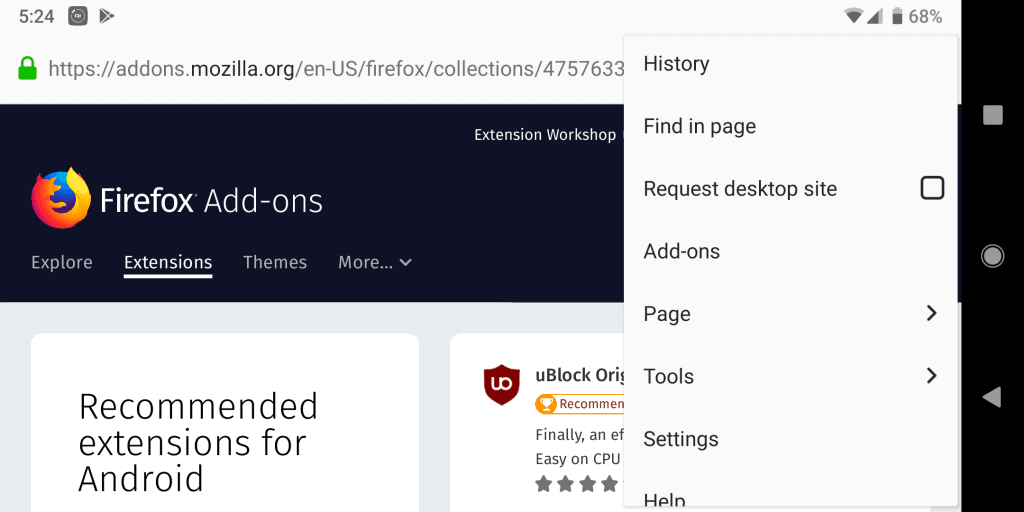
And that's about it. Now that Block Site is installed, all we need to do is add to the blacklist any website that needs to be blocked.
To do that, simply go back to your add-ons -> Block Site -> Add domains manually to the block list, and then type or paste the address of the website that you want to block. This should do it.
However, at this point, let us not forget to mention that there are two popular add-ons and none of them worked on our stock Android Pie phone.
The same goes for other people who reviewed the add-ons. So, don't be surprised if the same thing happens to you as well.
2: How to Block Websites on Android With Parental Control Kroha
Kroha is a parental control app that can be used for a variety of different applications. One of which is website blocking.
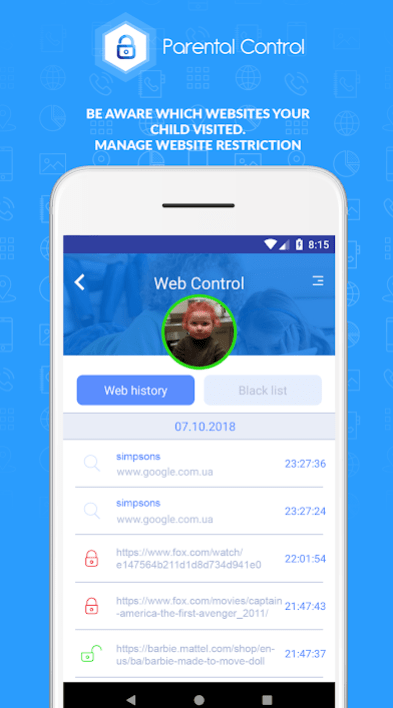
Do keep in mind that this is a paid app, though. It offers a 3-day trial. But, that's about it. That and you also need two devices to set it up: one for the parent and one for the child.
After you install it, all you need to do is follow the on-screen instructions and you'll be good to go in no time. Again, it's nothing complicated. Mostly just giving it access to various parts of the device so that it can be controlled.
And after the setup, you can select which websites to block, which apps, etc.
While we're at it, Kroha also allows you to control screen time, app usage time, block apps, track the location of the device, calls and SMS messages, and more.
There are various other parental control apps to choose from. But, most of them haven't received the same number of positive reviews while they are also paid.
3: How to do it With A Firewall (Recommended)
A firewall essentially controls what goes through your device or not. And the right firewall app can give you control over both your apps and websites.
Now, there are plenty of Firewall apps to choose from in the Play Store. But, we'd specifically recommend NoRoot Firewall because, well, it doesn't require root access.
In case you don't know about it, root access gives you full control over your device. But, it's a complicated process that may even be impossible on certain devices. Not to mention that the process of rooting differs from phone to phone.
That's why we generally prefer apps like NoRoot Firewall as they are much easier to use. Anyway, back to base.
All you have to do is install the app, open it, and then block any apps that you wish to block.
If you wish to block only specific websites, which is the main point of this article, you need to:
- Open the app
- Go to "Apps"
- Select the main browser that you'll be using (Usually Chrome or Firefox)
- Select "New Custom Filer"
- Insert the website that you wanna block with the http:// included
- On the port, click on the arrow and select the *
- Hit OK
- Go back to home
- Start the service
- And that should do it
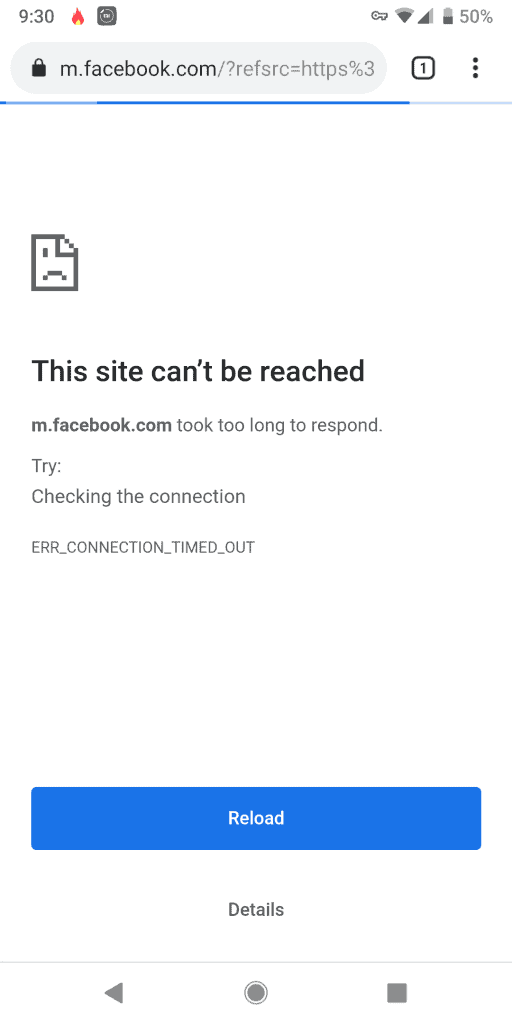
You could also try doing that with Global Filters. But, that didn't work at all for us.
Also, the developer has mentioned that LTE compatibility may not be the best just yet. So, do keep that in mind!
4: Block Websites With An Adult Blocker
All of the above solutions that we've mentioned till now have a rather tedious setup process. Adult blockers offer the benefit of simplicity with the only downside that they are not useful for much else.
And when we say adult, we mostly refer to pornographic material or anything that may be deemed inappropriate for kids.
With all of that being said, one very popular app that gets the job done is Adult Block. And the setup is pretty straight forward.
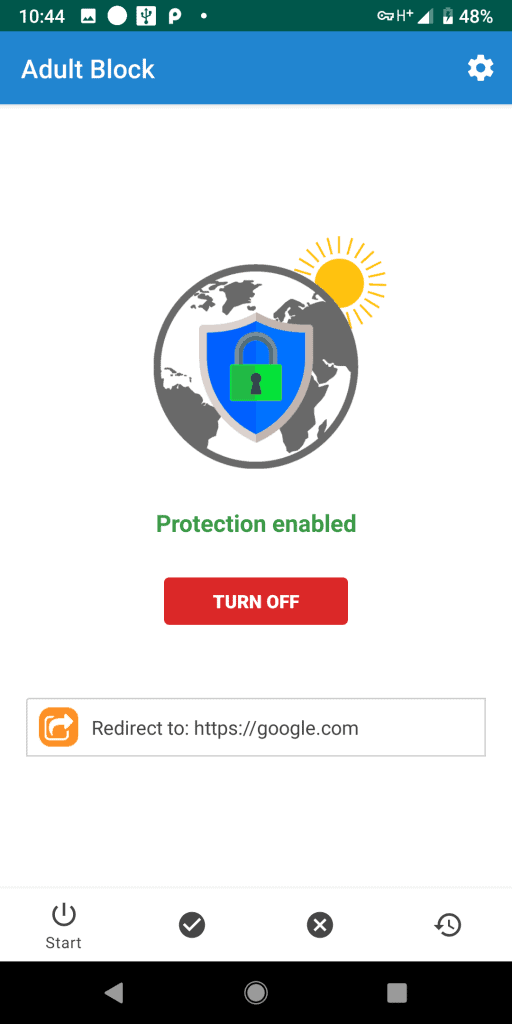
All you need to do is:
- Accept the barrage of permission requests
- Subscribe to the free 7-day trial
- Select "Protect Me"
- And you'll be good to go
You may also have to configure your browser simply by selecting "Configure browser" and "Configure". We know for sure that it works just fine with Chrome and Firefox. But, we can't vouch for anything else.
Again, the only downside of Adult Block and other similar apps is that while they are extremely simple to setup, they are not useful for much else. If you wanna take full control and block very specific websites, then a No Root firewall is probably your best bet.
Wrapping Up
That's all for now. If you've got any questions, then let us know about them and we'll try to help you.
Feel like we forgot to mention something important? Got anything wrong? Then let us and everyone else know about them in the comments section down below!
Like what you see? Then don't forget to follow us on Facebook and Twitter for the latest news, reviews, listicles, apps, games, devices, how-to guides, and more!
