The "Gmail not working" issue is actually quite rare. If you are one of those people who can't use it, do keep in mind that there are numerous possible causes for that problem.
That being said, let's see what we can do about it!
1: Keep Google Play Services Updated
Numerous Google apps need Google Play Services in order to work correctly. If something ends up going wrong with that app, then chances are that every Google app which is installed on your phone is going to malfunction.
That includes Youtube, Google Maps, Gmail, etc. So, the first thing that needs to be done is to ensure that your Google Play Services are on the latest, functioning version.
To do that, simply head over to:
- Google Play
- Swipe right from the left side
- Select "My apps & games"
- Updates
- And if the Play Services need to be updated, then select "Update"
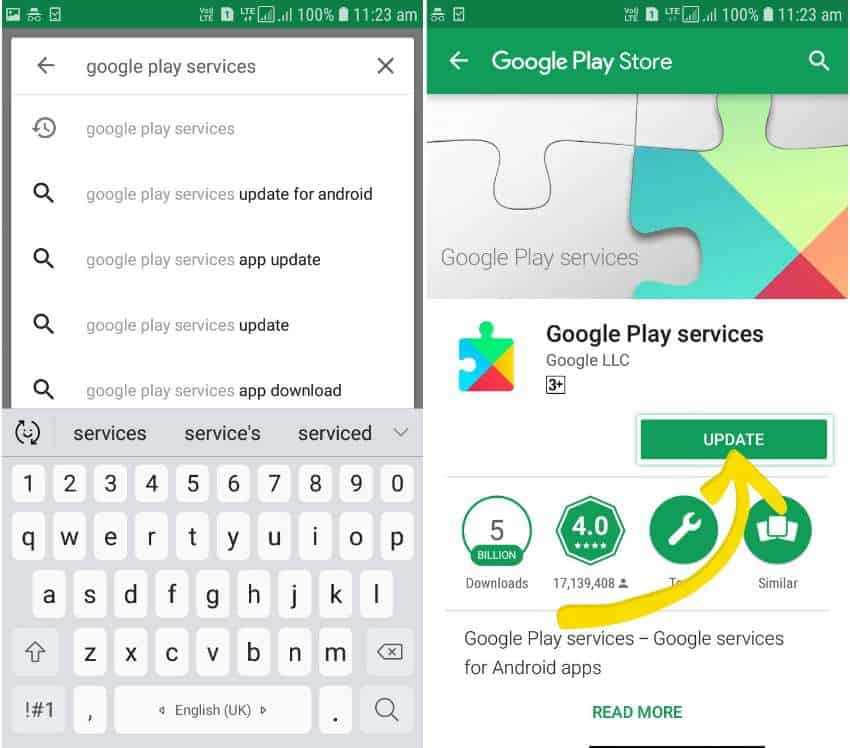
Alternatively, you could also try manually searching for it and updating it through its main page.
Now, with that being said, let us not forget that there are times when the latest update is exactly the one that's creating the issue.
For example, if you're occasionally getting a pop-up which mentions that "Google Play Services" have stopped or anything similar, then chances are that this is your problem.
In order to fix that, you must uninstall the latest version and revert back to one that was working; at least until the bugs have been fixed/patched. To do that:
- Head over to "Settings"
- Apps & notifications
- See all apps
- Google Play Services
- Uninstall updates

And that's more or less all there is to dealing with Google Play Services.
It looks like the latest version of Android 9 no longer allows this. So, your mileage may vary depending on the version of Android that you're running.
2: Make Sure That Gmail Isn't Down
The "Gmail not working issue" doesn't have to be related to the app or even your phone. Sometimes, it's just the servers that are experiencing problems.
If that's the case, then all that we can do is sit back and wait until Google fixes the problem. Alternatively, if it's only the local servers that are down, then you could also try using a VPN.
Other than that, here are some methods to find out if it's indeed the servers that are down:
- By using a PC or your phone's browser, head over to gmail.google.com and see if it loads
- Try checking out https://downdetector.com/status/gmail. It's a website that records all complaints and reports from all over the world
- Visit https://www.google.com/appsstatus#hl=en&v=status. That's another tool from Google which monitors the status of every Google service. If Gmail is orange or pink, then that definitely explains your issue
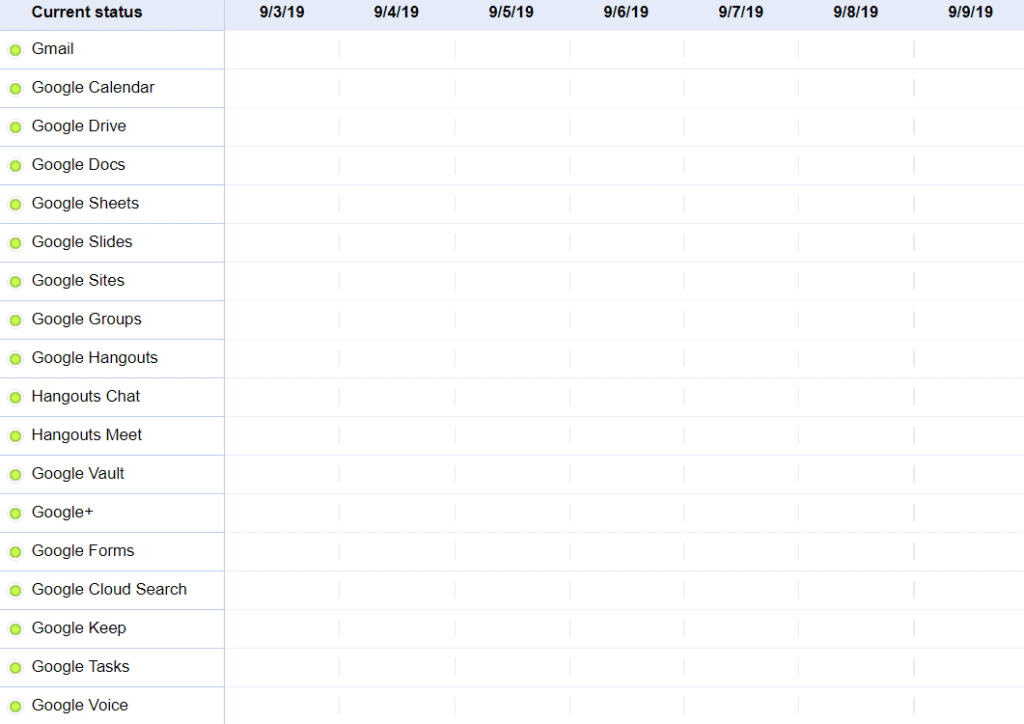
3: Try Clearing Cache And/Or Storage
Clearing your cache and storage is kinda like restarting the app. It's not guaranteed to help, but if Gmail refuses to work anyway, then it's not like you've got much to lose.
So, to clear cache or storage, go to:
- Settings
- Apps & notifications
- See all apps
- Gmail
- Storage
And then you can select to clear Gmail's cache, storage, or both.
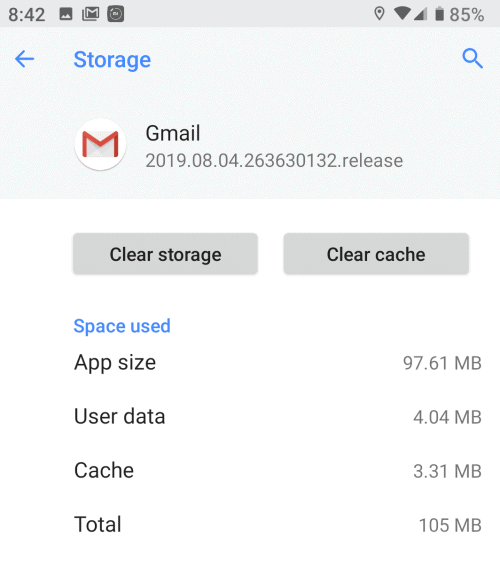
If you don't feel like logging out and back in again, just try clearing cache first, see if that helps, and if it doesn't, then you can move on to storage.
4: Try Logging Out And/Or Resynching
The "Gmail not working" issue can sometimes get fixed by simply logging out and then back in again.
If you tried clearing your app's storage, then you'll have to log back in again anyway. So, for starters, here's how to log out and back in:
- Go to Settings
- Accounts
- Remove account
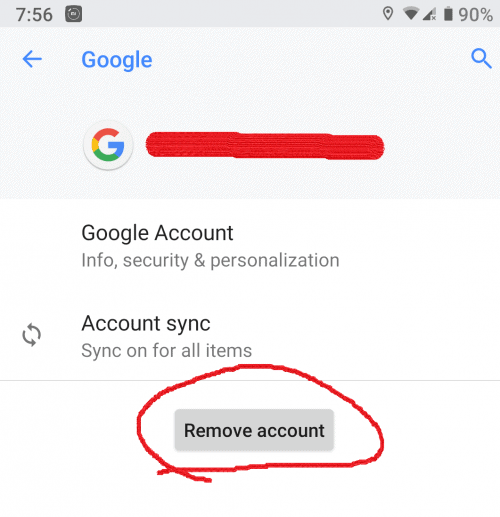
The next time you open Gmail, you should be asked to provide your login information.
Apart from that, you could also try re-synching. But, if logging out and back in didn't work, then that's even less likely to help either. Still, here's how to do it:
- Settings
- Accounts
- Account sync
- Then disable and re-enable Gmail
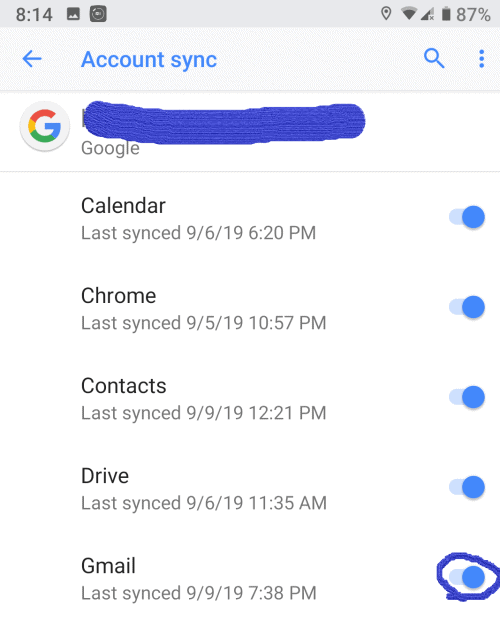
5: How to Fix the "Gmail Not Working" Issue on Browsers
Maybe you're not experiencing the issue on Gmail's app, but on your browser. If that's the case, then your best bet is usually clearing temporary files, cookies, and stuff like that.
To do that on Android smartphones or tablets, go to:
- Settings
- Apps & notifications
- See all apps
- Select the browser of your preference (Chrome, Firefox, etc)
- Go to "Storage"
- And select "Clear storage", "Clear cache", or both
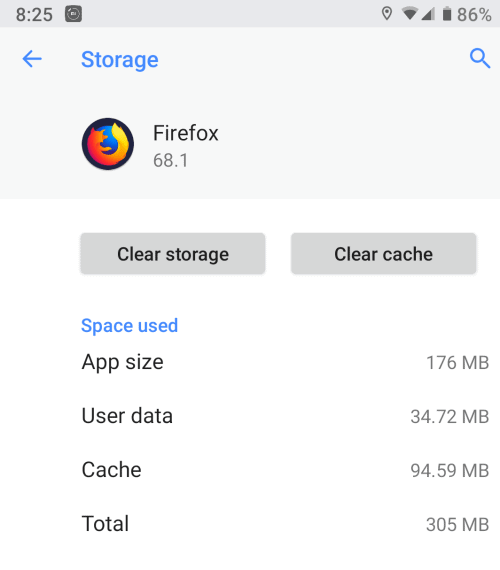
Do keep in mind that this will end up deleting saved login information and stuff like that.
As for PC:
- Open Chrome (That's what we'll be using for this example)
- Click on the "options" icon (in the upper right corner of the screen)
- Scroll down to the advanced options
- Select "Clear browsing data"
- Then select "Cached images and files" and "Cookies and other site data"
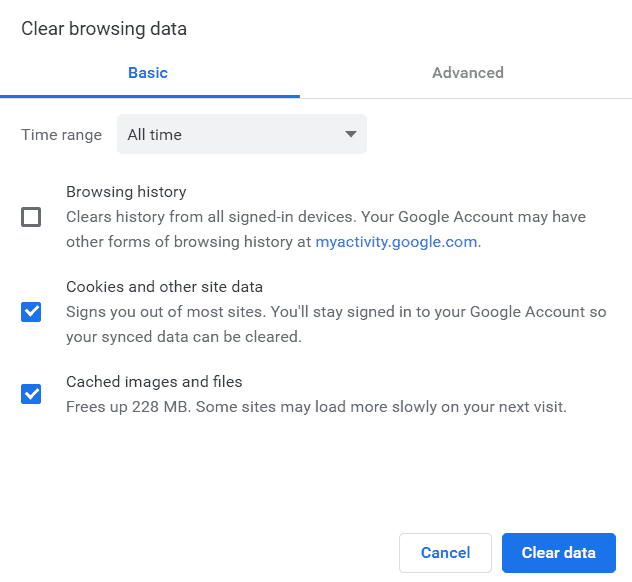
After that, you can head to gmail.google.com and give it another try.
6: Gmail Not Working Still? Here Are Some Minor Tips
Those were more or less the most common fixes that work with this issue. From here on out, there's not much that we can do.
But, still, if nothing else worked, then try one of these options out:
- Reboot your device. It's a cliche, but there are a lot of times where it helps
- Make sure that your connection is fine. If you're reading this article from your PC, then make sure that your mobile is connected and working as it should. Try launching YouTube or anything like that to confirm that everything is fine with the connection
- If you can't log in, don't forget to verify that the log-in credentials are valid. If not, try restoring access with 2-step verification (Mobile number, security questions, etc)
And that's about all we have for now.
Feel like we forgot to mention something important? Got anything wrong? Then let us and everyone else know about it in the comments section down below!
Like what you see? Then don't forget to follow us on Facebook and Twitter for the latest news, reviews, listicles, apps, games, devices, how-to guides, and more!
