Performing an FRP bypass is much harder than you may think. Many people never got past it.
That being said, once you know how to do it, the whole process shouldn't take more than 5 minutes. We've tried this on an old Galaxy J5 (2016) and it worked like a charm.
So, we know that it works for certain Samsung devices. But, we can't guarantee anything for other brands. Let's get right into it!
Inventory
There are a few tools that we'll need in order to bypass FRP. Those are a:
- Windows PC
- Net Framework 4.5.2 - if it's not installed already
- FRP Hijacker (Pass: www.gsmhagard.com)
- Universal ADB Drivers
- And obviously, an FRP locked device
Just install the Net Framework, FRP Hijacker, and the ADB drivers on your PC, then we're good to move on with the guide.
FRP Bypass Steps
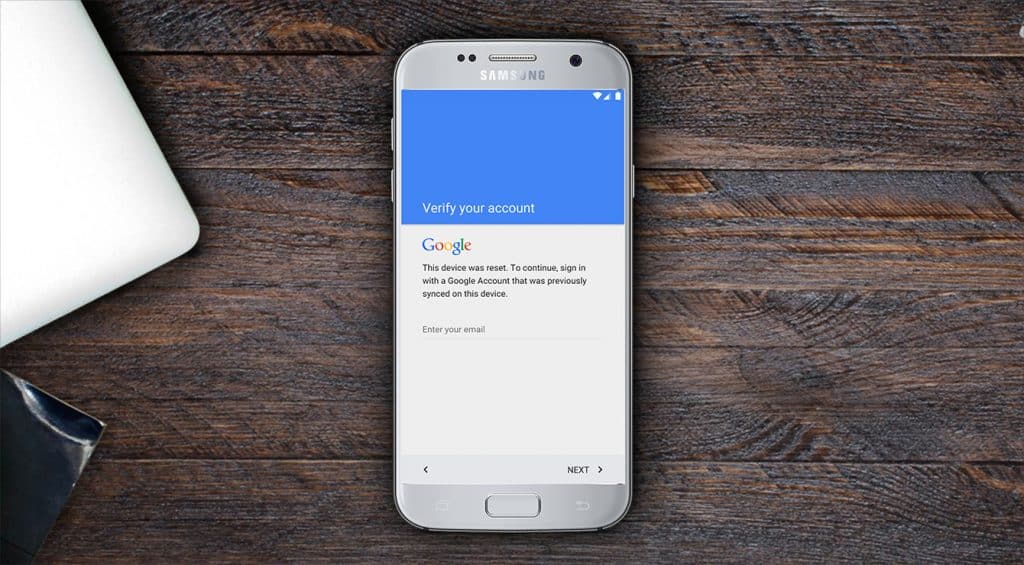
Assuming that installed everything, here's what must be done now:
- Boot your phone and connect it with a USB cable to the PC
- Open FRP Hijacker
- At this point, it should have detected your device on the "Port" section. If not, your phone is probably not supported
- Move over to "ADB Operation" and click on "Remove FRP"
- A message should pop-up on the phone that asks for confirmation. Accept it
- After the program is done, click on "Factory reset", wait for it to complete, then proceed to reboot the phone

And that should do it. The next reboot should bring your device back from the dead.
If not, you can try again. But, this time, we'll be using the bootloader instead.
Do keep in mind that only the first method worked for us and not this one. Still, if that's your only chance, give it a try:
- Reboot your phone into bootloader mode by holding down the power + volume down buttons (And the home button if the phone has one)
- Connect it to your PC
- Open FRP Hijacker
- Select your device model from the drop-down list
- Click on "Remove FRP"
- Then click on "Hijack it"
- And pray that this one will work
At this point, we really hope that this method worked. After all, that's our best bet.
Any other method that we've tried apart from this has failed. Most likely because Google has already patched the small holes that people used to exploit for a while.
What is Google FRP?
FRP (Factory Reset Protection) is a security measure that Google implemented after Android Lollipop. Its goal is to prevent you from using a phone after factory resetting it - unless you have the password to the Google account which was connected to it.
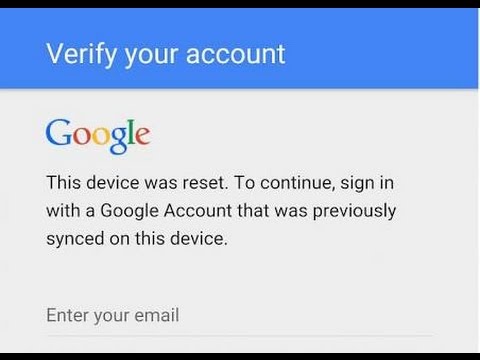
See, there was a time when you could get access to a locked phone by simply performing a factory reset. It was that easy.
Google eventually realized that this was an easy way for thieves to get access to stolen devices. And this was one of the main reasons that FRP was put into place.
The only problem with FRP is that if you've forgotten your Google password with no means of getting access to it, then you're effectively not able to use the phone that you paid so much money for.
That's one of the reasons that FRP bypass tools have been created. Sure, it can also serve people with malicious intentions. But, hey, FRP still makes it much harder for them to do their thing while those of us who are desperately stuck with it still have a way out.
I don't Have a Samsung Device - Will This Still Work?

Most likely, no. The tool that we provided you with is specifically made for Samsung devices.
Again, it did work for our Galaxy J5 (2016), but it never even detected our Xiaomi Redmi Note 5 Pro. So, we highly doubt that it'll work for other devices either.
You can always give it a try, but don't expect too much. We suppose that your best course of action from here on out is to look for guides which are specifically made for your device.
FRP Bypass Guide - Wrapping Up
That's all for now. We hope that this helped some of you out, cause we're pretty sure that the success rate isn't all that great. It's still better than nothing, though.
Feel like we forgot to mention something important? Got anything wrong? Then let us and everyone else know about it in the comments section down below!
Like what you see? Then don't forget to follow us on Facebook and Twitter for the latest news, reviews, listicles, apps, games, devices, how-to guides, and more!
