Once nothing more than a widget on your Android home screen, the Google app now offers more features that you can fathom. With Google Now, Google Voice, location services, and Google Now Launcher, you can get more out of the single app from Google than dozens of others combined. Once such hidden nugget is the ability to enable commute sharing on Google Now to let your family and friends know where you are.Note: You need to enable Google location services from the Settings to make use of commute sharing on Google Now. You and the people you are sharing your commute details also need to have Google+ profiles (you don’t actually have to use Google+, but you need the profile to be enabled).Now that you have set up the basic requirements open up the Google app and tap on the hamburger menu. Go the app Settings, select Account & privacy and tap on Commute sharing. To enable commute sharing on Google Now, simply press the toggle switch and activate it. The line right above the toggle switch allows you to select with whom you want to share your commute information with.Tap on “Choose who can see your location using Google+ sharing”, which will open location sharing settings for you to add individual contacts (or entire Google+ circle) under “Pinpoint location”.
To enable commute sharing on Google Now, simply press the toggle switch and activate it. The line right above the toggle switch allows you to select with whom you want to share your commute information with.Tap on “Choose who can see your location using Google+ sharing”, which will open location sharing settings for you to add individual contacts (or entire Google+ circle) under “Pinpoint location”. Now that you have enabled and set up commute sharing on Google Now, your friends and family members will get a notification through their Google app when you start your commute home.Since Google uses GPS to calculate your home and work address, it automatically recognizes when you’re on your way to work, or heading home. You can either choose to keep commute sharing enabled for all your contacts to see, or simply follow the same instructions to disable commute sharing.
Now that you have enabled and set up commute sharing on Google Now, your friends and family members will get a notification through their Google app when you start your commute home.Since Google uses GPS to calculate your home and work address, it automatically recognizes when you’re on your way to work, or heading home. You can either choose to keep commute sharing enabled for all your contacts to see, or simply follow the same instructions to disable commute sharing.
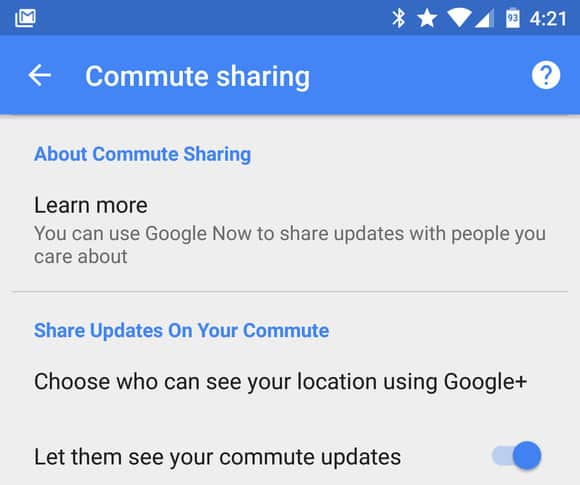 To enable commute sharing on Google Now, simply press the toggle switch and activate it. The line right above the toggle switch allows you to select with whom you want to share your commute information with.Tap on “Choose who can see your location using Google+ sharing”, which will open location sharing settings for you to add individual contacts (or entire Google+ circle) under “Pinpoint location”.
To enable commute sharing on Google Now, simply press the toggle switch and activate it. The line right above the toggle switch allows you to select with whom you want to share your commute information with.Tap on “Choose who can see your location using Google+ sharing”, which will open location sharing settings for you to add individual contacts (or entire Google+ circle) under “Pinpoint location”.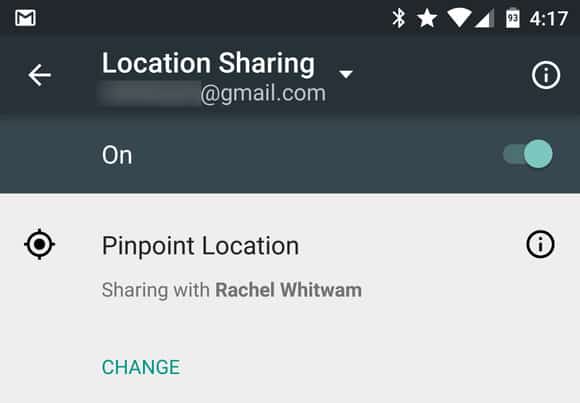 Now that you have enabled and set up commute sharing on Google Now, your friends and family members will get a notification through their Google app when you start your commute home.Since Google uses GPS to calculate your home and work address, it automatically recognizes when you’re on your way to work, or heading home. You can either choose to keep commute sharing enabled for all your contacts to see, or simply follow the same instructions to disable commute sharing.
Now that you have enabled and set up commute sharing on Google Now, your friends and family members will get a notification through their Google app when you start your commute home.Since Google uses GPS to calculate your home and work address, it automatically recognizes when you’re on your way to work, or heading home. You can either choose to keep commute sharing enabled for all your contacts to see, or simply follow the same instructions to disable commute sharing.