The white screen issue on Android smartphones is quite rare. But, once it sneaks up on you, getting rid of it can be quite a pain in the butt. In some cases, it may even end up costing you money.
In any case, let's check out some of the possible causes of this problem and see what we can do about it!
Disclaimer
Some of the methods for fixing the issue may end up erasing your data or costing you money without any guarantee that they'll actually work.
Troubleshooting technical issues is a tricky process; especially on smartphones where almost everything is non-replaceable. That being said, by following this guide, you understand that Updato will not take responsibility for any of your actions and that you're following this guide while understanding the potential risks of something going wrong.
It sounds scary. But, if you follow everything to the letter and you understand what you're doing, everything will turn out fine. Let's move on.
Potential Causes For The White Screen Issue
There are lots of things that may cause the white screen issue. Depending on what happened, you'll have to take a different course of action.
- Glitched OS/Update failure
- Damaged display or other internals
- Screen connector got detached due to physical shock
1: White Screen Due to A Glitched OS

If you never dropped your phone and have been taking good care of it since the beginning, chances are that this is the issue that you're facing.
It can happen due to a variety of reasons. Maybe a system update got interrupted, maybe you were running a beta version which happened to have this terrible bug that occurs under very specific circumstances; or anything like that.
That's why manufacturers say that we should always have enough charge to complete an update. Because if the update ends up being interrupted, you may end up being stuck in a boot loop or a white screen.
There are primarily two fixes for that:
- Restarting your phone
- Wiping it clean
How to Restart A Frozen Device
Restarting a phone or tablet often fixes a lot of issues. But, you obviously can't do that while the phone is stuck on a white screen. Or can you?
Most phones nowadays will restart or power down after you hold down the sleep/power button for an extended period of time. Usually, a bit more than 10-15 seconds; sometimes up to 30 or even more.

If that doesn't work out for you, try out holding down the power button in combination with the volume up button. This will put you into the recovery mode which you can use to reboot the device or wipe it clean. But, more on that later.
How to Wipe a Frozen Android Device
Normally, you can easily restore an Android device to its factory settings by using the settings. However, in our case, that's obviously not possible.
So, you can instead try to force the device to boot into recovery mode and wipe it there.
In case you don't know about it, Android devices can boot not only into the standard OS, but also into recovery mode. It's a sort of very small OS that can be used to install ROMs, mount the storage, wipe it, and more.
You can get into recovery mode by holding down a combination of buttons until the device boots there. That combination may differ from phone to phone, but it's usually the power button with the volume up button.
So, just:
- Hold the power button and the volume up button for a few seconds
- Wait until the phone boots into recovery mode
- Select "Wipe data, factory reset" or anything along these lines
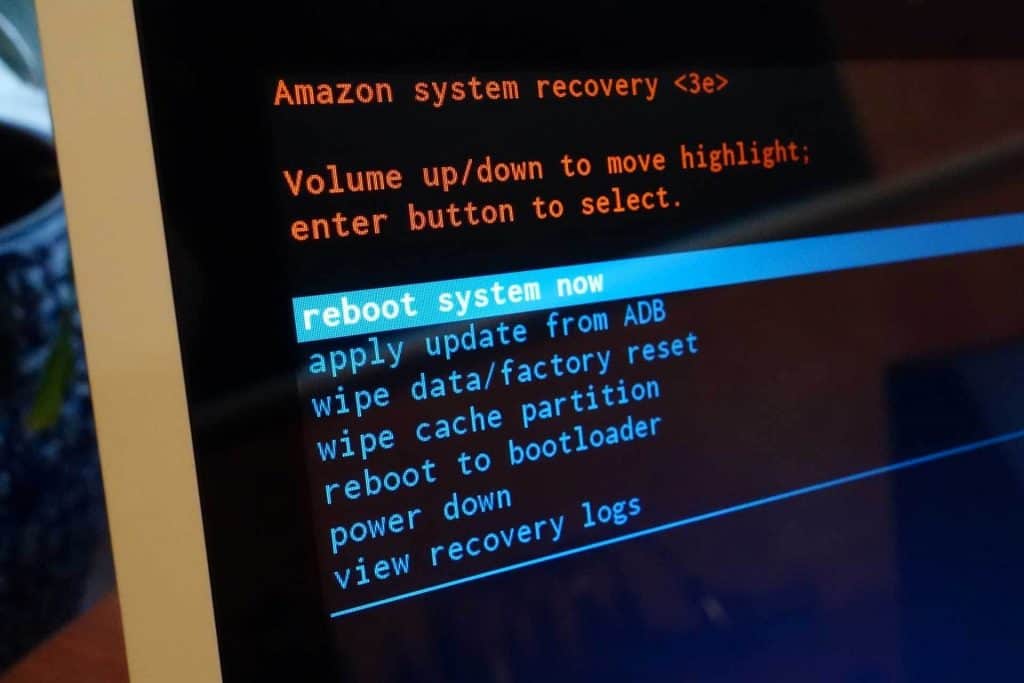
If that button combination does nothing for you, then refer to Google to find out what is needed for your specific device. Ex: How to enter recovery mode with Galaxy Note 9.
Do keep in mind that some devices, especially older ones, will only allow you to navigate with the volume buttons and the power button and not with the touch-screen.
Last, but not least, if you feel a vibration when the device reboots, but the screen remains white, then there's a good chance that the display is either broken or the internal connector has been damaged/disconnected.
2: White Screen Due to a Damaged Display/Any Internal Damage
If you recently dropped your phone and shortly noticed that the white screen issue appeared, then there is a very good chance that one of the internals or the screen itself is damaged.

And it's not necessary for the fall to be recent. A phone can be dropped without showing any damage afterward and suddenly one day it will stop working. Electronics can be a little weird like that.
So, if the issue is that the screen is simply dead, then you mostly have two choices:
- Take the device to a technician
- Try to fix it yourself
Take The Device to A Technician
Pretty straight forward solution. Most shops that sell electronics will offer some kind of service for repairing damaged phones, tablets, laptops, and stuff like that.
All you have to do is take the device there and explain that the screen was probably damaged after a fall. Or simply talk about the white screen and they'll troubleshoot it themselves.
The only downside to this solution is that it can end up costing quite a lot of money. It's not uncommon for the technicians to end up asking for 50 bucks or more plus the digitizer and display cost.
Try to Fix it Yourself
This is a high risk, high reward situation. If you're willing to follow DIY tutorials for your device then chances are that you'll be able to fix it yourself - usually for no more than 25 to 30 bucks.
The only issue here is that each phone or table differs greatly in terms of design. So, there is no standard guide and thus, we can't help you with it.
Thankfully, for such cases, there is always Google. Generally, chances are that you'll have to:
- Order a new display
- Get access to the internals of the device (While being careful not to rip out any cables and connectors in the process)
- And install the new display

In most cases, screens are usually connected to the phone with a removable cable and that's why replacing it is relatively easy.
Don't take our word for it. Use Google to find out if you can replace the broken display and how you can replace it.
3: White Screen Due to A Detached Cable
Out of all the possible causes, this is the least likely to happen. As mentioned above, mobile and tablet screens are usually attached to a connector with a removable cable.

After a physical shock, there is a small chance for that cable to come loose. And when that happens, you may end up experiencing the white screen issue, weird colors, or even reversed output.
If you slightly push the phone on the bottom and the screen gets back to normal, then it's almost certain that this is the cause.
Just like with a broken display, you can either ask a professional to fix this for you, or you can look for an online DIY guide and learn how to do it yourself.
Wrapping Up
That's all we got for now. Hopefully, one of those solutions helped you out. And if you found anything else that worked out, do let us know about it.
Feel like we forgot to mention something important? Got anything wrong? Then let us and everyone else know about it in the comments section down below!
Like what you see? Then don't forget to follow us on Facebook and Twitter for the latest news, reviews, listicles, apps, games, devices, how-to guides, and more!
