Back in the old days, users had to set their phone time manually and it was never perfectly in sync. However, today’s Android device come with a system clock that uses the carrier connection to keep your clock synced. If you are among those who like to keep up with every second, the ability to set Android to atomic time can be relieving.With the help of an app called ClockSync, you can ensure that there is not even a minuscule time difference on your Android device. By using time-keeping services like NTP and NIST, this app ensures that you are always on time, every time.
 Select the “Settings” option from the drop-down menu and make sure that you enable “Automatic synchronization”. This will ensure that your Android device is not even a second behind the pinpoint accuracy of an atomic clock.
Select the “Settings” option from the drop-down menu and make sure that you enable “Automatic synchronization”. This will ensure that your Android device is not even a second behind the pinpoint accuracy of an atomic clock. As soon as you select this option, the Superuser request window will pop up, asking you to grant the app root access. Press the “Grant” button on the pop-up window and you will notice that the System time and Atomic Time are now identical.Are you among those who find the ability to set Android to Atomic time an incredible feature? Do let us know your thoughts and opinions in the comments section down below.
As soon as you select this option, the Superuser request window will pop up, asking you to grant the app root access. Press the “Grant” button on the pop-up window and you will notice that the System time and Atomic Time are now identical.Are you among those who find the ability to set Android to Atomic time an incredible feature? Do let us know your thoughts and opinions in the comments section down below.
Step 1: Download the ClockSync app
The app that allows you to set Android to atomic time is called ClockSync, and it is available for free. Simply search for it on the Google Play Store or download it using the link given down below.Note: The ClockSync app requires root access to the view and modify the standard system time. Hence, you need a rooted device in order for this app to work optimally.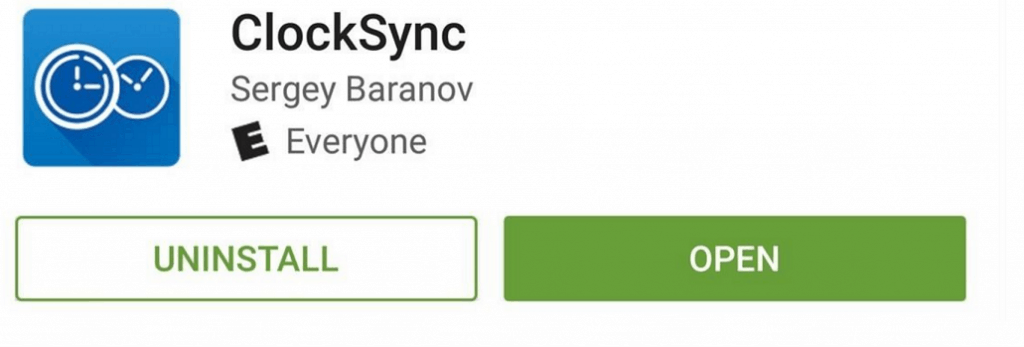
Download ClockSync from the Google Play Store
Step 2: Set the Automatic Syncing options
The first time you open the ClockSync app, you will be able to view the system time and atomic clock time side by side. Right away, there will be a difference of at least a few seconds between the two, so start off by tapping the three-dot menu on the top-right corner of the screen.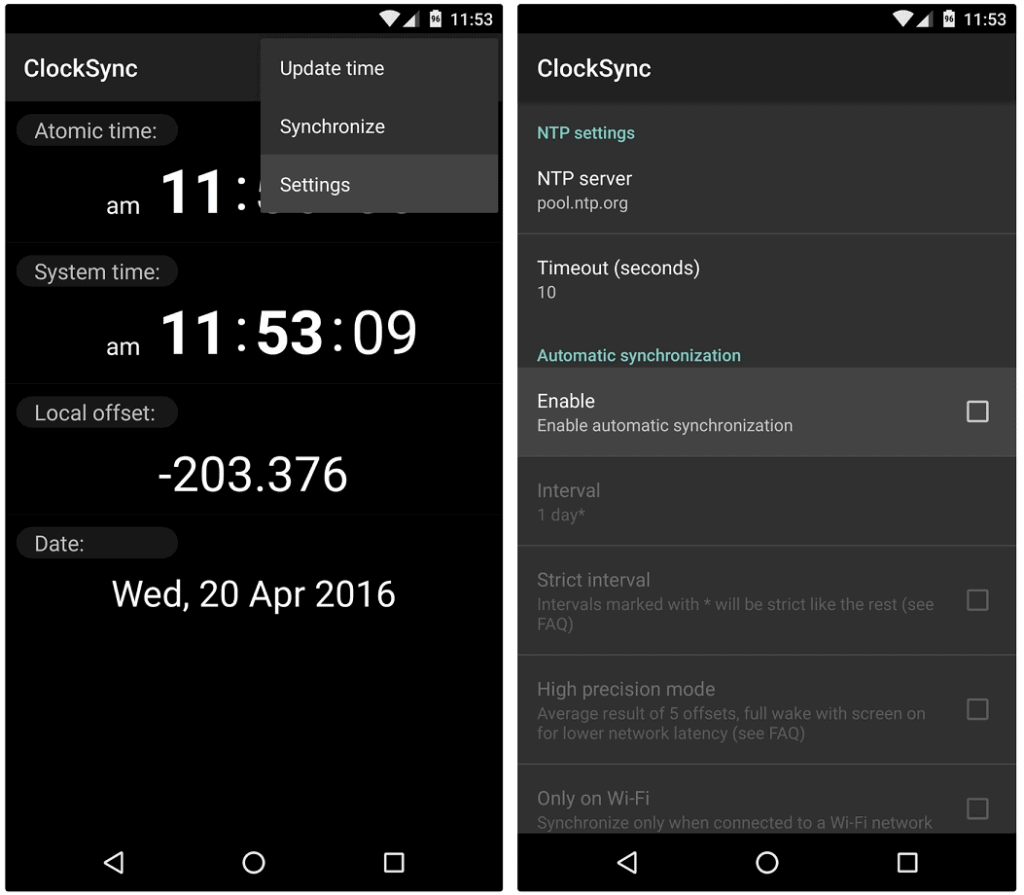 Select the “Settings” option from the drop-down menu and make sure that you enable “Automatic synchronization”. This will ensure that your Android device is not even a second behind the pinpoint accuracy of an atomic clock.
Select the “Settings” option from the drop-down menu and make sure that you enable “Automatic synchronization”. This will ensure that your Android device is not even a second behind the pinpoint accuracy of an atomic clock.Step 3: Synchronize your Android to Atomic Time
Once you have the automatic synchronization enabled on your device, head back to the main menu of the ClockSync app. Once again, press the three-dot menu button on the top-right corner of the screen, and this time select “Synchronize”.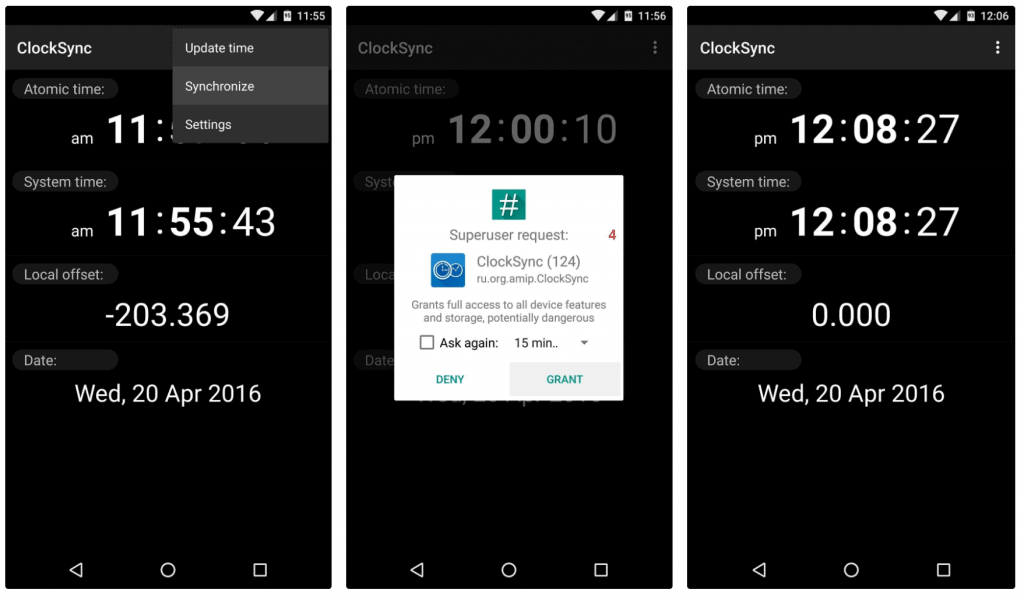 As soon as you select this option, the Superuser request window will pop up, asking you to grant the app root access. Press the “Grant” button on the pop-up window and you will notice that the System time and Atomic Time are now identical.Are you among those who find the ability to set Android to Atomic time an incredible feature? Do let us know your thoughts and opinions in the comments section down below.
As soon as you select this option, the Superuser request window will pop up, asking you to grant the app root access. Press the “Grant” button on the pop-up window and you will notice that the System time and Atomic Time are now identical.Are you among those who find the ability to set Android to Atomic time an incredible feature? Do let us know your thoughts and opinions in the comments section down below.