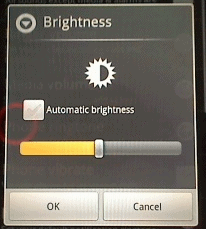 This is a complete guide that will take you through the steps of how to adjust the screen brightness on your Android phone. This is only necessary if you don't want to use the 'Automatic brightness' option.How to adjust screen brightness in Android 4.0 or higher:
This is a complete guide that will take you through the steps of how to adjust the screen brightness on your Android phone. This is only necessary if you don't want to use the 'Automatic brightness' option.How to adjust screen brightness in Android 4.0 or higher:- Go to Settings. You can do that by either going to Apps > Settings or from the Notification Panel.
- Select Display like in this image:
- Select Brightness.
- After you click on the brightness button you will be prompted with a new window. Notice the Automatic Brightness option and uncheck it.
- Now you are able to manually adjust the brightness level by moving the icon along the bar. Move it to the left and you decrease the brightness, move it to the right and you increase brightness.
- Select OK and that's it.

![img1[79]](http://www.updato.com/wp-content/uploads/2012/12/img179.gif)