If you are often teased with fleeting ideas, having a notepad handy at all times is a necessity. Samsung Galaxy Note 5 solves this problem with the intuitive Screen Off Memo feature, but what about the other Note devices? You’re in luck, because there is a way to get Screen Off Memo on Note 4 and older Note devices.Since Samsung does not seem to be interested in bringing this note-taking feature to older Note devices, a developer has created the right solution. Screen Off Memo is the name of the app created by Xperiacle, a popular member of XDA-Developers. So get ready to download Screen Off Memo and turn your Note 4 or Note 3 device into the ultimate notepad. Before you can install the Screen Off Memo, head over to the Settings app on your Galaxy Note device. Scroll down to find "Security", access it and then find “Unknown Sources”. Then tap on the toggle switch next to it and activate it.
Before you can install the Screen Off Memo, head over to the Settings app on your Galaxy Note device. Scroll down to find "Security", access it and then find “Unknown Sources”. Then tap on the toggle switch next to it and activate it.
 A confirmation screen will pop up to give the app administrator privileges to control how the screen locks, so press “Activate”. This particular option will enable you to lock the screen once you put the S Pen back in the slot after using Screen-Off Memo.
A confirmation screen will pop up to give the app administrator privileges to control how the screen locks, so press “Activate”. This particular option will enable you to lock the screen once you put the S Pen back in the slot after using Screen-Off Memo. You can draw, erase, delete and save the notes that you have created directly to the S Note app without even turning on your device.
You can draw, erase, delete and save the notes that you have created directly to the S Note app without even turning on your device.
Step 1: Enable “Unknown Sources” on your Note device
Since Screen Off Memo for Note 4 and older Note devices is available as an .APK file on the XDA website, you need to install it manually. To do so, you must enable Unknown Sources from the Settings app on your device.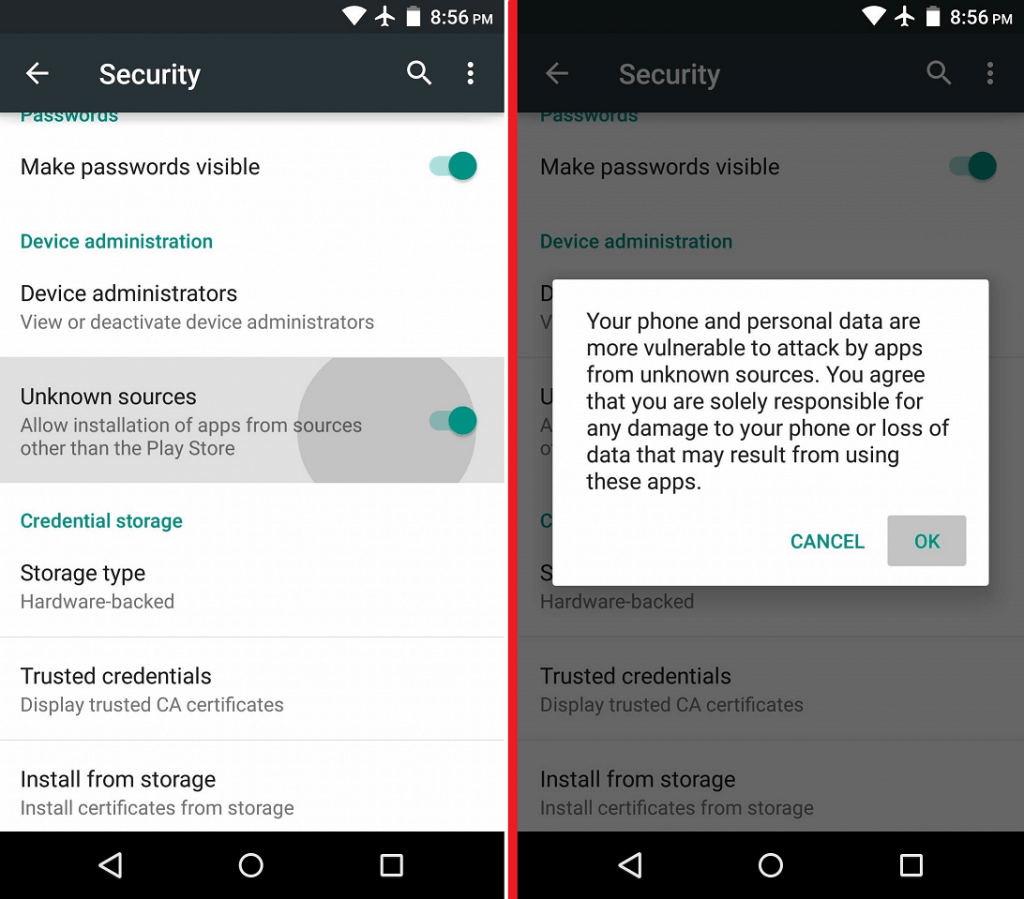 Before you can install the Screen Off Memo, head over to the Settings app on your Galaxy Note device. Scroll down to find "Security", access it and then find “Unknown Sources”. Then tap on the toggle switch next to it and activate it.
Before you can install the Screen Off Memo, head over to the Settings app on your Galaxy Note device. Scroll down to find "Security", access it and then find “Unknown Sources”. Then tap on the toggle switch next to it and activate it.Step 2: Download Screen Off Memo .APK file
Now that you have enabled Unknown Sources, go ahead and download the app from XDA by opening the link below. Remember that this feature is only compatible with Galaxy Note devices (S Pen). This app is supposed work perfectly with Note 4 and Note 3 devices, but might work with older Note devices as well.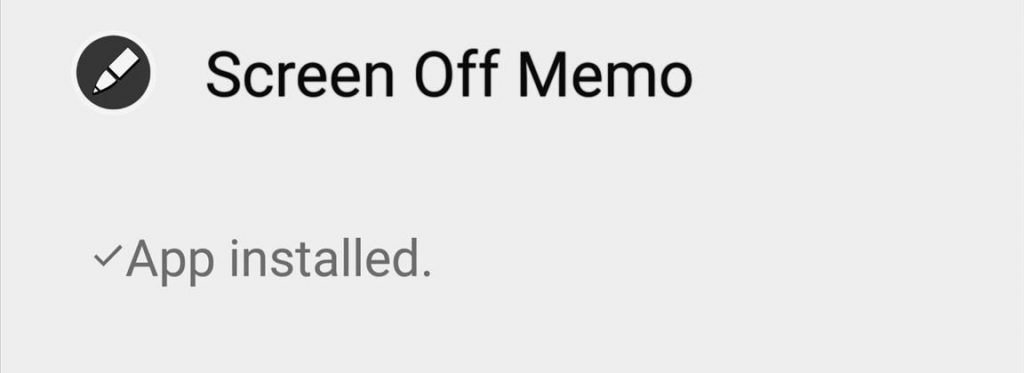
Download Screen Off Memo from XDA
Once you have downloaded the .APK file, tap on it and install it on your Galaxy Note device. Make sure that you run the app at least once from the app drawer to activate the feature.Step 3: Give Screen of Memo Device Administrator permission
Now that you have installed and activated the app, head over to the Settings app on your device. Scroll down to the “Security” tab, press “Device administrators” and tap on the empty checkbox next to Screen Off Memo.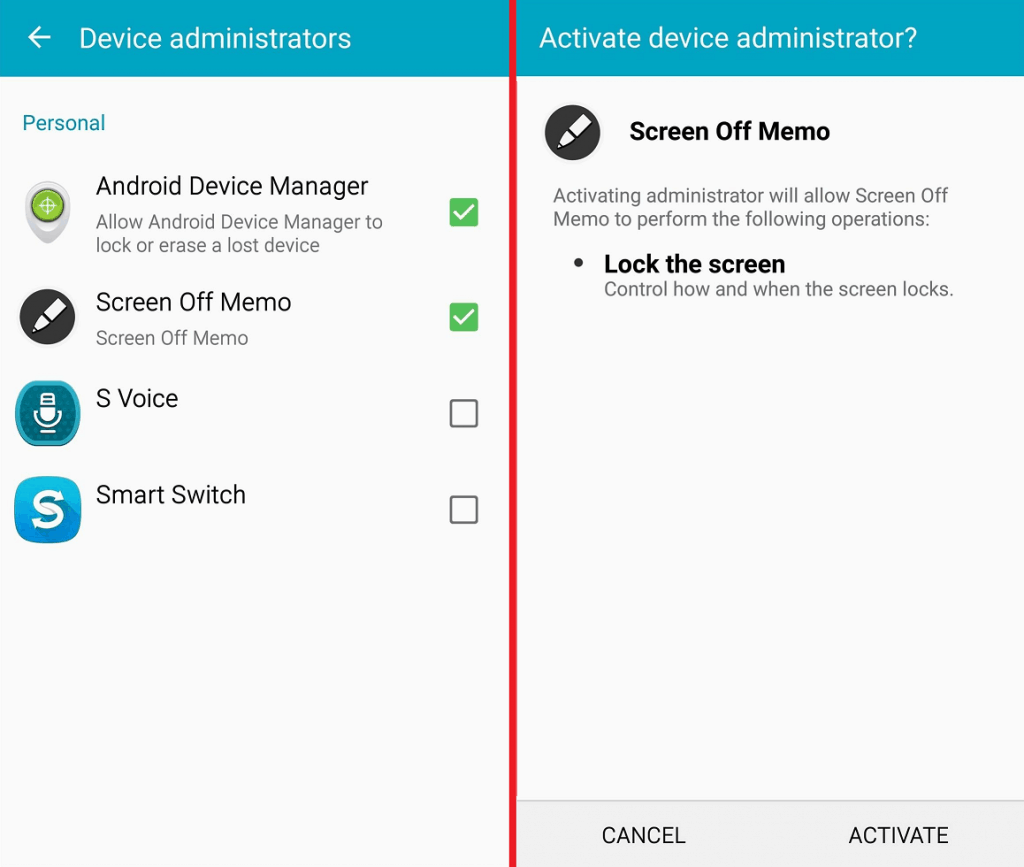 A confirmation screen will pop up to give the app administrator privileges to control how the screen locks, so press “Activate”. This particular option will enable you to lock the screen once you put the S Pen back in the slot after using Screen-Off Memo.
A confirmation screen will pop up to give the app administrator privileges to control how the screen locks, so press “Activate”. This particular option will enable you to lock the screen once you put the S Pen back in the slot after using Screen-Off Memo.Step 4: Use Screen Off Memo
To give Screen-Off Memo a spin, take out your S Pen when the device display is turned off. This should make the Screen Off Memo app automatically activate and give you the basic memo pad tools.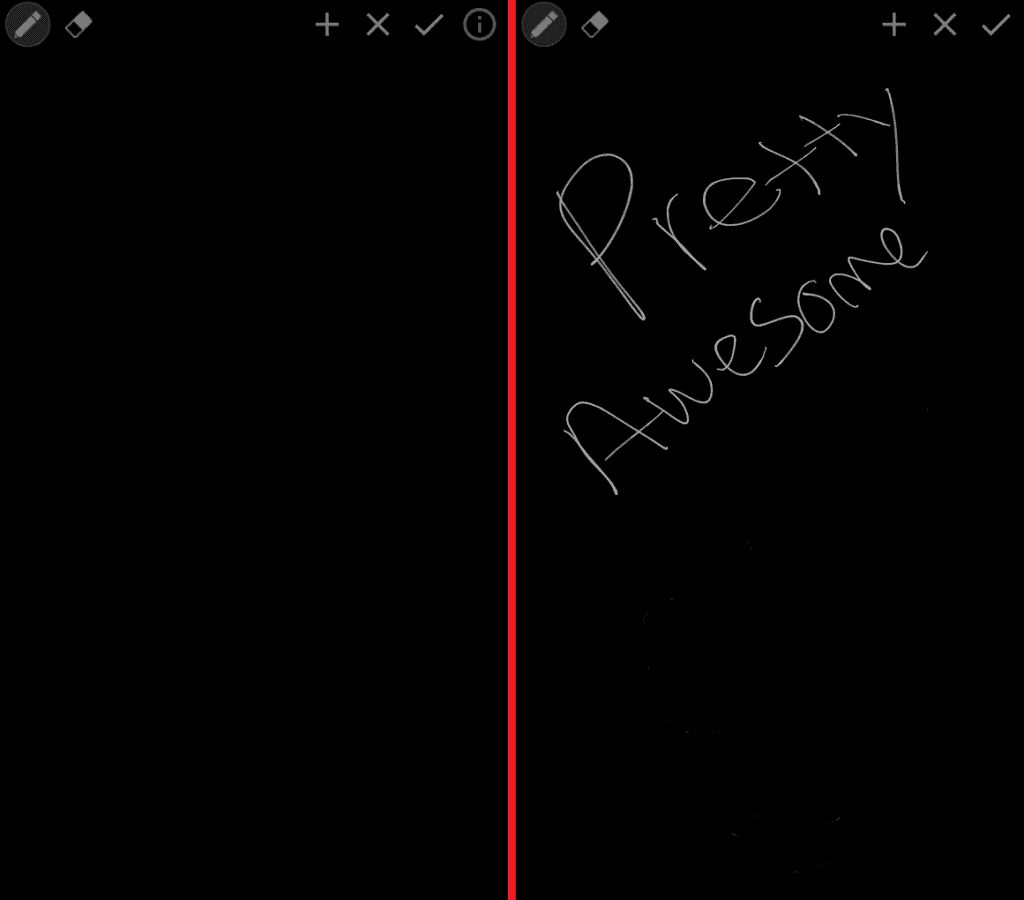 You can draw, erase, delete and save the notes that you have created directly to the S Note app without even turning on your device.
You can draw, erase, delete and save the notes that you have created directly to the S Note app without even turning on your device.