Want to test your skills of survival in the Battle Royale with the best PUBG settings tuned up on Android? Here’s how you can enjoy the ultimate PUBG Mobile experience on your smartphone with high frame rates and crisp graphics.For as long as the mainstream gaming industry has existed, every few years there has been a brand new genre. From the inception of the Need for Speed franchise in the 90s to the FPS shooters that have reshaped the way, we enjoy community gaming, each and every genre of gaming has had a blooming period, but none have been as successful as the Battle Royale category of games.Started on the PC platform, PlayerUnknown’s Battleground or PUBG as most know it has been a game changer. Incorporating the elements of adventure survival, first-person shooter, and even open-world games, PUBG has been a thriving game title for years. The sheer popularity of the game has also created plenty of room for competitors such as Fortnite Battle Royale. However, the porting of PlayerUnknown’s Battleground to the mobile platform has been iconic in more ways than one. Not only has PUBG Mobile redefined the industry, but also paved way for gaming studios to take mobile gaming seriously. While the game has been developed to be identical to the PC platform, there are certain differences, especially considering the graphics of the game.
However, the porting of PlayerUnknown’s Battleground to the mobile platform has been iconic in more ways than one. Not only has PUBG Mobile redefined the industry, but also paved way for gaming studios to take mobile gaming seriously. While the game has been developed to be identical to the PC platform, there are certain differences, especially considering the graphics of the game. Depending on your Android device and its compatibility with PUBG Mobile, you will be able to see the following options:Graphics
Depending on your Android device and its compatibility with PUBG Mobile, you will be able to see the following options:Graphics 
 Now that you have the best PUBG settings unlocked and ready for use, give it a go and see if you can become the last remaining survivor in this epic battle royale game. However, you must realize that unlocking the Graphics option puts more strain on the hardware and software than the phone is designed to take.In most cases, this should mean extra battery draining with faster discharge times compared to normal use. Additionally, the phone will considerably heat up faster since the processing hardware is being put on full throttle. Make sure that you keep these factors in mind before revving up your Android device for the best gaming experience playing PUBG Mobile.Have any other great tips that can be used to get the best PUBG settings on Android devices? Share them with us in the comments section right down below and we’ll check them out for sure.
Now that you have the best PUBG settings unlocked and ready for use, give it a go and see if you can become the last remaining survivor in this epic battle royale game. However, you must realize that unlocking the Graphics option puts more strain on the hardware and software than the phone is designed to take.In most cases, this should mean extra battery draining with faster discharge times compared to normal use. Additionally, the phone will considerably heat up faster since the processing hardware is being put on full throttle. Make sure that you keep these factors in mind before revving up your Android device for the best gaming experience playing PUBG Mobile.Have any other great tips that can be used to get the best PUBG settings on Android devices? Share them with us in the comments section right down below and we’ll check them out for sure.
 However, the porting of PlayerUnknown’s Battleground to the mobile platform has been iconic in more ways than one. Not only has PUBG Mobile redefined the industry, but also paved way for gaming studios to take mobile gaming seriously. While the game has been developed to be identical to the PC platform, there are certain differences, especially considering the graphics of the game.
However, the porting of PlayerUnknown’s Battleground to the mobile platform has been iconic in more ways than one. Not only has PUBG Mobile redefined the industry, but also paved way for gaming studios to take mobile gaming seriously. While the game has been developed to be identical to the PC platform, there are certain differences, especially considering the graphics of the game.Minimum and Optimal requirements for PUBG Mobile
Since the Android OS runs on literally billions of devices, you can’t expect PUBG Mobile to be playable on all of them. While most flagship and newer Android phones can run the best PUBG settings with ease, not all mobile devices can. To give you the best possible gaming experience when playing PUBG Mobile, Tencent Gaming has set a minimum requirements chart.- Android 5.1.1 Lollipop or later.
- Minimum 2GB RAM capacity.
- Android 7.0 Nougat and up (for Vulkan API support).
- Smartphone with a 1080p Full-HD display for best viewing experience.
- Minimum 4GB RAM capacity.
Best PUBG Settings on Mobile
Apart from setting up minimum requirements for PUBG Mobile, Tencent Gaming offers a Graphics menu for you to configure separately. Making the gaming experience optimized for a wide variety of devices can be a daunting task, which is why the Graphics Settings is especially important. In order to access the Graphics menu in the PUBG Mobile app, here’s what you need to do.- Open PUBG Mobile and tap on the Settings icon on the bottom-right of the screen to access it.
- Tap on the Graphics menu on the right side of the screen to choose from the available options.
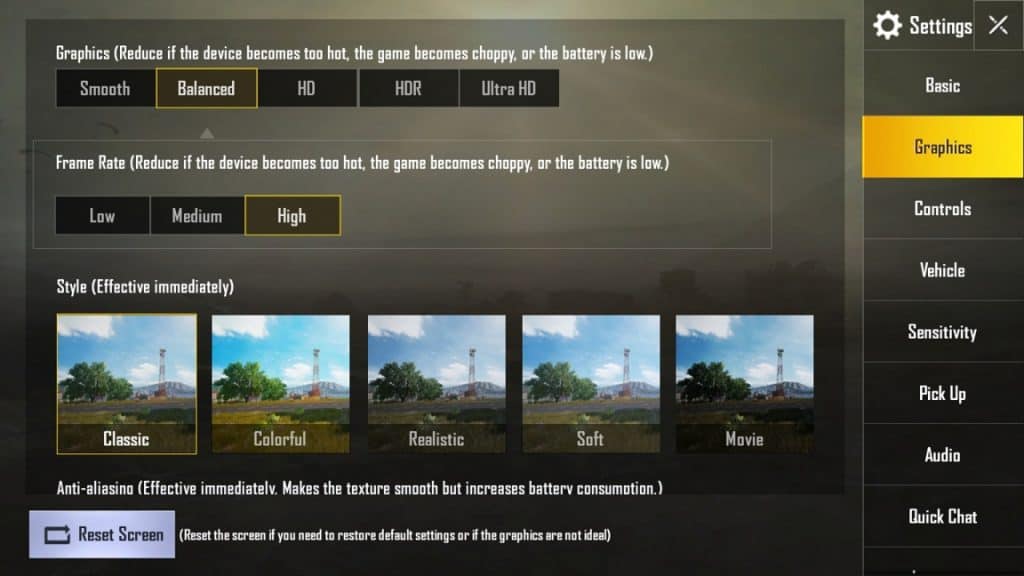 Depending on your Android device and its compatibility with PUBG Mobile, you will be able to see the following options:Graphics
Depending on your Android device and its compatibility with PUBG Mobile, you will be able to see the following options:Graphics - Smooth
- Balanced
- HD
- HDR
- Ultra HD
- Low
- Medium
- High
- Ultra
- Extreme
How to get the best PUBG settings on unsupported devices
While PUBG Mobile does come with the ability to fine-tune the graphics settings manually, there are certain limitations to it. Since the app automatically recognizes the hardware and software limits of the device, it hides some of the options available under the Graphics menu in the Settings.In most cases, the performance capacity of the device in under-clocked to reduce the amount of strain on the hardware. Even if your phone has the ability to run PUBG Mobile on maximum settings, the game can limit it to reduce battery drain and avoid overheating, but this comes at the cost of the gaming experience.This is where the ability to tweak the system comes in handy in achieving the best PUBG settings on Android. Thanks to an app called the GFX Tool, you can change the system information of your device and run PlayerUnknown’s Battleground on optimal settings.Step 1: Download the GFX Tool app
Thanks to the millions of users that support PUBG Mobile, the GFX Tool is officially available on the Google Play Store. Available for free to download, you’ll be greeted with a few ads every now and then but nothing too intrusive that would make it intolerable.Download the GFX ToolStep 2: Configure the GFX Tool app
Once you have the GFX Tool app installed and ready, just launch it and set up the following metrics to get the best PUBG settings on Android: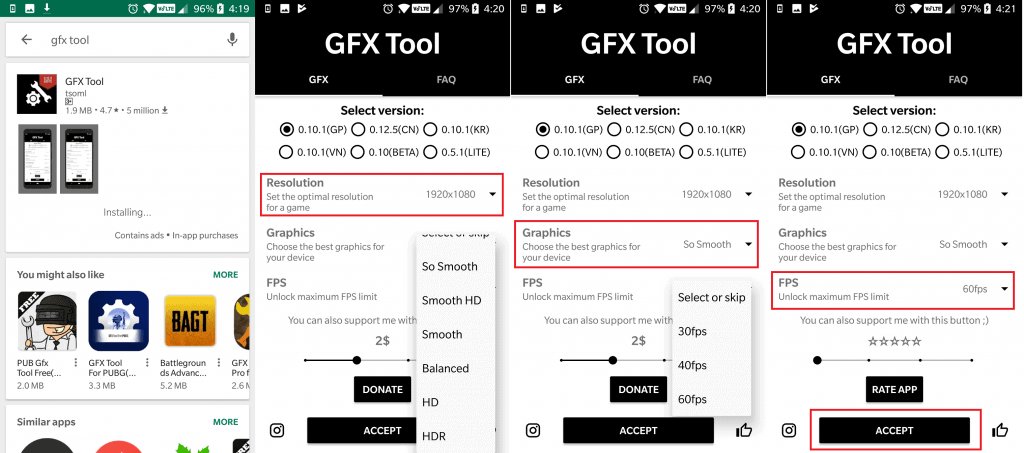
- Under the GFX tab, choose 10.1(GP) as the Select Version.
- Set the resolution to either 1920 x 1080 or 1280 x 720 for best results.
- Choose the Graphics setting to be at So Smooth.
- Select the FPS counter to be at 60FPS.
- Press the Accept button and then select the Run Game to launch PUBG Mobile.
Step 3: Change the Graphics settings
Once the PUBG Mobile game launches, you will be able to see the new unlocked options in the Graphics menu and select them.- Open PUBG Mobile and tap on the Settings icon on the bottom-right of the screen to access it.
- Tap on the Graphics menu on the right side of the screen to choose from the available options.
- You should now be able to see the Extreme tab under Frame Rate, which means you can enjoy 60FPS gameplay.
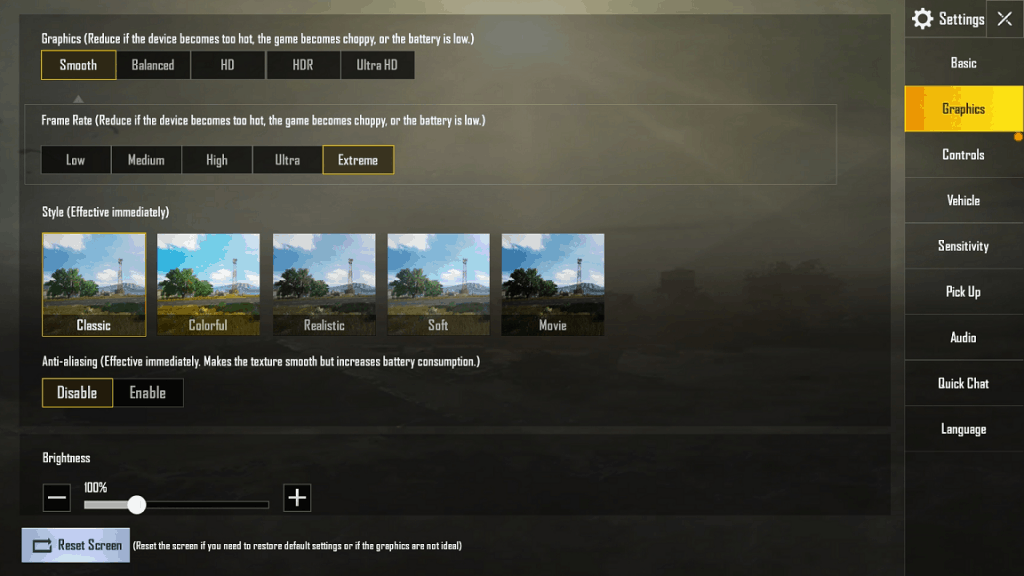 Now that you have the best PUBG settings unlocked and ready for use, give it a go and see if you can become the last remaining survivor in this epic battle royale game. However, you must realize that unlocking the Graphics option puts more strain on the hardware and software than the phone is designed to take.In most cases, this should mean extra battery draining with faster discharge times compared to normal use. Additionally, the phone will considerably heat up faster since the processing hardware is being put on full throttle. Make sure that you keep these factors in mind before revving up your Android device for the best gaming experience playing PUBG Mobile.Have any other great tips that can be used to get the best PUBG settings on Android devices? Share them with us in the comments section right down below and we’ll check them out for sure.
Now that you have the best PUBG settings unlocked and ready for use, give it a go and see if you can become the last remaining survivor in this epic battle royale game. However, you must realize that unlocking the Graphics option puts more strain on the hardware and software than the phone is designed to take.In most cases, this should mean extra battery draining with faster discharge times compared to normal use. Additionally, the phone will considerably heat up faster since the processing hardware is being put on full throttle. Make sure that you keep these factors in mind before revving up your Android device for the best gaming experience playing PUBG Mobile.Have any other great tips that can be used to get the best PUBG settings on Android devices? Share them with us in the comments section right down below and we’ll check them out for sure.