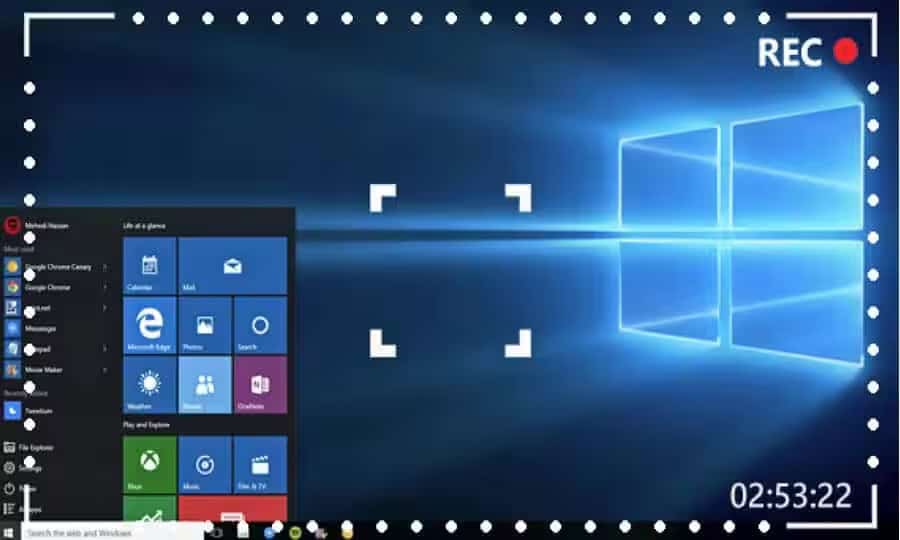
Succeeding as a YouTuber, gamer, streamer, educator, or any other content creator type requires producing exciting and engaging video clips. However, these aspects significantly depend on the screen recording program you choose, as such a tool can substantially affect the quality of your videos.
You shouldn’t settle for anything less than perfect, and that’s why today’s guide will explore the top five screen recorders for PCs.
With these tools by your side, recording your screen, integrating webcam footage, and adding voiceovers will be a breeze. So, stay around as we explore the best PC screen recorders of 2024 to help you find the right one for your specific recording needs.
1. Wondershare DemoCreator: A Comprehensive Screen Recorder and Video Editor
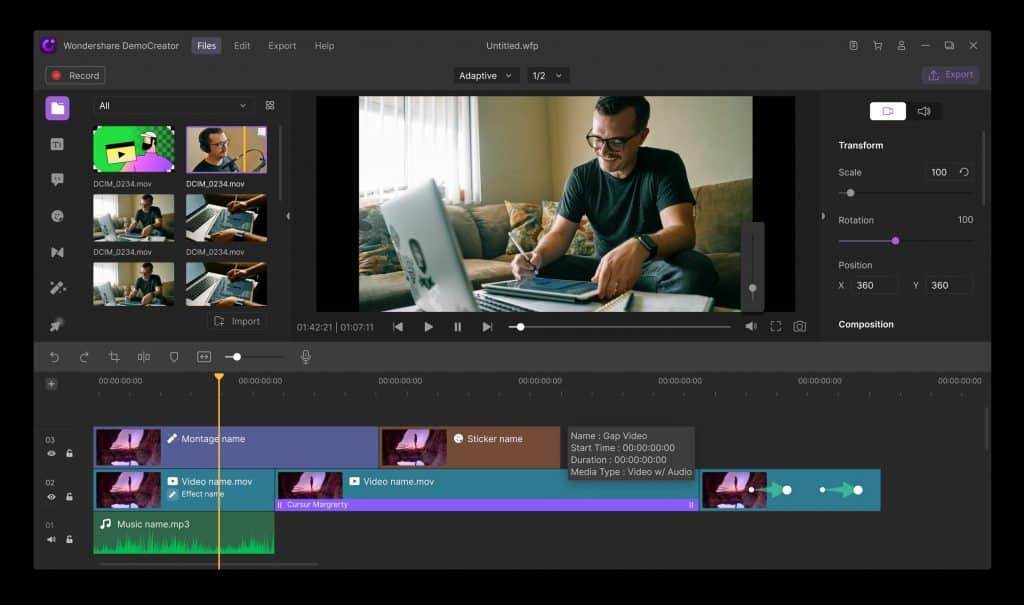
With high-quality recordings and 4K/8K with 120FPS capabilities, Wondershare DemoCreator is the best screen recorder you can find today. Its highly adjustable screen capture options, customizable recording areas, cross-screen video capture, and real-time drawing tools make DemoCreator the top contender in the screen recording industry.
Thanks to the app’s effortless interface, anyone can navigate it and create quality content. At the same time, its six recording modes let users record screens, webcams, games, and presentations with or without audio. The app’s Virtual Avatar feature is also handy for educational videos and engaging presentations.
However, DemoCreator is more than just a screen recorder. Its built-in video editor with AI-infused features can take your screen recordings to another level in a few simple clicks. With these quality enhancement features, your videos will captivate the audience without hassle.
Key Features
- DemoCreator has six recording modes for creating effortless gaming, educational, and professional content in up to 4K/8K resolution and 120 FPS;
- It can record screens, webcam, system sounds, and microphone audio separately or simultaneously;
- The effortlessly usable screen recording tool has a simple yet robust video editor;
- The app’s ease of use is second to none, making it perfect for content creators of all ages and skill levels.
2. OBS Studio: Designed for Gamers
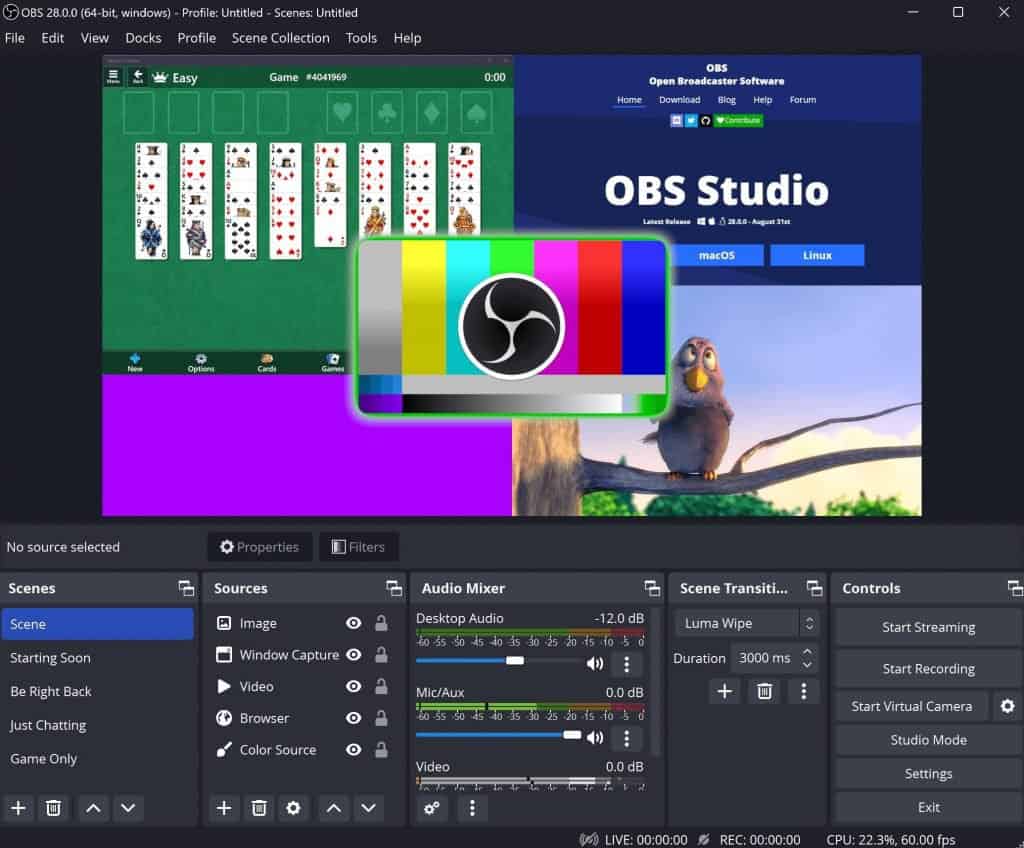
Developed with gamers and streamers in mind, OBS Studio is an open-source screen recorder that packs a heavy punch. Even though it’s free, OBS Studio has professional-grade screen recording features that you can usually only find in paid tools. It’s excellent at blending different audio/video sources, but its wide range of features can make the app feel overwhelming for a complete beginner.
Key Features
- The app works on Windows, macOS, and Linux;
- It’s a free tool with open-source coding and dozens of user-made add-ons.
Pros
- OBS Studio is completely free to use on all major operating systems;
- It’s great at handling multiple video and audio files.
Cons
- It can be challenging to use for beginners.
3. Loom: Best for Educators
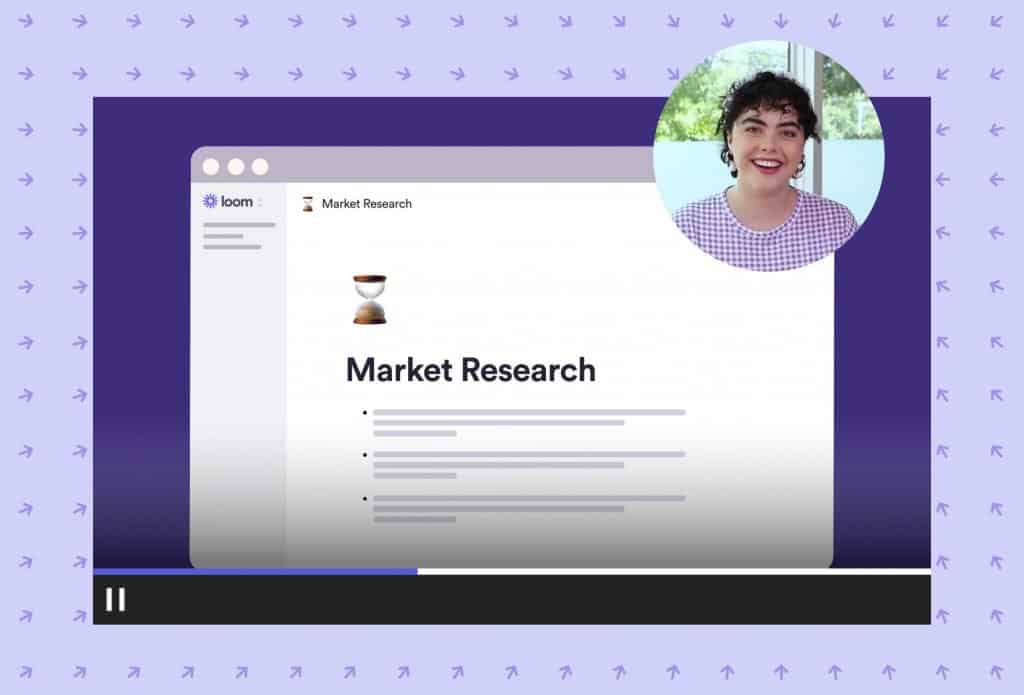
If you’re looking for a screen recorder to create educational videos, look no further than Loom. This cross-platform tool lets users quickly record screen-only, webcam-only, and simultaneous screen and webcam clips with fantastic audio. Once you create a video, you can edit it in the browser and add annotations with Loom’s Draw tool.
Key Features
- The app’s screen recorder automatically uploads the clip to the cloud and copies a link to your clipboard for effortless sharing;
- It has a fantastic closed captions system for improved video inclusivity and higher accessibility.
Pros
- Loom has a screen recorder for PC, Mac, Android, iPhone/iPad, and Chrome;
- It’s an incredibly easy-to-use screen recorder with quick sharing capabilities.
Cons
- Loom’s free version only lets you store 25 five-minute videos in the cloud.
4. ScreenPal: The Budget-Friendly Option
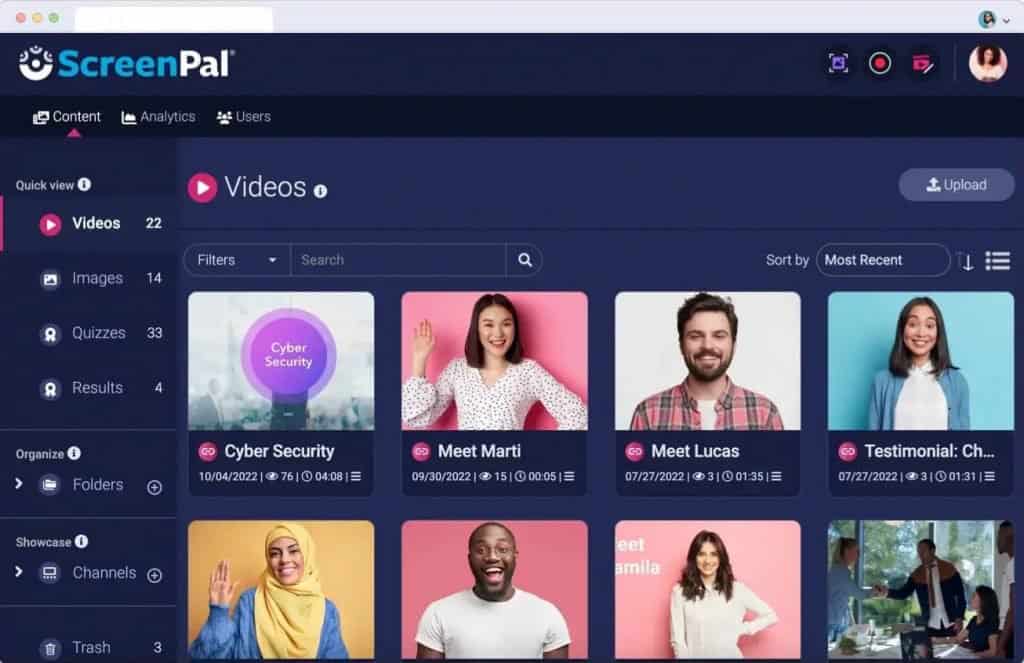
Formerly known as Screencast-O-Matic, ScreenPal screams simplicity and quick screen captures without fuss. This budget-friendly screen recorder aims to help you record your favorite computer moments, create engaging videos, and make compelling presentations. Its user interface is simple and light, but the tool can handle everything you throw at it easily.
Key Features
- The free version of the app lets you create unlimited screen and webcam recordings of up to 15 minutes each;
- A robust video editor with dozens of editing options backs ScreenPal’s effortless screen recorder.
Pros
- There’s no watermark in the free version;
- The app’s paid versions are competitively priced and affordable.
Cons
- You can’t record system audio without upgrading to a paid version.
5. Camtasia: The Professional’s Choice

While it’s not a budget-friendly option, TechSmith’s Camtasia is one of the best screen recording software on the market. Content creators will love its ease of use, effortless setup, and excellent recording capabilities. The app works on Windows and macOS, while its built-in fully-fledged video editor comes in like icing on a well-made cake.
Key Features
- Camtasia’s screen recorder gives users complete control over what’s being recorded;
- It comes with fantastic tech support and access to training videos.
Pros
- Its screen recording tool is effortless to use;
- The app is equipped with a potent video editor.
Cons
- Its wide range of options can be overwhelming for beginners.
Conclusion
Content creation is one of those jobs many kids dream about, but it can also be challenging without the right tools. That’s where PC screen recorders come in, helping content creators make exciting, educational, and professional videos for any platform.
We’ve explored the best screen recording software of 2024, showing a budget-friendly option like ScreenPal, a gaming and streaming-oriented OBS Studio, professional-grade Camtasia, and educator-oriented Loom.
However, Wondershare DemoCreator undoubtedly takes the top spot, as it’s the most versatile tool for many users. Its ease of use, customizable recording modes, and built-in video editor pack a heavy punch in a lightweight app that’ll suit most users’ needs.
