Creating and editing PDF documents has never been easier. There are so many options to choose from out there at different price points and with different levels of experience required. From all these options, we decided to pick the top 5 PDF editors that you can get in late 2020 or early 2021.
So, without any further ado, let us get right into it!
1: Wondershare PDFelement – Best Overall
Wondershare has previously created tons of decent programs. So, it’s no surprise that their version-new PDF editor makes its way to this list as well.
You can use the new Wondershare PDFelement (version 8) to:
- Create PDFs
- Combine them
- Optimize
- OCR
- Convert
- And Batch as well
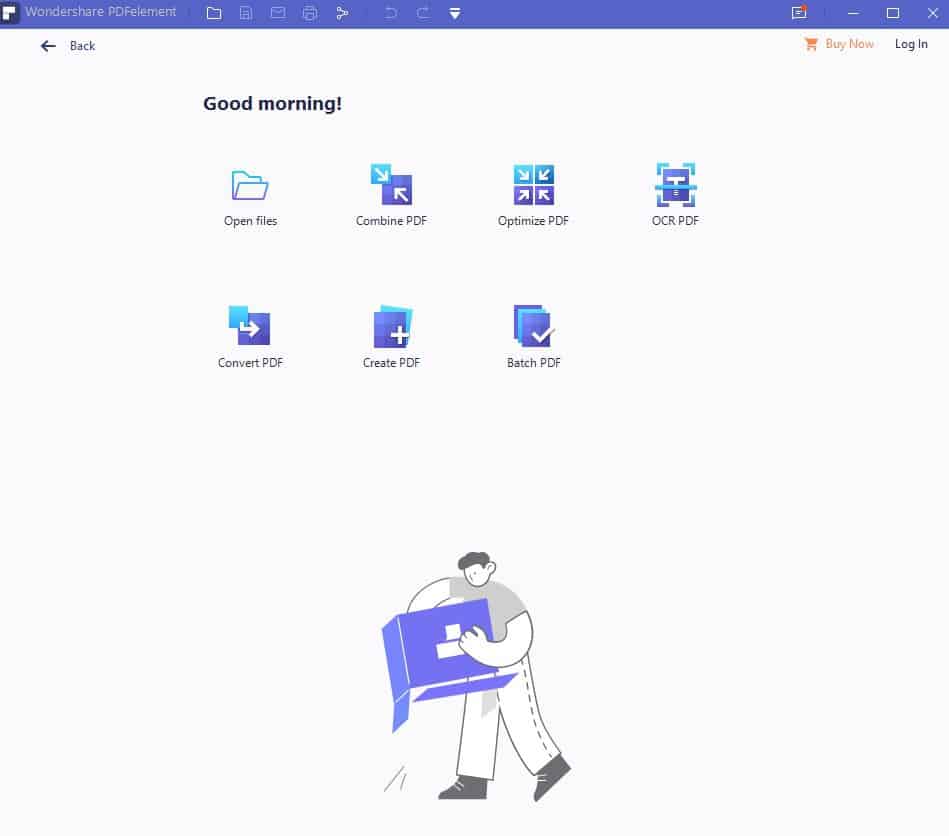
Since this is the first editor we are checking out, let us go a little it more in depth and see what those features actually mean.
Combine PDF
As the name suggests, combine PDF is a simple feature that you can use to put multiple PDF files together in one document. Basic, yet very important to have.
Optimization
Large PDF files often come with tons of graphics and images. Thus, it’s no surprise that they are also large in terms of size – which can be a problem if you are running low on disk space or if you want to send an email. And that’s where PDFelement’s optimization tool can come in handy.
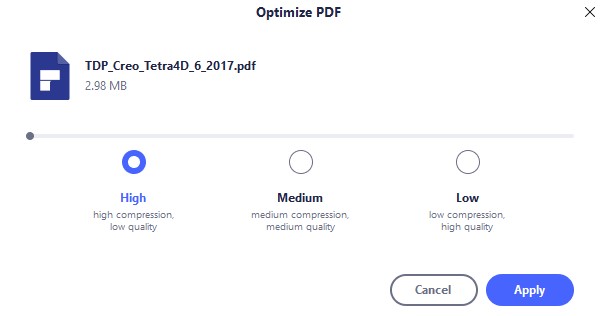
This is largely a compress tool that can shrink the overall size of a PDF by quite a lot without affecting its overall quality too much. And you can choose between 3 levels depending on your personal wants and needs.
OCR (Optical Character Recognition)
PDFs are normally perceived more like pictures rather than documents and that’s why we can’t edit them without specialized software. OCR is a feature that’s made precisely to solve this problem.
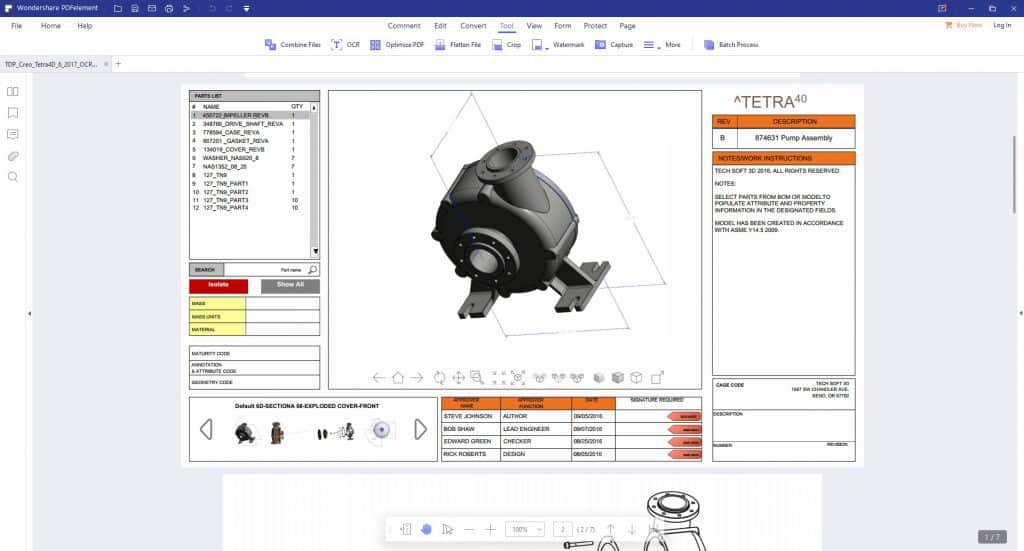
You can use OCR to scan for graphics and text in order to convert the PDF into an editable document. And this is different than your standard conversion tool as it relies a lot on machine learning to work.
Batch PDF
Having to convert, optimize, scan, watermark, or do anything else with tons of PDF files can no doubt be time consuming and annoying.
That’s where you can take advantage oof PDFelement’s Batch feature to take care of multiple files in one go.
Overview
Wondershare PDFelement is available not just for Windows but also for Mac, iOS, and Android as well. At this point, it’s worth mentioning that you can get it at a discount during launch for just under $60. And speaking of discounts, iOS users can get an even better discount if they buy the app through the in-built app store.
One of the main reasons we recommend it is due to the value it offers. Compared to other popular options such as Adobe’s offering, PDFelement 8 can be as much as 4 times cheaper. And that’s without sacrificing any of the major features.
Speaking of features, one of the most impressive ones is no doubt its Optical Character Recognition (OCR) and its ability to flawlessly convert a PDF file to a DOCX (Word), Excel, PPT, image, text, PDF/A, EPUB, RTF, or HTML.
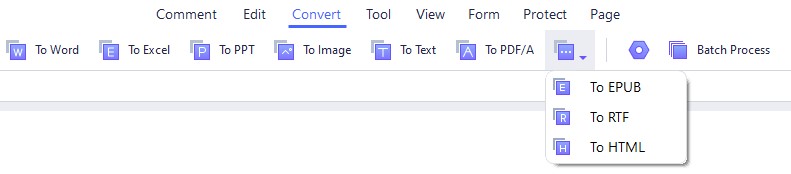
Not to mention how easy it is to use everything. As you can see in the screenshot above, all of the available options are right there in front of you and ready to use without having to look any deeper as we are used to with other products.
What’s New?
If you’ve previously used other Wondershare products or the old version from Wondershare PDFelement, you probably already know that there have been other versions of PDFelement before. PDFelement 8 comes with a few new additions. Here is what you can look forward to:
- Performance: PDFelement 8 now needs 1 second to startup (down from 4.5 in the previous version), 0.5 seconds to open documents (down from 1.5), it takes 40 megabytes of boot memory down from 120, and is also crashing 50% less
- Cloud Storage Services: Get access to your files from anywhere with any device by using a single shared cloud account
- Electronic signature: An easy way to legally bind your documents
- Better accessibility: Use the power of the cloud along with PDFelement 8’s new accessibility features for much more efficient collaboration
- New UI: For an easier and more fluid navigation experience thanks to the toolbar at the top, support for higher resolution displays, and a more visually appealing design
All while still retaining the same price tag of the older versions. Certainly not a bad deal.
Pros:
- Relatively cost-effecitve
- Great value
- Easy to use
- OCR (Optical Character Recognition) works extremely well in recognizing images, positioning, and text
- Multi-platform compatibility
Cons:
- Some limitation if you are a trial user
2: Adobe Acrobat – Best Feature-Rich Editor
Adobe was the one that originally created the PDF format. So, it’s no surprise that Adobe Acrobat gets a spot as one of the best PDF editors.
This is one of the most feature-rich, if not the most feature-rich editor that you can ever get your hands on. However, this kind of setup makes the program both more complex to use and much pricier as well. It’s probably one of the most expensive PDF editors around – if not the most expensive.
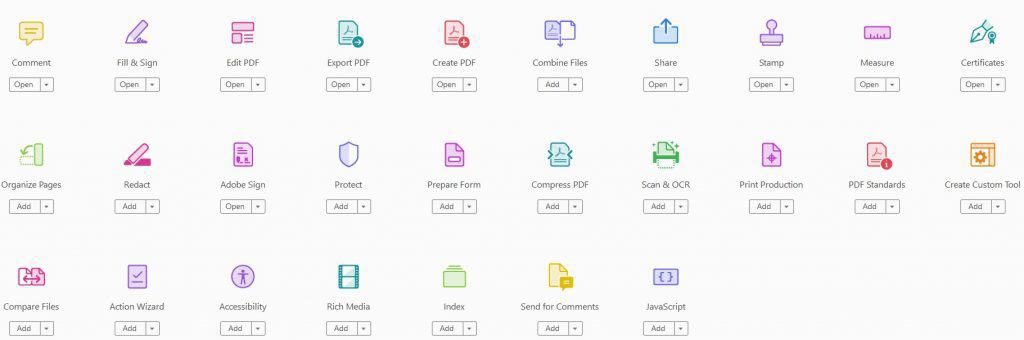
There are so many things to choose from we could barely fit everything into a screenshot – and you haven’t even seen anything yet. There’s more under the hood and in the pro variants.
And it’s worth keeping in mind that not just anyone can jump right in and take full advantage of a program like this. If you are willing to get into certain features such as Javascript coding, custom tools, the Action Wizard, and other things like that, you are definitely going to need a bit of training.
As we mentioned above, one of its few downsides, apart from the complexity which is expected on such an advanced tool, is its pricing model. The subscription fees are already pricey enough. But, if you wish to get a one-time purchase of Acrobat Pro 2020, that’s going to cost you a whopping $449!
And, obviously, opting out from the subscription model means that you won’t be getting access to cloud services. Ultimately, whether Adobe’s offerings are worth the premium is up to you to decide.
Pros:
- Probably offers more features than you’ll ever need
- Pretty lightweight for what it does
- Available in pretty much every popular platform
Cons:
- Very expensive (Especially if you are after a one-time purchase)
- Complex and hard to use for beginners
3: Microsoft Word – Easiest Editor to Use
Once upon a time, Microsoft Word could do nothing with PDF files apart from opening them. But, for the past 4 years or so, after the latest updates, you can use it to convert PDF files to Docs, edit them, and then export them to PDF again.
So, that makes MS Word a decent, basic PDF editor. And how could we not mention a tech giant such as Microsoft on this list anyway?
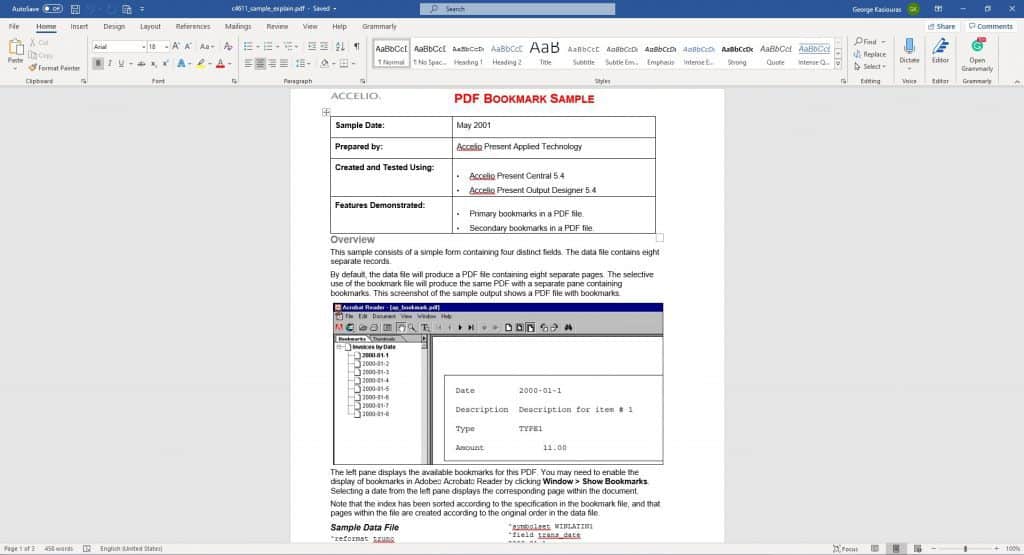
That said, MS Word may be one of the best, if not the best program there is for creating various kinds of documents from zero. However, as far as PDF editors are concerned, it doesn’t have anything major to offer.
You can basically only use it to open existing PDFs, make minor text changes to them, and then export them. That is why it’s also one of the simplest PDF editors out there. And while you are free to try making more “advanced” edits, do not forget that Word isn’t exactly made with that kind of use in mind and you may run into compatibility issues.
In fact, One of its biggest downsides is that there are times when it just doesn’t convert PDF files correctly and get a bunch of gibberish. This tends to happen more often when there are foreign languages, symbols, and lots of graphics involved.
That said, one of its biggest strengths is that you also get lots of other products in one, relatively cheap package thanks to the Microsoft 365 subscription-based model.
Pros:
- Extremely simple to use as a PDF editor (Not so much as a document creator)
- Comes as a bundle with multiple other programs for a relatively low yearly subscription (Including a terabyte of cloud storage)
- All of its features are available for PDF files
Cons:
- Sometimes it fails to convert a PDF document successfully – more often than not when there are a lot of graphics and/or symbols
4: Nitro Pro – Great for Conversions
Nitro Pro is another very popular PDF editor that’s particularly good with converting documents from other formats to PDF and vice versa.
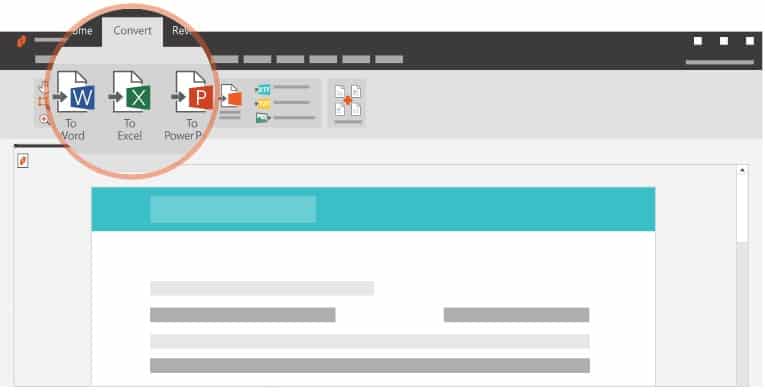
We are talking about MS Word, Excel, PowerPoint, and more, all without ruining the original format – which is the most important thing when converting documents.
Other than that, you can expect to get most of the “standard” features that PDF editors come with. PDF signing, basic editing tools, combining multiple documents, etc.
Pricing can be an issue, though. The good thing that the one-time purchase isn’t much more expensive compared to something like PDFelement 8. The bad thing is that tech support and updates cost extra without bringing any more features or cloud support – which puts the app at a disadvantage as far as value is concerned.
That said, the business productivity packs do offer some pretty good discounts. So, it may be a good value for a small business or something similar. But that’s ultimately up to you, the buyer to decide.
Pros:
- Straightforward and easy to use
- Offers one-time purchases
- Decent discounts if you are willing to buy many licenses in bulk
Cons:
- Arguably offers a bad value if you don’t get multiple licenses
5: Sejda – Best Online Editor
If you are looking for a free PDF editor that offers some of the most basic features, works on pretty much everything, and is easy to use, you can hardly go wrong with Sejda’s online tool!
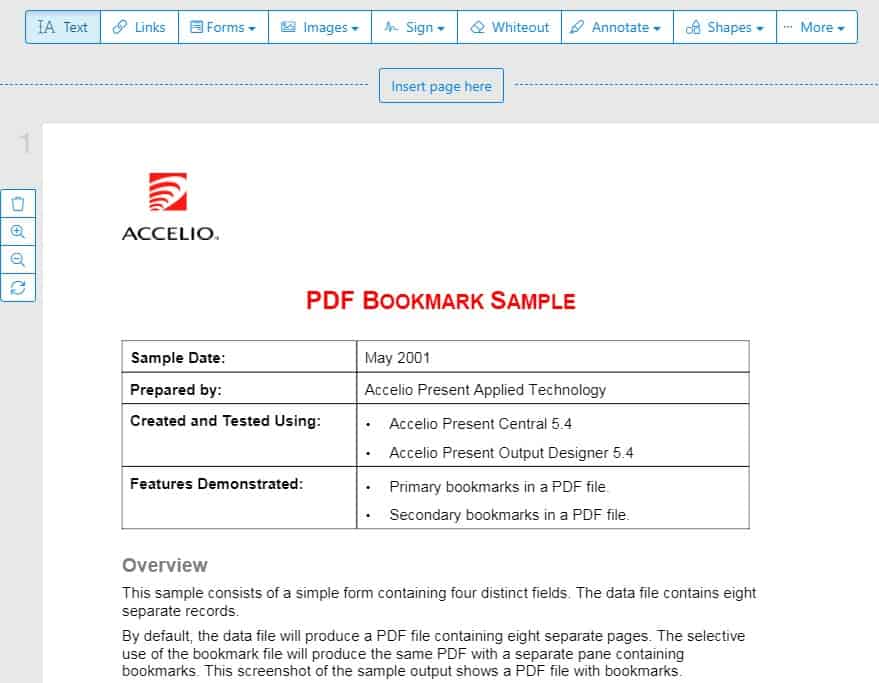
As you can see, it really doesn’t offer anything in terms of advanced features and options. You can only find some basic tools and that’s about it – which is probably also its biggest downside.
But, that aside, it’s completely free to use, doesn’t take any space, and should also work with pretty much any device that has access to the internet. After all, it’s an online tool that doesn’t require any form of installation.
It’s obviously not going to be a decent pick for demanding users. But the average beginner who only needs to make minor adjustments shouldn’t have any issues.
Pros:
- Free
- Easy to use
- Works on every platform
Cons:
- Very weak as far as features are concerned
- Noticeably slower than “traditional” solutions
Wrapping Up
These are our top picks. If you want to make any more recommendations, you can do so by using the comments section down below.
By the way, Updato readers get an exclusive discount for PDFelement 8. Feel free to use our code to get your copy for $30 less than the official website! To obtain it, click on this link!
That’s all for now. Feel like we forgot to mention something important? Got anything wrong? Then let us and everyone else know about it in the comments section down below!
Like what you see? Then feel free to follow us on Facebook and Twitter for the latest news, reviews, listicles, apps, games, devices, how-to guides, and more!
