Amazon FireStick remote not working, and you are tired of it getting in your way of entertainment. Here's a guide of troubleshooting solutions on how to fix what's wrong and make the Fire TV Remote work every time.Entertainment is all about making our lives easy and enjoyable. Technology has taken entertainment to another level in the past few decades. Remote controls have always had a distinct place among households. It reduced efforts to just pressing buttons, and with Alexa and Firestick, it has come with hands-free voice commands. The way traditional remote worked through infrared, but when you compare it to the modern standard of remote controls like Amazon Fire TV and Apple TV devices, the technology is quite different. Since the Amazon Fire TV Stick remote works on low-power Bluetooth technology in place of Infrared, the ways to fix it are also widely varied. Unlike regular remotes that work for long-term even on low battery, the Bluetooth-based remote of Amazon Fire TV goes out of order when the battery runs low, causing it to a malfunction or stop working entirely. To solve this problem, follow these steps:
Unlike regular remotes that work for long-term even on low battery, the Bluetooth-based remote of Amazon Fire TV goes out of order when the battery runs low, causing it to a malfunction or stop working entirely. To solve this problem, follow these steps:

 The app comes with touch navigation that makes it an easy to get through the menu, and it also holds features such as Alexa voice command, virtual keyboard, playback controls and quick access to your favourite apps and installed games on the device. All you have to do is install the free Amazon Fire TV App on your Android or iOS device and pair it with your Amazon Fire TV Stick, and you're set for undisturbed entertainment.
The app comes with touch navigation that makes it an easy to get through the menu, and it also holds features such as Alexa voice command, virtual keyboard, playback controls and quick access to your favourite apps and installed games on the device. All you have to do is install the free Amazon Fire TV App on your Android or iOS device and pair it with your Amazon Fire TV Stick, and you're set for undisturbed entertainment.
Reasons for Amazon FireStick Remote Not Working
Whether the Fire TV remote stopped working recently, or it has never worked out right out of the box, there could be a handful of reasons that could cause this problem. Some of the common issues that may have caused the problem to why the Amazon Fire Stick remote isn't working are listed for you below, along with the ways to get it fixed.Issue #1: Battery Problem
Make sure you have working batteries in your remote; it is the basis of any troubleshooting guide. While the technology that goes into the Amazon Fire TV Stick remote varies from the traditional IR remotes, but it still operates on standard AAA batteries. The most common issues that users face with the Fire TV remote is that its efficiency diminishes when running on low battery. Unlike regular remotes that work for long-term even on low battery, the Bluetooth-based remote of Amazon Fire TV goes out of order when the battery runs low, causing it to a malfunction or stop working entirely. To solve this problem, follow these steps:
Unlike regular remotes that work for long-term even on low battery, the Bluetooth-based remote of Amazon Fire TV goes out of order when the battery runs low, causing it to a malfunction or stop working entirely. To solve this problem, follow these steps:- Uncover the back of your Amazon Fire TV remote and remove the batteries.
- Reinsert them in the right order (+ and – side).
- If the batteries are worn out from some months, try replacing them.
- Alkaline batteries (1.5V) give better performance than the Rechargeable batteries (1.2V).
Issue #2: Unsuccessful Pairing – Reset FireStick remote
On regular TV remote, there is a set frequency for the IR remote and the receiver over which they connect and operate. As we have mentioned above, the remote you get with your Amazon Fire TV works is Bluetooth-based and not IR-based hence it works differently. It needs to establish a successful paired connection with the Fire TV Stick before you can begin using it.
- Connect the Fire TV Stick to an HDMI port at the back of your HDTV and provide it power by plugging in the MicroUSB cable.
- Switch over to the HDMI Channel which the Fire TV Stick is connected and wait for the Fire TV to start up.
- Close up to your TV, press and hold down the Back _ Right Arrow button for 10 seconds and then release it.
- The FireStick remote will be unpaired, at which point you can pair it again by pressing and holding down the Home button.
- The Fire TV remote should have paired with your TV, and you should be able to use it with your streaming device.
Issue #3: Poor Range
The Amazon Fire TV Stick remote is effectively better than the good old IR remote, as it is Bluetooth-based, a clear line of sight between your remote and the device plugged into the back of your HDTV is not needed. However, it has its share of limitations; Bluetooth has a definitive range, after which it either works less precisely than usual or not at all.- If you're using the remote in a large room, try moving closer to the back of your TV where the Fire TV Stick and connected to see if it works in close range.
- Use the extension cable that is provided with the Amazon Fire TV to bring the device out from behind the TV, which improves connectivity with the remote.
Issue #4: Connection Interference
you reached with us to this step, and it means all the above solutions must have failed to start your remote. We have to say with a heavy heart, while Bluetooth technology does have a wide range of benefits over the traditional Infrared, it is also prone for interference when it comes in contact with any other connectivity technology. The elements mentioned below are known to interfere with the effectiveness and range of Bluetooth:
- Microwave radiation (microwave oven)
- Wireless speakers (Bluetooth channel interference)
- Unshielded coaxial cables
Issue #5: Faltering Remote – How to pair FireStick remote
While the Amazon Fire TV along with its remote is known to last, it is a piece of technology that can always face problems. If you've had the Fire TV Stick for long, there are possibilities of mishandling and breakage. Either way, replacing the Amazon Fire TV Remote with an official one may be your only resort.Buy Amazon Fire TV Stick 4K with all-new Alexa Voice Remote, streaming media player Fire TV Stick RemoteRemember, you must pair the new remote again with your Fire TV Stick, so all you need to do is follow these instructions to do it:- Connect the Amazon Fire TV Stick to the HDTV and power it on.
- Close in with new remote to the Fire TV.
- Press and hold the Home button on the remote.
- Keep holding down the Home button for around 10 seconds and then release it. Pairing is completed.
Alternate Solution: Use the Amazon FireStick Remote App
While the Amazon Fire TV remote is an exquisite accessory, it does not beat the easiness of having a wireless remote app built into your phone. The official Amazon Fire TV App takes a page out of the book of Apple TV, bringing controls for navigation though a virtual remote control. While you could use your smartphone as a remote permanently, the only downside of this easy solution, as it drains phone's battery, and you probably require your smartphone for other things.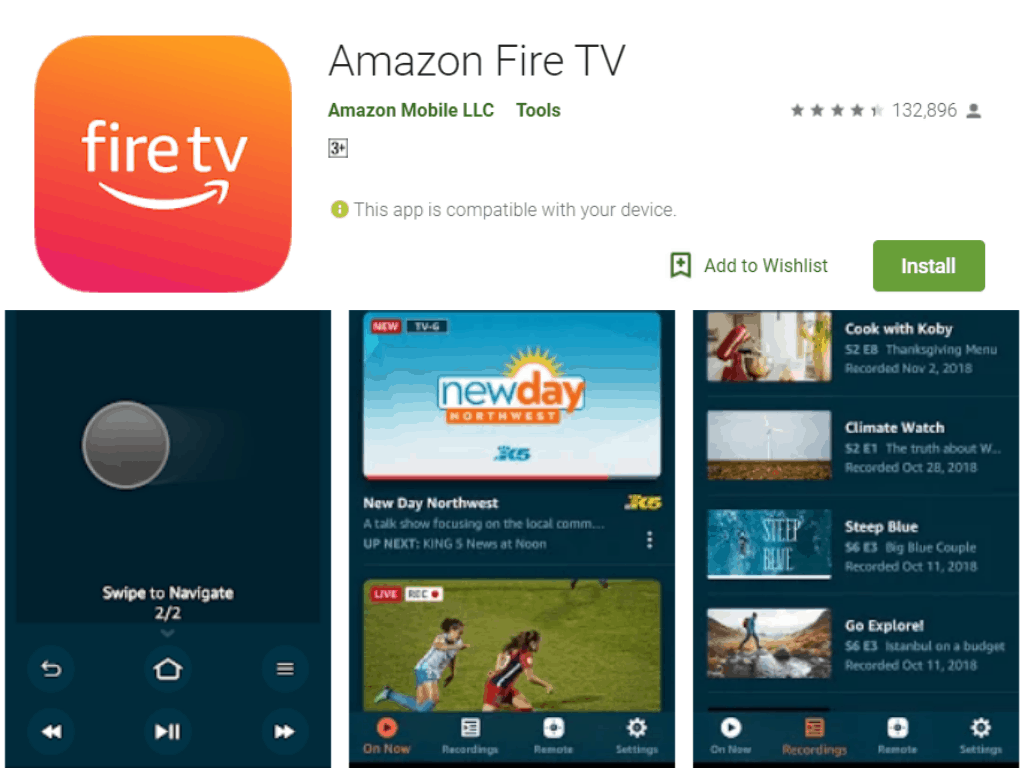 The app comes with touch navigation that makes it an easy to get through the menu, and it also holds features such as Alexa voice command, virtual keyboard, playback controls and quick access to your favourite apps and installed games on the device. All you have to do is install the free Amazon Fire TV App on your Android or iOS device and pair it with your Amazon Fire TV Stick, and you're set for undisturbed entertainment.
The app comes with touch navigation that makes it an easy to get through the menu, and it also holds features such as Alexa voice command, virtual keyboard, playback controls and quick access to your favourite apps and installed games on the device. All you have to do is install the free Amazon Fire TV App on your Android or iOS device and pair it with your Amazon Fire TV Stick, and you're set for undisturbed entertainment.Frequently Asked Questions
Can you program a Fire TV remote to a different Fire TV?
The most frequently asked question. The answer is yes, you can.All you have to do is to establish a pairing with the other Firestick which could be done by following these steps- Pull the plug of your fire stick from the power, and then plug it back in.
- Point the new remote at the Fire TV device, with no obstructions in between.
- Hold the home button for up to 30 seconds.
