There are lots of ways to end up with a bricked phone. Maybe an update went wrong, maybe you flashed the wrong firmware, or maybe your phone decided to blackout for no apparent reason (Yeah, that can happen).
In any case, a phone that doesn't turn on doesn't mean that it's beyond saving. We've personally been able to save a few of our smartphones on our own, so, here's how it's possible!
Disclaimer
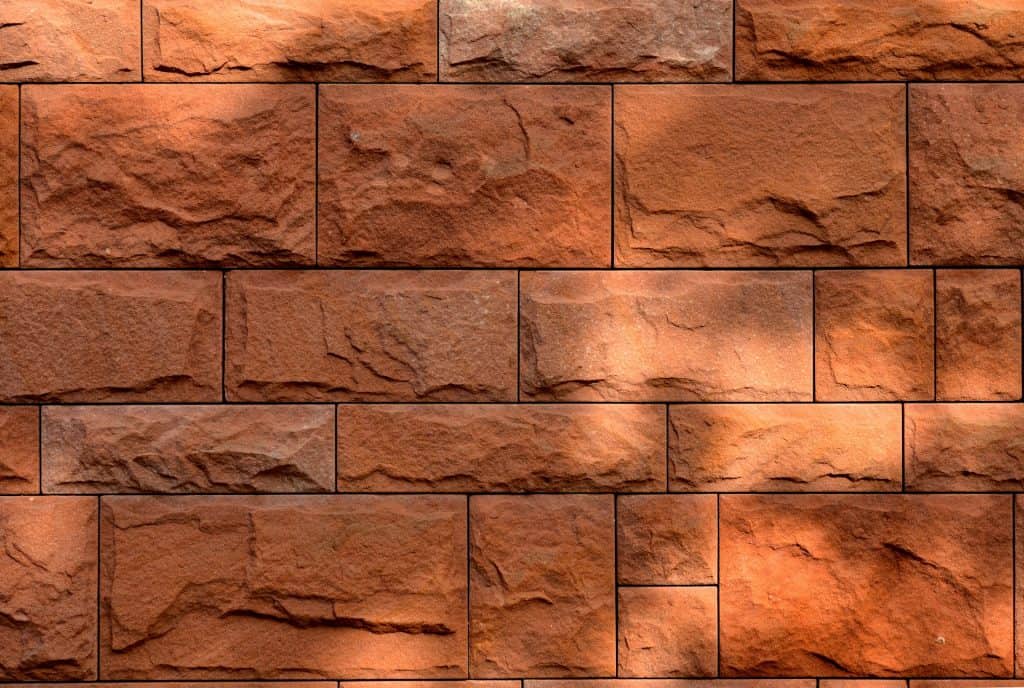
A phone that's truly bricked is just that, a brick. Such a device is completely useless and beyond saving.
The thing is that people will often use that term to describe a phone that just can't boot up. Be it because of faulty firmware or anything else.
The difference between a bricked phone and one that just can't boot up into the main OS is worlds apart. So, a few questions to ask yourself before claiming that your phone is bricked are:
- Can it boot into recovery?
- How about the bootloader?
- Does anything happen at all when you press the power button?
If half of these questions seem alien to you, then no need to worry. We'll talk about all that soon enough. So, keep on reading!
1: How to Fix A Bricked Phone With A Factory Reset
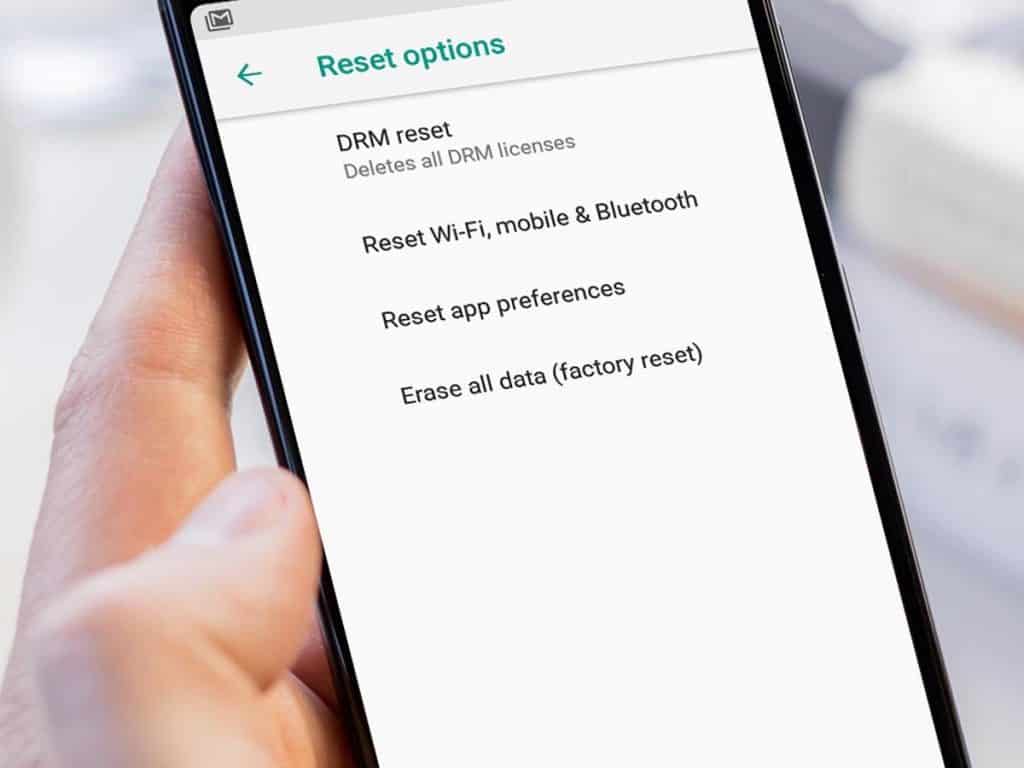
Yes, we understand that your phone doesn't power on. But, as far as factory resets are concerned, it actually doesn't have to turn on.
Most, if not all Android phones can boot into a separate, mini OS that's called "Recovery Mode".
Recovery mode is primarily made to upgrade your OS or fix it in case that something goes wrong. Just like now.
Now, with that being said, do keep in mind that performing a factory reset will delete all of your data. So, if there's anything important on the phone, now is your chance to try and recover it.
Some phones will allow you to connect the phone's storage to a computer with a USB cable by using the recovery mode. But, unfortunately, most stock phones won't.
The process of booting into recovery mode will slightly differ from device to device. But, generally, this is how you do it:
- Make sure that the phone is powered off
- Then hold down the power button + volume up key
- Wait for a few seconds
- And now you should be into recovery mode

Some older devices with a physical home button may require you to hold down the home key as well. In such cases, Google is your friend.
Once in recovery mode, look for an option that says "Wipe data/factory reset" or something along these lines. If it gives you the option to mount the storage into a computer, use it to backup your data.
Again, this will delete everything in your phone. So, don't blame us if you lose something precious. We warned you.
2: Try Re-Flashing/Installing Your OS
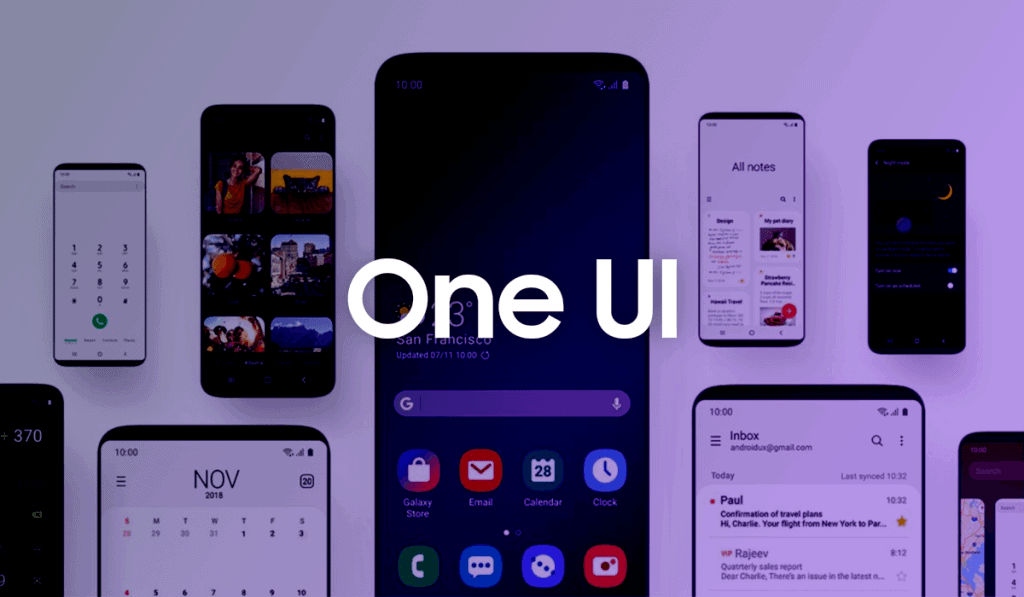
There are times where a simple factory reset isn't enough to set things straight. In such cases, flashing your stock ROM is quite possibly the best alternative option.
Once more, the exact process of doing that will differ from device to device. So, Google is your best friend here.
Do keep in mind that not all smartphones allow you to do that, though. Some of them, like Xiaomi, will require you to unlock the bootloader. In which case, installing a Custom ROM may be a better choice. More on that later.
Thankfully, as far as stock ROM installation is concerned, Samsung devices are some of the easiest to restore. All you need is:
- A working PC
- The stock ROM for your device (You can find it on our homepage. But, make sure that you pick the correct model and country)
- USB drivers
- Odin for PC
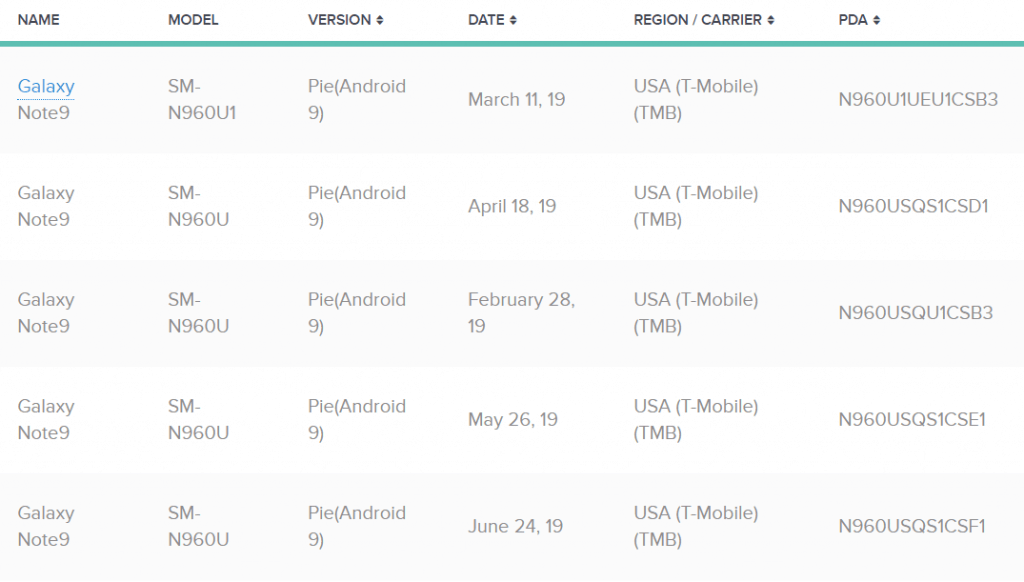
Everything in order? Now all you have to do is:
- Install the USB drivers
- Install Odin
- Boot your Samsung device into bootloader mode by holding down the power button + volume down + home button (If your phone has one)
- Extract the stock ROM somewhere on the PC and remember the location as you'll need it
- Open Odin
- Select PDA or AP (Depending on your version of Odin
- Navigate to the folder where you extracted the stock ROM, then select the MD5 file
- Click on "Start"
- Then wait for a while until the installation finishes and you get a green "Pass"
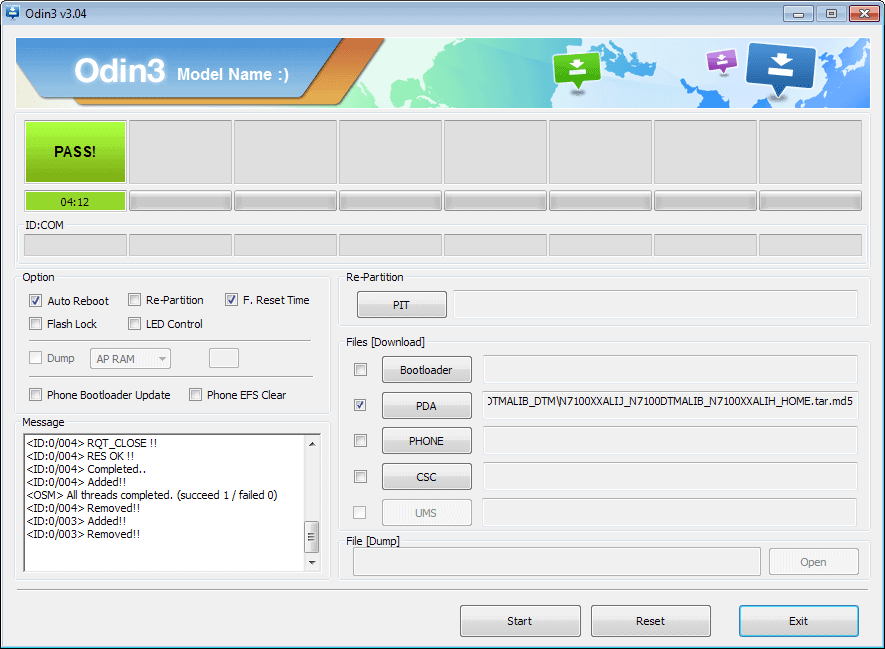
This is how the final screen should look like. If you're still stuck on a boot-loop, then try performing another factory reset with recovery mode.
If after the "Installing apps" you get the "Erasing" message. Then you probably picked the wrong build version. Try installing another version of your Stock ROM.
3: How to Fix A Bricked Phone With Custom ROMs
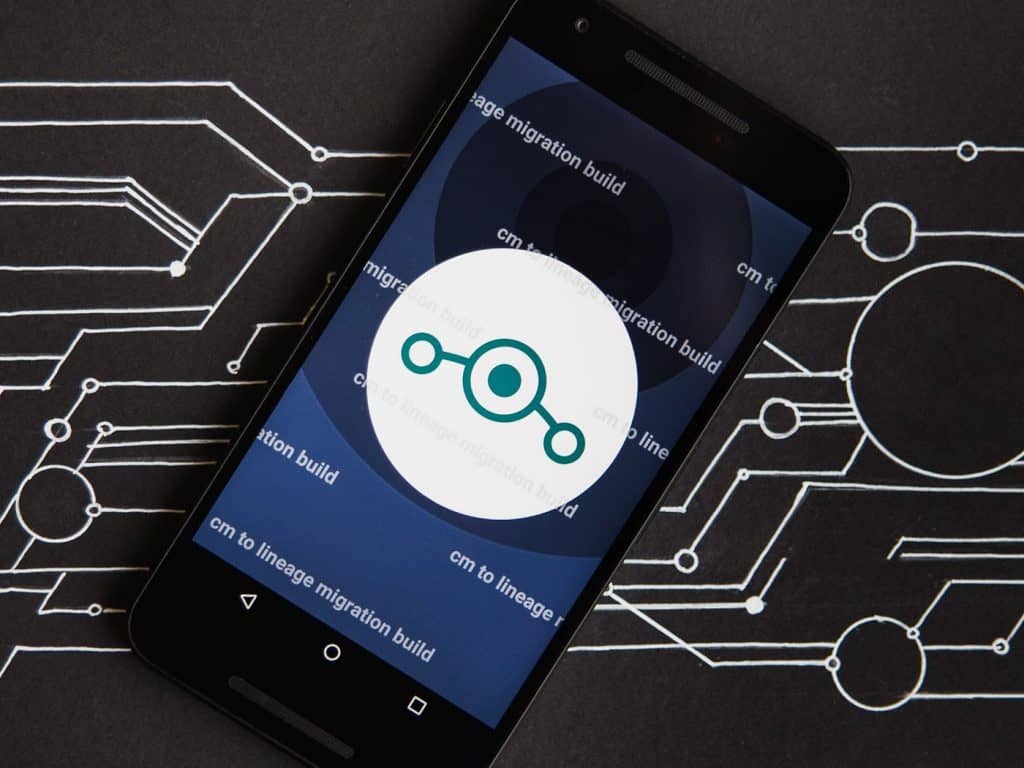
Custom ROMs are modified Android skins that you can install on your phone. There are plenty of choices out there. Some of them are as stock and lightweight as possible while others try to implement a ton of features.
There should plenty of them to choose from regardless of your phone. That being said, Huawei no longer allows you to unlock the bootloader. So, we're really not sure if custom ROMs are an option for Huawei users.
If you are a Huawei user and you know about this, then please let us and everyone else know about the details in the comments section!
You probably saw this coming already, but the process of flashing a custom ROM differs from phone to phone. Google is once again your best friend here.
Other than that, there is also another catch here. See, in order to install a custom ROM, you generally also need a working device so that you'll be able to unlock the bootloader.
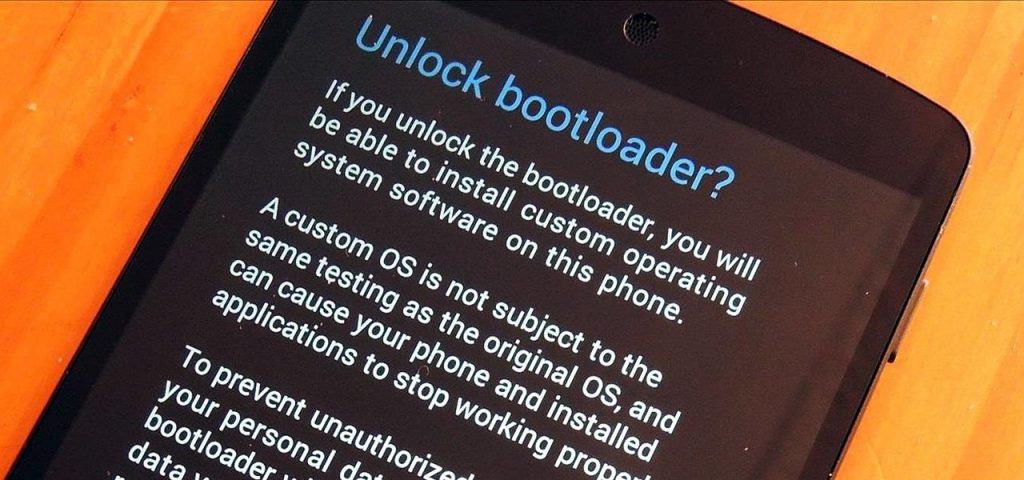
If the bootloader is already unlocked, then we can move on. If not, then installing a custom ROM is not an option for you. Sorry.
- Make sure that fastboot drivers are installed on your PC
- Select a custom ROM of your choice. Just Google "Custom ROMs for (your device) and you should find plenty (Lineage OS is quite popular nowadays)
- Install a custom recovery mode if you haven't already
- Wipe your data
- Install the custom ROM with the custom recovery
- Reboot
- Done
More details down below!
Custom Recovery Installation (Skip if you already have one installed)
You need a custom recovery to flash custom ROMs. After all, the stock recovery will refuse to cooperate with anything that's not made from the phone's manufacturer.
To do that:
- Boot your phone into bootloader mode by holding down the power + volume down buttons (Also the home button if the phone has one)
- Connect it to a computer that has ADB and fastboot drivers installed
- Download a custom recovery mode with your PC (Custom ROM developers will often recommend a specific one. So, pay attention to that)
- Navigate to where the recovery.img file is located, hold down "Shift", then select "Open PowerShell window here"
- On the PowerShell, type "Fastboot Devices" to ensure that your phone is recognized. If not, make sure that it's in bootloader mode and that the fastboot drivers are installed on the PC
- Rename your recovery file to "recovery.img"
- Then, while on the PowerShell, type "Fastboot flash recovery recovery.img"
- And pray that the installation will complete without any issues

Install A Custom ROM By Using The Custom Recovery
To boot into recovery mode, you can either type "Fastboot reboot recovery" on PowerShell, or you can perform the traditional method of holding down the power + volume up buttons until the phone gets into recovery mode.
Once there, here's what you need to do:
- Wipe your data by selecting "Wipe data/factory reset" or anything along these lines
- Connect your phone to the PC and mount it as external storage "Some recoveries do it automatically when they detect that the phone is connected with a USB cable"
- Move the custom ROM file to the phone (Pick a location that you'll be able to find later)
- Select "Install ZIP" or anything that's similar (Exact description may differ from recovery to recovery
- Navigate to where the custom ROM is
- Select that
- Wait until the installation finishes and then reboot
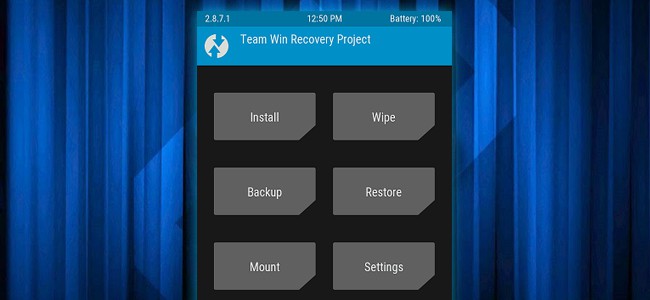
If that doesn't fix your issue, then we're more or less out of options here.
Make Sure That The Phone Isn't Completely Broken
We didn't mention this until now. But, bricked phones are usually the ones that have some sort of software damage; not hardware.

Technically speaking, a phone with a broken screen or board is still a brick. But, you get the point.
So, if your phone got bricked after a hard fall or something like that, then there's no point in trying to repair it with software wipes and installations.
That's obvious for tech-savvy individuals. But, sometimes you do need to state the obvious.
So, if that's the case with your device, forget about flashing ROMs and refer to a technician or something.
Bricked Phone Fixing Guide: Wrapping Up
That's all we got for now. If nothing worked, then your last resort is taking the phone to an expert and hope that he manages to fix it.
Though, do keep in mind that some professionals charge money just for inspecting the device. Even if they don't manage to fix anything.
Fun fact: 7 years ago, my first attempt to install a custom ROM ended up bricking my phone. Didn't know how to install a stock ROM at the time, so I ended up paying 50 bucks for the store to fix it for me.
Feel like we forgot to mention something important? Got anything wrong? Then let us and everyone else know about it in the comments section down below!
Like what you see? Then don't forget to follow us on Facebook and Twitter for the latest news, reviews, listicles, apps, games, devices, how-to guides, and more!
