Overview of MiniTool ShadowMaker 3.1
MiniTool ShadowMaker is a powerful data protection and disaster recovery tool for PCs. With it, you can back up our Windows operating system, files, folders, selected partitions, and even the whole disk. With the copy of backup, you can restore your data if you encounter a disaster, like system crash and hard drive failure any time.MiniTool ShadowMaker also offers another protecting layer for your data. You can sync files and folders ahead of time. You are also allowed to create bootable media to restore the system to the previous normal state.
It is well compatible with Windows 7/8/8.1/10, Windows Servers and the Workstations.
This is all about the brief instruction of MiniTool ShadowMaker.
Main Features of MiniTool ShadowMaker 3.1
The following part includes the main features of MiniTool ShadowMaker 3.1, the latest version of the software.
Backup: With this feature, one can back up files, folders, disks, and partitions to protect our PC. Meanwhile, it is designed to back up the operating system by default. If you want to back up your computer to keep it safe, it is really a useful feature for most of us.
Restore: With backups made before hand, you can recover your file, folder, partition, disk and the operating system to the normal state any time there is an unexpected error occurs.
For example, if your computer fails to boot, you can restore it to the normal state with the system image you have created ahead of time.
Clone Disk: This is another useful feature which can protect your computer. If you want to upgrade our disk to a larger one without reinstalling OS, this feature is recommended. It is significant for hard drive upgrade.
With it, you can clone the OS from HDD to SSD without damaging our original data and you can directly use it after you finish the operation, which is quite simple and easy.
Sync: If you want to keep your data safe, you can also try this feature. It allows you to sync files or folders to other locations. In addition, you can directly access your files after synchronizing.
Media Builder: If your computer fails to boot, you will need this feature. With it, you can create bootable media to boot your computer and then you can execute some recovery solutions to fix problems on your computer.
Universal Restore: With this feature, you are able to restore the system to different hardware or a different computer. The Universal Restore feature can help to solve some incompatible problems.
Add Boot Menu: You can simply add MiniTool ShadowMaker to the boot menu when your computer is working properly.
If the computer fails to boot, MiniTool ShadowMaker offers an easier way to enter MiniTool Recovery Environment. Windows PE will be started and you are allowed to perform a full system restore without bootable media.
Right now, you have learnt about the main features of MiniTool ShadowMaker. The following part will show you how MiniTool ShadowMaker works. I conducted data backup as an example.
Back up Data with MiniTool ShadowMaker
Here are the steps of backing up data with MiniTool ShadowMaker Trial version.
Step 1: Choose the Backup Source
- After installation, launch MiniTool ShadowMaker and click Keep Trial.
- Click Connect in the Local section to get its main interface.
- Click the Backup option to enter its interface.
- Click the Source tab, click Folder and Files and then choose the files you want to back up.
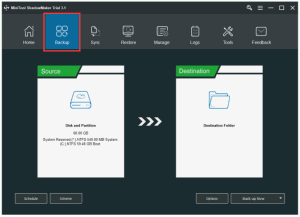
Step 2: Choose a Destination to Save Our Backup Files
- Click the Destination tab.
- Choose a destination available to save our backup files.
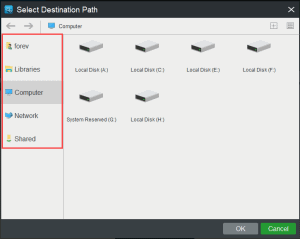
Step 3: Start the Backup Operation
- Click Back up Now in the main interface to start the task immediately.
- You will receive a confirmation message. Click Yes.
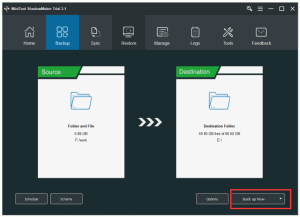
When you have finished all the steps above, you can successfully make a backup of your data.
Final Words
MiniTool ShadowMaker is an all-in-one free and powerful tool. You can keep your PC and data safe with these useful features of it. It is sure to give you an extraordinary user experience.
When you are looking for a piece of free backup software, MiniTool ShadowMaker is highly recommended.
