Let’s take a deeper look into EaseUS MobiMover and its claims of being one of the best iPhone backup services out there. From WhatsApp transfer to downloading YouTube videos on the computer, EaseUS MobiMover makes some bold claims, and we’re here to test them out.
Mobile phones stand today as so much more than just a means of communication with our loved ones. They offer a way to watching entertaining content online, chat and share media with friends and family online, and do so much more in between. The Apple iPhone raised the bar for all mobile phones with the iPhone and continues to do so in terms of security and a simplified user interface. However, Apple’s closed-loop environment, which bolsters security, also limits the ability to customize the device and manage your personal data freely like you would on Android.
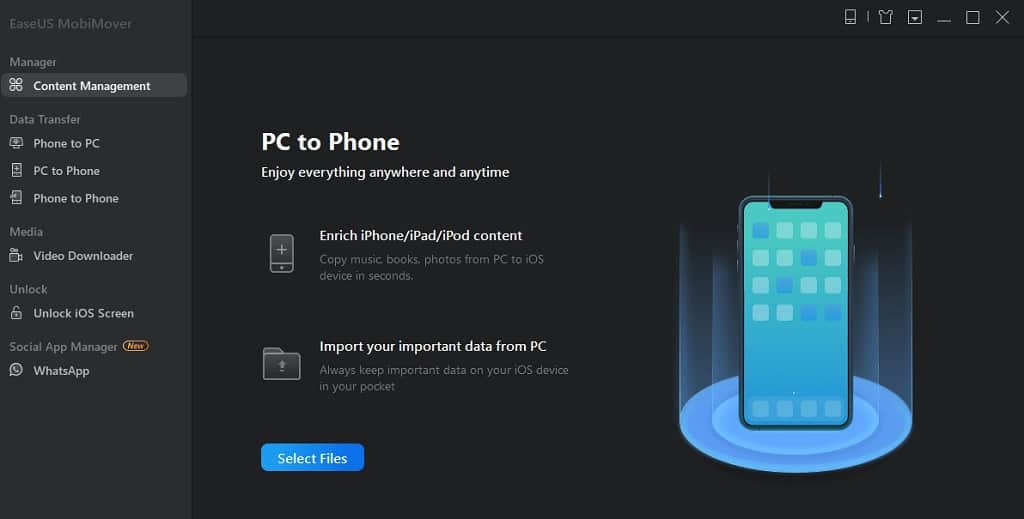
When it comes to managing the backup of your app data and personal media files, all of the hard work falls upon iCloud. The cloud storage service is free up until 5GB, after which you can buy more online storage allowance each month. The only other way to manage the app data and personal files on your iPhone is by using iTunes. However, Apple’s official PC backup tool also comes with its fair bit of limitations, and there’s no way around it. Thanks to the strong demand for an alternative, EaseUS Software has created the MobiMover iPhone backup tool to help you gain full access to your personal data.
What is EaseUS MobiMover?
EaseUS MobiMover is a free to use iPhone data backup tool, which can be used to transfer or manage all sorts of content. Designed to be the Apple iTunes replacement, the app helps to transfer files from computer to iPhone/iPad with ease and vice versa, all of which can be done with one click of a button. MobiMover allows you to export photos, music tracks, videos, contacts, WhatsApp chat backup, notes, and even Safari bookmarks. The software claims to make backing up your iPhone or iPad simple and quick, which we put to the test.
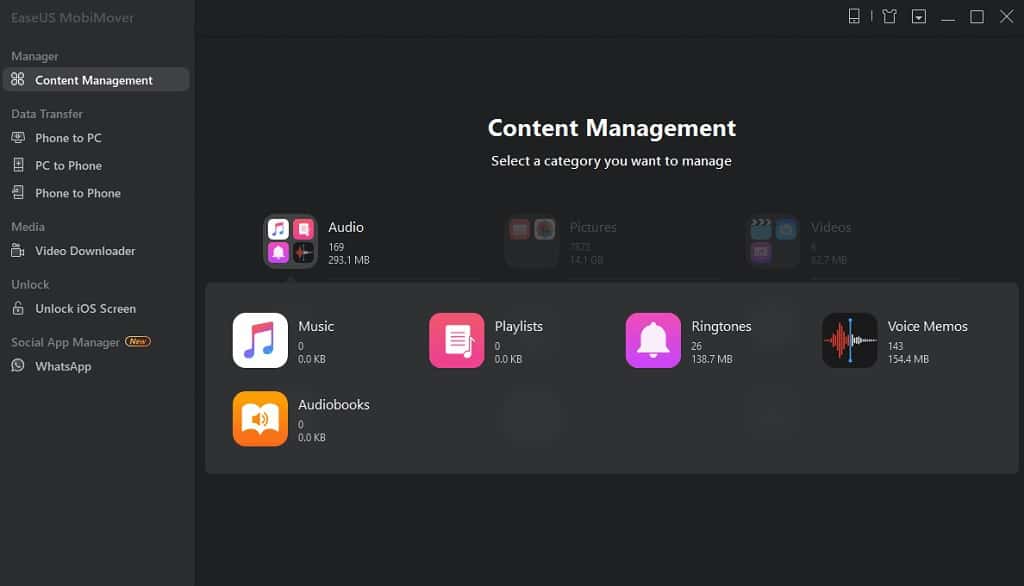
Complete Content Manager
Unlike Apple iTunes that tends to consolidate all of your iPhone and iPad content into a single backup file, EaseUS MobiMover gives you an elaborate view of it all. Using the Content Management feature, you can handpick and view the elements stored on your Apple device. Under this particular menu, you will be able to view all of the Audio, Video, Photos, Messages, Contacts, Notes, Voice Memos, and so much more.
All-in-One Data Transfer
If you’re migrating from an older iPhone to a newer one, or just want to make sure that your crucial data and media files are safely stored on the computer, EaseUS MobiMover has it all covered.
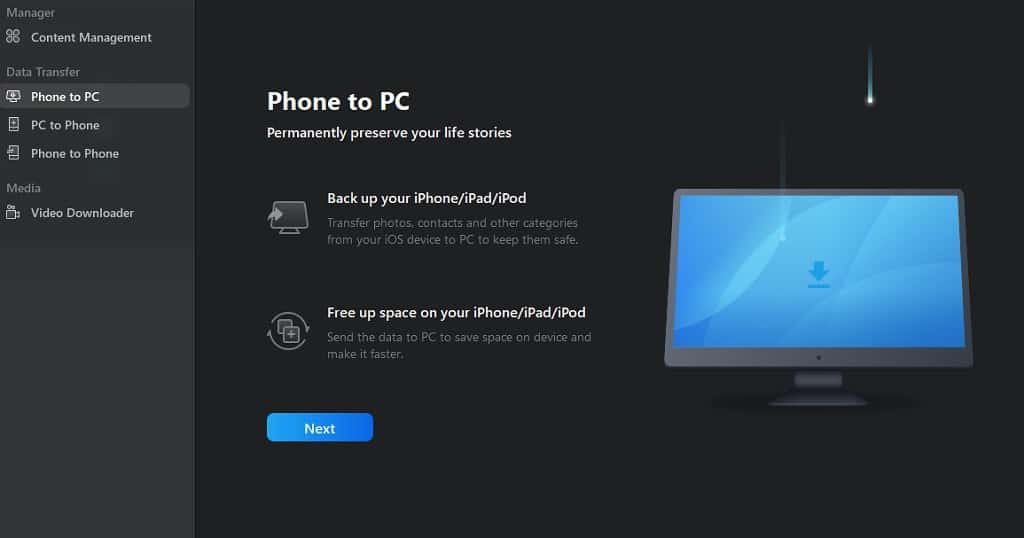
Move files from iPhone to PC – Whether you want to keep a backup of your important files on the PC, or wish to free up some additional storage space on the iPhone, EaseUS MobiMover offers you a quick and easy way to do it.
Transfer files from PC to iPhone – Need a specific media file or some documents from your computer quickly transferred to the iPhone? There’s a tool built right into MobiMover that allows you to move files from your PC to the iPhone in minutes.
Migrate from iPhone to iPhone – Got a new iPhone 11 Pro and want to migrate the messages, apps, documents, and audio files from the old one? MobiMover allows you to directly move data from one iPhone to another, saving you time.
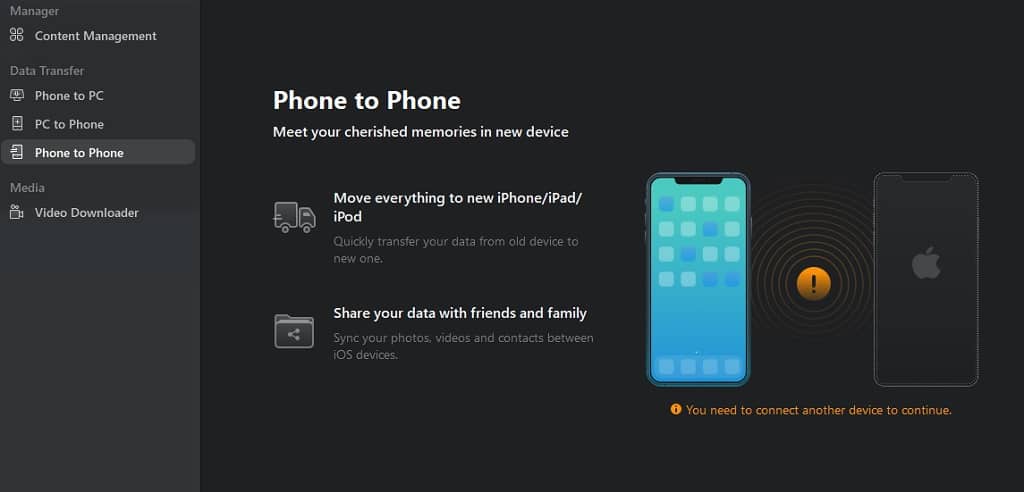
Built-in Video Downloader
You wouldn’t expect an iPhone backup tool to have a video downloaded built in, and a rather good one, if we’re being honest. The Video Downloader tool of EaseUS MobiMover is simple, all you need to do is fetch the video link from Facebook, Instagram, YouTube, or any other website for that matter, and the app will do the rest.
Social App Manager for WhatsApp
One of the newest features to be added to this iPhone backup software is the ability to manage the data on your social media apps. Currently extending to WhatsApp, the tool allows you to effortlessly backup your WhatsApp chat history as well as shared media, voice notes, and documents. You even have the ability to then restore the WhatsApp data to another iPhone and recover lost chats.
How to Backup WhatsApp using EaseUS MobiMover
Used by more than a billion people every day all across the world, Facebook-owned WhatsApp is essential to every smartphone user. From personal conversations and sharing precious pictures, to conducting business online – WhatsApp helps you do it all. Data loss is a real problem that almost everyone has suffered at least once over the years, which is why you need a robust tool to safeguard your content. Here’s how to backup WhatsApp/WhatsApp backup with the EaseUS MobiMover application for Windows and Mac OS X.
Things you will need:
- Windows or Mac OS X computer with the latest version of iTunes installed (Download Link).
- The latest version of EaseUS MobiMover software (Download Link).
- Supported iPhone model (4s, 5, 5s, 6, 6s, 6 Plus, 6s Plus, 7, 7 Plus, 8, 8 Plus, X, XS, XS Max, XR)
Step 1: Backing up WhatsApp Chats
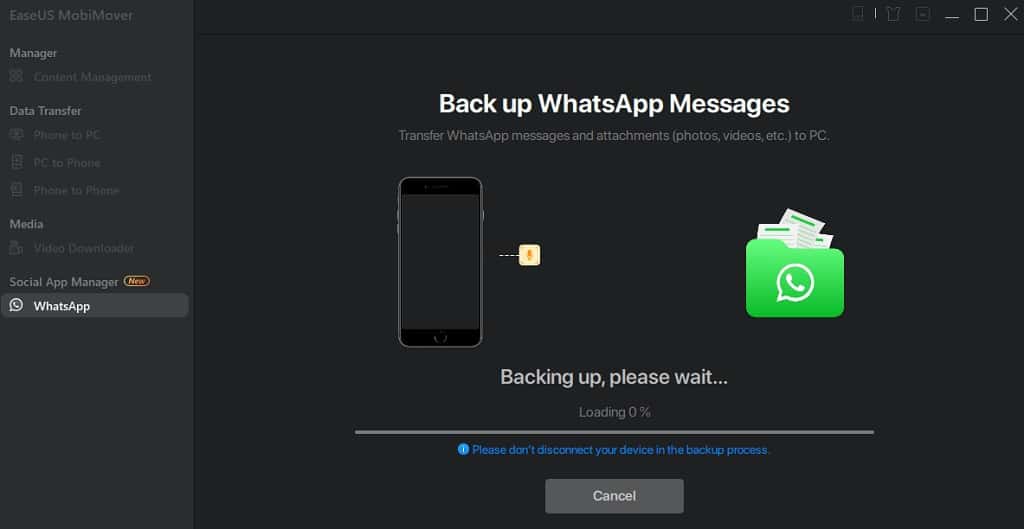
- Launch the EaseUS MobiMover app on your Windows or Mac OS X computer.
- Connect your iPhone using a Lightning cable and wait for it to be detected by the system.
- At some point, the iPhone screen will ask you to “Trust this computer”, so make sure you press the Trust button on the pop-up window.
- On the sidebar, click on WhatsApp and select the Back up button on the window.
- The backup process will begin, so wait a few minutes for it to be completed.
- Do not disconnect the iPhone from the computer during the backup process.
- Once the process is completed, you will receive a confirmation message.
Under the Backup History tab, you will be able to see the total size of the iPhone WhatsApp and take a quick look at the WhatsApp chats and media attachments.
Step 2: Restore WhatsApp Chat
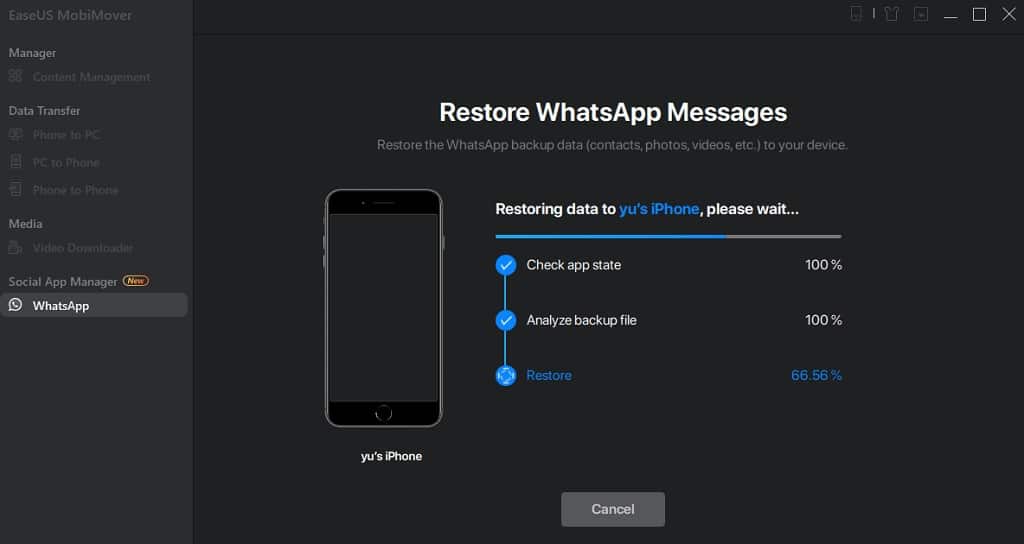
- Launch the EaseUS MobiMover app on your Windows or Mac OS X computer.
- Connect your iPhone using a Lightning cable and wait for it to be detected by the system.
- On the sidebar, click on WhatsApp and select the Restore button on the window.
- Select the backup file you had previously created and saved on the system and click the Restore button.
- The WhatsApp chat restoring process with now begin on EaseUS MobiMover, which could take a while, depending on the size of the backup.
- Do not disconnect the iPhone from the computer during the restore process.
- Once the process is completed, you will receive a confirmation message.
Step 3: Transfer WhatsApp Messages from iPhone to iPhone
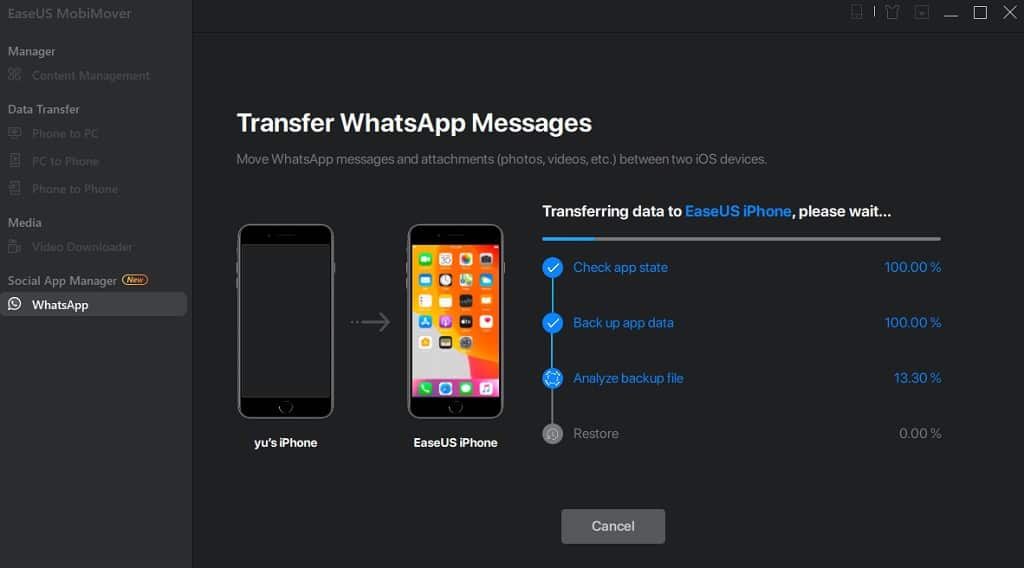
- Launch the EaseUS MobiMover app on your Windows or Mac OS X computer.
- Connect the two iPhones using Lightning cables and wait for them to be detected by the system.
- At some point, the iPhone screens will ask you to “Trust this computer”, so make sure you press the Trust button on the pop-up window of both the devices.
- On the sidebar, click on WhatsApp and select the Phone to Phone button on the window.
- The two iPhones will be visible, and you can press the Switch button between them to change the Source and Target devices. Press the Transfer button to begin.
- Do not disconnect the iPhone from the computer during the restore process.
- Once the process is completed, you will receive a confirmation message.
And that’s all there is to it! EaseUS MobiMover makes it super simple for you to backup, restore and even move around WhatsApp data between iPhones. However, the software is limited to supporting only Apple iOS devices, which doesn’t solve them complicated issue of moving WhatsApp chats between Android and iPhone.
How to Download YouTube Videos with EaseUS MobiMover
There are plenty of reasons why you’d want to download YouTube videos, or videos from other popular media platforms. While YouTube offers the ability to watch content offline, the same feature isn’t available on other popular video sharing platforms such as Instagram, Facebook, Vimeo, Dailymotion, and many others. In all honestly, there isn’t a shortage of video downloader apps and website that allow you to paste the link of the web video you wish to download and get the source file in minutes.
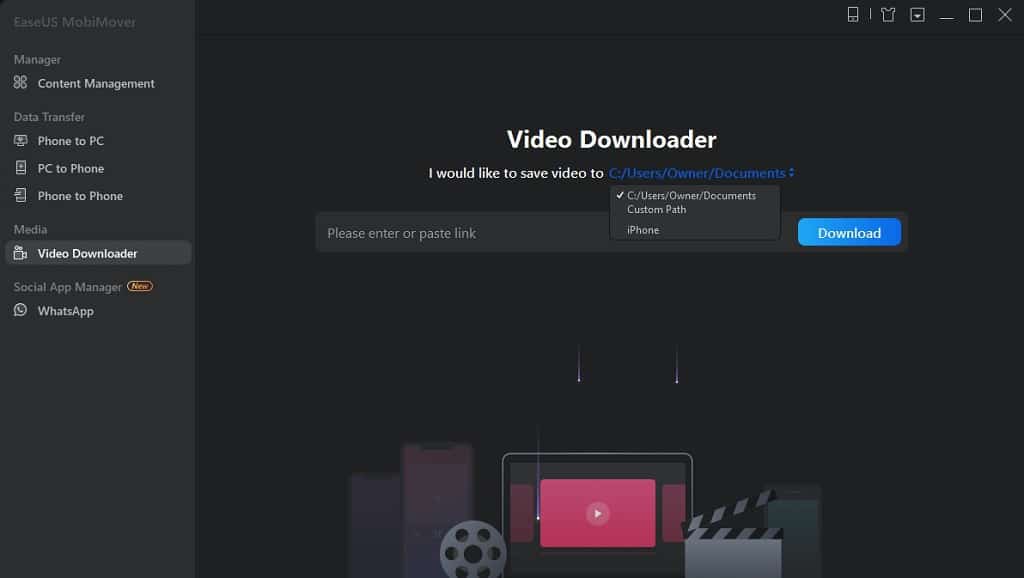
However, most of these websites are riddled with advertisements that aren’t just annoying, but also leave your system vulnerable to malware. Hence, the feature of how to download YouTube videos in laptop and a computer from EaseUS MobiMover is a welcomed addition. After testing out the tool ourselves, we were pleasantly surprised at how simple the user interface was, and the decent download speeds to offered even for high-definition videos.
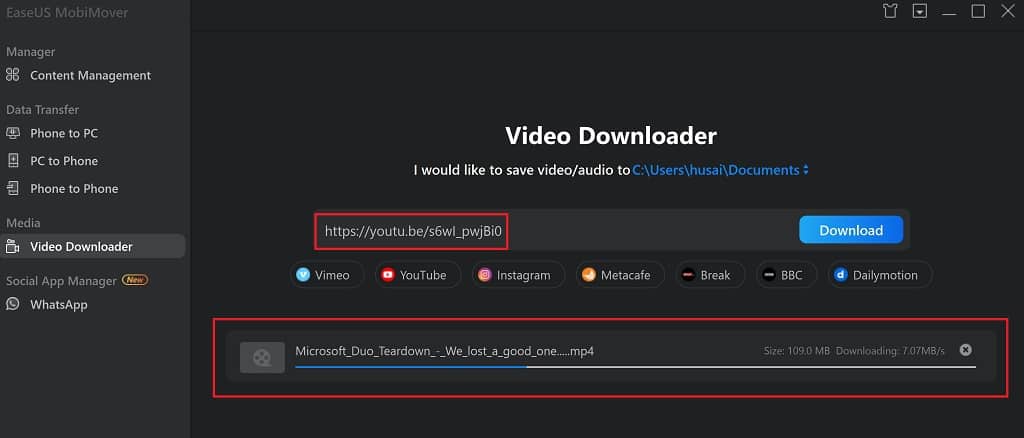
- Launch the EaseUS MobiMover app on your Windows or Mac OS X computer.
- On the sidebar, click on Video Downloader to open the tool.
- Find the video you wish to download and copy the URL and paste it into the MobiMover to download it.
- Before you begin, you also have the option to select where you wish to save the video.
- Press the Download button and wit while the tool analyzes the link.
- EaseUS MobiMover will then begin fetching the video and you will be able see the download progress bar.
Once the video is downloaded, you can play it directly from the window, or navigate to the saved directory that you had chosen earlier.
Final Words
As mobile phones increasingly become a part of our lifestyle, certain mobile apps such as WhatsApp are now more essential than ever. Whether you’re concerned about your private conversations in the WhatsApp chats, the media files shared with loved ones with cherished memories, or important documents shared with the office staff over the phone, having a handy backup tool at your disposal can be a lifesaver.
EaseUS MobiMover makes use of Apple’s very own iTunes framework to manage your iOS devices, but goes a step further in helping your backup content, view it in a simplified format, and take control of your WhatsApp backup without just leaving it all to the iCloud app. The added benefit of having a video downloader tool built into the software is just a cherry on top, which is why we won’t shy from recommending it. What are your thoughts on the EaseUS MobeMover WhatsApp backup tool, and would you recommend it to others? Be sure to speak your mind in the comments section right down below, we’re looking forward to hearing from you.
