Before I introduce the features of the Coolmuster Android Assistant, I'd like to share a few thoughts of my own. I once asked myself this question: why should we choose the third-party delivery software over one that comes with our phones? And my answer at that time was: everyone's needs are different, and the starting point is also different. It is easy to use, but it can't meet the needs of those who are phone freak, which may prefer the pleasure brought by those well-designed third-party file transfer and file management software.
There are too many file transfer tools, but I haven't found a satisfying app for a long time. Until I found that Coolmuster Android Assistant is not only fast, but also supports the truly full Android data management. Now, let’s get to the point. I’ll show you everything you need to know about this Android data manager - Coolmuster Android Assistant.
What is Coolmuster Android Assistant?
First of all, let’s get a better understanding about Coolmuster Android Assistant. It is an integrated data management tool for Android phones and tablets designed by Coolmuster, helping all Android users to better manage files on the Android device and making them a real master of their files.
To realize this goal, Coolmuster Android Assistant firstly acts as a traditional file manager and it lists all of your different files into the corresponding folders, helping you easily find your target files for management, such as contacts, call logs, text messages, photos, videos/TV shows/movies, music, audios, document, apps, etc.
Also, Coolmuster Android Assistant acts as a file transfer tool to transfer files between Android device and computer quickly. Of course, you can transfer data from one Android phone to another if you need. Actually, it has more other features to manage your Android data. Well, let’s take a closer look now.
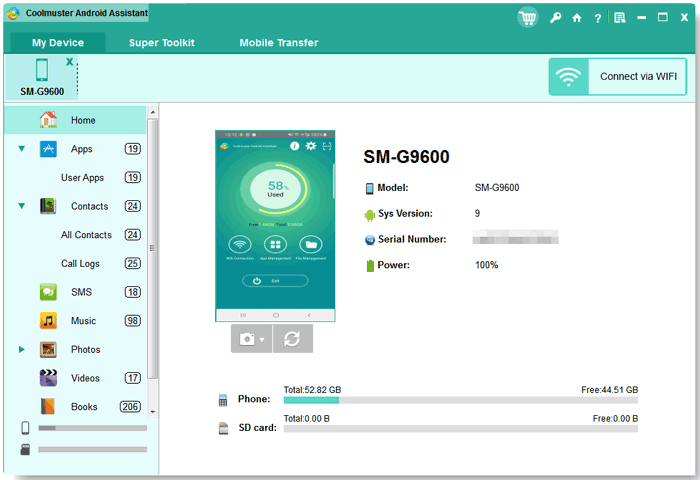
Highlighted Features
Android Data Backup & Restore with 1 Click
As file transfer tool, one of the basic features of Coolmuster Android Assistant is to backup and restore data on Android device. What makes it stands out is that it allows you to backup and restore all Android files with 1 click. You can back up Android files by categories and also restore backup files to any other Android device if required.
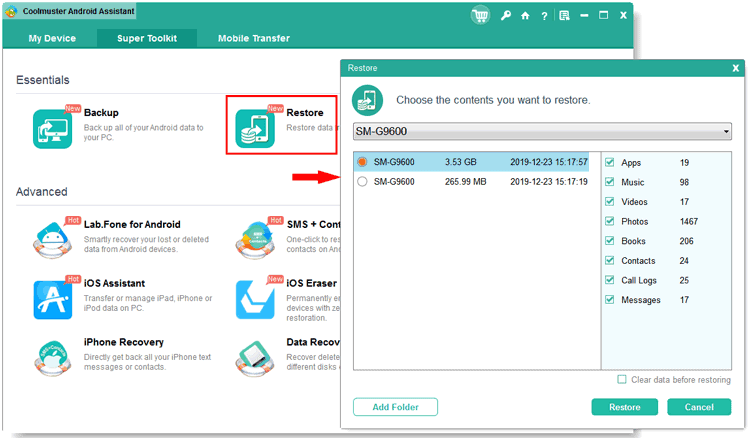
Transfer Data from Android to Android
This Android data manager also supports to manage multiple Android devices. So you can totally transfer files from one Android to another by taking advantages of its Backup & Restore feature and Export & Import feature. It’s just a piece of cake.
Transfer Files between Android and Computer Selectively
While previewing the details of your Android files, you can choose whichever files you need to transfer from Android to computer or from computer to Android. This makes things easier if you only need to transfer some files.
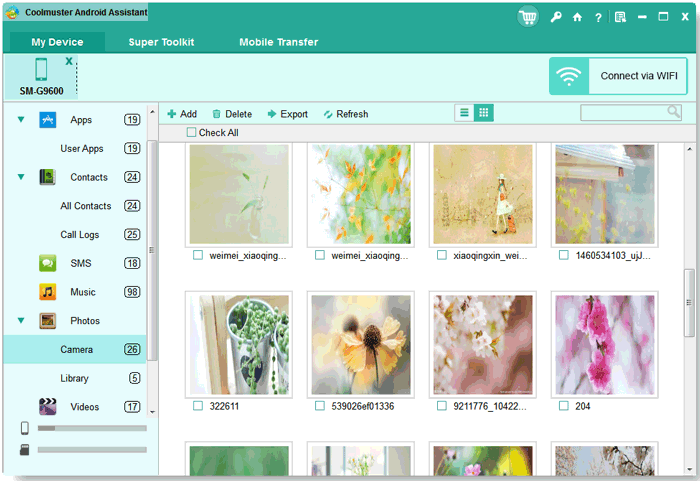
Android Data Management on Windows PC/Mac
Coolmuster Android Assistant can also act as a file manager for contacts, messages, call logs, photos, videos, audios, music, documents, etc. To put it simply, you can choose to edit, delete, import, export, backup, restore, move, cut, copy, forward files on Android device, and you can receive and send SMS on computer. Of course, there are much more features can be found on its official website.
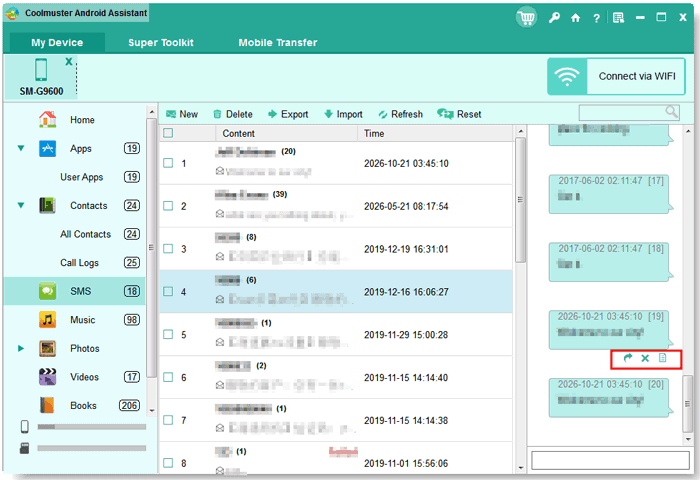
Wide Compatibility
It perfectly works on Windows 10/8/7/Vista/XP and Mac OS X 10.9 or later. Also, it is compatible with almost Android phones and tablets running from Android 2.1 to 10.0 or up, including but not limited to Samsung Galaxy S10e/S10/S10+, Huawei P30/V30, Xiaomi, HTC U11+, Motorola, ZTE, Sony, etc. Anyway, the compatibility of this tool won’t bother you.
Two Phone Connection Ways
Both of Wi-Fi connection and USB connection are supported to connect your Android phone to computer for data management, even though USB connection is much more recommended for sometimes the Wi-Fi network is not stable. It depends on your Wi-Fi network quality.
Pros & Cons
Pros:
- Fast file transfer
- Integrated data management
- Different file formats supported
- Free and professional technical supported
- Ease of use
- Read-only data
- High security
- Available trial version
Cons:
- Wi-Fi transfer is not stable
- Limited functions for trial version
- Payment for full version required
Check It from Official Website
Conclusion
That’s all for now about the introduction of Coolmuster Android Assistant. If you are looking for a reliable Android data management tool or valuing if the Coolmuster Android Assistant is worthy to try, do keep in mind that every Android data management tool has its pros and cons, but you can choose the one that meets your needs the most. However, do give it a try on the Coolmuster Android Assistant. It won’t let you down for its highlighted features found and unfound.
