Want to find out how to apply update from ADB on Android without going through the official update app? Here's everything you need to know about this rather hidden feature of Android OS and how you can put it to good use.
Technology nerds have always preferred Android operating system using the Linux platform for the versatility it provides to its users. Be it, choosing your preferred smartphone OEM and the Android themes they offer or the freedom Android smartphones give to the users in terms of developer options baked right into Android smartphones.
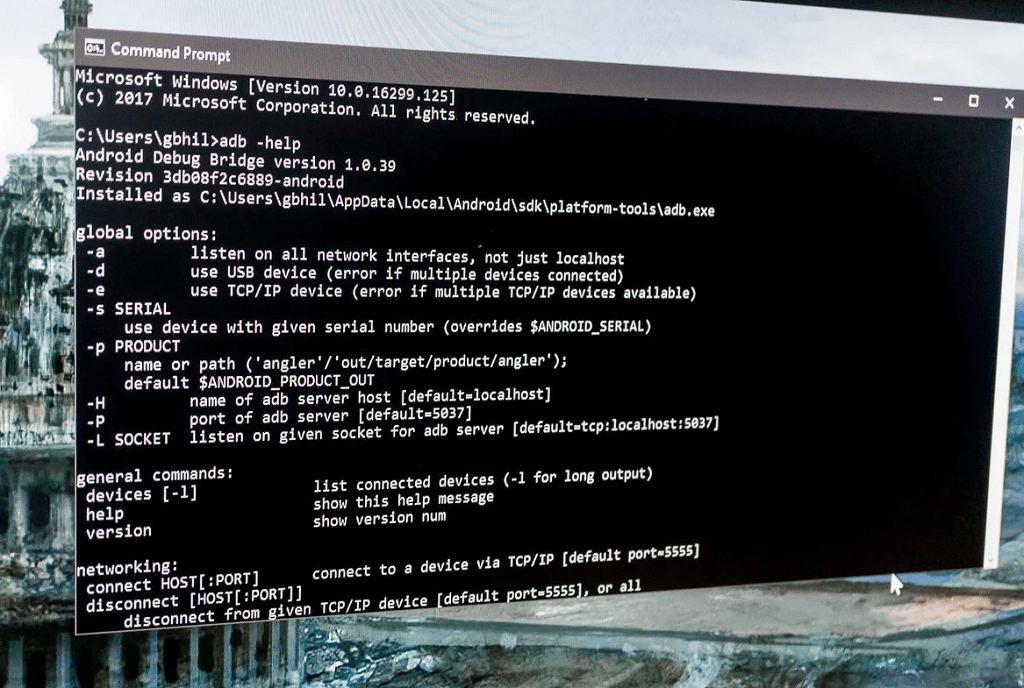
In short, the Android operating system is very versatile in terms of user customisation than iOS devices. But sometimes your Android software may not function as intended, and you may need to apply software update from ADB on Android.
Note: If you are not a technology-savvy, you may find yourself lost in the process of desperately updating Android from ADB so that you can use your device with updated firmware, so follow the guidelines below.
What is ADB (Android Debugging Bridge)?
Android Debug Bridge command-line software included with the Google's Android SDK (Software Development Kit) which allows users to enter command lines to the Android device connected over the USB cable. Using commands lines, you can prompt your device to perform tasks such as:
- Update firmware (read on).
- Install or Uninstall apps.
- App debugging.
- Copy data from your Android device to the computer which is connected over USB.
- Run shell commands on the device.
The Android Debug Bridge is a client-server program that has three main components.
- A client which sends command prompts to your device. The client is running on your computer.
- A daemon which allows command prompts to run on the Android device. It runs in the background on the device.
- Server, which manages the communication between client and daemon.
How to Apply Update from ADB on Android?
- First, you will need to download the update zip files on your computer. You can use a trusted site like Firmwarefile or others to download the update files.
- Download device drivers and make sure your PC recognises your smartphone.
- Download SDK platform-tools on your computer. You can use Mac, Linux or Windows. We are using the Windows10 operating system for this guide.
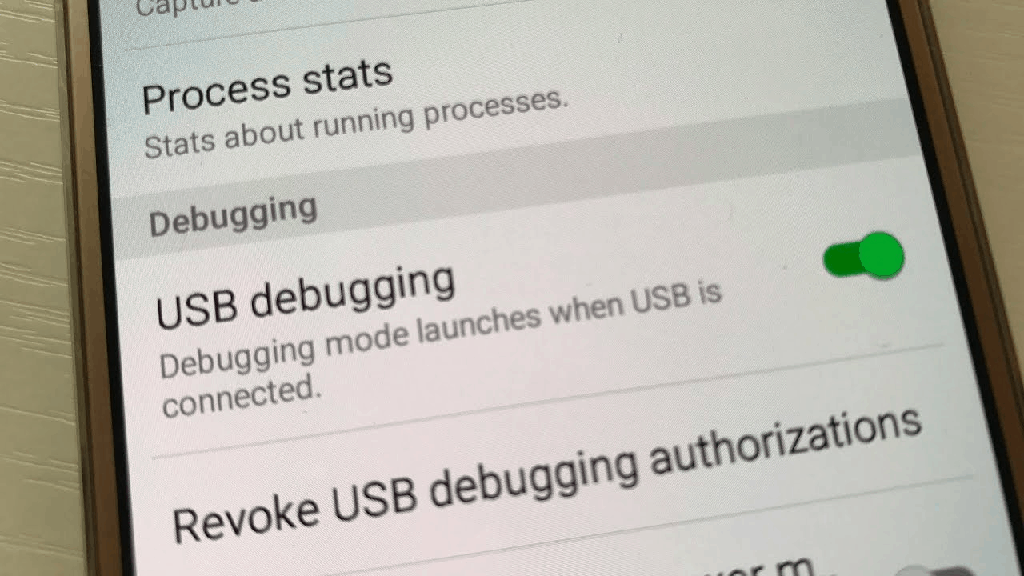
- On the device side of things, you will need at least 60 per cent of battery life on the device.
- USB debugging should be enabled. Enable USB Debugging by following these steps. (Android 4.2 and later)
- Go to Settings - About, scroll down to Build number and keep tapping on the build number until a pop up appears saying "you are now a developer".
- Go back to the menu and tap on Developer Options, tap on the USB debugging toggle switch. Now USB debugging is enabled.
Now follow these steps to update Android using ADB.
Unzip the platform tool package that you have downloaded. After unzipping the files, there you will see many different files and folders. The only four files and programs you need are.
- adb.exe
- fastboot.exe
- AdbWinApi.dll
- AdbWinUsbApi.dll
Step 2: Connect your Android device to the computer using a USB cable. Enable the USB Debugging and make sure the computer detects your device.
Step 3: In the unzipped folder, hold the shift key and press on the right button on your mouse. A list will appear. Click on the Open command window here. A black command window will appear.
Step 4: Type in "adb devices" command to test if your computer has installed the adb files properly or not. When you see a serial number along with "device", you are good to go for the next step.
Step:5 Move the update.zip to the platform-tools folder.
Step 6: Now boot your Android device into recovery mode. Although there are different ways to enable the recovery mode on a device from different manufacturers, try these most common methods,
- Switch off your device.
- Press and hold power+home+volume up buttons until the screen flashes, and you will enter the recovery mode.
- Or, press and keep holding the power+volume up+volume down buttons until the screen flashes, and you see the recovery mode.
- Press and keep holding the power+volume down buttons until the screen flashes.
- If any of these methods work to enter in the recovery mode, use the volume keys to navigate to menus and use the power button as an enter key.
Step 7: Use the volume keys to navigate and choose "Apply update using from adb" and confirm by pressing the power button.
Step 8: On the command window in your computer, type in "adb sideload filename of updater.zip", the zip.file will then sent to your device.
Step 9: Your Android will start and verify the update zip.file

You will see the update zip.file is being sideloaded on your device. You will see the command prompts written on your Android device to update Android using ADB. This process will take s long time. After the process completed, you can use your device with updated Android firmware.
I hope this guide will help you resolve any Android related issues if you are facing during regular device software updates.
Frequently Asked Questions
What is Android ADB (Android Debug Bridge)?
Android Debug Bridge is a command software programme which lets the users use code prompts to execute tasks on the Android device. Tasks such as
- Update Android firmware.
- Install or Uninstall apps.
- Copy your Android device data to your computer.
To update your Android device to the latest firmware using. ADB, follow the guide above.
When to apply the update using ADB?
There are many reasons you may have to opt for applying an update to your Android device using ADB, be it the user's own choice and enthusiasm or there are other issues such as,
- The device is not able to access the screen, but the recovery mode is accessible.
- The device is acting strange and unresponsive.
- The latest version of the Android OS is not available in your region but want the update anyhow.
- You don't want to force flash a ROM, which may lead to data loss.
- Want to load a different version of Android OS
What is ADB SideLoading?
ADB Sideload basically means "upload/download". It typically means data transfer to a mobile device to the computer or vice versa. As mentioned above in the guide, you will need to sideload the upload onto your Android device to update your phone to the latest firmware using the ADB.
Final Words
One of the primary reasons Android OS was taken over by Google at an early stage, is due to the potential there was for it to become the top of the line mobile operating system. The potential of Android OS has been realized in modern times, with it becoming the gold standard in mobile technology, taking over the majority devices all across the globe. Android OS offers extended versatility to the users, and the ability to apply update from ADB is one such feature that makes it more liberating than Apple's iOS.
Was this guide helpful in allowing you to update to the latest version of Android OS without going through the system updater app? If you need any additional assistance, feel free to reach out to us in the comments section right down below.
