The best part of being a Nexus device owner is enjoying the traditional Google Android experience, along with the special treatment in the form of all the latest updates. Google has been making factory images of the latest available update for Nexus devices on its developer website for quite a while now. Google is now making the latest OTA images universally available, giving out OTA updates alongside the factory images.What is the difference between the factory images and the OTA images you may ask? Well, factory images let your update your Android device only if you have an unlocked bootloader, which manufacturers look upon as a void of warranty. Moreover, having an Android device with an unlocked bootloader is a major security risk, among other negative factors.However, the OTA images now available at the Google Developers website allow any Nexus user, regardless of their region or bootloader status, to update their device right away. The OTA updates are available online in the form of .Zip files, which can be installed to your Nexus device using ADB. Apart from the entire Nexus lineup, Google is also offering the OTA and factory images for the Pixel C tablet. Since official OTA updates can take days, and even weeks to show up on your Android device, manually updating is an option that most Nexus users will look upon with delight. For good measure, Google has also inserted a terms and conditions page that you have to agree to before you begin downloading the OTA images or the factory images.Are you among the Google Nexus and Pixel C owners who can now update their device without voiding the warranty? Would you rather wait a while and let Google send you the updates directly through the OTA server? Let us know your thoughts in the comments section below.
Since official OTA updates can take days, and even weeks to show up on your Android device, manually updating is an option that most Nexus users will look upon with delight. For good measure, Google has also inserted a terms and conditions page that you have to agree to before you begin downloading the OTA images or the factory images.Are you among the Google Nexus and Pixel C owners who can now update their device without voiding the warranty? Would you rather wait a while and let Google send you the updates directly through the OTA server? Let us know your thoughts in the comments section below.
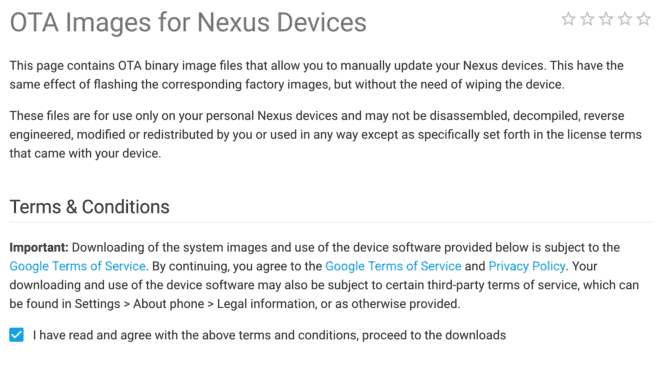 Since official OTA updates can take days, and even weeks to show up on your Android device, manually updating is an option that most Nexus users will look upon with delight. For good measure, Google has also inserted a terms and conditions page that you have to agree to before you begin downloading the OTA images or the factory images.Are you among the Google Nexus and Pixel C owners who can now update their device without voiding the warranty? Would you rather wait a while and let Google send you the updates directly through the OTA server? Let us know your thoughts in the comments section below.
Since official OTA updates can take days, and even weeks to show up on your Android device, manually updating is an option that most Nexus users will look upon with delight. For good measure, Google has also inserted a terms and conditions page that you have to agree to before you begin downloading the OTA images or the factory images.Are you among the Google Nexus and Pixel C owners who can now update their device without voiding the warranty? Would you rather wait a while and let Google send you the updates directly through the OTA server? Let us know your thoughts in the comments section below.