In case you haven't heard about it yet, Snapchat released a new filter that turns you into an anime character. And it's actually pretty decent and impressive.
Here is how to get it and how you can use it!
How to Get the Snapchat Anime Filter
The infamous anime filter is part of the Snapchat app. So, the first thing you need to do is install it from Google Play on your phone. And you may also have to give it all the permissions it needs so that it'll work properly.
Once it's installed, create an account if you don't already have one, then:
- Tap on the "filters" icon
- Scroll until you find the anime filter or use the "info" icon to find it directly
- And then start using it
Simple as that.
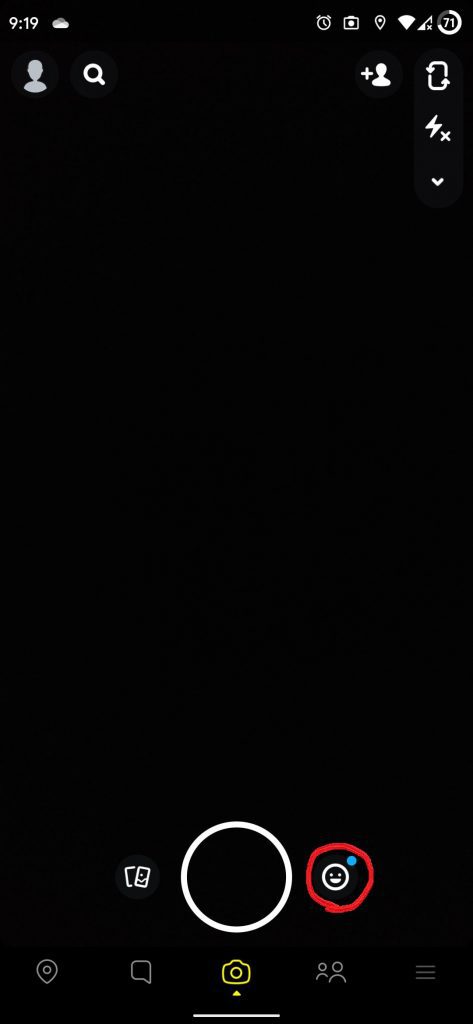
The exact form that the filter is going to take can massively differ depending on your hairstyle, your expression, and whether you wear glasses or not. So, feel free to experiment a little with it.
For example, as a close-to-brown man with long hair, this is what I look like when I make a comb.

And this is what I look like when I let the hair down and cover my facial hair (Which you can't see due to the filter):

So, yeah. You can even fool it into thinking you are a woman. All you need is long hair, lack of facial hair, and preferably a face that's slightly feminine. Not sure if it works the other way around, though.
Wrapping Up
All you have to do is install the app, make an account if you don't have one, find the filter, and you are ready to start playing around with it. Your mileage will greatly vary depending on the hairstyle, skin color, and even the accessories you have around (Glasses).
That's all for now. Feel like we forgot to mention something important? Got anything wrong? Wanna share your own experience with the app? Then let us and everyone else know about it in the comments section down below!
Like what you see? Then feel free to follow us on Facebook or Twitter for the latest news, reviews, listicles, apps, games, devices, how-to guides, and more!
