With the release of Galaxy S6 and S6 Edge, Samsung released a feature called “SOS” for emergency situations. While we hope you never end up using it, it is good to know how to set up and use SOS on Galaxy devices if you ever have to.With three quick taps of the power button, you can activate SOS on Galaxy devices. This action will quickly send pictures from your front and rear camera to the people you have chosen as your emergency contacts. In the Settings menu, scroll down to find “Privacy and safety”, and then tap on “Send SOS messages” to set up SOS on your device. Tap on the toggle switch in the top-right corner to activate SOS and then agree to the terms and conditions.
In the Settings menu, scroll down to find “Privacy and safety”, and then tap on “Send SOS messages” to set up SOS on your device. Tap on the toggle switch in the top-right corner to activate SOS and then agree to the terms and conditions.
 Once you have selected the emergency contacts, tap on “Done” at the top-right corner and press the back button to head back to the SOS menu. From the next screen, you can choose to enable or disable the options to “Attach pictures” and “Attach audio recording” with your SOS message.
Once you have selected the emergency contacts, tap on “Done” at the top-right corner and press the back button to head back to the SOS menu. From the next screen, you can choose to enable or disable the options to “Attach pictures” and “Attach audio recording” with your SOS message.
 The Galaxy device will then quickly snap a picture with the front and rear camera and record a clip of the audio. The device will send these files to your listed emergency contact with your current location, along with the message “I need help”.
The Galaxy device will then quickly snap a picture with the front and rear camera and record a clip of the audio. The device will send these files to your listed emergency contact with your current location, along with the message “I need help”. Have you secured your Galaxy device or that of your loved one with the SOS mode? Do let us know your thoughts in the comments section down below.
Have you secured your Galaxy device or that of your loved one with the SOS mode? Do let us know your thoughts in the comments section down below.
Step 1: Set up the SOS feature
Since the SOS feature is built right into the Galaxy devices, you don’t have to download any third-party app to get this functionality. Head over to the Settings app from the app drawer, or tap on the gear icon from the notification drawer.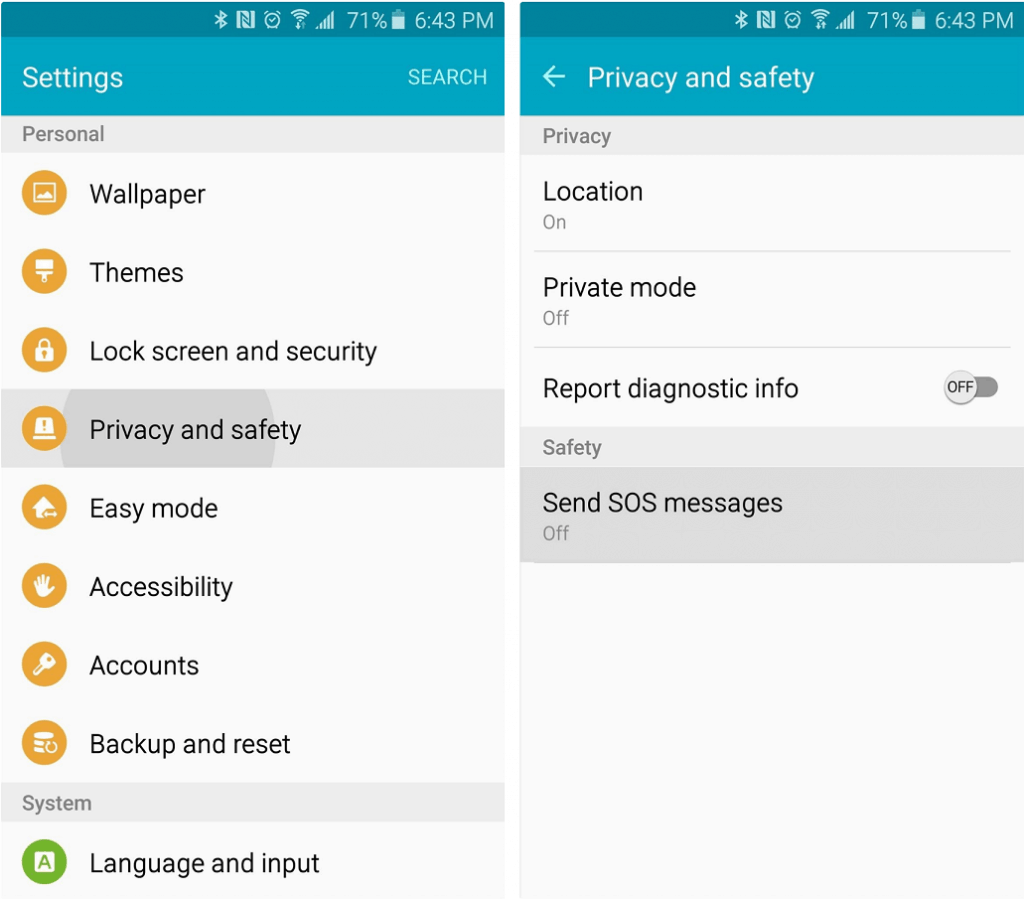 In the Settings menu, scroll down to find “Privacy and safety”, and then tap on “Send SOS messages” to set up SOS on your device. Tap on the toggle switch in the top-right corner to activate SOS and then agree to the terms and conditions.
In the Settings menu, scroll down to find “Privacy and safety”, and then tap on “Send SOS messages” to set up SOS on your device. Tap on the toggle switch in the top-right corner to activate SOS and then agree to the terms and conditions.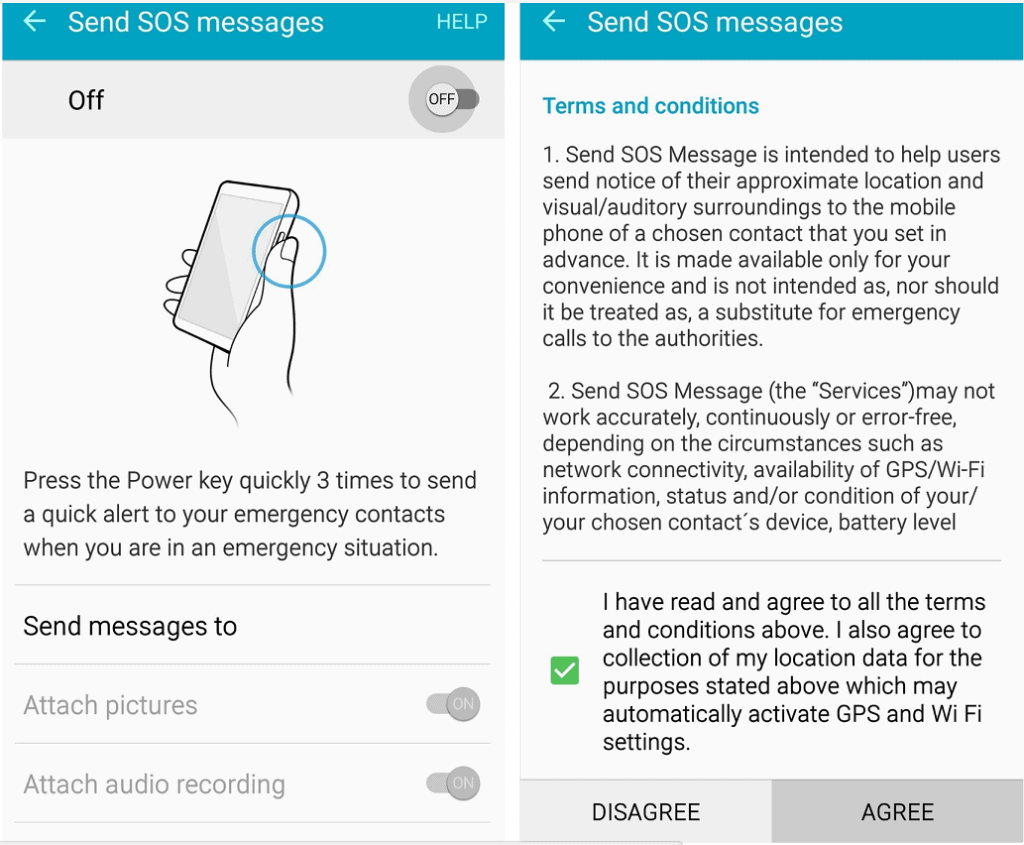
Step 2: Add Emergency Contacts to SOS
Once you have activated the SOS feature, the service will ask you to add at least one primary contact to the list. Tap on “Add” and select the people from your contact list who you want to send the SOS message in case of an emergency.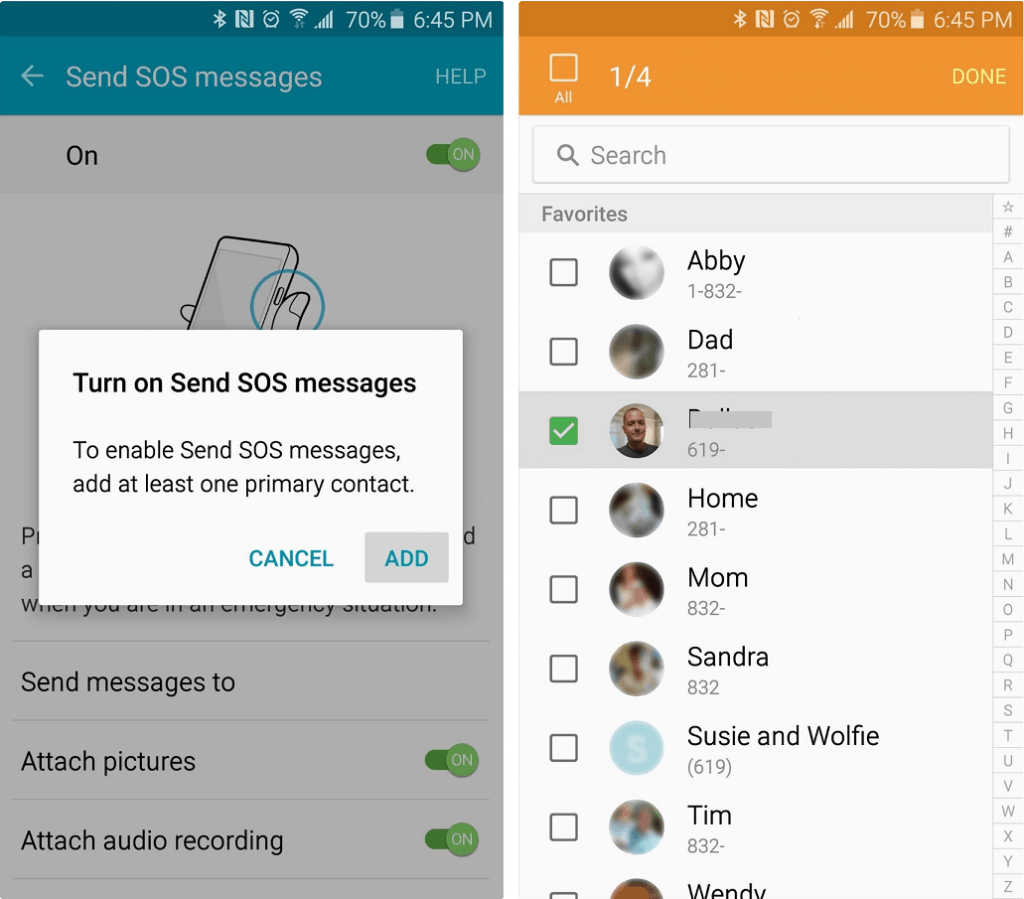 Once you have selected the emergency contacts, tap on “Done” at the top-right corner and press the back button to head back to the SOS menu. From the next screen, you can choose to enable or disable the options to “Attach pictures” and “Attach audio recording” with your SOS message.
Once you have selected the emergency contacts, tap on “Done” at the top-right corner and press the back button to head back to the SOS menu. From the next screen, you can choose to enable or disable the options to “Attach pictures” and “Attach audio recording” with your SOS message.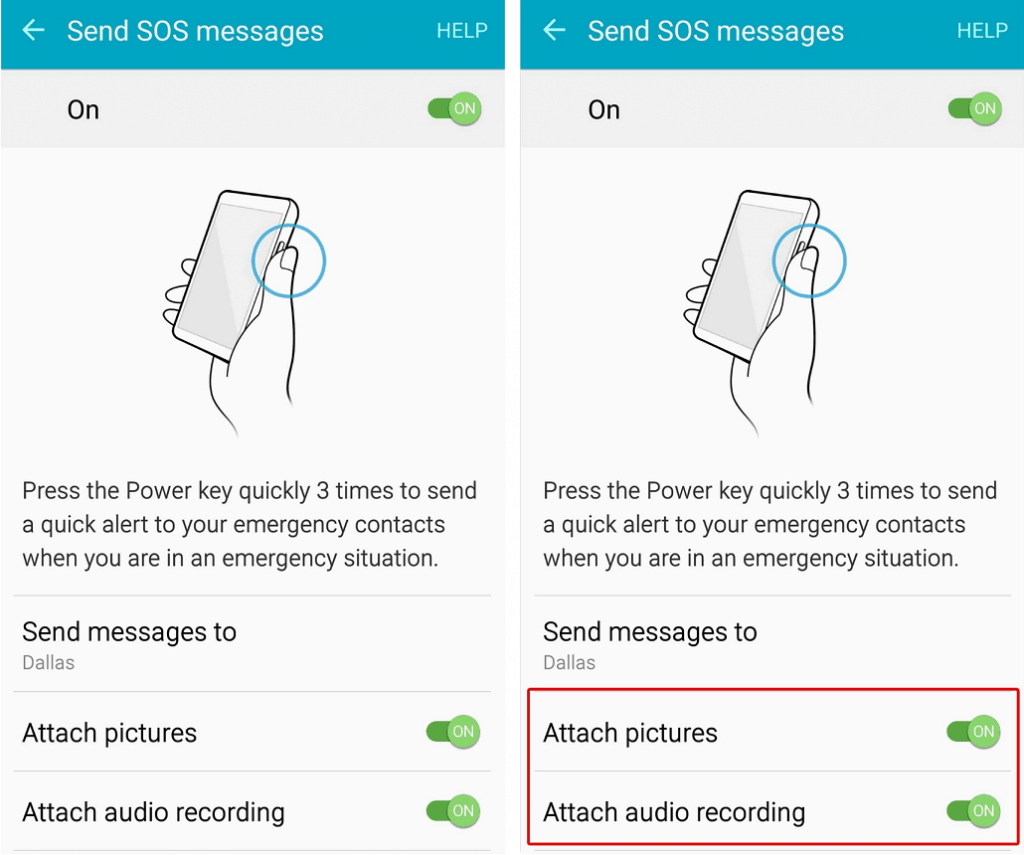
Step 3: Use SOS on Galaxy devices
In the case of an emergency, simply pull out your Galaxy device and press the power button three times in quick succession. Regardless of whether the screen of your device is on or off, the SOS mode will be activated.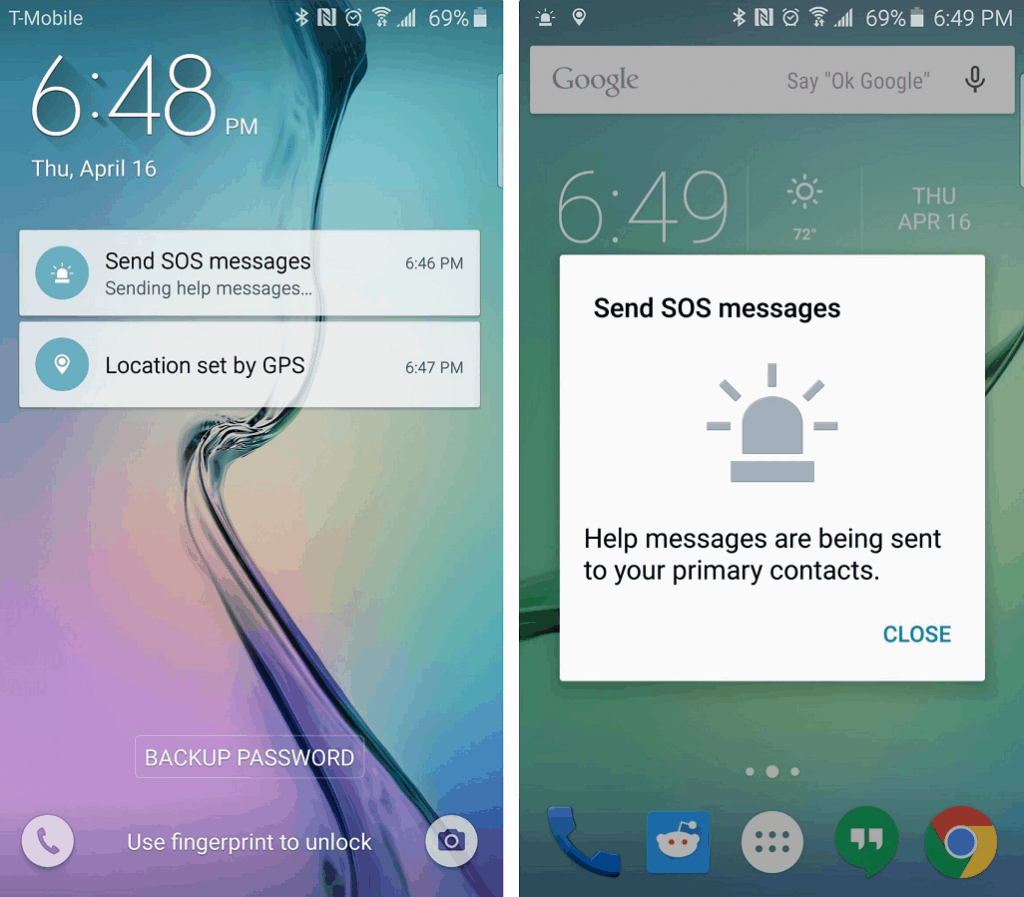 The Galaxy device will then quickly snap a picture with the front and rear camera and record a clip of the audio. The device will send these files to your listed emergency contact with your current location, along with the message “I need help”.
The Galaxy device will then quickly snap a picture with the front and rear camera and record a clip of the audio. The device will send these files to your listed emergency contact with your current location, along with the message “I need help”.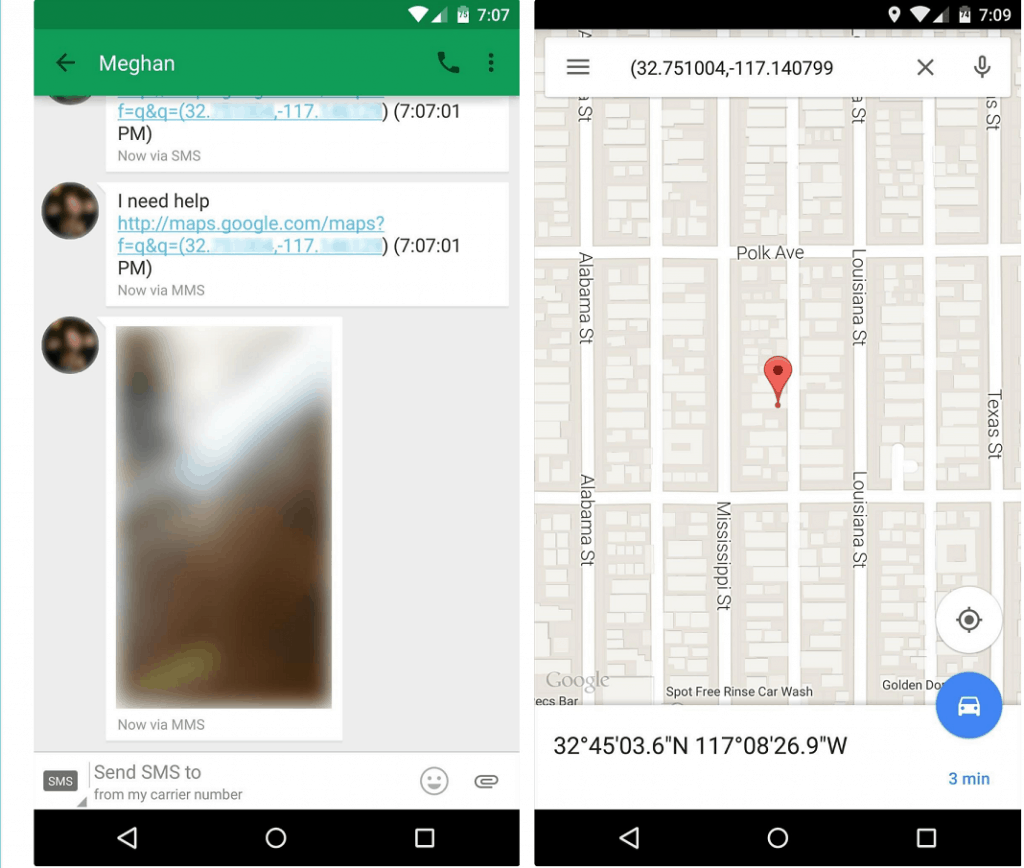 Have you secured your Galaxy device or that of your loved one with the SOS mode? Do let us know your thoughts in the comments section down below.
Have you secured your Galaxy device or that of your loved one with the SOS mode? Do let us know your thoughts in the comments section down below.