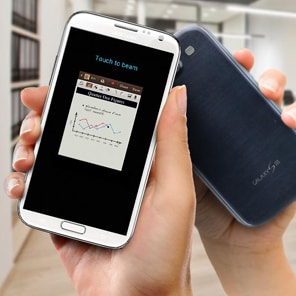S Beam
One of the fastest way to share files with someone on Android is the S Beam application. This is an application that builds its functionality of the Android Beam feature which was a previous version.
How to turn on S Beam
- Tap on Menu from your home screen and then Settings and More settings.
- Tap S Beam ans turn the slider from Off to On.
- You will also need to follow the same steps on the device that you want to share content with.
How to share Content with S Beam
Sharing content using S Beam application is very easy. Follow the steps below:
- First, you will need to open the file that you want to share. Keep in mind that you can share all type of files you want. You can also share a link to an application on Google Play Store.
- Put the two devices back to back. Now, you will have to simply touch the content from the senders screen when the message Touch to beam will be shown.
- Now, you need to separate the two devices to start the transfer.
- The file will be shown on the receivers screen when the transfer is complete.
Keep in mind that both devices should be active. Make sure that they don’t have the screen locked .