Do you want to level-up your social media game and come up with stunning Instagram Stories?
If you are a content creator, then you might already know how resourceful Instagram Stories can be. Though, if you want to make your content stand out from the crowd, then I would recommend using a dedicated Insta Story editor. In this post, I will discuss the same and would share some creative ways to edit your IG Stories like a pro.
How can the FocoDesign Insta Story Editor help you?
While there are a few editing apps out there, I would recommend FocoDesign as one of the best Insta Story editor tools. The app is available for leading Android and iOS devices, offering a wide range of editing tools for creating Instagram stories and posts.
- Ready-made Templates
One of the best things about FocoDesign is that it hosts 5000+ different templates that you can readily use. You can find these templates listed under different categories as well.
- Photo and Video Editors
On its home, you will find both photo and video editors that you can access for free. Using them, you can add filters to your photos, trim your videos, add texts, and even include both pictures and videos in a single template.
- Background Remover
For content creators, this has to be one of the best features in FocoDesign. Without any technical hassle, you can now remove any unwanted background from your pictures.
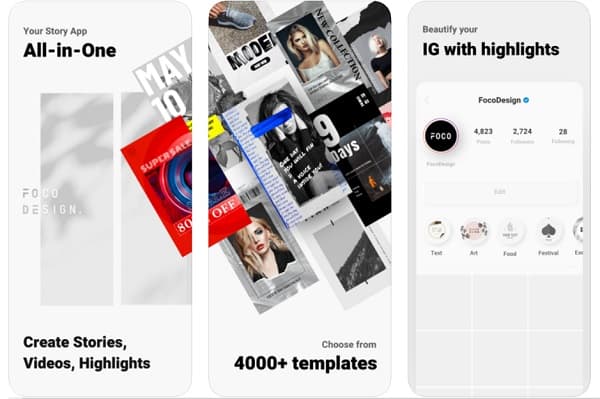
- Mixer in Video Editor
Using an inbuilt Mixer in the Video Editor tool, which allows us to add others videos in a floating window, displays multi videos in Picture-in-Picture (PiP) mode. The application also lets us record voiceovers or include any other music file in the video. It also hosts royalty-free music that you can include in your videos.
- Other Features
There are tons of other features that you can find in FocoDesign to create Instagram stories and posts. For instance, there is an inbuilt collage maker, animated templates, IG story highlight vectors, and so on.
How to Use the FocoDesign Insta Story Editor: A Quick Guide
Now when you know about the major features of FocoDesign, let’s quickly learn
how to use this Insta Story editor to create visually appealing content.
Step 1: Select how you want to edit your content
Once you launch the FocoDesign application on your Android or iOS device, you would get different options on its home. You can choose to create a collage, use its Photo/Video editor, or load an existing template.
Let’s suppose you wish to edit your photos. As you would open the Photo Editor, it will first ask you to load the picture you wish to work on. Now, you will get options to crop the image, add overlays, filters, texts, stickers, and several other designing options.
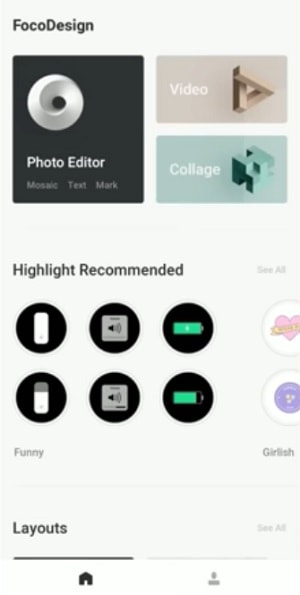
Similarly, you can edit your videos on your phone with FocoDesign and even add music to your content for free.
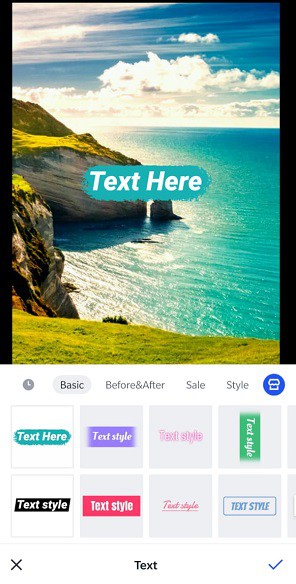
Step 2: Work on its existing templates
As I have mentioned above, you can find 5000+ different professionally designed photo and video templates in FocoDesign. You can browse these templates listed under different categories like fashion, food, travel, marketing, occasions, and so much more.
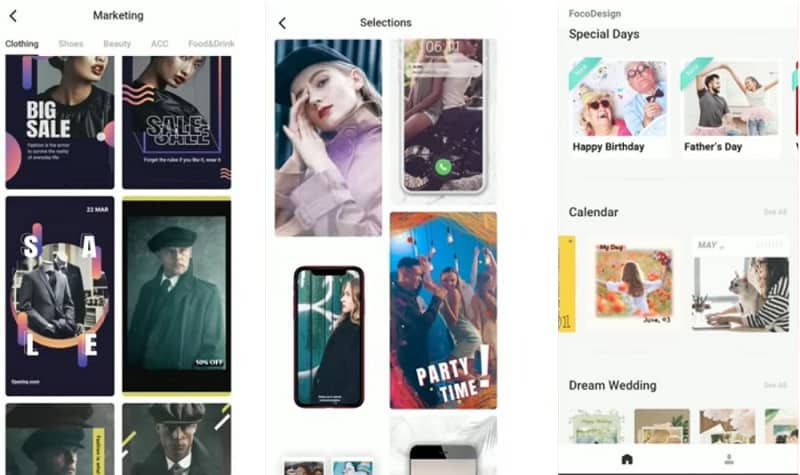
You can just browse the app and select any readily available template of your choice. Once the template is opened, you can tap on the default content and replace it with your photos or videos. Besides that, you can also edit the template, add text, music, animations, etc. and export your file in a preferred format.
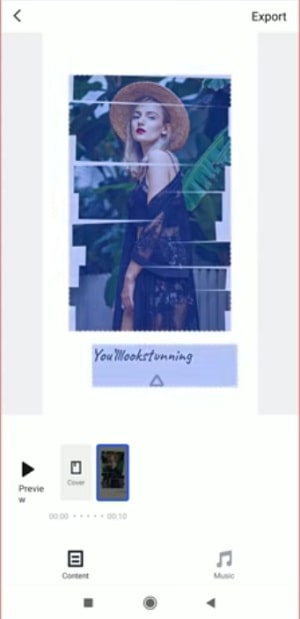
Bonus: Browse its Highlight Packs
Using FocoDesign, you can certainly change your entire Instagram page. It also offers extensive highlight packs in different categories. Using them, you can simply pick any vector of your choice and select it as a display image for your IG Story highlights.
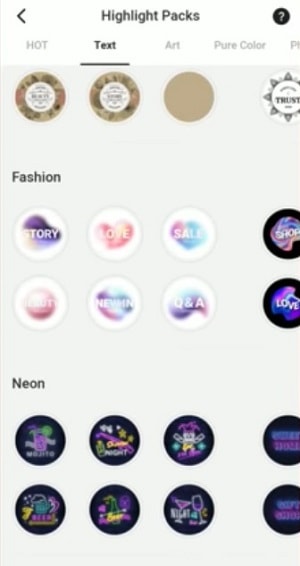
There you go! I’m sure that with a diverse Insta Story editor like FocoDesign, you can give your IG page a brand new appeal. From Instagram stories to posts, the editor will help you come up with all kinds of content on the go. There are various features, editable templates, and numerous other tools in the app that will help you come up with the kind of Instagram content that will get
Similar / posts
Creative Ways to Edit your Instagram Stories | IG Story Ideas + a DIY Tutorial
August 20th, 2020
Updated on December 28th, 2020
Creative Ways to Edit your Instagram Stories | IG Story Ideas + a DIY Tutorial
August 20th, 2020
Updated on December 28th, 2020
Creative Ways to Edit your Instagram Stories | IG Story Ideas + a DIY Tutorial
August 20th, 2020
Updated on December 28th, 2020
