Transferring files between various devices can be quite a pain. You always need to meddle with cables, file managers, locating files, and stuff like that. And that’s where AnyTrans for Android comes in!
AnyTrans can help you manage all of your files into one place. But, at the same time, it’s also a great wireless transfer tool which is useful for easily sharing data across different devices.
That being said, let’s take a deeper look into it!
What is AnyTrans?
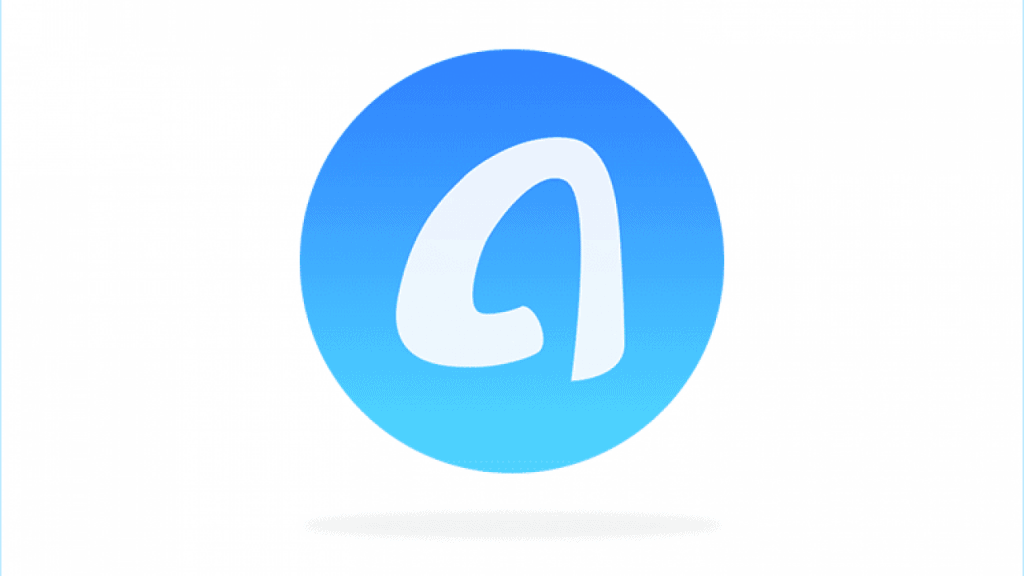
First things first, let’s take some time to understand what AnyTransfer and Android managers do.
AnyTrans lists all of your different file types into one place. Photos, music, videos/shows/movies, contacts, apps, documents, compressed files, messages, anything like that.
It allows you to easily find everything you want without having to rely on a traditional file manager which forces users to go through numerous folders to find what they’re looking for. But, with that being said, do keep in mind that it can also act as a traditional file manager, if that’s what you’re after.
Apart from that, AnyTrans also acts as a file transfer program. By using it on other phones or computers, one can take advantage of it to transfer any file wirelessly in a matter of seconds.
Furthermore, it also offers “Android Mover”, a feature that’s there to help you with the process of moving from an old phone to a new one in a matter of minutes with the press of a button. But, more on that later.
Overall, AnyTrans is an app that allows you to manage all your files across various devices and the cloud, in one place. And you can learn more about it on its official website.
Now that this is out of the way, let us check some of the features that this app offers.
Features
AnyTrans offers a ton of features. Some of the most useful ones are the:
- Desktop Client/Device Manager
- Android Mover
- And the Media Downloader
Let’s take a closer look at them.
Desktop Client/Device Manager
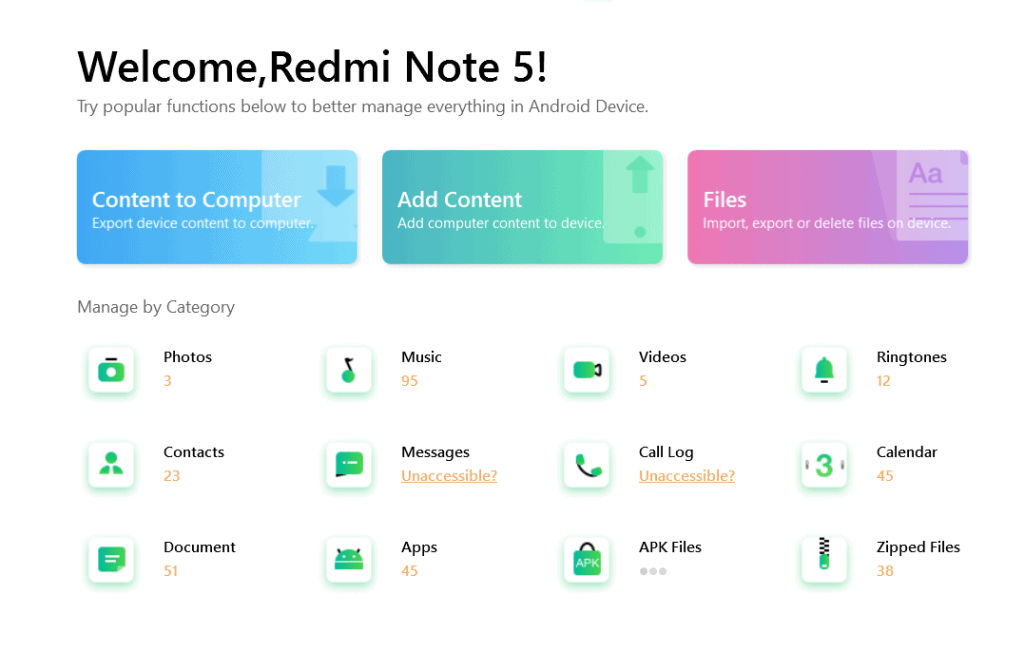
One thing that was recently added and is extremely useful is the desktop client. It is available for both Mac and Windows and can be downloaded for free.
The reason that we love the specific feature so much is because it allows us to easily transfer files back and forth from our phone to our Windows computer. There’s no need for cables or crawling through a hundred folders just to find a couple of pictures or anything like that.
Literally, all you need to do is:
- Leave the program running on both the phone and the PC
- Select the type of file that you’re looking for
- Pick the files that you want to transfer
- And now we wait
It’s so simple and easy to use that it’s ridiculous. The only requirement is that you need a Wi-Fi connection and the app to be installed on both devices.
Furthermore, if you’ve got multiple phones, the desktop client allows you to manage all of them from a single device. Not just by transferring local and cloud files, but also by managing apps, contacts, messages, and stuff like that. All without having to go back and forth between phones.
Admittedly, the transfer speeds for larger files are a bit slow. For a point of reference, transferring a 270 MB video took nearly a minute for us.
Do keep in mind that your mileage will greatly vary depending on the router, phone, and computer that you’re using. After all, a decent router should be able to transfer files just as fast as a wired USB connection.
In case that you don’t want to install the client, you can also use the online version right here. We personally prefer the traditional method, though.
Android Mover
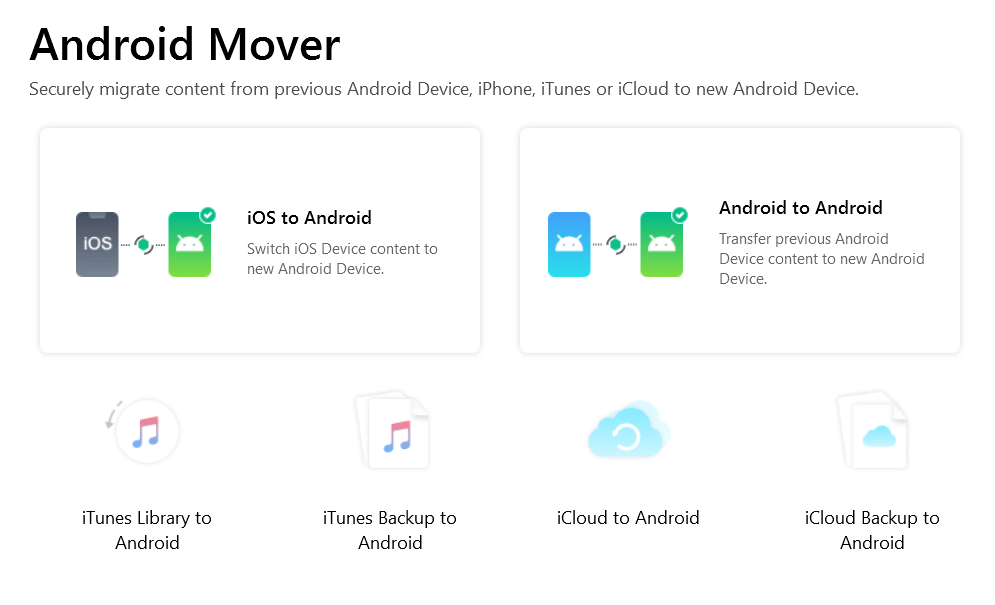
Upgrading to a more powerful phone is a wonderful experience. Moving all the individual files, contacts, and messages, though? Not so much.
Moving certain types of data to another phone can become a pain in the butt. More often than not, we’re forced to use numerous 3rd party individual apps for each type of content. Different apps for moving messages, different apps for contacts, etc.
Android Mover is a feature that aims to make the act of buying a new phone a much easier and simpler process. By simply connecting the two phones on the same Wi-Fi, you are free to transfer files like:
- Contacts
- Call logs
- Messages
- Music
- Videos
- Books
- Documents
- Compressed files
- Ringtones
- And more
And it’s not just for local files. In case that you’re moving from an iPhone, you’ve got the option of importing data from iTunes and iCloud as well!
Media Downloader
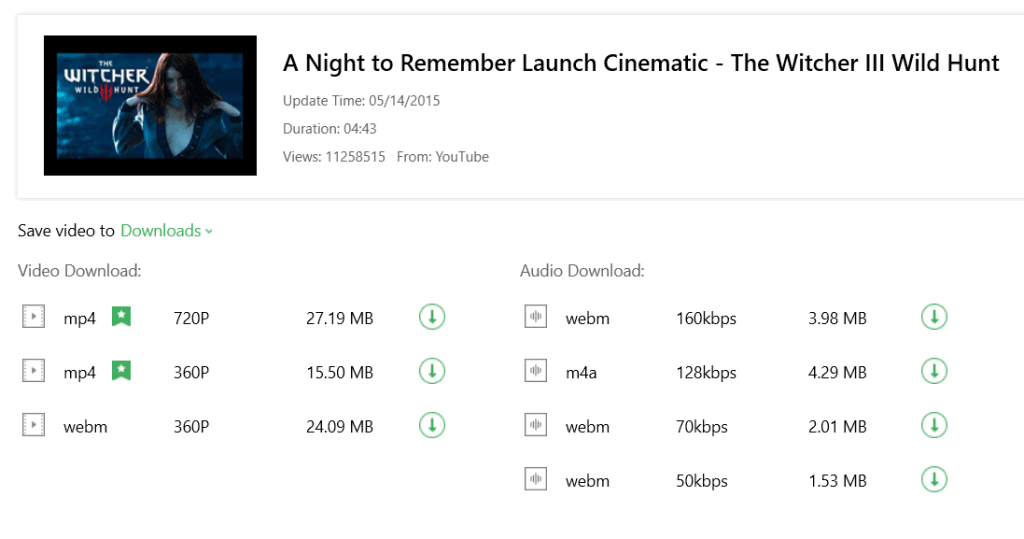
Being able to watch anything in the world with the press of a button is admittedly one of the most useful things that we can do with a smartphone. But, what if you’ve got a slow internet connection? Or what if you’re about to go on a long road travel without any data?
In such cases, being able to download videos and watch them offline is a golden feature. Some services like Netflix allow you to do that, but others, like YouTube, do not.
AnyTrans’ Media Downloader is a feature that tries to fix just that. It allows us to download millions of videos simply by using a link.
Some of the most popular platforms at the moment are YouTube, Dailymotion, Vimeo, Soundcloud, TED, and more. Supposedly, more than 1000+ websites are supported. So, you’ve got some room for trying out your luck.
Ease of Use

All these features are wonderful and everything. But, they would simply be useless if we couldn’t use them. So, how easy is it to use AnyTrans? Well, let’s just say that you most likely won’t need a guide. If you need any help, though, let us know about it in the comments down below or hit up their support team.
The installation is as easy as simply downloading the app on any device that you want and scanning the QR code with a camera to connect them with each other. It literally doesn’t get any easier than that.
Transferring files between devices is also ridiculously easy. So, generally, no complaints here.
What We Like
- Very easy to use
- Allows us to easily manage everything in one place
- Gives you the ability to manage not only local files, but also data that’s stored on the cloud
- The desktop client
- Doesn’t consume a lot of battery
- The various file categories “Pictures, music, etc” work really well
- Makes phone switching very easy
What We Don’t Like
- Media Downloader often refuses to work properly (At the moment of publishing this article at least)
- You can control everything from a desktop, but not from a phone. So, we’d like to have that option (If that’s possible at all)
Conclusion
That’s all for now. By taking everything that we’ve mentioned above into account, we give AnyTrans a solid 9.5/10 which we would gladly change to a 10/10 if the small issues were to be addressed!
Check it out on its official website
Feel like we forgot to mention something important? Got anything wrong? Then let us and everyone else know about it in the comments section down below!
Like what you see? Then don't forget to follow us on Facebook and Twitter for the latest news, reviews, listicles, apps, games, devices, how-to guides, and more!
Similar / posts
AnyTrans For Android Review: File Transfer Made Easy
September 2nd, 2019
Updated on January 24th, 2021
AnyTrans For Android Review: File Transfer Made Easy
September 2nd, 2019
Updated on January 24th, 2021
AnyTrans For Android Review: File Transfer Made Easy
September 2nd, 2019
Updated on January 24th, 2021
