How to update the Galaxy Note 8 to Android Oreo right now
If you don't want to wait for the update to hit your device automatically once it's released by carriers, you can follow these steps to get it on your Note 8 now:- Check the model number to see if its N950U or N950U1.
- You will need to download BRA8 Odin and the update.zip - store them somewhere safe.
- Copy the OTA file onto the SD Card on your phone. If you don’t have an SD Card, you can skip this step, but you will still need the OTA file on your computer.
- Extract the firmware; this will be in a ZIP format.
- Reboot your device into download mode. To do this, power off your device and hold down the following buttons at the same time - Bixby button + Volume down + power
- Download the Odin tool that is used to flash the firmware and plug in your Note 8. In the file selection window pane in Odin, you will see five sections, but only three are used.
- Click the BL button and browse to your folder where you extracted your files and click the file starting with BL. Do the same for AP and CP, and it should like something like below:
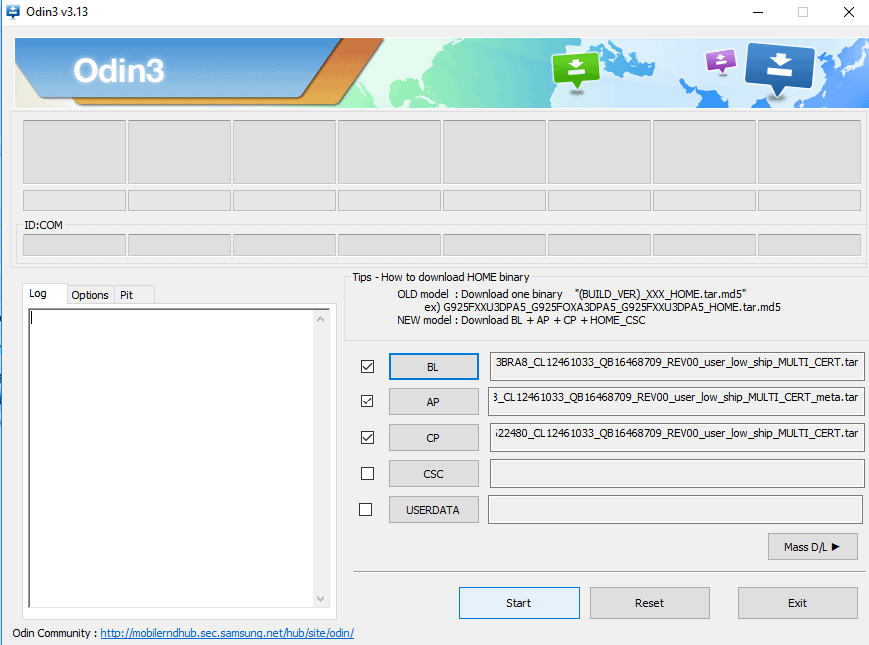 8. Click start at the bottom of Odin.
9. Wait for your device to flash and then reboot. Odin will show you the progress as it works through the stages. As soon as it reboots, power off your phone again. Once it's powered down, boot into recovery again by holding down the Bixby button + Volume up + power.
10. If you have an SD card, select “apply update from SD card.” You can select this by using your volume rockers to navigate and the power button to select. After selecting the option, find the file called “update.zip” and select it with the power button.
11. If you don’t have an SD card, select “apply update from ADB.” On your computer, open a command prompt by pressing Windows key + R and typing “cmd.” Once this command prompt opens up, type “adb sideload” and press enter.
8. Click start at the bottom of Odin.
9. Wait for your device to flash and then reboot. Odin will show you the progress as it works through the stages. As soon as it reboots, power off your phone again. Once it's powered down, boot into recovery again by holding down the Bixby button + Volume up + power.
10. If you have an SD card, select “apply update from SD card.” You can select this by using your volume rockers to navigate and the power button to select. After selecting the option, find the file called “update.zip” and select it with the power button.
11. If you don’t have an SD card, select “apply update from ADB.” On your computer, open a command prompt by pressing Windows key + R and typing “cmd.” Once this command prompt opens up, type “adb sideload” and press enter.You'll now have a brand new version of Android installed. While it's great to have Android 8.0 on your Note 8, we cannot ignore the fact that this still isn't the newest version of Android. In fact, to highlight how far behind Samsung are, the first Android P Developer Preview was just released. Granted, it's an early experimental build, but it marks the beginning of a release cycle to see an Android P public build hit Pixel devices and the Note 8 will be a whole major release behind.With programs like Project Treble aimed at encouraging OEMs to keep their Android devices up to date, it raises the question of how long it will be before a flagship Android device running an out-of-date piece of software becomes unacceptable.Drop a comment below and let us know if you've got Android Oreo running on your Note 8 and what you think of it.
SOURCE: XDA
Similar / posts
Android 8.0 Oreo ready to roll for the Note 8 – Here’s how to install it
March 10th, 2018
Updated on February 19th, 2019
Android 8.0 Oreo ready to roll for the Note 8 – Here’s how to install it
March 10th, 2018
Updated on February 19th, 2019
Android 8.0 Oreo ready to roll for the Note 8 – Here’s how to install it
March 10th, 2018
Updated on February 19th, 2019
