One of the most important reasons as to why certain people prefer Android over other platforms is how much freedom it gives us. We all know about things like installing 3rd party apps and even different launchers. But, just how versatile can an Android device get? Well, let's find out! Here are some of the best Android tips and tricks that we know. There is no doubt that typing on phones has been getting better and better in the past decade. However, you just can't compare a touch-screen keyboard to an actual, physical one.So, ever wished that you could actually use a PC keyboard with your phone? Well, you can! All you need is an OTG adapter and a phone that supports it. For the record, the vast majority of smartphones that were released in the last 2 years should support it.
There is no doubt that typing on phones has been getting better and better in the past decade. However, you just can't compare a touch-screen keyboard to an actual, physical one.So, ever wished that you could actually use a PC keyboard with your phone? Well, you can! All you need is an OTG adapter and a phone that supports it. For the record, the vast majority of smartphones that were released in the last 2 years should support it. This is how an OTG cable looks like and that's really all you need to connect PC peripherals on a phone that supports this sort of future. The design varies between different cables but the functionality remains the same. Just make sure to get the correct cable type: micro USB, Type-C, etc.And now you may ask: "How is this one of the best Android tips and tricks? How is it useful?" Well, actual real-life usage will surely vary from person to person.For us, we like using a mouse to control our phone while in VR mode (more on that later by the way) and we also use a keyboard when we must type a lot on apps that are available only on Android.
This is how an OTG cable looks like and that's really all you need to connect PC peripherals on a phone that supports this sort of future. The design varies between different cables but the functionality remains the same. Just make sure to get the correct cable type: micro USB, Type-C, etc.And now you may ask: "How is this one of the best Android tips and tricks? How is it useful?" Well, actual real-life usage will surely vary from person to person.For us, we like using a mouse to control our phone while in VR mode (more on that later by the way) and we also use a keyboard when we must type a lot on apps that are available only on Android. VR headsets are seriously expensive. So, how about using your phone as one? VR headsets for Android are basically nothing more but a case that you put your phone in with two lenses.This is a very inexpensive way of getting the VR experience. Generally speaking, less than 50 bucks and down to 3 if you're a little desperate.The only requirement is that your phone must have a gyroscope. Again, the vast majority of Android devices do have one.By using the appropriate apps, you can also turn your phone to a VR headset for a PC. But, of course, it's most definitely not the best VR experience that you can get - far from it - very far from it.However, if you're planning on watching VR videos on the cheap, then this is definitely one of the best Android tips and tricks that you'll see here.https://youtu.be/qhLExhpXX0EYou can find various VR videos on YouTube and on various websites that focus on creating VR videos. Other than that, there are also some VR games on the Play Store but nothing that impressive as of yet.
VR headsets are seriously expensive. So, how about using your phone as one? VR headsets for Android are basically nothing more but a case that you put your phone in with two lenses.This is a very inexpensive way of getting the VR experience. Generally speaking, less than 50 bucks and down to 3 if you're a little desperate.The only requirement is that your phone must have a gyroscope. Again, the vast majority of Android devices do have one.By using the appropriate apps, you can also turn your phone to a VR headset for a PC. But, of course, it's most definitely not the best VR experience that you can get - far from it - very far from it.However, if you're planning on watching VR videos on the cheap, then this is definitely one of the best Android tips and tricks that you'll see here.https://youtu.be/qhLExhpXX0EYou can find various VR videos on YouTube and on various websites that focus on creating VR videos. Other than that, there are also some VR games on the Play Store but nothing that impressive as of yet. If you or anyone in your house has a guitar amp hanging around, then you probably know how ridiculously loud and bassy these things can get. However, did you know that you may also be able to connect your phone into one and use it as a speaker?Nowadays, many amps have an AUX input - usually on the back. You can use that to connect your phone into the amp by utilizing a 3.5 mm cable. It's an easy way to turn your house into a music club - and piss off your neighbors while you're at it.Your phone should recognize the amp as some sort of speaker or headphones. If not, you can always use Sound About to force headphone output.If your amp doesn't have an aux input, then you can always use a 3.5 to 6.3 mm adapter and plug your phone to the guitar input or the return input for amps with fx loop support. BUT, do keep in mind that this may turn up way too loud and we won't be held responsible if you damage your ears, equipment, or anything else for that matter. The AUX input is always the safest route.So, if you're somewhat of a music lover, then you'll definitely find this as one of the best Android tips and tricks that are out there.
If you or anyone in your house has a guitar amp hanging around, then you probably know how ridiculously loud and bassy these things can get. However, did you know that you may also be able to connect your phone into one and use it as a speaker?Nowadays, many amps have an AUX input - usually on the back. You can use that to connect your phone into the amp by utilizing a 3.5 mm cable. It's an easy way to turn your house into a music club - and piss off your neighbors while you're at it.Your phone should recognize the amp as some sort of speaker or headphones. If not, you can always use Sound About to force headphone output.If your amp doesn't have an aux input, then you can always use a 3.5 to 6.3 mm adapter and plug your phone to the guitar input or the return input for amps with fx loop support. BUT, do keep in mind that this may turn up way too loud and we won't be held responsible if you damage your ears, equipment, or anything else for that matter. The AUX input is always the safest route.So, if you're somewhat of a music lover, then you'll definitely find this as one of the best Android tips and tricks that are out there. Mobile gaming has most certainly come a long way. But there is no denying that PC and console gaming are still miles and miles ahead in both graphics and gameplay.The problem is that both of these options can get quite expensive and you obviously already have a smartphone. Why not use that to play PC games? Confused? Let us explain.There are certain services on the web which host gaming computers and they allow you to use them remotely for a very small fee. LiquidSky is one of the most popular choices at the moment.All you need to play is the LiquidSky app with a subscription plan of your choice, a good stable internet connection, your phone, a gamepad, and you must also buy any games that you wish to play. Piracy is quite obviously not allowed.While this is not free, it's still hundreds of times cheaper than buying a gaming PC. That's why we consider this to be one of the best Android tips and tricks.Don't confuse this with streaming games locally. That is a different method which requires you to already have a gaming computer at your disposal.
Mobile gaming has most certainly come a long way. But there is no denying that PC and console gaming are still miles and miles ahead in both graphics and gameplay.The problem is that both of these options can get quite expensive and you obviously already have a smartphone. Why not use that to play PC games? Confused? Let us explain.There are certain services on the web which host gaming computers and they allow you to use them remotely for a very small fee. LiquidSky is one of the most popular choices at the moment.All you need to play is the LiquidSky app with a subscription plan of your choice, a good stable internet connection, your phone, a gamepad, and you must also buy any games that you wish to play. Piracy is quite obviously not allowed.While this is not free, it's still hundreds of times cheaper than buying a gaming PC. That's why we consider this to be one of the best Android tips and tricks.Don't confuse this with streaming games locally. That is a different method which requires you to already have a gaming computer at your disposal. Your phone's processor rarely runs at its highest or lowest possible frequency. But, you can force it to do so. All you need is root access and an app that offers CPU frequency control like Kernel Adiutor.If you don't have root access then there are a few universal rooting apps to help you out such as Kingo Root. If that doesn't work out for you then you may have to look for dedicated root guides which are made particularly for your device on XDA Developers. CAREFUL! Rooting will likely void your warranty and can even brick your device if something goes wrong. We won't take any responsibility if anything like that happens. Your actions are purely your own.Adjusting your CPU frequency to the extremes can also yield unwanted results - such as shortening the lifespan of your phone and sudden temporary freezes. Now, with all of that being said, why is this considered one of the best Android tips and tricks and why would anyone want to change his CPU frequency?
Your phone's processor rarely runs at its highest or lowest possible frequency. But, you can force it to do so. All you need is root access and an app that offers CPU frequency control like Kernel Adiutor.If you don't have root access then there are a few universal rooting apps to help you out such as Kingo Root. If that doesn't work out for you then you may have to look for dedicated root guides which are made particularly for your device on XDA Developers. CAREFUL! Rooting will likely void your warranty and can even brick your device if something goes wrong. We won't take any responsibility if anything like that happens. Your actions are purely your own.Adjusting your CPU frequency to the extremes can also yield unwanted results - such as shortening the lifespan of your phone and sudden temporary freezes. Now, with all of that being said, why is this considered one of the best Android tips and tricks and why would anyone want to change his CPU frequency? Alright, jokes aside, it's very simple. By increasing your CPU frequency you're getting more speed while sacrificing battery life and by decreasing your CPU frequency you're getting more battery life while sacrificing performance. We recently also recommended this method for on our battery saving tips.The funny thing is that not too long, Huawei was caught doing exactly that in their benchmarks. They made it so that their phones would get a temporary CPU boost for better benchmark results.
Alright, jokes aside, it's very simple. By increasing your CPU frequency you're getting more speed while sacrificing battery life and by decreasing your CPU frequency you're getting more battery life while sacrificing performance. We recently also recommended this method for on our battery saving tips.The funny thing is that not too long, Huawei was caught doing exactly that in their benchmarks. They made it so that their phones would get a temporary CPU boost for better benchmark results. Most phone manufacturers that rely on Android will put their own custom skin over it. If you want a stock Android experience, then your best bet is to go for a Google Pixel device.However, what if you're completely happy with your current phone with the only exception that you don't like your manufacturer's custom skin? Well, you'll be glad to know that there are a couple of ways to get rid of a custom Android skin.First, check out if your phone allows you to do it officially. For an example, if you own a Xiaomi device, then you can go under the developer options and disable MIUI optimization.This will disable certain UI elements and will allow you to use more 3rd party launchers - not to mention that your phone will likely be faster as MIUI is not slowing it down as much anymore. Your phone may have a similar option.If your manufacturer doesn't allow you to do anything out of the box, then you can look for custom ROMs. Again, this requires root access. And again, this can get dangerous if you don't know what you're doing. So, proceed with caution.
Most phone manufacturers that rely on Android will put their own custom skin over it. If you want a stock Android experience, then your best bet is to go for a Google Pixel device.However, what if you're completely happy with your current phone with the only exception that you don't like your manufacturer's custom skin? Well, you'll be glad to know that there are a couple of ways to get rid of a custom Android skin.First, check out if your phone allows you to do it officially. For an example, if you own a Xiaomi device, then you can go under the developer options and disable MIUI optimization.This will disable certain UI elements and will allow you to use more 3rd party launchers - not to mention that your phone will likely be faster as MIUI is not slowing it down as much anymore. Your phone may have a similar option.If your manufacturer doesn't allow you to do anything out of the box, then you can look for custom ROMs. Again, this requires root access. And again, this can get dangerous if you don't know what you're doing. So, proceed with caution. If you're a regular reader of our weekly firmware news roundup, then you probably already know that it's not only the camera hardware that matters but also the software.Depending on your phone, using a 3rd party camera app from the Google Play store can give you more control and better results than your default app. And there are plenty of those to pick.Open Camera is a great choice for starters as it doesn't have anything fancy. It mainly allows you to adjust the quality, framerates, ISO, etc.If you feel like this is not enough for you, then you can always look around for something that is more suitable to your needs. The fact that only a single app can make a huge difference to image quality turns this into one of the best simple Android tips and tricks.
If you're a regular reader of our weekly firmware news roundup, then you probably already know that it's not only the camera hardware that matters but also the software.Depending on your phone, using a 3rd party camera app from the Google Play store can give you more control and better results than your default app. And there are plenty of those to pick.Open Camera is a great choice for starters as it doesn't have anything fancy. It mainly allows you to adjust the quality, framerates, ISO, etc.If you feel like this is not enough for you, then you can always look around for something that is more suitable to your needs. The fact that only a single app can make a huge difference to image quality turns this into one of the best simple Android tips and tricks.
Disclaimer
Some of these tricks can potentially harm your device or even you in some way. We won't take any responsibility if something bad happened because you didn't perform something correctly. Understand that you're responsible for each and every one of your actions.1. Use PC peripherals on your phone
 There is no doubt that typing on phones has been getting better and better in the past decade. However, you just can't compare a touch-screen keyboard to an actual, physical one.So, ever wished that you could actually use a PC keyboard with your phone? Well, you can! All you need is an OTG adapter and a phone that supports it. For the record, the vast majority of smartphones that were released in the last 2 years should support it.
There is no doubt that typing on phones has been getting better and better in the past decade. However, you just can't compare a touch-screen keyboard to an actual, physical one.So, ever wished that you could actually use a PC keyboard with your phone? Well, you can! All you need is an OTG adapter and a phone that supports it. For the record, the vast majority of smartphones that were released in the last 2 years should support it. This is how an OTG cable looks like and that's really all you need to connect PC peripherals on a phone that supports this sort of future. The design varies between different cables but the functionality remains the same. Just make sure to get the correct cable type: micro USB, Type-C, etc.And now you may ask: "How is this one of the best Android tips and tricks? How is it useful?" Well, actual real-life usage will surely vary from person to person.For us, we like using a mouse to control our phone while in VR mode (more on that later by the way) and we also use a keyboard when we must type a lot on apps that are available only on Android.
This is how an OTG cable looks like and that's really all you need to connect PC peripherals on a phone that supports this sort of future. The design varies between different cables but the functionality remains the same. Just make sure to get the correct cable type: micro USB, Type-C, etc.And now you may ask: "How is this one of the best Android tips and tricks? How is it useful?" Well, actual real-life usage will surely vary from person to person.For us, we like using a mouse to control our phone while in VR mode (more on that later by the way) and we also use a keyboard when we must type a lot on apps that are available only on Android.2. Turn your phone into a VR headset
 VR headsets are seriously expensive. So, how about using your phone as one? VR headsets for Android are basically nothing more but a case that you put your phone in with two lenses.This is a very inexpensive way of getting the VR experience. Generally speaking, less than 50 bucks and down to 3 if you're a little desperate.The only requirement is that your phone must have a gyroscope. Again, the vast majority of Android devices do have one.By using the appropriate apps, you can also turn your phone to a VR headset for a PC. But, of course, it's most definitely not the best VR experience that you can get - far from it - very far from it.However, if you're planning on watching VR videos on the cheap, then this is definitely one of the best Android tips and tricks that you'll see here.https://youtu.be/qhLExhpXX0EYou can find various VR videos on YouTube and on various websites that focus on creating VR videos. Other than that, there are also some VR games on the Play Store but nothing that impressive as of yet.
VR headsets are seriously expensive. So, how about using your phone as one? VR headsets for Android are basically nothing more but a case that you put your phone in with two lenses.This is a very inexpensive way of getting the VR experience. Generally speaking, less than 50 bucks and down to 3 if you're a little desperate.The only requirement is that your phone must have a gyroscope. Again, the vast majority of Android devices do have one.By using the appropriate apps, you can also turn your phone to a VR headset for a PC. But, of course, it's most definitely not the best VR experience that you can get - far from it - very far from it.However, if you're planning on watching VR videos on the cheap, then this is definitely one of the best Android tips and tricks that you'll see here.https://youtu.be/qhLExhpXX0EYou can find various VR videos on YouTube and on various websites that focus on creating VR videos. Other than that, there are also some VR games on the Play Store but nothing that impressive as of yet.3. Connect your phone to an amplifier
 If you or anyone in your house has a guitar amp hanging around, then you probably know how ridiculously loud and bassy these things can get. However, did you know that you may also be able to connect your phone into one and use it as a speaker?Nowadays, many amps have an AUX input - usually on the back. You can use that to connect your phone into the amp by utilizing a 3.5 mm cable. It's an easy way to turn your house into a music club - and piss off your neighbors while you're at it.Your phone should recognize the amp as some sort of speaker or headphones. If not, you can always use Sound About to force headphone output.If your amp doesn't have an aux input, then you can always use a 3.5 to 6.3 mm adapter and plug your phone to the guitar input or the return input for amps with fx loop support. BUT, do keep in mind that this may turn up way too loud and we won't be held responsible if you damage your ears, equipment, or anything else for that matter. The AUX input is always the safest route.So, if you're somewhat of a music lover, then you'll definitely find this as one of the best Android tips and tricks that are out there.
If you or anyone in your house has a guitar amp hanging around, then you probably know how ridiculously loud and bassy these things can get. However, did you know that you may also be able to connect your phone into one and use it as a speaker?Nowadays, many amps have an AUX input - usually on the back. You can use that to connect your phone into the amp by utilizing a 3.5 mm cable. It's an easy way to turn your house into a music club - and piss off your neighbors while you're at it.Your phone should recognize the amp as some sort of speaker or headphones. If not, you can always use Sound About to force headphone output.If your amp doesn't have an aux input, then you can always use a 3.5 to 6.3 mm adapter and plug your phone to the guitar input or the return input for amps with fx loop support. BUT, do keep in mind that this may turn up way too loud and we won't be held responsible if you damage your ears, equipment, or anything else for that matter. The AUX input is always the safest route.So, if you're somewhat of a music lover, then you'll definitely find this as one of the best Android tips and tricks that are out there.4. Play PC games on your phone
 Mobile gaming has most certainly come a long way. But there is no denying that PC and console gaming are still miles and miles ahead in both graphics and gameplay.The problem is that both of these options can get quite expensive and you obviously already have a smartphone. Why not use that to play PC games? Confused? Let us explain.There are certain services on the web which host gaming computers and they allow you to use them remotely for a very small fee. LiquidSky is one of the most popular choices at the moment.All you need to play is the LiquidSky app with a subscription plan of your choice, a good stable internet connection, your phone, a gamepad, and you must also buy any games that you wish to play. Piracy is quite obviously not allowed.While this is not free, it's still hundreds of times cheaper than buying a gaming PC. That's why we consider this to be one of the best Android tips and tricks.Don't confuse this with streaming games locally. That is a different method which requires you to already have a gaming computer at your disposal.
Mobile gaming has most certainly come a long way. But there is no denying that PC and console gaming are still miles and miles ahead in both graphics and gameplay.The problem is that both of these options can get quite expensive and you obviously already have a smartphone. Why not use that to play PC games? Confused? Let us explain.There are certain services on the web which host gaming computers and they allow you to use them remotely for a very small fee. LiquidSky is one of the most popular choices at the moment.All you need to play is the LiquidSky app with a subscription plan of your choice, a good stable internet connection, your phone, a gamepad, and you must also buy any games that you wish to play. Piracy is quite obviously not allowed.While this is not free, it's still hundreds of times cheaper than buying a gaming PC. That's why we consider this to be one of the best Android tips and tricks.Don't confuse this with streaming games locally. That is a different method which requires you to already have a gaming computer at your disposal.5. Control your phone's processor
 Your phone's processor rarely runs at its highest or lowest possible frequency. But, you can force it to do so. All you need is root access and an app that offers CPU frequency control like Kernel Adiutor.If you don't have root access then there are a few universal rooting apps to help you out such as Kingo Root. If that doesn't work out for you then you may have to look for dedicated root guides which are made particularly for your device on XDA Developers. CAREFUL! Rooting will likely void your warranty and can even brick your device if something goes wrong. We won't take any responsibility if anything like that happens. Your actions are purely your own.Adjusting your CPU frequency to the extremes can also yield unwanted results - such as shortening the lifespan of your phone and sudden temporary freezes. Now, with all of that being said, why is this considered one of the best Android tips and tricks and why would anyone want to change his CPU frequency?
Your phone's processor rarely runs at its highest or lowest possible frequency. But, you can force it to do so. All you need is root access and an app that offers CPU frequency control like Kernel Adiutor.If you don't have root access then there are a few universal rooting apps to help you out such as Kingo Root. If that doesn't work out for you then you may have to look for dedicated root guides which are made particularly for your device on XDA Developers. CAREFUL! Rooting will likely void your warranty and can even brick your device if something goes wrong. We won't take any responsibility if anything like that happens. Your actions are purely your own.Adjusting your CPU frequency to the extremes can also yield unwanted results - such as shortening the lifespan of your phone and sudden temporary freezes. Now, with all of that being said, why is this considered one of the best Android tips and tricks and why would anyone want to change his CPU frequency?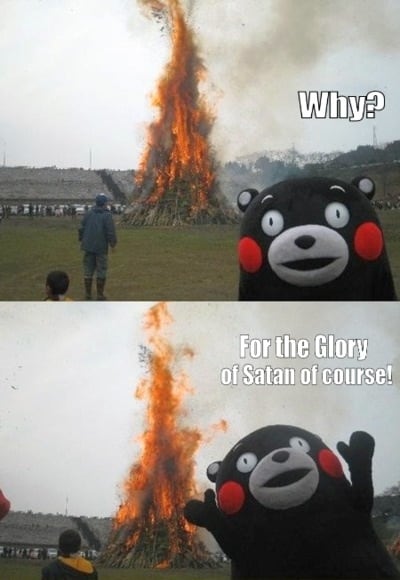 Alright, jokes aside, it's very simple. By increasing your CPU frequency you're getting more speed while sacrificing battery life and by decreasing your CPU frequency you're getting more battery life while sacrificing performance. We recently also recommended this method for on our battery saving tips.The funny thing is that not too long, Huawei was caught doing exactly that in their benchmarks. They made it so that their phones would get a temporary CPU boost for better benchmark results.
Alright, jokes aside, it's very simple. By increasing your CPU frequency you're getting more speed while sacrificing battery life and by decreasing your CPU frequency you're getting more battery life while sacrificing performance. We recently also recommended this method for on our battery saving tips.The funny thing is that not too long, Huawei was caught doing exactly that in their benchmarks. They made it so that their phones would get a temporary CPU boost for better benchmark results.6. Get rid of your manufacturer's skin
 Most phone manufacturers that rely on Android will put their own custom skin over it. If you want a stock Android experience, then your best bet is to go for a Google Pixel device.However, what if you're completely happy with your current phone with the only exception that you don't like your manufacturer's custom skin? Well, you'll be glad to know that there are a couple of ways to get rid of a custom Android skin.First, check out if your phone allows you to do it officially. For an example, if you own a Xiaomi device, then you can go under the developer options and disable MIUI optimization.This will disable certain UI elements and will allow you to use more 3rd party launchers - not to mention that your phone will likely be faster as MIUI is not slowing it down as much anymore. Your phone may have a similar option.If your manufacturer doesn't allow you to do anything out of the box, then you can look for custom ROMs. Again, this requires root access. And again, this can get dangerous if you don't know what you're doing. So, proceed with caution.
Most phone manufacturers that rely on Android will put their own custom skin over it. If you want a stock Android experience, then your best bet is to go for a Google Pixel device.However, what if you're completely happy with your current phone with the only exception that you don't like your manufacturer's custom skin? Well, you'll be glad to know that there are a couple of ways to get rid of a custom Android skin.First, check out if your phone allows you to do it officially. For an example, if you own a Xiaomi device, then you can go under the developer options and disable MIUI optimization.This will disable certain UI elements and will allow you to use more 3rd party launchers - not to mention that your phone will likely be faster as MIUI is not slowing it down as much anymore. Your phone may have a similar option.If your manufacturer doesn't allow you to do anything out of the box, then you can look for custom ROMs. Again, this requires root access. And again, this can get dangerous if you don't know what you're doing. So, proceed with caution.7. Fully utilize your phone's camera
 If you're a regular reader of our weekly firmware news roundup, then you probably already know that it's not only the camera hardware that matters but also the software.Depending on your phone, using a 3rd party camera app from the Google Play store can give you more control and better results than your default app. And there are plenty of those to pick.Open Camera is a great choice for starters as it doesn't have anything fancy. It mainly allows you to adjust the quality, framerates, ISO, etc.If you feel like this is not enough for you, then you can always look around for something that is more suitable to your needs. The fact that only a single app can make a huge difference to image quality turns this into one of the best simple Android tips and tricks.
If you're a regular reader of our weekly firmware news roundup, then you probably already know that it's not only the camera hardware that matters but also the software.Depending on your phone, using a 3rd party camera app from the Google Play store can give you more control and better results than your default app. And there are plenty of those to pick.Open Camera is a great choice for starters as it doesn't have anything fancy. It mainly allows you to adjust the quality, framerates, ISO, etc.If you feel like this is not enough for you, then you can always look around for something that is more suitable to your needs. The fact that only a single app can make a huge difference to image quality turns this into one of the best simple Android tips and tricks.