Apple iPhone users are well aware of the Do Not Disturb feature that was introduced 4 years ago. Now that Android has finally caught up, it is time finally understand how Android Do Not Disturb feature actually works.However, Android’s version of silent mode works a little differently, giving you more than just the typical set of quiet hours. You can use Android Do Not Disturb mode to create series and scenarios for automatically turning off the ringer, alarms, and alerts. Below are three simple and effective ways you can make the best out of Do Not Disturb mode. Head over to Settings-> Sound & notification-> Do not disturb-> Automatic rules->Add rule. Type in the name for your new rule such as “Work Time” and make sure that you select “Time rule” before confirming with “OK”.Set the conditions on the next screen by tapping on “Days” and then select the “Start Time” and “End Time” of your Do Not Disturb rule. You can then make the phone completely silent during the particular hours by selecting “Do Not Disturb”. You can also select “Priority only” feature to select which notifications can get through even in silent mode.
Head over to Settings-> Sound & notification-> Do not disturb-> Automatic rules->Add rule. Type in the name for your new rule such as “Work Time” and make sure that you select “Time rule” before confirming with “OK”.Set the conditions on the next screen by tapping on “Days” and then select the “Start Time” and “End Time” of your Do Not Disturb rule. You can then make the phone completely silent during the particular hours by selecting “Do Not Disturb”. You can also select “Priority only” feature to select which notifications can get through even in silent mode. To give certain apps the pass through your Do Not Disturb barrier, go back to Sound & Notification screen and tap on App Notifications. From the list of all the apps, tap on the app icon and switch it to “Treat as Priority”.
To give certain apps the pass through your Do Not Disturb barrier, go back to Sound & Notification screen and tap on App Notifications. From the list of all the apps, tap on the app icon and switch it to “Treat as Priority”.
Silence notifications during specific times
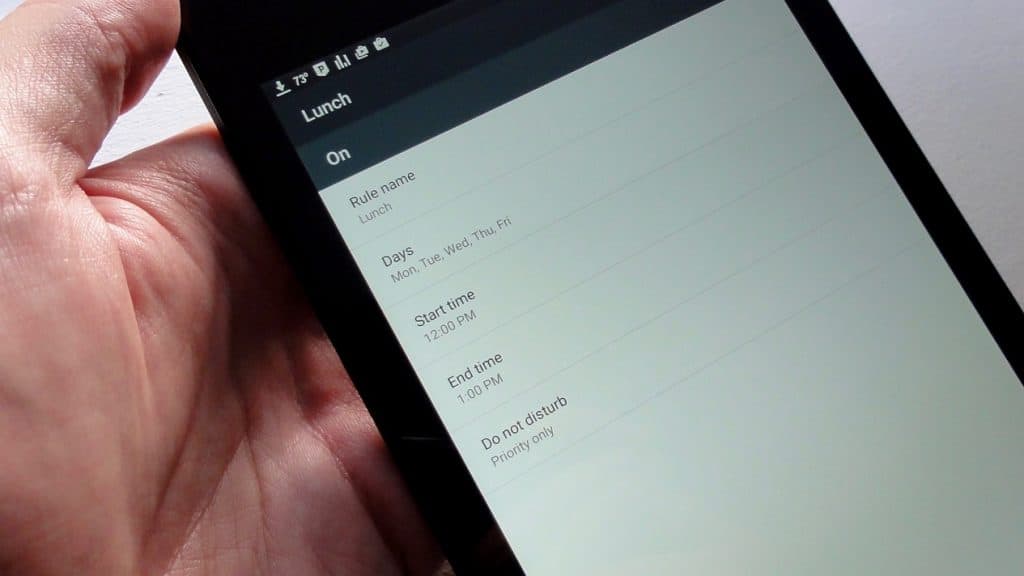 Head over to Settings-> Sound & notification-> Do not disturb-> Automatic rules->Add rule. Type in the name for your new rule such as “Work Time” and make sure that you select “Time rule” before confirming with “OK”.Set the conditions on the next screen by tapping on “Days” and then select the “Start Time” and “End Time” of your Do Not Disturb rule. You can then make the phone completely silent during the particular hours by selecting “Do Not Disturb”. You can also select “Priority only” feature to select which notifications can get through even in silent mode.
Head over to Settings-> Sound & notification-> Do not disturb-> Automatic rules->Add rule. Type in the name for your new rule such as “Work Time” and make sure that you select “Time rule” before confirming with “OK”.Set the conditions on the next screen by tapping on “Days” and then select the “Start Time” and “End Time” of your Do Not Disturb rule. You can then make the phone completely silent during the particular hours by selecting “Do Not Disturb”. You can also select “Priority only” feature to select which notifications can get through even in silent mode.Set rules for Priority access
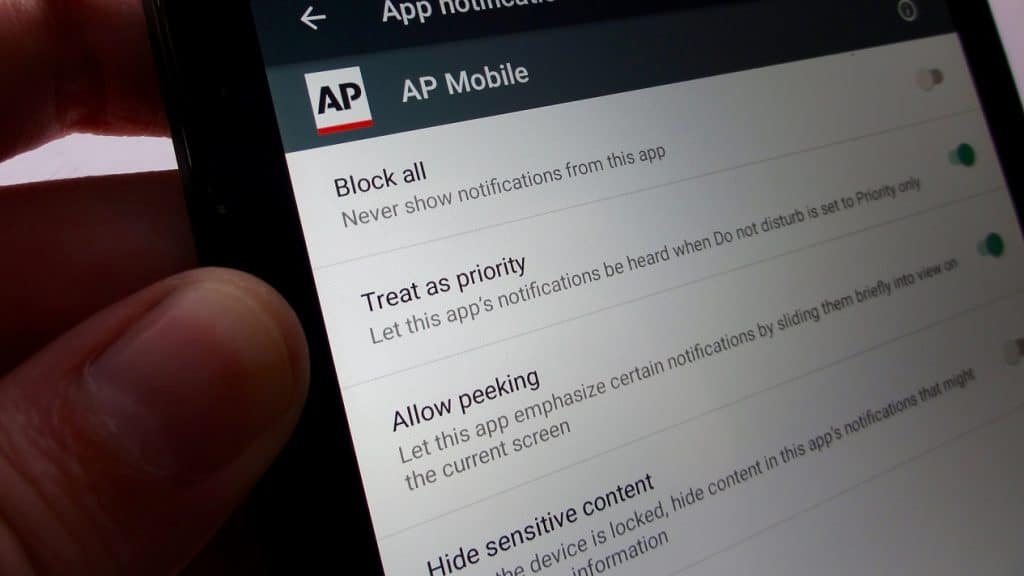 To give certain apps the pass through your Do Not Disturb barrier, go back to Sound & Notification screen and tap on App Notifications. From the list of all the apps, tap on the app icon and switch it to “Treat as Priority”.
To give certain apps the pass through your Do Not Disturb barrier, go back to Sound & Notification screen and tap on App Notifications. From the list of all the apps, tap on the app icon and switch it to “Treat as Priority”.