If you took a second language in school or a regular European, you hopefully can communicate in more than just the English language. However, for us multi-linguals, not having certain social media and messaging apps in our native language can be quite the hassle.While some app developers these days offer the ability to choose your preferred language, you can almost never change the locale. Since there is no easy way around this, you need the Xposed Installer for a module called App Locale, which helps you change language and locale for each app on Android. You will be able to see all the available versions of the module in the list form, so tap on the “Download” button next to the most recent version. Once the download completes, go ahead and press the “Install” button to get App Locale on your device.
You will be able to see all the available versions of the module in the list form, so tap on the “Download” button next to the most recent version. Once the download completes, go ahead and press the “Install” button to get App Locale on your device. The language you set in App Locale will now be the one that appears when you launch that particular app. While your default system locale will still continue to be the same, you so share your thoughts on how well App Locale works in the comments section.
The language you set in App Locale will now be the one that appears when you launch that particular app. While your default system locale will still continue to be the same, you so share your thoughts on how well App Locale works in the comments section.
Things you will need:
- Root access enabled on the Android device.
- “Unknown Sources” enabled from the Settings->Security menu.
- Xposed Framework installed onto the Android device.
Step 1: Install App Locale from the Xposed Installer
On your Android device, head over to the Xposed Installer app and navigate to the Download menu. In the search bar, type in “App Locale” and tap on the first result that shows up.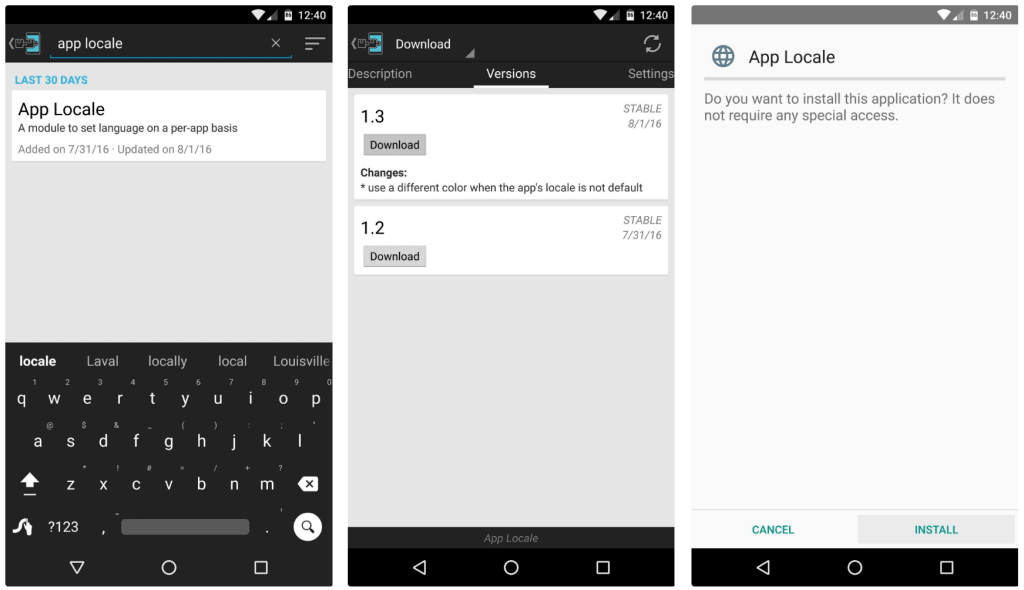 You will be able to see all the available versions of the module in the list form, so tap on the “Download” button next to the most recent version. Once the download completes, go ahead and press the “Install” button to get App Locale on your device.
You will be able to see all the available versions of the module in the list form, so tap on the “Download” button next to the most recent version. Once the download completes, go ahead and press the “Install” button to get App Locale on your device.Step 2: Set the preferred language for each app
Once you have installed the App Locale app on your device and reboot the system, head over to the app. You will be able to see a list of all the apps installed on your device, where you can tap on each of them and select their default language.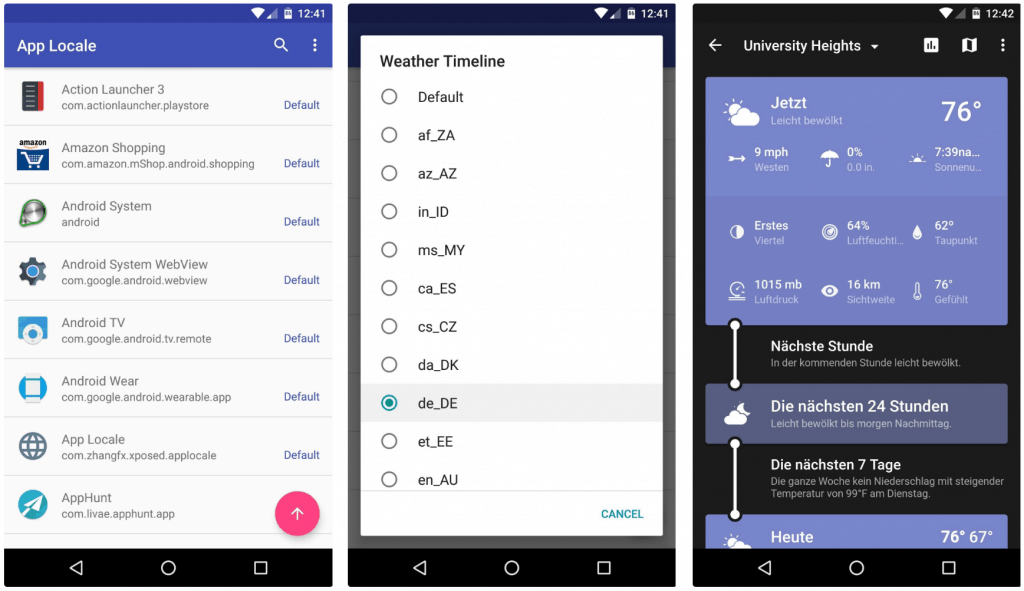 The language you set in App Locale will now be the one that appears when you launch that particular app. While your default system locale will still continue to be the same, you so share your thoughts on how well App Locale works in the comments section.
The language you set in App Locale will now be the one that appears when you launch that particular app. While your default system locale will still continue to be the same, you so share your thoughts on how well App Locale works in the comments section.