We may have advanced thousands of years into communicating, but the personal touch of a signature hasn’t gone away. If you are a regular user of the Google Gmail, adding your signature might a good idea. The best part is that you can add or customize Gmail signature on Android, without having to access your account through the computer. On the slide-out menu, look down to find the Settings tab and tap on it. If you are looking to customize Gmail signature on Android for a particular email address, you can select it from this menu.
On the slide-out menu, look down to find the Settings tab and tap on it. If you are looking to customize Gmail signature on Android for a particular email address, you can select it from this menu. From the general settings menu, you can select the email that you want to add or customize the signature for. On the next screen, scroll down to find “Signature” tab and tap on it to add or customize Gmail signature on Android.Once you have added your personal signature, tap on “OK” and feel free to exit the Gmail app. You have now successfully added a signature to your Gmail account, which will be visible at the end of every email you send out.
From the general settings menu, you can select the email that you want to add or customize the signature for. On the next screen, scroll down to find “Signature” tab and tap on it to add or customize Gmail signature on Android.Once you have added your personal signature, tap on “OK” and feel free to exit the Gmail app. You have now successfully added a signature to your Gmail account, which will be visible at the end of every email you send out. Were you successfully able to add or customize Gmail signature on Android with the help of this quick guide? Do let us know your thoughts in the comments section down below.
Were you successfully able to add or customize Gmail signature on Android with the help of this quick guide? Do let us know your thoughts in the comments section down below.
Add or customize Gmail signature on Android
To get started, head over to the Gmail app on your Android device. Once you’re in the Gmail app, tap on the three-line hamburger menu on the top-left corner of the screen to view the slide-out menu.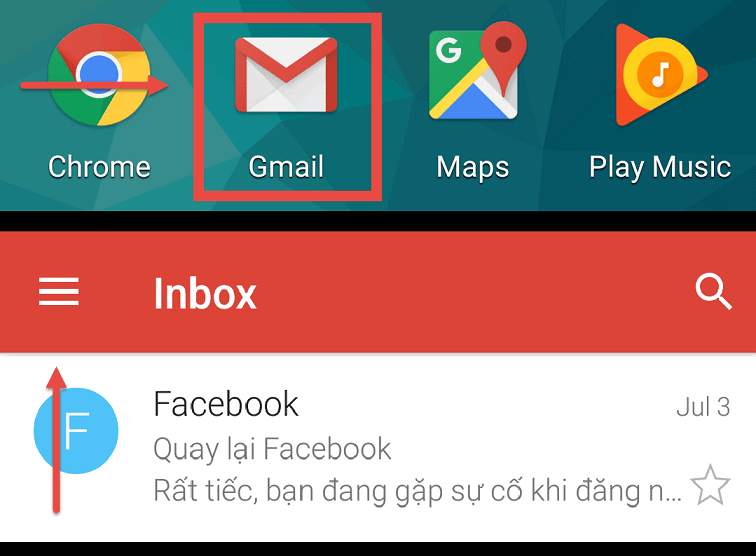 On the slide-out menu, look down to find the Settings tab and tap on it. If you are looking to customize Gmail signature on Android for a particular email address, you can select it from this menu.
On the slide-out menu, look down to find the Settings tab and tap on it. If you are looking to customize Gmail signature on Android for a particular email address, you can select it from this menu. From the general settings menu, you can select the email that you want to add or customize the signature for. On the next screen, scroll down to find “Signature” tab and tap on it to add or customize Gmail signature on Android.Once you have added your personal signature, tap on “OK” and feel free to exit the Gmail app. You have now successfully added a signature to your Gmail account, which will be visible at the end of every email you send out.
From the general settings menu, you can select the email that you want to add or customize the signature for. On the next screen, scroll down to find “Signature” tab and tap on it to add or customize Gmail signature on Android.Once you have added your personal signature, tap on “OK” and feel free to exit the Gmail app. You have now successfully added a signature to your Gmail account, which will be visible at the end of every email you send out.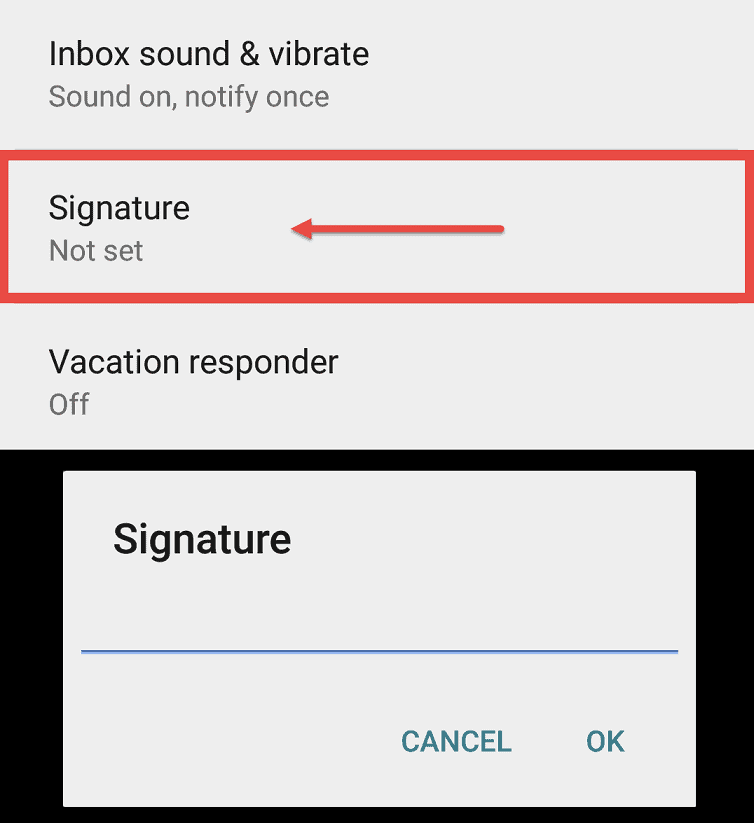 Were you successfully able to add or customize Gmail signature on Android with the help of this quick guide? Do let us know your thoughts in the comments section down below.
Were you successfully able to add or customize Gmail signature on Android with the help of this quick guide? Do let us know your thoughts in the comments section down below.