The "Pixel 3 not charging" issue is one of the many that Pixel 3 users have come across ever since the launch of the phone. But, you know what they say - "For every problem, there is a solution". And that's what we're here to find out today.
So, without any further ado, let's get right into it!
1: Pixel 3 Not Charging? Try Turning It Off and On
So, first things first, if you haven't already, take the traditional approach of turning your phone off and on. Aka, a reboot.
To do this, simply:
- Hold down the power button for a few seconds
- Press the power icon on the screen
- Wait for the phone to turn off
- Then hold down the power button again until you feel a vibration and the screen comes on
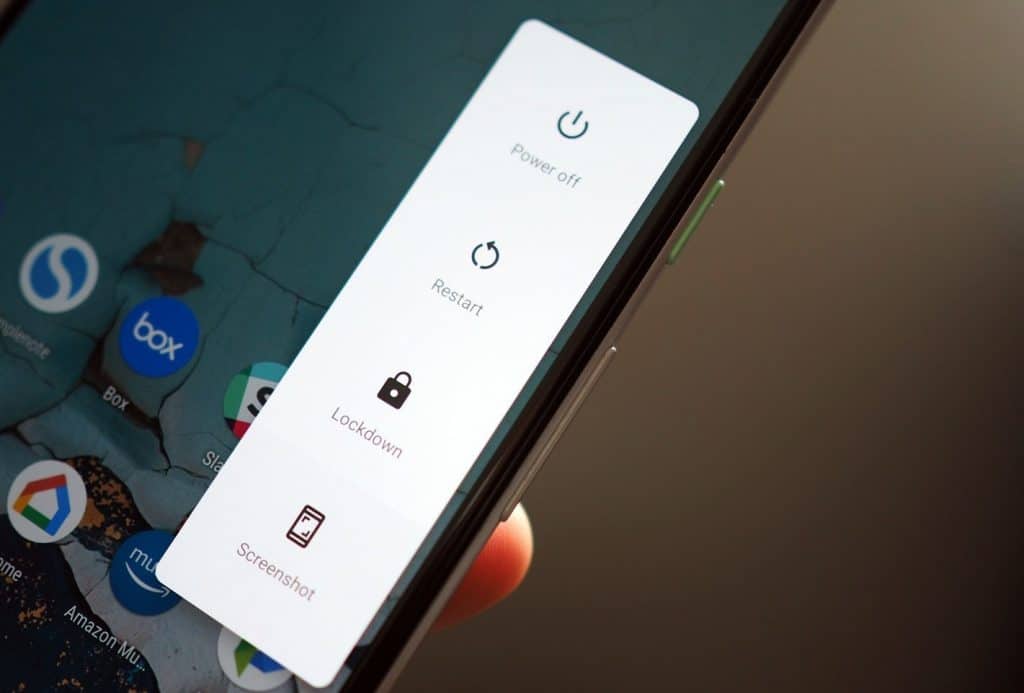
After that, let's just hope that the issue has been fixed. Rebooting is actually a common fix to a huge number of issues - at least when they are software related that is.
That's because rebooting starts every little function, service, and program from scratch again. So, if there's something that has bugged out for any reason, there is a good chance that a simple reboot will set it straight.
2: Check the Battery, Charging Port, and Charging Adapter
If the reboot didn't do anything, then it's time to start checking for hardware issues.
Try moving the cable around a bit. If you see that it only works on a specific angle, then there is no doubt that it's either the cable or the charging port that's at fault.

Of course, such damages aren't always visible. So, your best course of action is to try different charging adapters and different cables to at least rule these out.
A damaged charging port is quite possibly the toughest to identify as the only way to find out if that's at fault is by either swapping out for a different one (Preferably by someone who knows what he is doing) or by troubleshooting everything that has to do with software to make sure that nothing's wrong there.
Alternatively, you could also try using a wireless charger.

After all, a wireless charger doesn't rely on your charging port to work. So, if you've got one around, it's worth giving it a try.
Last, but not least, there is also a chance that your battery is at fault. If you can operate the phone while plugged in but it just refuses to charge, then it could be the battery that's damaged and that's why your Pixel 3 refuses to charge.
Don't start using it right away. Give it a minute after it's plugged in and see if it turns on.
Since both the battery and the port are not removable, your best course of action is most likely to take the phone to an expert who can identify and fix the issue. Unless, of course, you're somewhat tech-savvy and feel like getting your hands dirty with DIY projects.
3: Perform a Factory Reset
If you've tried everything and you're sure that the issue is software related, then it's time for a factory reset. Performing a factory reset means that you'll be deleting pretty much everything. So, make sure to keep backups of anything that's important before moving forward.
Backup
You don't have to backup everything. Just everything that matters. Since microSD cards are not a thing for the Pixel 3, your best bet is to use the cloud or a local computer. Pick your poison.
Some common folders to keep an eye on are:
- Download - Pretty self-explanatory
- DCIM - Typically contains your pictures and videos
- Android/obb (Or the whole folder) - Contains downloaded data from apps games. Definitely back it up if you're on a slow or limited connection since it can easily take gigabytes of storage
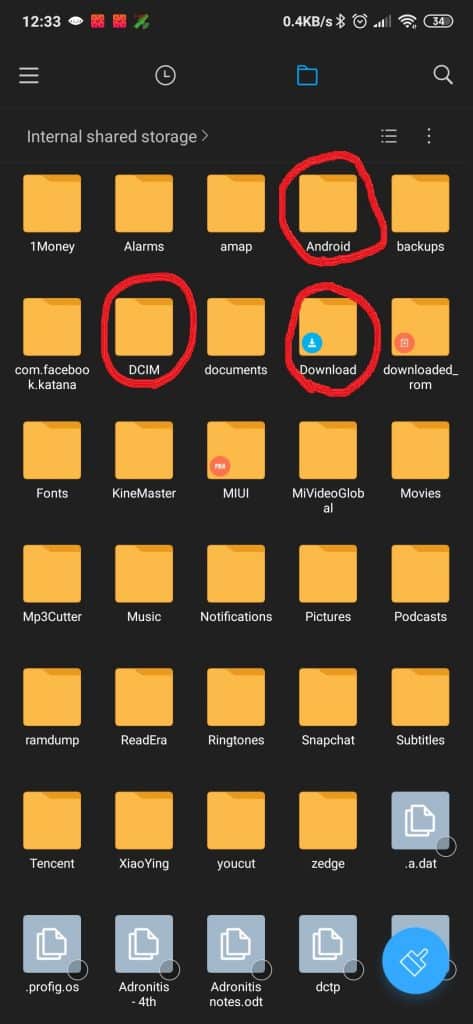
Of course, if you've got anything else that may be important for you, make sure to pick that up as well. And now that the backups are out of the way, it's time to perform a factory reset.
Factory Reset
At this point, let us note that you should make sure that you have more than enough battery for the process to finish. If you run out halfway through, you're going to 100% brick your device.
So, if there's enough of a charge, here's how to perform a factory reset through the phone:
- Go to Settings
- System
- Advanced
- Reset Options
- Erase all data (factory reset)
- Erase all data
- Then wait for the process to finish (May end up taking a few minutes)
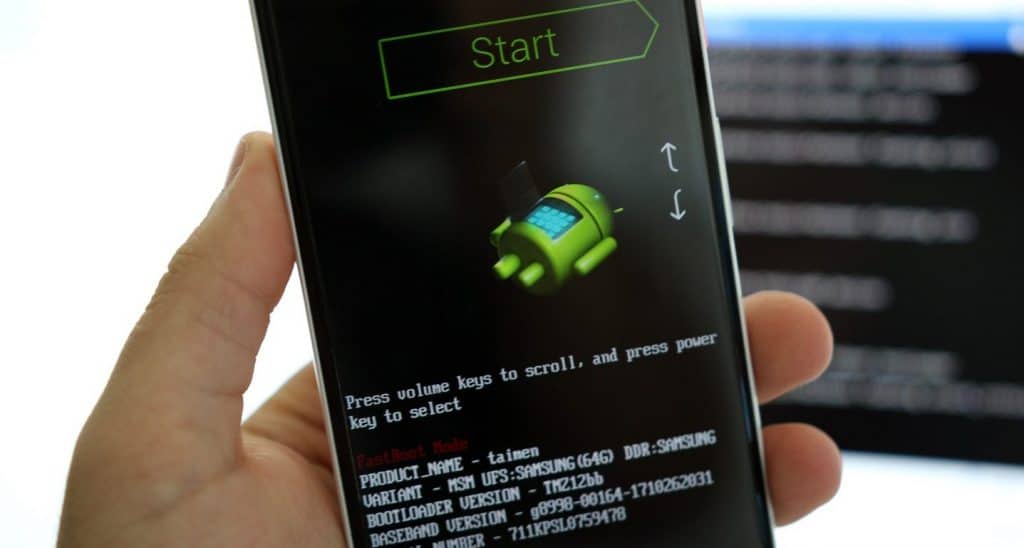
And here's how to do it through the recovery:
- With the phone turned off, hold down the power and volume down buttons until fastboot mode comes up
- Scroll by using the volume buttons until you find an option which says "Recovery mode" and press the power button to enter (If you get a "no command" message simple hold the power and volume up button until you get to the recovery mode
- By using the physical buttons to navigate, select "Wipe data/factory reset"
- Then confirm, wait for the process to finish, and reboot your device
After that, let's just hope that your issue has been fixed cause there is not anything else that we can do. If nothing works, just try visiting your local tech shop and see if they can replace the damaged part/s.
Pixel 3 Not Charging Fixes: Wrapping Up
These are all the fixes that we currently have for the "Pixel 3 not charging" issue. Anything else is outside of our field. To summarize all the possible causes and fixes:
- Battery: If the phone is getting power through both wireless and wired charging but the battery level refuses to go up, there is a good chance that you need to replace your battery
- Charging port: Try bending the cable at slightly different angles and make sure that the port itself is clean. If the phone only charges at a specific pressure point or angle, you may be looking at a damaged charging port. If you have a wireless charger and it works just fine, then this is another good indication that you need to replace the Type-C port
- Charging cable and/or adapter: Just try different combinations. You can borrow different cables and adapters from others - but make sure that they are quality products and suitable for your phone
- Software: Perform a reboot. If it doesn't work, consider keeping backups and performing a factory reset. Just make sure that there is enough of a battery charge for the process to finish
That's all. Feel like we forgot to mention something important? Got anything wrong? Then let us and everyone else know about it in the comments section down below!
Like what you see? Then don't forget to follow us on Facebook and Twitter for the latest news, reviews, listicles, apps, games, devices, how-to guides, and more!
