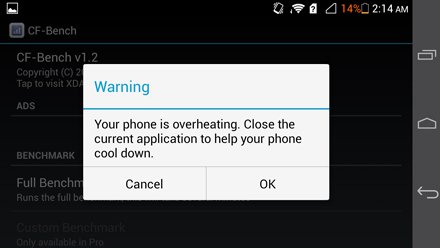Phone won't charge? Well, it's not something new. In fact, it happens to the best smartphones out there as well. There a lot of potential causes for that issue. Time to take a look at some of the most common ones and the solutions for them!
1. Phone Won't Charge? Make Sure That It's Not Too Cold or Too Hot

Smartphones nowadays are commonly using Lithium-Ion batteries which are heavily relying on a "normal" temperature in order to function correctly.
If your phone gets too hot or too cold, then chances are that it'll either refuse to charge or that it's going to charge very slowly. The ideal operating temperature is about 10 to 55C while the ideal charging temperature is 5 to 45C.
With all of that being said, if your phone is either too hot or too cold, then chances are that you're going to feel it in your hands. And if not, then you may see a warning come up that looks like this:
Or something similar. Obviously, all you have to do to get over this issue is either warm up or cool down your phone.
Warming up is fairly easy. Just keep it warm under your gloves, pocket, or anything like that. Let it warm up naturally and avoid using things like microwaves and stoves. Seriously, we've seen people do that. So, just don't.
Cooling down an overheating phone may be a bigger challenge. Here are some tips:
- Close all of your background applications and stop anything else that you may be doing. Apps need
power to function and that power is heating up your phone. - If that doesn't work, consider completely shutting down your device for a while.
- Keep it away from other hot devices like Laptops and chargers.
- Use a fan or something to cool it down naturally.
- Don't put it in the fridge and don't do anything similar. Drastic temperature changes may destroy the battery.
2. Make Sure That Your Charger And/or Wall Outlet Isn't Faulty

Phone won't charge? And you're sure that it's within normal temperatures? Then there is a chance that the phone is not the one to blame. Maybe it's your charger or even your wall outlet.
The chances of that happening are sure kinda slim. But, you never know. So, first things first, make sure that your wall outlet is working normally. Try plugging something different there and see if it works. Maybe a Laptop or something that requires a decent amount of power - just to be safe.
If other devices work just fine, then there is a chance that your charger is to blame. So, try testing that out. Use a different adapter if you can or plug your phone to your PC by using a USB cable.
Do keep in mind that slow charging through USB ports is normal. After all, your standard PC USB port isn't made to provide enough power to charge a 4000 mAh battery.
If your phone is charging with other methods, then you can be sure that your charger is at fault. And that's a good outcome because chargers are generally cheap.
3. Check Out Your Charging Port
Maybe it's not the battery or the charger that are to blame. Maybe it's the charging port.
It's kinda hard to tell just by looking at it but give it a try. Are there any weird bents? Something broken?
To make sure that nothing is wrong, the best thing that you can do is try multiple charging sources. And if nothing is wrong, then surely something is wrong with your phone and the charging port may be the one to blame.
Now, if it's indeed the port, then there's not a whole lot that you can do. If your phone is still within warranty then you could possibly try returning it for a refund or a replacement.
Repairing something like that is almost impossible. Mostly due to the way that smartphones are built.
4. Maybe Your Battery is Dying

Phone won't charge? Even after all that? Then sorry to break it to you but your battery may be dying.
Like it or not, it's natural and it happens to the best of us. Batteries have a limited lifespan. After a certain point they don't hold a charge anymore and some of them, in rare occasions, will refuse to charge at all.
You can test that theory out by plugging in a different phone to the same adapter and cable that you're using to charge your device. If other phones charge normally, then chances are that it's your battery that's dying.
One more way to check out that theory is to install Ampere. Ampere is an app that will tell you how much energy is making it to your device while charging.
On the home screen of the above mentioned app, you'll also see the overall health level of your battery. If it shows up as good, then chances are that your battery is fine. If not, then you better start looking for a solution.
Nowadays, most batteries are built-in to the phones. Replacing them on your own is not that easy. You can always try it but Updato will not take any responsibility for your actions. It's highly recommended to have a professional check on it.
5. MISC Problems And Fixes
As we mentioned in the beginning of this article, there are multiple possible problems and solutions. We can't go in detail and depth to each one of them, but we can show you a few quick exapmles:
- Faulty cable: try using a different USB cable.
- Buggy OS: there have been a few occasions where phones would refuse to charge due to a problem with the OS. Try rebooting the phone, performing a factory reset (this will erase your data), or in the worst case scenario either wait for an update or install a custom ROM.
- A combination of issues: there is a very small chance that more than two issues came up at the same time and that's what makes it difficult to identify what went wrong. Keep that in mind when trying to find out what's wrong.
That's all we got for you right now. If you've got any other recommendations then make sure to let us and everyone else know about it in the comments section down below!
Like what you see? Then don't forget to share this article and follow us on Facebook and Twitter for the latest news, reviews, listicles, apps, games, devices, how-to guides, and more!